Page 335 of 650
335 3-2. Using the audio system
3
Interior features
Selecting a track from a track list
Press .
The track list will be displayed.
Turn and press to select a track.
To return to the previous display, press or .
Fast-forwarding and reversing tracks
To fast-forward or reverse, press and hold “
” or “” on .
Random playback
Press (Random).
To cancel, press (Random) again.
Repeat play
Press (Repeat).
To cancel, press (Repeat) again.
Switching the display
Press .
Track title, Artist name and CD title are shown on the display.
To return to the previous display, press or .
VERSO_WE.book Page 335 Thursday, June 19, 2014 11:31 AM
Page 336 of 650
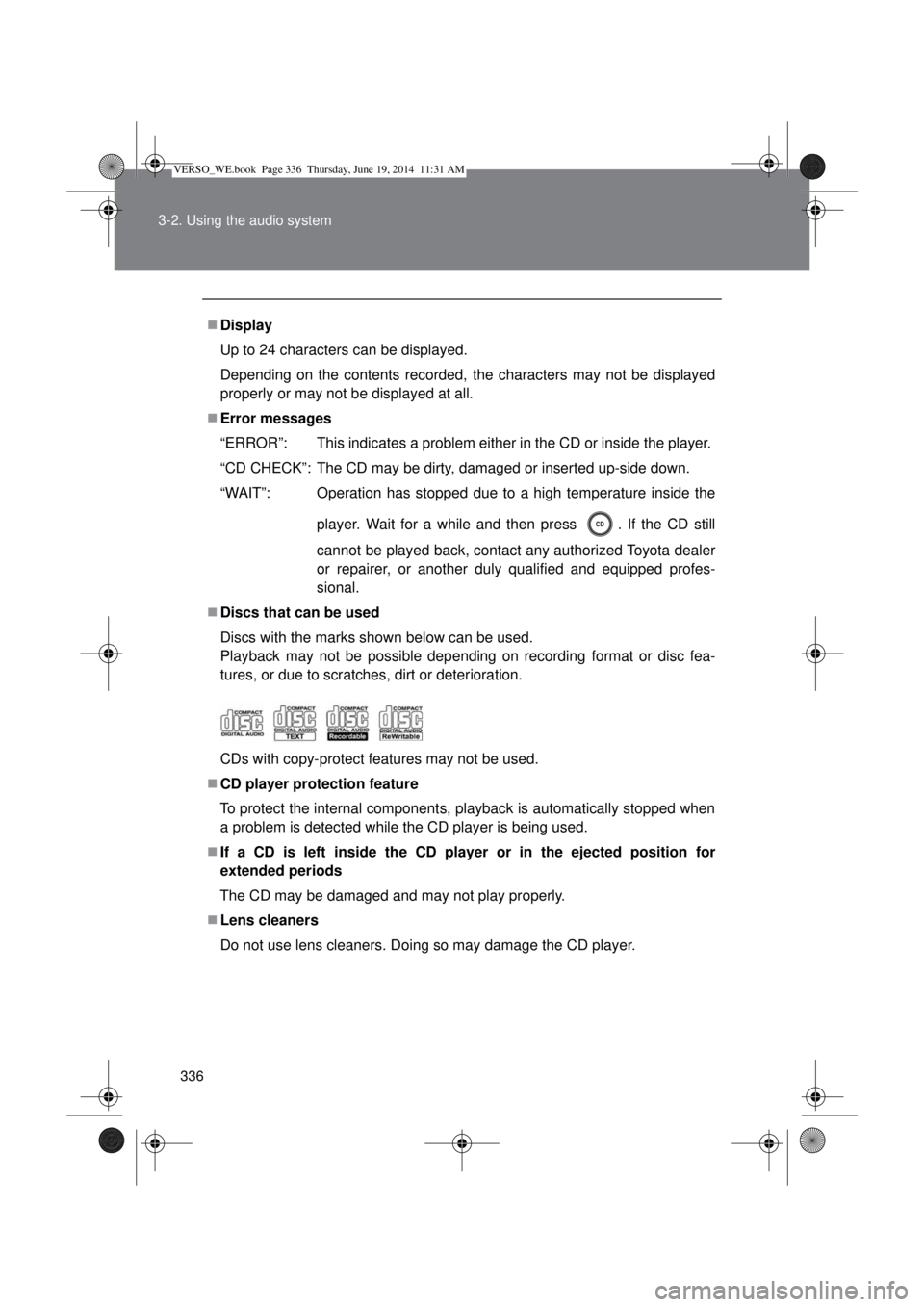
336 3-2. Using the audio system
Display
Up to 24 characters can be displayed.
Depending on the contents recorded, the characters may not be displayed
properly or may not be displayed at all.
Error messages
“ERROR”: This indicates a problem either in the CD or inside the player.
“CD CHECK”: The CD may be dirty, damaged or inserted up-side down.
“WAIT”: Operation has stopped due to a high temperature inside the
player. Wait for a while and then press . If the CD still
cannot be played back, contact any authorized Toyota dealer
or repairer, or another duly qualified and equipped profes-
sional.
Discs that can be used
Discs with the marks shown below can be used.
Playback may not be possible depending on recording format or disc fea-
tures, or due to scratches, dirt or deterioration.
CDs with copy-protect features may not be used.
CD player protection feature
To protect the internal components, playback is automatically stopped when
a problem is detected while the CD player is being used.
If a CD is left inside the CD player or in the ejected position for
extended periods
The CD may be damaged and may not play properly.
Lens cleaners
Do not use lens cleaners. Doing so may damage the CD player.
VERSO_WE.book Page 336 Thursday, June 19, 2014 11:31 AM
Page 339 of 650
339
3-2. Using the audio system
3
Interior features
Playing back MP3 and WMA discs
Loading and ejecting MP3 and WMA discs
P. 334
Selecting a folder
Selecting folders one at a time
Press “
” or “” on to select the desired folder.
: If equipped
Power Volume
Disc ejectDisplays track list
Playback
Repeat playRandom playback Selecting a file,
fast-forwarding
or reversing
Selecting a
file or
displays text
message
Selecting a folder
Back button
VERSO_WE.book Page 339 Thursday, June 19, 2014 11:31 AM
Page 340 of 650
340 3-2. Using the audio system
Selecting a folder and file from folder list
Press .
The folder list will be displayed.
Turn and press to select a folder and a file.
To return to the previous display, press .
To exit, press .
Returning to the first folder
Press and hold “” on until you hear a beep.
Selecting files
Turn or press “” or “” on to select the desired file.
Fast-forwarding and reversing files
To fast-forward or reverse, press and hold “
” or “” on .
Random playback
Pressing (Random) changes modes in the following order:
Folder random Disc random Off
Repeat play
Pressing (Repeat) changes modes in the following order:
File repeat Folder repeat
* Off
*: Available except when Random (random playback) is selected
VERSO_WE.book Page 340 Thursday, June 19, 2014 11:31 AM
Page 341 of 650
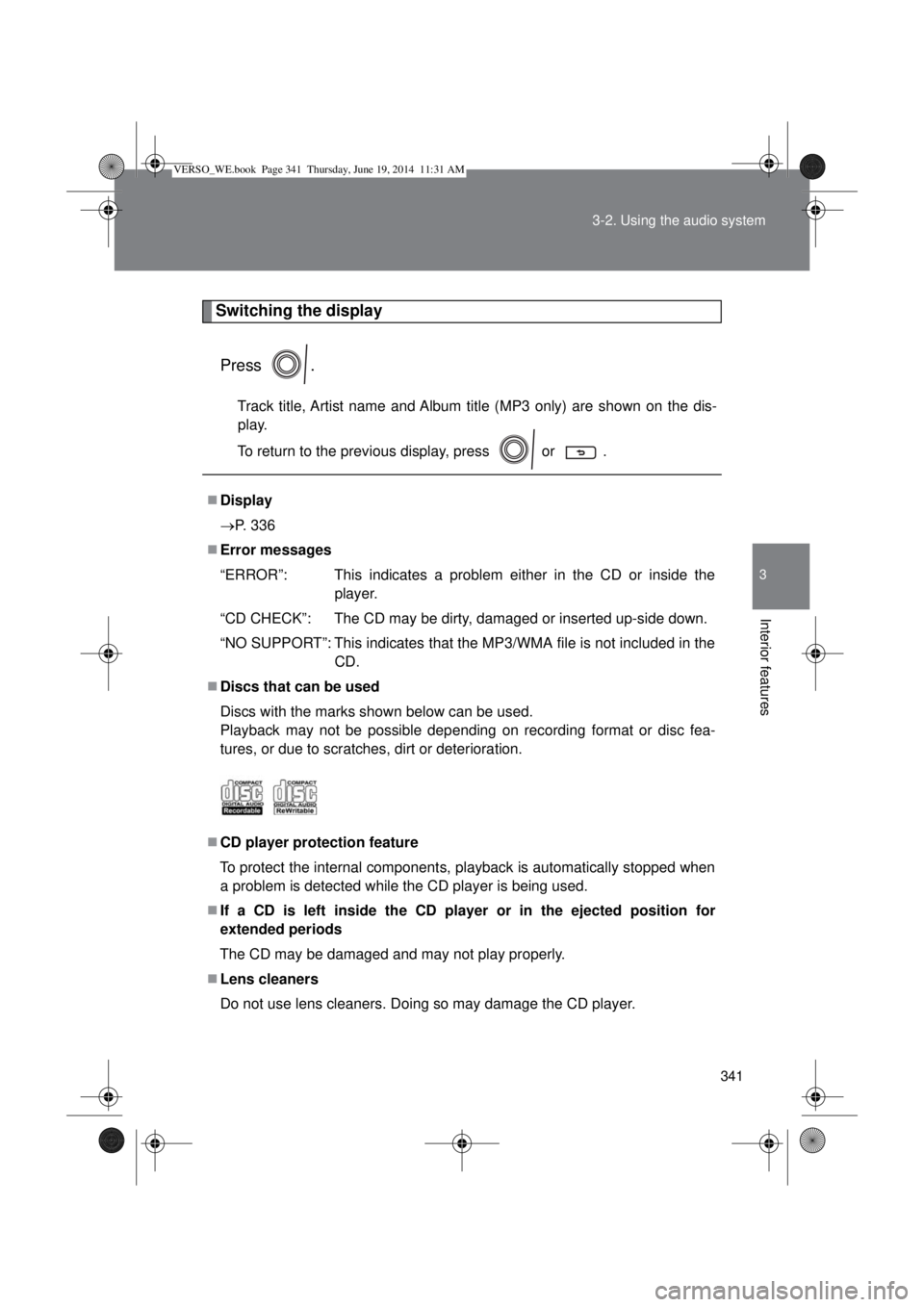
341 3-2. Using the audio system
3
Interior features
Switching the display
Press .
Track title, Artist name and Album title (MP3 only) are shown on the dis-
play.
To return to the previous display, press or .
Display
P. 336
Error messages
“ERROR”: This indicates a problem either in the CD or inside the
player.
“CD CHECK”: The CD may be dirty, damaged or inserted up-side down.
“NO SUPPORT”: This indicates that the MP3/WMA file is not included in the
CD.
Discs that can be used
Discs with the marks shown below can be used.
Playback may not be possible depending on recording format or disc fea-
tures, or due to scratches, dirt or deterioration.
CD player protection feature
To protect the internal components, playback is automatically stopped when
a problem is detected while the CD player is being used.
If a CD is left inside the CD player or in the ejected position for
extended periods
The CD may be damaged and may not play properly.
Lens cleaners
Do not use lens cleaners. Doing so may damage the CD player.
VERSO_WE.book Page 341 Thursday, June 19, 2014 11:31 AM
Page 343 of 650
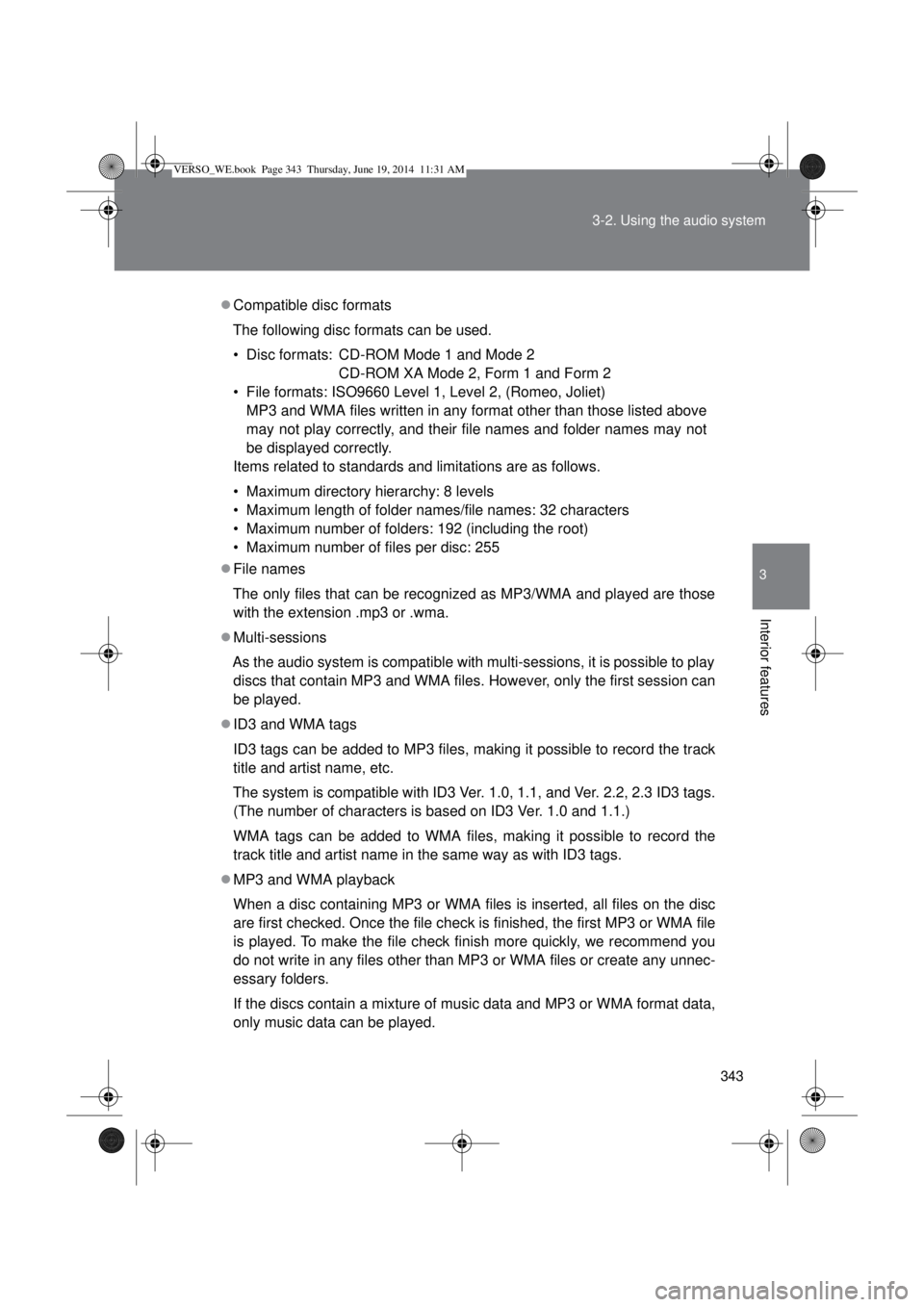
343 3-2. Using the audio system
3
Interior features
Compatible disc formats
The following disc formats can be used.
• Disc formats: CD-ROM Mode 1 and Mode 2
CD-ROM XA Mode 2, Form 1 and Form 2
• File formats: ISO9660 Level 1, Level 2, (Romeo, Joliet)
MP3 and WMA files written in any format other than those listed above
may not play correctly, and their file names and folder names may not
be displayed correctly.
Items related to standards and limitations are as follows.
• Maximum directory hierarchy: 8 levels
• Maximum length of folder names/file names: 32 characters
• Maximum number of folders: 192 (including the root)
• Maximum number of files per disc: 255
File names
The only files that can be recognized as MP3/WMA and played are those
with the extension .mp3 or .wma.
Multi-sessions
As the audio system is compatible with multi-sessions, it is possible to play
discs that contain MP3 and WMA files. However, only the first session can
be played.
ID3 and WMA tags
ID3 tags can be added to MP3 files, making it possible to record the track
title and artist name, etc.
The system is compatible with ID3 Ver. 1.0, 1.1, and Ver. 2.2, 2.3 ID3 tags.
(The number of characters is based on ID3 Ver. 1.0 and 1.1.)
WMA tags can be added to WMA files, making it possible to record the
track title and artist name in the same way as with ID3 tags.
MP3 and WMA playback
When a disc containing MP3 or WMA files is inserted, all files on the disc
are first checked. Once the file check is finished, the first MP3 or WMA file
is played. To make the file check finish more quickly, we recommend you
do not write in any files other than MP3 or WMA files or create any unnec-
essary folders.
If the discs contain a mixture of music data and MP3 or WMA format data,
only music data can be played.
VERSO_WE.book Page 343 Thursday, June 19, 2014 11:31 AM
Page 345 of 650
345
3-2. Using the audio system
3
Interior features
Operating an iPod
: If equipped
Connecting an iPod enables you to enjoy music from the vehicle
speakers.
Connecting an iPod
Open the cover and connect
an iPod using an iPod cable.
Turn on the power of the iPod if
it is not turned on.
Press .
Control panel
Selecting a song,
fast-forwarding or
reversingPower Volume
Shuffle playback Repeat playPlaybackSelecting an
iPod menu/
song or
displays text
message
iPod menu modeDisplays song list
Back button
VERSO_WE.book Page 345 Thursday, June 19, 2014 11:31 AM
Page 347 of 650
347 3-2. Using the audio system
3
Interior features
Selecting a list
Turn to display the first selection list.
Press to select the desired item.
Pressing the knob changes to the second selection list.
Repeat the same procedure to select the desired item.
To return to the previous selection list, press .
Selecting songs
Turn or press “” or “” on to select the desired song.
Selecting a song from the song list
Press .
The song list will be displayed.
Turn to select a song.
Press to play the song.
To return to the previous display, press .
Fast-forwarding and reversing songs
To fast-forward or reverse, press and hold “
” or “” on .
Shuffle playback
Pressing (Random) changes modes in the following order:
Track shuffle Album shuffle Off
VERSO_WE.book Page 347 Thursday, June 19, 2014 11:31 AM