Page 26 of 297
26
3. NAVIGATION OPERATION
RAV4_AVN+DA_OM42871U_(U)
13.09.05 12:56
3. OPERATION FLOW: GUIDING THE ROUTE*
Press the “APPS” button.
Select “Navigation”.
Select “Dest.”.
There are different kinds of meth-
ods to search for a destination.
(P.208)Select “Go”.
Select “OK”.
Selecting routes other than the one recom-
mended. (P.220)
Guidance to the destination is displayed
on the screen and can be heard via
voice guidance.
1
2
3
4
5
6
*: With navigation function
Page 27 of 297
27
3. NAVIGATION OPERATION
1
QUICK GUIDE
RAV4_AVN+DA_OM42871U_(U)
13.09.05 12:56
4. SETTING HOME AS THE DESTINATION*
Press the “APPS” button.
Select “Navigation”.
Select “Dest.”.
Select “Go Home”.Select “OK”.
Selecting routes other than the one recom-
mended. (P.220)
Guidance to the destination is displayed
on the screen and can be heard via
voice guidance.
1
2
3
4
5
*: With navigation function
Page 28 of 297
28
RAV4_AVN+DA_OM42871U_(U)
13.09.05 12:56
4. FUNCTION INDEX
1. FUNCTION INDEX
Map*
Route guidance*
Displaying mapsPage
Viewing the map screen192
Displaying the current position195
Viewing the current position vicinity map199
Changing the scale195
Changing the map orientation196
Displaying map information201
Displaying the estimated travel/arrival time to the destination224
Selecting the map mode197
Displaying traffic information205
Searching for destinationsPage
Searching for the destination210
Changing the search area211
Before starting or during route guidancePage
Starting route guide220
Editing the route230
Viewing the entire route map225
Pausing guidance223
Adjusting route guidance volume59
Deleting the destination231
Address bookPage
Registering address book entries239
Marking icons on the map240
*: With navigation function
Page 29 of 297
29
4. FUNCTION INDEX
1
QUICK GUIDE
RAV4_AVN+DA_OM42871U_(U)
13.09.05 12:56
Useful functions
InformationPage
Displaying vehicle maintenance*61
Hands-free system (for cellular phone)Page
Registering/connecting Bluetooth® phone42
Making a call on a Bluetooth® phone156
Receiving a call on the Bluetooth® phone162
Voice command systemPage
Operating the system with your voice124
Peripheral monitoring systemPage
Viewing behind the rear of the vehicle139
*: With navigation function
Page 32 of 297
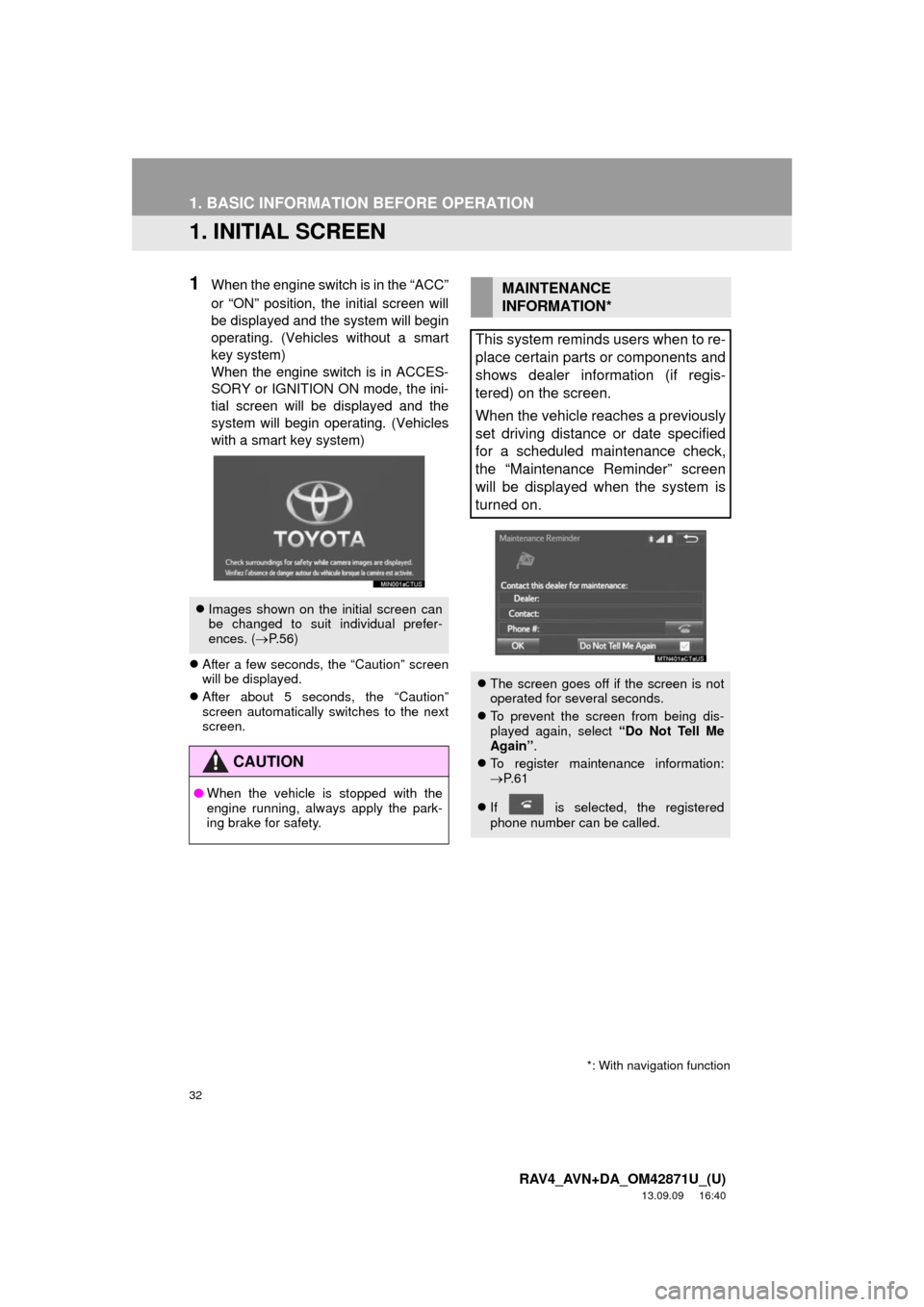
32
RAV4_AVN+DA_OM42871U_(U)
13.09.09 16:40
1. BASIC INFORMATION BEFORE OPERATION
1. INITIAL SCREEN
1When the engine switch is in the “ACC”
or “ON” position, the initial screen will
be displayed and the system will begin
operating. (Vehicles without a smart
key system)
When the engine switch is in ACCES-
SORY or IGNITION ON mode, the ini-
tial screen will be displayed and the
system will begin operating. (Vehicles
with a smart key system)
After a few seconds, the “Caution” screen
will be displayed.
After about 5 seconds, the “Caution”
screen automatically switches to the next
screen.
Images shown on the initial screen can
be changed to suit individual prefer-
ences. (P.56)
CAUTION
●When the vehicle is stopped with the
engine running, always apply the park-
ing brake for safety.
MAINTENANCE
INFORMATION*
This system reminds users when to re-
place certain parts or components and
shows dealer information (if regis-
tered) on the screen.
When the vehicle reaches a previously
set driving distance or date specified
for a scheduled maintenance check,
the “Maintenance Reminder” screen
will be displayed when the system is
turned on.
The screen goes off if the screen is not
operated for several seconds.
To prevent the screen from being dis-
played again, select “Do Not Tell Me
Again”.
To register maintenance information:
P. 6 1
If is selected, the registered
phone number can be called.
*: With navigation function
Page 34 of 297
34
1. BASIC INFORMATION BEFORE OPERATION
RAV4_AVN+DA_OM42871U_(U)
13.09.09 16:40
2. TOUCH SCREEN GESTURES
Operations are performed by touching the touch screen directly with your finger.
Operation methodOutline Main use
To u c h
Quickly touch and release
once.Changing and selecting various set-
tings
Drag*1
Touch the screen with
your finger, and move the
screen to the desired posi-
tion.Scrolling the lists
Scrolling the map screen*2
Flick*1
Quickly move the screen
by flicking with your finger.Scrolling the main screen page
Scrolling the map screen*2
*1: The above operations may not be performed on all screens.*2: With navigation function
INFORMATION
●Flick operations may not be performed smoothly in high altitudes.
Page 44 of 297
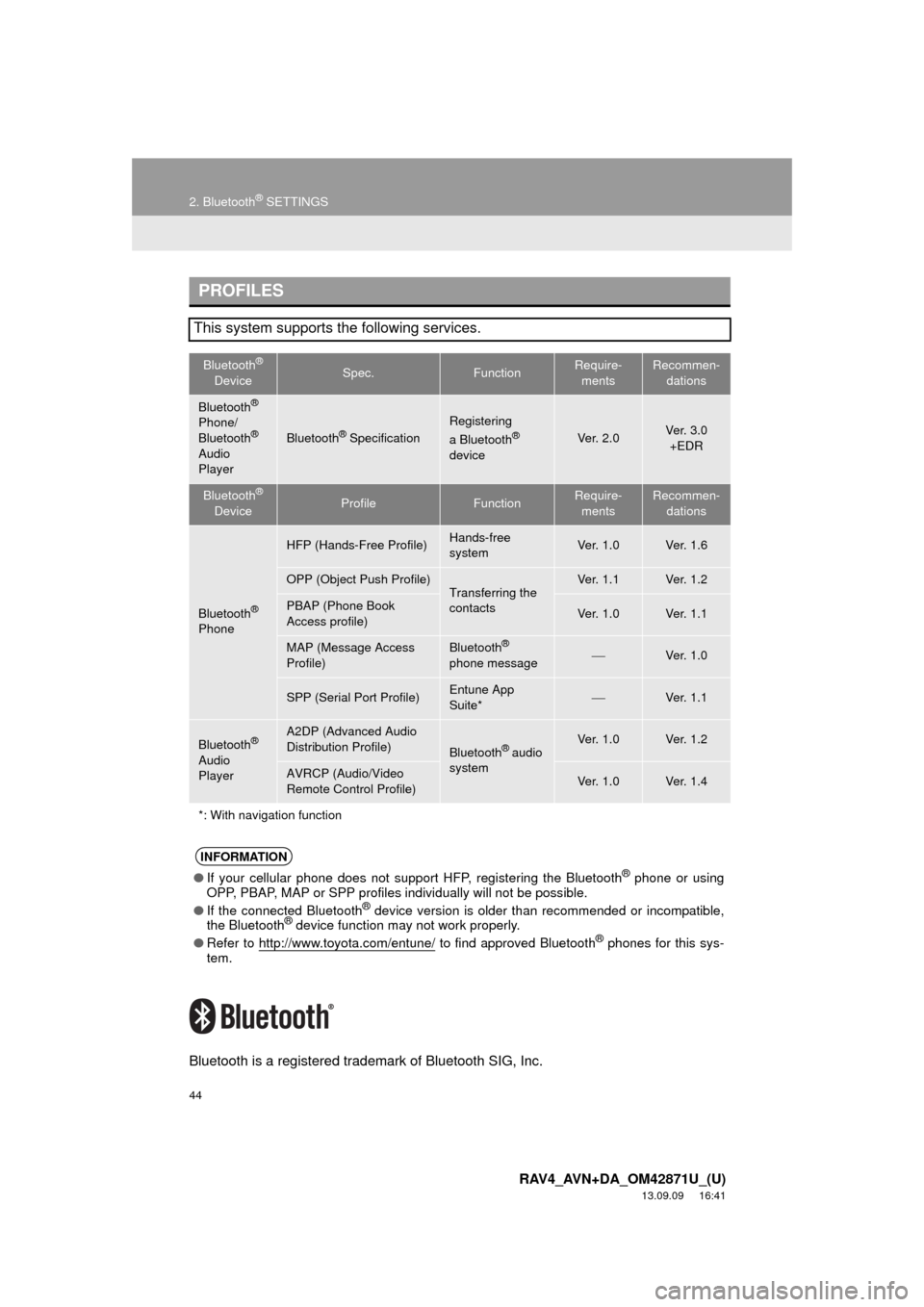
44
2. Bluetooth® SETTINGS
RAV4_AVN+DA_OM42871U_(U)
13.09.09 16:41
Bluetooth is a registered trademark of Bluetooth SIG, Inc.
PROFILES
This system supports the following services.
Bluetooth®
DeviceSpec.FunctionRequire-
mentsRecommen-
dations
Bluetooth®
Phone/
Bluetooth®
Audio
Player
Bluetooth® Specification
Registering
a Bluetooth®
deviceVe r. 2 . 0Ve r. 3 . 0
+EDR
Bluetooth®
DeviceProfileFunctionRequire-
mentsRecommen-
dations
Bluetooth®
Phone
HFP (Hands-Free Profile)Hands-free
systemVe r. 1 . 0Ve r. 1 . 6
OPP (Object Push Profile)Transferring the
contactsVe r. 1 . 1Ve r. 1 . 2
PBAP (Phone Book
Access profile)Ve r. 1 . 0Ve r. 1 . 1
MAP (Message Access
Profile)Bluetooth®
phone messageVe r. 1 . 0
SPP (Serial Port Profile)Entune App
Suite*Ve r. 1 . 1
Bluetooth®
Audio
Player
A2DP (Advanced Audio
Distribution Profile)
Bluetooth® audio
systemVe r. 1 . 0Ve r. 1 . 2
AVRCP (Audio/Video
Remote Control Profile)Ve r. 1 . 0Ve r. 1 . 4
*: With navigation function
INFORMATION
●If your cellular phone does not support HFP, registering the Bluetooth® phone or using
OPP, PBAP, MAP or SPP profiles individually will not be possible.
●If the connected Bluetooth
® device version is older than recommended or incompatible,
the Bluetooth® device function may not work properly.
●Refer to http://www.toyota.com/entune/
to find approved Bluetooth® phones for this sys-
tem.
Page 48 of 297
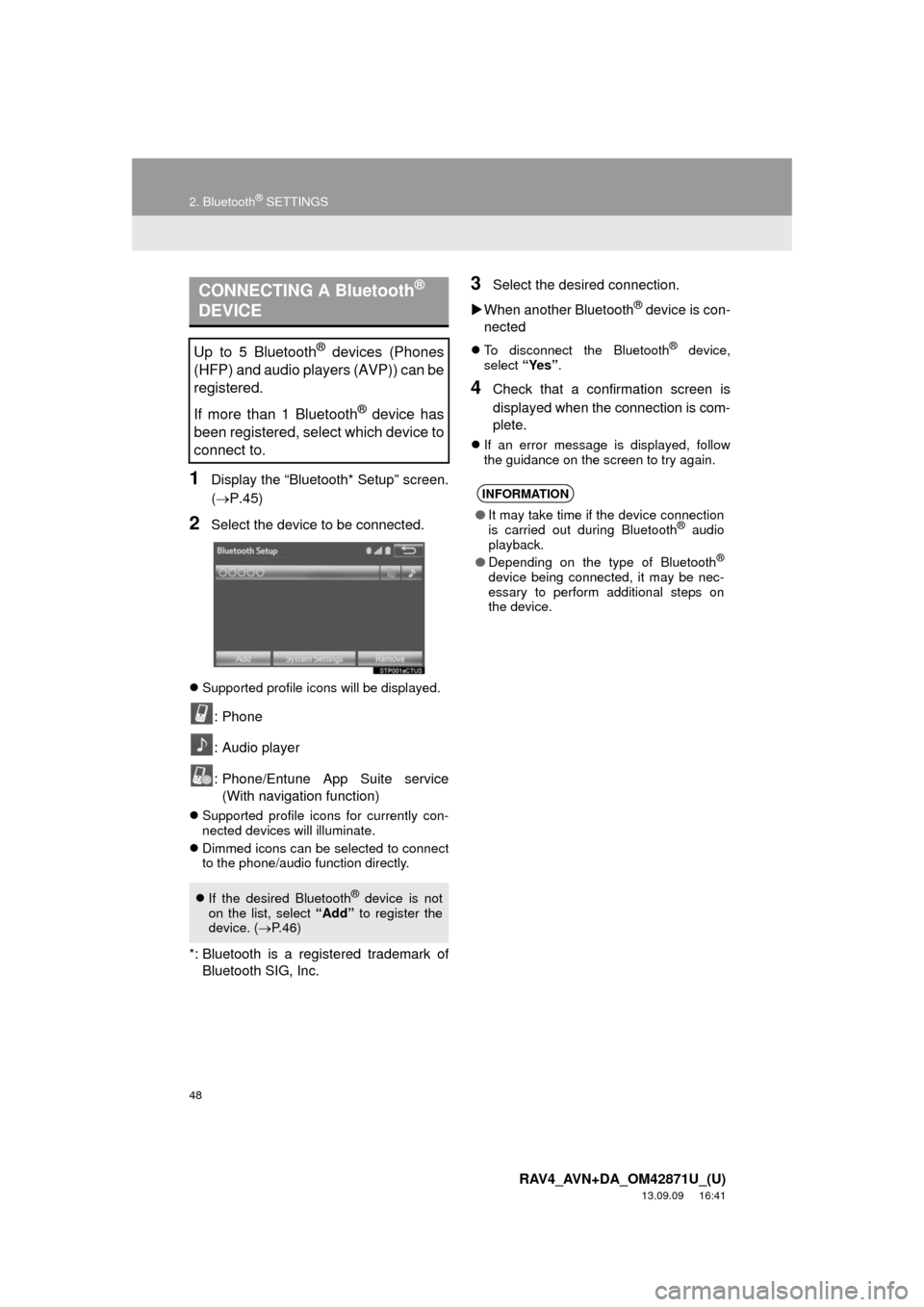
48
2. Bluetooth® SETTINGS
RAV4_AVN+DA_OM42871U_(U)
13.09.09 16:41
1Display the “Bluetooth* Setup” screen.
(P.45)
2Select the device to be connected.
Supported profile icons will be displayed.
: Phone
: Audio player
: Phone/Entune App Suite service
(With navigation function)
Supported profile icons for currently con-
nected devices will illuminate.
Dimmed icons can be selected to connect
to the phone/audio function directly.
*: Bluetooth is a registered trademark of
Bluetooth SIG, Inc.
3Select the desired connection.
When another Bluetooth
® device is con-
nected
To disconnect the Bluetooth® device,
select “Yes”.
4Check that a confirmation screen is
displayed when the connection is com-
plete.
If an error message is displayed, follow
the guidance on the screen to try again.
CONNECTING A Bluetooth®
DEVICE
Up to 5 Bluetooth® devices (Phones
(HFP) and audio players (AVP)) can be
registered.
If more than 1 Bluetooth
® device has
been registered, select which device to
connect to.
If the desired Bluetooth® device is not
on the list, select “Add” to register the
device. (P. 4 6 )
INFORMATION
●It may take time if the device connection
is carried out during Bluetooth® audio
playback.
●Depending on the type of Bluetooth
®
device being connected, it may be nec-
essary to perform additional steps on
the device.