Page 13 of 297
13
1. BASIC FUNCTION
1
QUICK GUIDE
RAV4_AVN+DA_OM42871U_(U)
13.09.05 12:56
No.FunctionPage
Press to eject a disc.70
By touching the screen with your finger, you can control the selected
functions.34, 35
Insert a disc into this slot. The CD player turns on immediately.70
Press to access the Bluetooth® hands-free system.152
Turn the “TUNE SCROLL” knob to select a radio station or skip to the
next or previous track/file.73, 83, 90,
93, 97, 101
Press the “ ” or “ ” button to seek up or down for a radio station or to
access a desired track/file.73, 83, 90,
93, 97, 101
Press to play/pause.73, 90, 93,
97, 101, 106
Press to display the home screen.16, 36
Press to display the “Apps” screen.14
Press to access the audio system. The audio system turns on in the
last mode used.66, 68, 69
Press the “PWR VOL” knob to turn the system on and off, and turn it
to adjust the volume.68
MAP card slot
Do not eject the SD card, as doing so may deactivate the navigation
system.257
Page 15 of 297
15
1. BASIC FUNCTION
1
QUICK GUIDE
RAV4_AVN+DA_OM42871U_(U)
13.09.05 12:56
No.FunctionPage
*Select to display the map screen.192
Select to display the audio control screen.66
Select to display the hands-free operation screen.152
Select to display the “Message Inbox” screen.166
Select to display weather information.134
Select to reorder the applications.
Select the desired application then or to reorder.267
Select to display traffic information.136, 205
Select to display the “Setup” screen.20
*Select to update the applications.266
Select to display the fuel consumption screen.“Owner’s
Manual”
*Select to display the “Maintenance” screen.61
*Select to display the application screen.260
*: With navigation function
INFORMATION
●When there are two pages, select or to change the page.
Page 16 of 297
16
1. BASIC FUNCTION
RAV4_AVN+DA_OM42871U_(U)
13.09.05 12:56
3. HOME SCREEN
Three-way split screen
Press the “HOME” button to display the home screen.
The home screen can display multiple information screens, such as the audio sys-
tem screen, hands-free screen and navigation screen, simultaneously. When
hands-free mode is selected, it is possible to make a call on the home screen if the
desired telephone number is registered to one of the 4 displayed buttons. In order
to register the contact, select and hold the desired button and register the desired
contact by obey displayed messages on the screen. (P.161)
When a screen is selected, the selected screen is switched to a full-screen display.
The home screen can be set to either a three-way split screen or a two-way split
screen.
For details about setting the home screen: P.36
Page 21 of 297
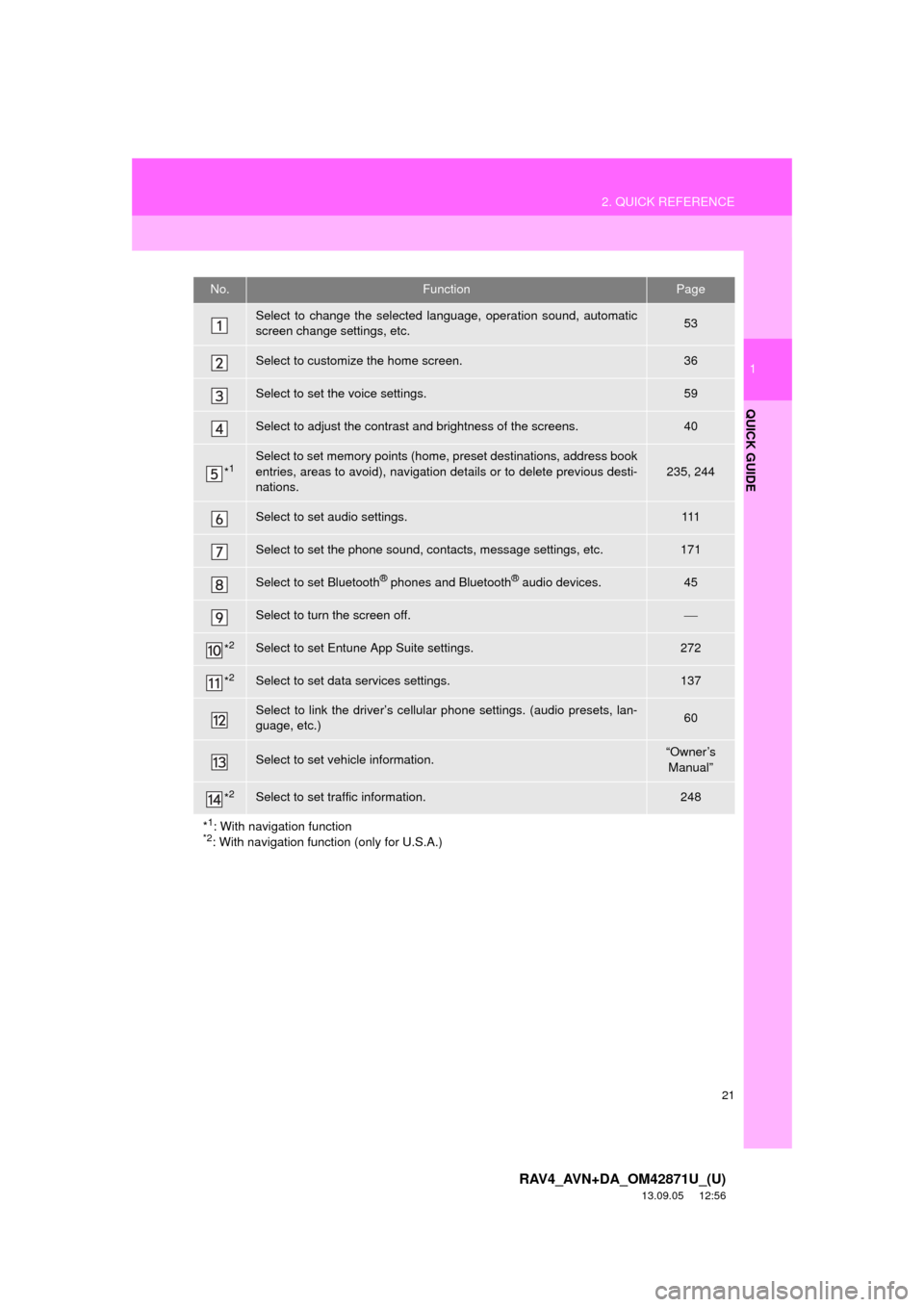
21
2. QUICK REFERENCE
1
QUICK GUIDE
RAV4_AVN+DA_OM42871U_(U)
13.09.05 12:56
No.FunctionPage
Select to change the selected language, operation sound, automatic
screen change settings, etc.53
Select to customize the home screen.36
Select to set the voice settings.59
Select to adjust the contrast and brightness of the screens.40
*1Select to set memory points (home, preset destinations, address book
entries, areas to avoid), navigation details or to delete previous desti-
nations.
235, 244
Select to set audio settings.111
Select to set the phone sound, contacts, message settings, etc.171
Select to set Bluetooth® phones and Bluetooth® audio devices.45
Select to turn the screen off.
*2Select to set Entune App Suite settings.272
*2Select to set data services settings.137
Select to link the driver’s cellular phone settings. (audio presets, lan-
guage, etc.)60
Select to set vehicle information.“Owner’s
Manual”
*2Select to set traffic information.248
*
1: With navigation function*2: With navigation function (only for U.S.A.)
Page 22 of 297
22
RAV4_AVN+DA_OM42871U_(U)
13.09.05 12:56
3. NAVIGATION OPERATION
1. REGISTERING HOME*
Press the “APPS” button.
Select “Navigation”.
Select “Dest.”.Select “Go Home”.
Select “Yes”.
There are different kinds of meth-
ods to search for your home.
(P.208)1
2
3
4
5
6
*: With navigation function
Page 23 of 297
23
3. NAVIGATION OPERATION
1
QUICK GUIDE
RAV4_AVN+DA_OM42871U_(U)
13.09.05 12:56
Select “Enter”.
Select “OK”.
Registration of home is complete.
Registering home in a different way
P.236
Editing the name, location, phone num-
ber and icon
P.236
Setting home as the destination
P.211
7
8
Page 24 of 297
24
3. NAVIGATION OPERATION
RAV4_AVN+DA_OM42871U_(U)
13.09.05 12:56
2. REGISTERING PRESET DESTINATIONS*
Press the “APPS” button.
Select “Navigation”.
Select “Dest.”.Select one of the preset destina-
tion buttons.
Select “Yes”.
There are different kinds of meth-
ods to search for a destination.
(P.208)1
2
3
4
5
6
*: With navigation function
Page 25 of 297
25
3. NAVIGATION OPERATION
1
QUICK GUIDE
RAV4_AVN+DA_OM42871U_(U)
13.09.05 12:56
Select “Enter”.
Select a position for this preset
destination.
Select “OK”.
Registration of preset destinations is
complete.
Registering preset destinations in a dif-
ferent way
P.237
Editing the name, location, phone num-
ber and icon
P.238
Setting preset destinations as the desti-
nation
P.211
7
8
9