Page 136 of 297
136
1. USEFUL INFORMATION
RAV4_AVN+DA_OM42871U_(U)
13.09.05 12:56
2. RECEIVING TRAFFIC MAP INFORMATION*
1Press the “APPS” button.
2Select “Traffic”.
3Check that the “Traffic Map” screen is
displayed.Traffic map information can be re-
ceived via the HD Radio.
DISPLAYING TRAFFIC MAP
INFORMATION
No.Function
Current position of your car
Traffic information line
The line color means the following:
Red: Heavy congestion
Yellow: Moderate traffic
Green: Freely flowing traffic
INFORMATION
●Traffic map information is available in
the 48 states, D.C. and Alaska of the
United States.
*: Without navigation function
Page 137 of 297
137
1. USEFUL INFORMATION
5
INFORMATION
RAV4_AVN+DA_OM42871U_(U)
13.09.05 12:56
3. DATA SERVICES SETTINGS*
1Press the “APPS” button.
2Select “Setup”.
3Select “HD Data”.
4Select the desired item to be set.
Select a checkbox on the right to set.
SETTING DOWNLOAD
METHODS
Data service information, which is
comprised of traffic information and
weather information, can be received
via the HD Radio and by the Entune
App Suite application on a Bluetooth
®
phone. The receiving method can be
set to both or only via the HD Radio.
For details about the Entune App Suite
application: P.263
No.Function
Select to receive data service infor-
mation via both the HD Radio and
the Entune App Suite application on
a Bluetooth
® phone. When both
methods are available, the HD Ra-
dio will be selected.
Select to receive data only via the
HD Radio.
INFORMATION
●These settings are available in the 48
states, D.C. and Alaska of the United
States.
*: With navigation function
Page 144 of 297
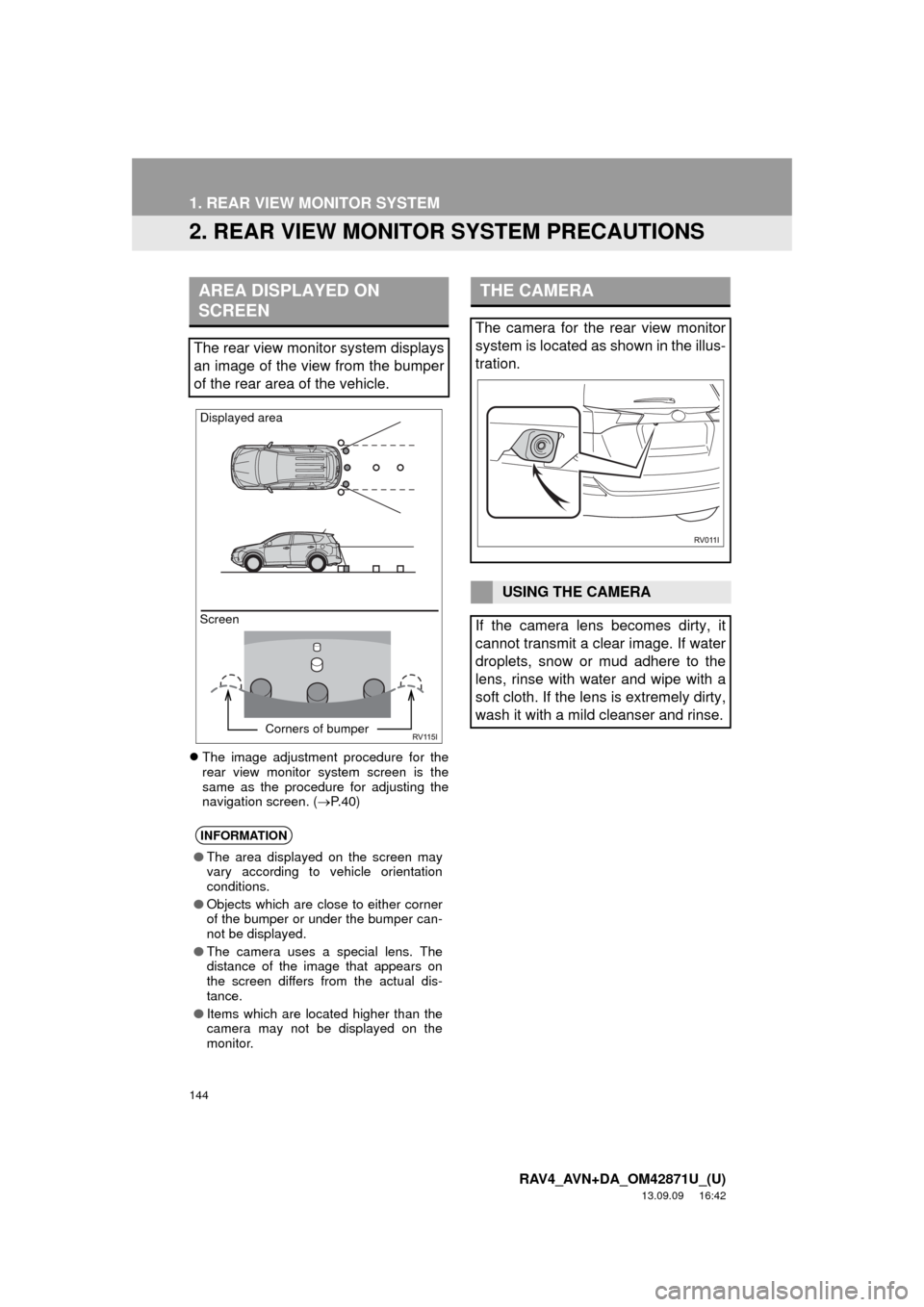
144
1. REAR VIEW MONITOR SYSTEM
RAV4_AVN+DA_OM42871U_(U)
13.09.09 16:42
2. REAR VIEW MONITOR SYSTEM PRECAUTIONS
The image adjustment procedure for the
rear view monitor system screen is the
same as the procedure for adjusting the
navigation screen. (P. 4 0 )
AREA DISPLAYED ON
SCREEN
The rear view monitor system displays
an image of the view from the bumper
of the rear area of the vehicle.
INFORMATION
●The area displayed on the screen may
vary according to vehicle orientation
conditions.
●Objects which are close to either corner
of the bumper or under the bumper can-
not be displayed.
●The camera uses a special lens. The
distance of the image that appears on
the screen differs from the actual dis-
tance.
●Items which are located higher than the
camera may not be displayed on the
monitor.
Screen Displayed area
Corners of bumper
THE CAMERA
The camera for the rear view monitor
system is located as shown in the illus-
tration.
USING THE CAMERA
If the camera lens becomes dirty, it
cannot transmit a clear image. If water
droplets, snow or mud adhere to the
lens, rinse with water and wipe with a
soft cloth. If the lens is extremely dirty,
wash it with a mild cleanser and rinse.
Page 149 of 297
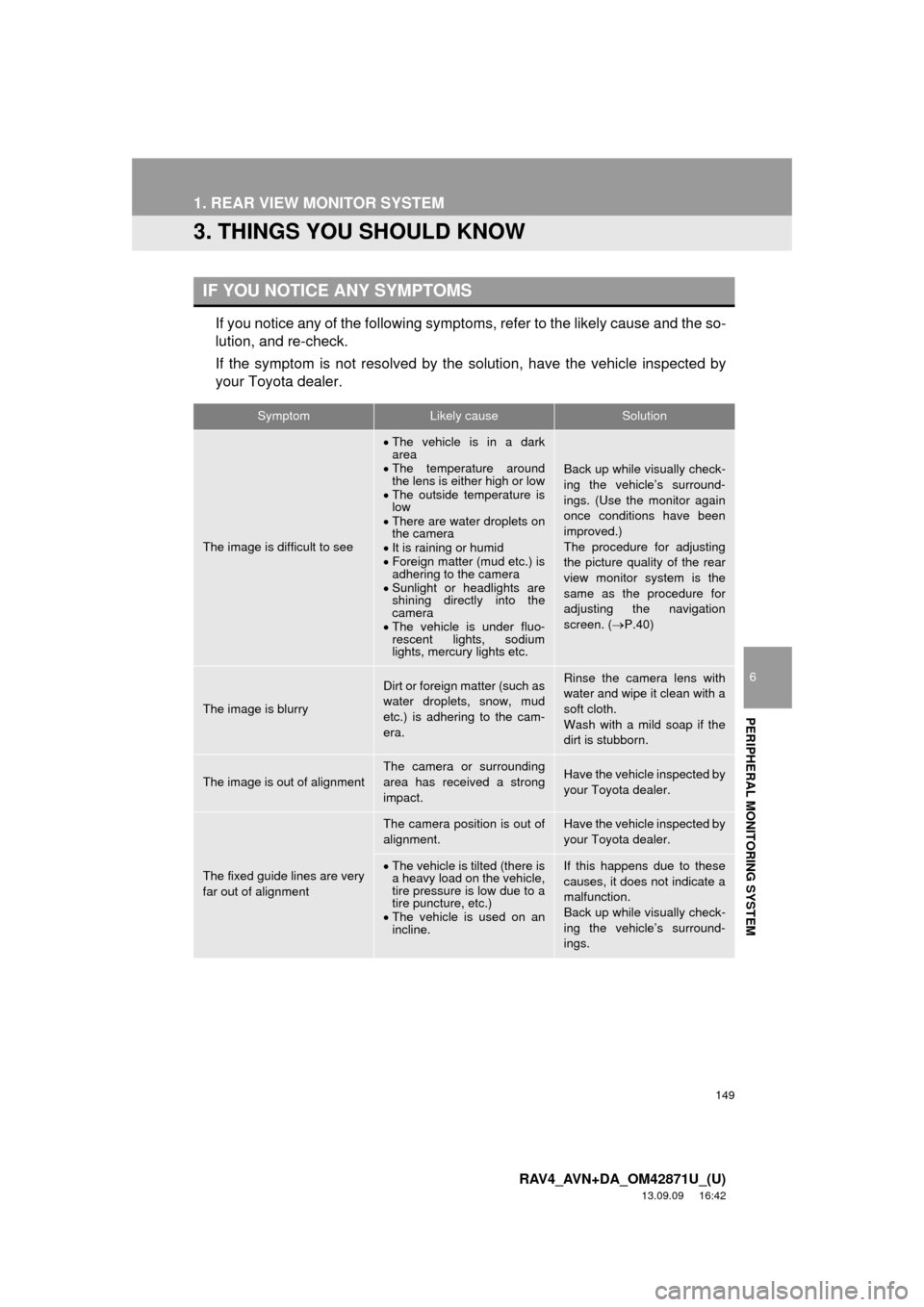
149
1. REAR VIEW MONITOR SYSTEM
6
PERIPHERAL MONITORING SYSTEM
RAV4_AVN+DA_OM42871U_(U)
13.09.09 16:42
3. THINGS YOU SHOULD KNOW
If you notice any of the following symptoms, refer to the likely cause and the so-
lution, and re-check.
If the symptom is not resolved by the solution, have the vehicle inspected by
your Toyota dealer.
IF YOU NOTICE ANY SYMPTOMS
SymptomLikely causeSolution
The image is difficult to see
The vehicle is in a dark
area
The temperature around
the lens is either high or low
The outside temperature is
low
There are water droplets on
the camera
It is raining or humid
Foreign matter (mud etc.) is
adhering to the camera
Sunlight or headlights are
shining directly into the
camera
The vehicle is under fluo-
rescent lights, sodium
lights, mercury lights etc.
Back up while visually check-
ing the vehicle’s surround-
ings. (Use the monitor again
once conditions have been
improved.)
The procedure for adjusting
the picture quality of the rear
view monitor system is the
same as the procedure for
adjusting the navigation
screen. (P.40)
The image is blurry
Dirt or foreign matter (such as
water droplets, snow, mud
etc.) is adhering to the cam-
era.Rinse the camera lens with
water and wipe it clean with a
soft cloth.
Wash with a mild soap if the
dirt is stubborn.
The image is out of alignment
The camera or surrounding
area has received a strong
impact.Have the vehicle inspected by
your Toyota dealer.
The fixed guide lines are very
far out of alignment
The camera position is out of
alignment.Have the vehicle inspected by
your Toyota dealer.
The vehicle is tilted (there is
a heavy load on the vehicle,
tire pressure is low due to a
tire puncture, etc.)
The vehicle is used on an
incline.If this happens due to these
causes, it does not indicate a
malfunction.
Back up while visually check-
ing the vehicle’s surround-
ings.
Page 156 of 297
156
1. PHONE OPERATION (HANDS-FREE SYSTEM FOR CELLULAR PHONES)
RAV4_AVN+DA_OM42871U_(U)
13.09.09 16:43
3. CALLING ON THE Bluetooth® PHONE
1Press the “APPS” button.
2Select “Phone”.
3Select the desired tab to call from.
The phone top screen can be displayed by
pressing the
switch on the steering
wheel or switch on the instrument
panel.
After a Bluetooth® phone has been
registered, a call can be made using
the hands-free system. There are sev-
eral methods by which a call can be
made, as described below.How to make a call listPage
By favorites list157
By call history157
By contacts list*1158
By dial pad*1160
By e-mail/SMS/MMS169
By POI call*2203
By off hook switch160
By Entune App Suite*1, 2270
By voice command system128
By “Home” screen161
*
1: The operation cannot be performed while
driving.
*
2: With navigation function
Page 169 of 297
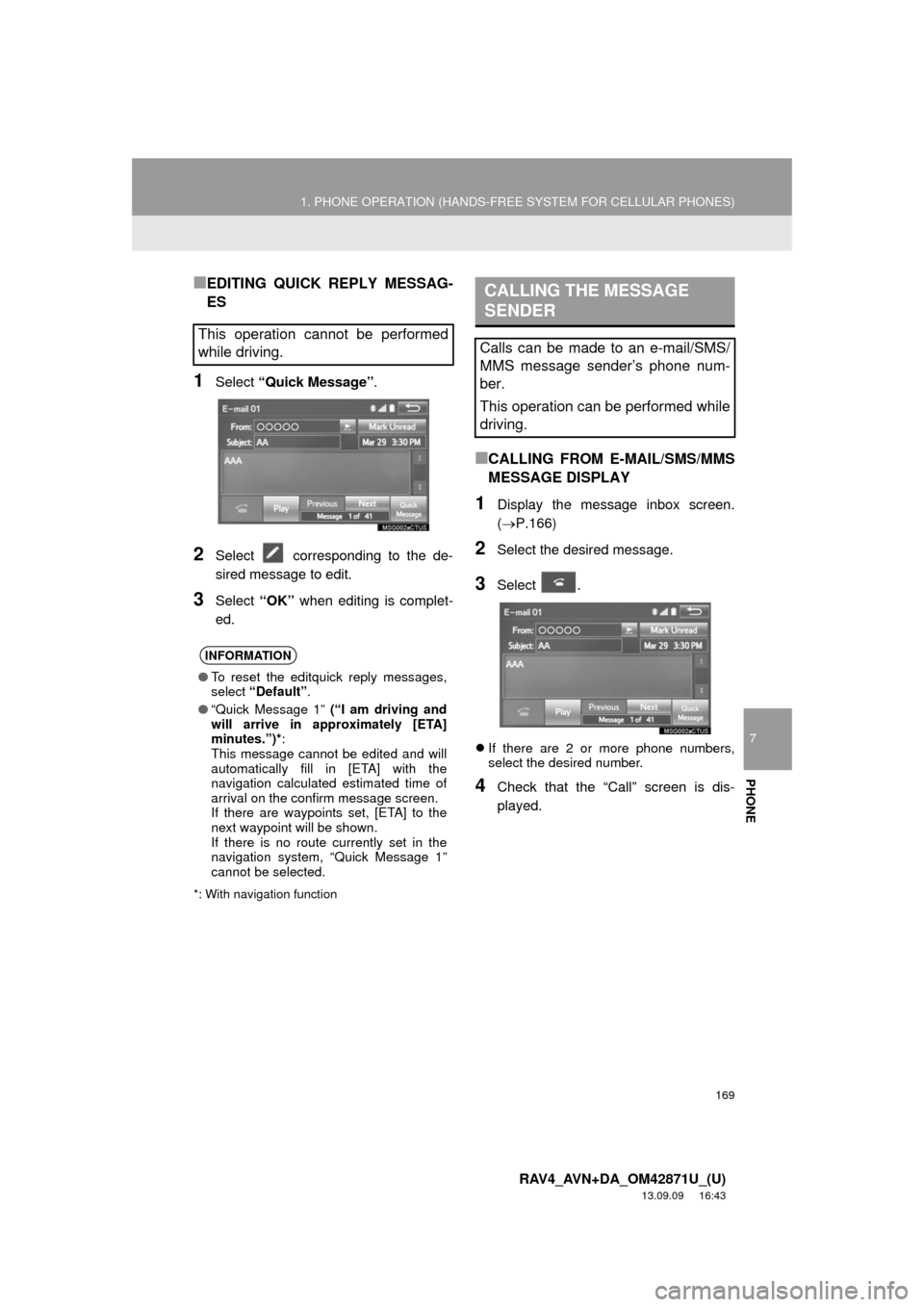
169
1. PHONE OPERATION (HANDS-FREE SYSTEM FOR CELLULAR PHONES)
7
PHONE
RAV4_AVN+DA_OM42871U_(U)
13.09.09 16:43
■EDITING QUICK REPLY MESSAG-
ES
1Select “Quick Message”.
2Select corresponding to the de-
sired message to edit.
3Select “OK” when editing is complet-
ed.
*: With navigation function
■CALLING FROM E-MAIL/SMS/MMS
MESSAGE DISPLAY
1Display the message inbox screen.
(P.166)
2Select the desired message.
3Select .
If there are 2 or more phone numbers,
select the desired number.
4Check that the “Call” screen is dis-
played.
This operation cannot be performed
while driving.
INFORMATION
●To reset the editquick reply messages,
select “Default”.
●“Quick Message 1” (“I am driving and
will arrive in approximately [ETA]
minutes.”)*:
This message cannot be edited and will
automatically fill in [ETA] with the
navigation calculated estimated time of
arrival on the confirm message screen.
If there are waypoints set, [ETA] to the
next waypoint will be shown.
If there is no route currently set in the
navigation system, “Quick Message 1”
cannot be selected.
CALLING THE MESSAGE
SENDER
Calls can be made to an e-mail/SMS/
MMS message sender’s phone num-
ber.
This operation can be performed while
driving.
Page 190 of 297
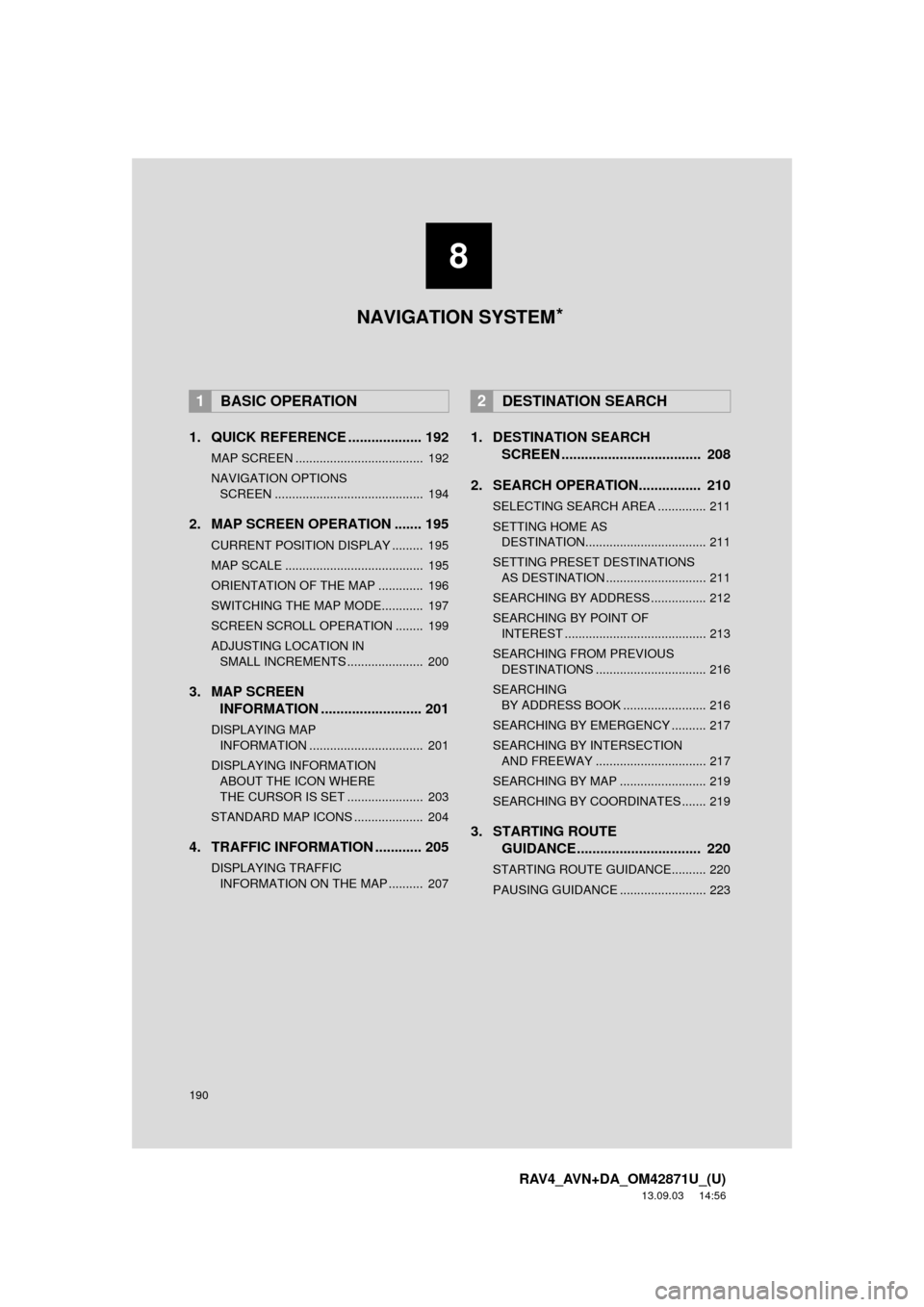
190
RAV4_AVN+DA_OM42871U_(U)
13.09.03 14:56
1. QUICK REFERENCE ................... 192
MAP SCREEN ..................................... 192
NAVIGATION OPTIONS SCREEN ........................................... 194
2. MAP SCREEN OPERATION ....... 195
CURRENT POSITION DISPLAY ......... 195
MAP SCALE ........................................ 195
ORIENTATION OF THE MAP ............. 196
SWITCHING THE MAP MODE............ 197
SCREEN SCROLL OPERATION ........ 199
ADJUSTING LOCATION IN SMALL INCREMENTS ...................... 200
3. MAP SCREEN INFORMATION .......................... 201
DISPLAYING MAP
IN FORMATION ................................. 201
DISPLAYING INFORMATIO N
ABOUT THE ICON WHERE
THE CURSOR IS SET ...................... 203
STANDARD MAP ICONS .................... 204
4. TRAFFIC INFORMATION ............ 205
DISPLAYING TRAFFIC INFORMATION ON THE MAP .......... 207
1. DESTINATION SEARCH SCREEN .................................... 208
2. SEARCH OPERATION.. .............. 210
SELECTING SEARCH AREA .............. 211
SETTING HOME AS
DESTINATION................................... 211
SETTING PRESET DESTINATIONS AS DESTINATION ............................. 211
SEARCHING BY ADDRESS ................ 212
SEARCHING BY POINT OF INTEREST ......................................... 213
SEARCHING FROM PREVIOUS DESTINATIONS ................................ 216
SEARCHING BY ADDRESS BOOK ........................ 216
SEARCHING BY EMERGENCY .......... 217
SEARCHING BY INTERSECTION AND FREEWAY ................................ 217
SEARCHING BY MAP ......................... 219
SEARCHING BY COORDINATES ....... 219
3. STARTING ROUTE GUIDANCE ....... ......................... 220
STARTING ROUTE GUIDANCE.......... 220
PAUSING GUIDANCE ......................... 223
1BASIC OPERATION2DESTINATION SEARCH
8
NAVIGATION SYSTEM *
Page 191 of 297
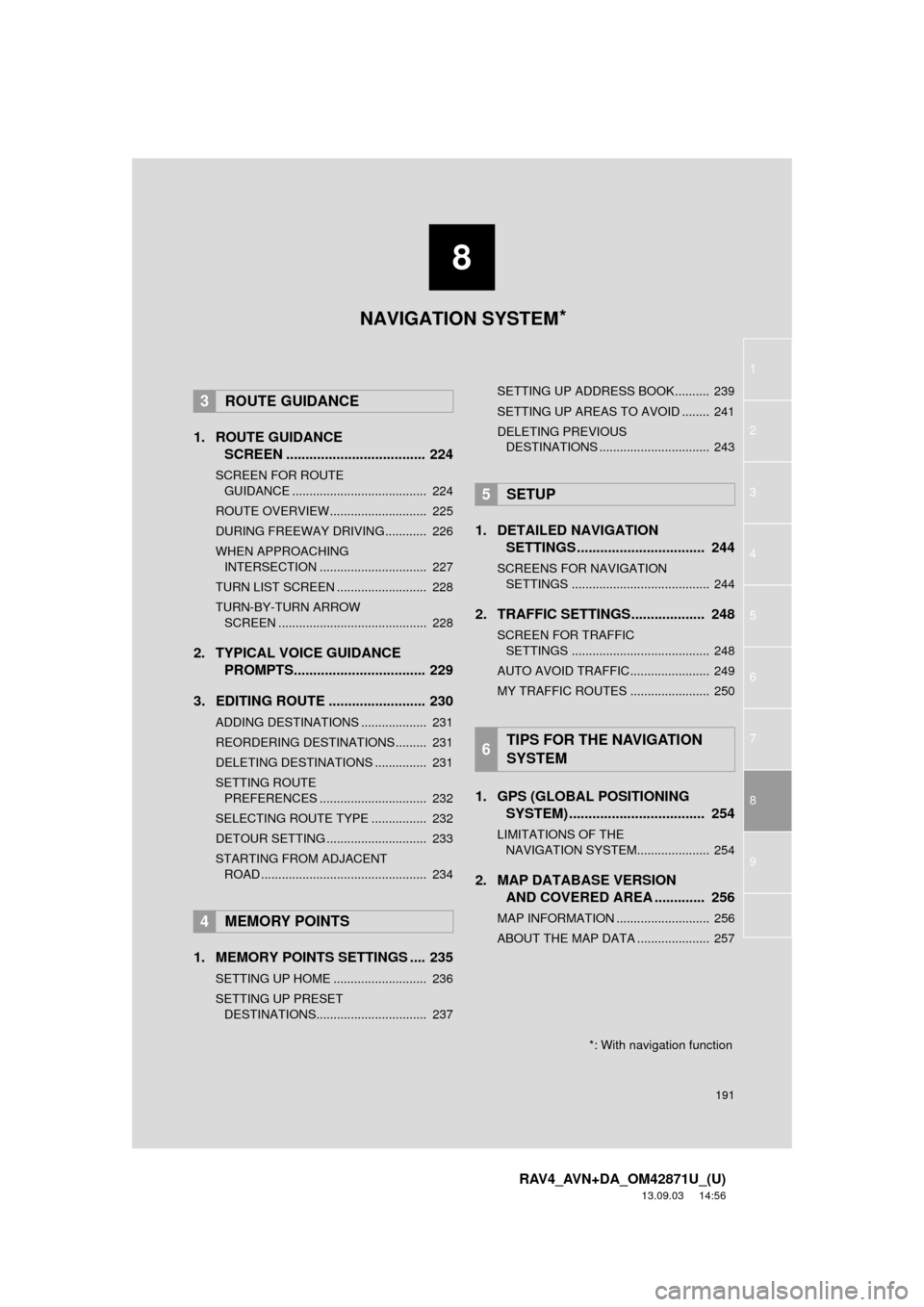
8
191
1
2
3
4
5
6
7
8
RAV4_AVN+DA_OM42871U_(U)
13.09.03 14:56
9
1. ROUTE GUIDANCESCREEN .................................... 224
SCREEN FOR ROUTE
GU
IDANCE ....................................... 224
ROUTE OVERVIEW............................ 225
DURING FREEWAY DRIVING............ 226
WHEN APPROACHING INTERSECTION ............................... 227
TURN LIST SCREEN .......................... 228
TURN-BY-TURN ARROW SCREEN ........................................... 228
2. TYPICAL VOICE GUIDANCE PROMPTS.................................. 229
3. EDITING ROUTE ......................... 230
ADDING DESTINATIONS ................... 231
REORDERING DESTINATIONS ......... 231
DELETING DESTINATIONS ............... 231
SETTING ROUTE PREFERENCES ............................... 232
SELECTING ROUTE TYPE ................ 232
DETOUR SETTING ............................. 233
STARTING FROM ADJACENT ROAD ................................................ 234
1. MEMORY POINTS SETTINGS .... 235
SETTING UP HOME ........................... 236
SETTING UP PRESET DESTINATIONS................................ 237 SETTING UP ADDRESS BOOK.......... 239
SETTING UP AREAS TO AVOID ........ 241
DELETING PREVIOUS
DESTINATIONS ................................ 243
1. DETAILED NAVIGATION SETTINGS ................................. 244
SCREENS FOR NAVIGATION
SETTINGS ........................................ 244
2. TRAFFIC SETTINGS................... 248
SCREEN FOR TRAFFIC SETTINGS ........................................ 248
AUTO AVOID TRAFFIC....................... 249
MY TRAFFIC ROUTES ....................... 250
1. GPS (GLOBAL POSITIONING SYSTEM) .................... ............... 254
LIMITATIONS OF THE
NAVIGATION SYSTEM..................... 254
2. MAP DATABASE VERSION AND COVERED AREA ............. 256
MAP INFORMATION ........................... 256
ABOUT THE MAP DATA ..................... 257
3ROUTE GUIDANCE
4MEMORY POINTS
5SETUP
6TIPS FOR THE NAVIGATION
SYSTEM
NAVIGATION SYSTEM*
*: With navigation function