Page 6 of 356
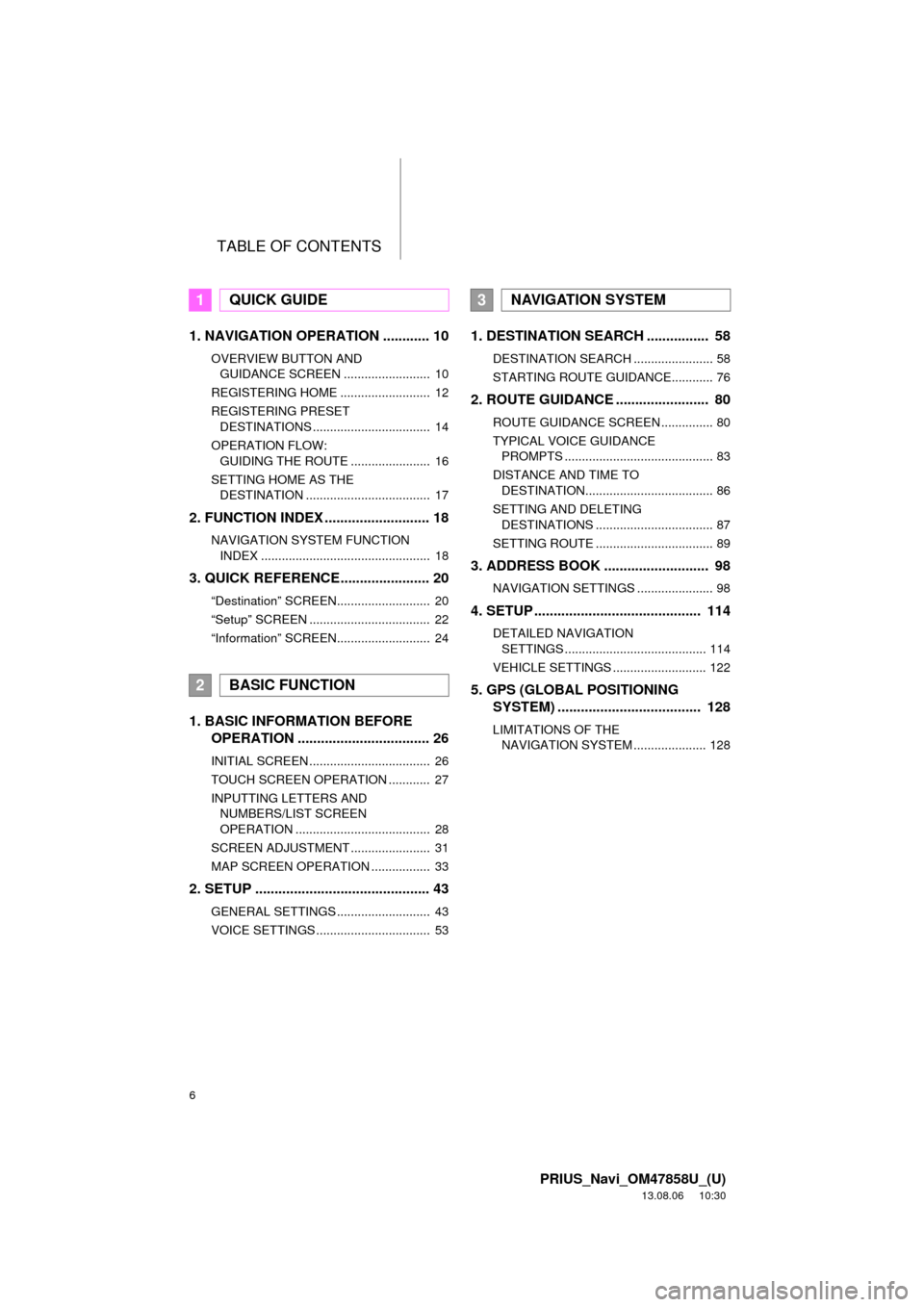
TABLE OF CONTENTS
6
PRIUS_Navi_OM47858U_(U)
13.08.06 10:30
1. NAVIGATION OPERATION ............ 10
OVERVIEW BUTTON AND
GUIDANCE SCREEN ......................... 10
REGISTERING HOME .......................... 12
REGISTERING PRESET
DESTINATIONS .................................. 14
OPERATION FLOW:
GUIDING THE ROUTE ....................... 16
SETTING HOME AS THE
DESTINATION .................................... 17
2. FUNCTION INDEX ........................... 18
NAVIGATION SYSTEM FUNCTION
INDEX ................................................. 18
3. QUICK REFERENCE....................... 20
“Destination” SCREEN........................... 20
“Setup” SCREEN ................................... 22
“Information” SCREEN........................... 24
1. BASIC INFORMATION BEFORE
OPERATION .................................. 26
INITIAL SCREEN ................................... 26
TOUCH SCREEN OPERATION ............ 27
INPUTTING LETTERS AND
NUMBERS/LIST SCREEN
OPERATION ....................................... 28
SCREEN ADJUSTMENT ....................... 31
MAP SCREEN OPERATION ................. 33
2. SETUP ............................................. 43
GENERAL SETTINGS ........................... 43
VOICE SETTINGS ................................. 53
1. DESTINATION SEARCH ................ 58
DESTINATION SEARCH ....................... 58
STARTING ROUTE GUIDANCE............ 76
2. ROUTE GUIDANCE ........................ 80
ROUTE GUIDANCE SCREEN ............... 80
TYPICAL VOICE GUIDANCE
PROMPTS ........................................... 83
DISTANCE AND TIME TO
DESTINATION..................................... 86
SETTING AND DELETING
DESTINATIONS .................................. 87
SETTING ROUTE .................................. 89
3. ADDRESS BOOK ........................... 98
NAVIGATION SETTINGS ...................... 98
4. SETUP ........................................... 114
DETAILED NAVIGATION
SETTINGS ......................................... 114
VEHICLE SETTINGS ........................... 122
5. GPS (GLOBAL POSITIONING
SYSTEM) ..................................... 128
LIMITATIONS OF THE
NAVIGATION SYSTEM ..................... 128
1QUICK GUIDE
2BASIC FUNCTION
3NAVIGATION SYSTEM
Page 9 of 356
1
9
1
2
3
4
5
6
7
8
9
PRIUS_Navi_OM47858U_(U)
13.07.26 18:18
1. OVERVIEW BUTTON AND
GUIDANCE SCREEN................... 10
2. REGISTERING HOME ................... 12
3. REGISTERING PRESET
DESTINATIONS ........................... 14
4. OPERATION FLOW:
GUIDING THE ROUTE................. 16
5. SETTING HOME AS THE
DESTINATION ............................. 17
1. NAVIGATION SYSTEM
FUNCTION INDEX ....................... 18
1. “Destination” SCREEN ................. 20
2. “Setup” SCREEN .......................... 22
3. “Information” SCREEN................. 24
1NAVIGATION OPERATION
2FUNCTION INDEX
3QUICK REFERENCE
QUICK GUIDE
Page 14 of 356
14
1. NAVIGATION OPERATION
PRIUS_Navi_OM47858U_(U)
13.08.06 10:30
3. REGISTERING PRESET DESTINATIONS
Press the “DEST” button.
Touch one of the preset destina-
tion buttons.
A preset destination can be set to any
preset destination button that has not
yet been set.
Touch “Yes”.There are 4 different methods to
search preset destinations. (See
“DESTINATION SEARCH” on
page 58.)
Touch “Enter”.
The “Edit Preset Destination” screen is
displayed.
1
2
3
4
5
Page 15 of 356
15
1. NAVIGATION OPERATION
1
QUICK GUIDE
PRIUS_Navi_OM47858U_(U)
13.08.06 10:30
Touch “OK”.
Registration of preset destinations is
complete.
Preset destinations can also be regis-
tered by touching “Navigation” on the
“Setup” screen. (See “REGISTERING
PRESET DESTINATIONS” on page
101.)
The name, location, phone number and
icon can be changed. (See “EDITING
PRESET DESTINATIONS” on page
102.)
The registered points can be used on
the “Destination” screen. (See “DESTI-
NATION SEARCH BY PRESET DESTI-
NATIONS” on page 59.)
6
Page 21 of 356
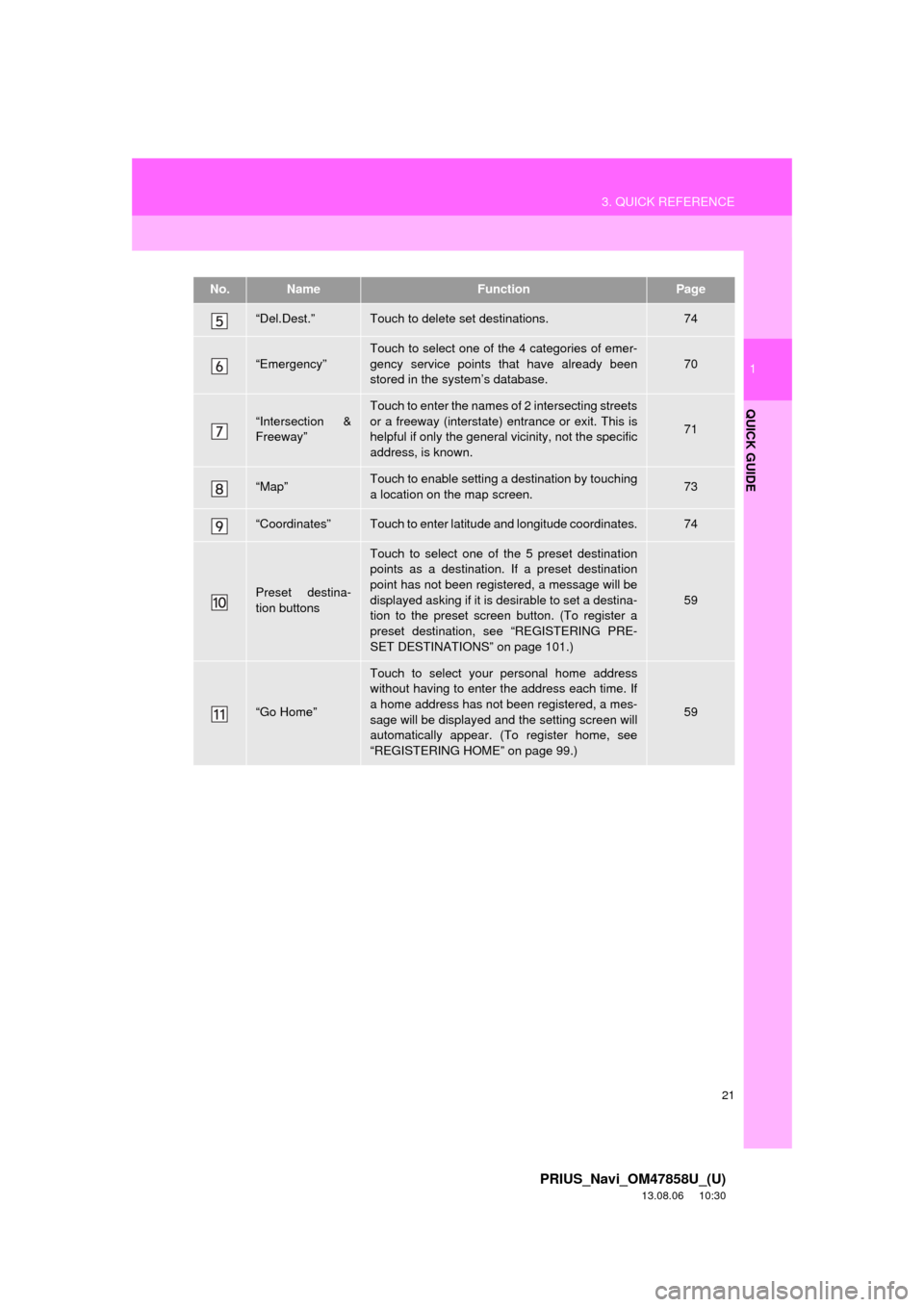
21
3. QUICK REFERENCE
1
QUICK GUIDE
PRIUS_Navi_OM47858U_(U)
13.08.06 10:30
“Del.Dest.”Touch to delete set destinations.74
“Emergency”
Touch to select one of the 4 categories of emer-
gency service points that have already been
stored in the system’s database.
70
“Intersection &
Freeway”
Touch to enter the names of 2 intersecting streets
or a freeway (interstate) entrance or exit. This is
helpful if only the general vicinity, not the specific
address, is known.
71
“Map”Touch to enable setting a destination by touching
a location on the map screen.73
“Coordinates”Touch to enter latitude and longitude coordinates.74
Preset destina-
tion buttons
Touch to select one of the 5 preset destination
points as a destination. If a preset destination
point has not been registered, a message will be
displayed asking if it is desirable to set a destina-
tion to the preset screen button. (To register a
preset destination, see “REGISTERING PRE-
SET DESTINATIONS” on page 101.)
59
“Go Home”
Touch to select your personal home address
without having to enter the address each time. If
a home address has not been registered, a mes-
sage will be displayed and the setting screen will
automatically appear. (To register home, see
“REGISTERING HOME” on page 99.)
59
No.NameFunctionPage
Page 23 of 356
23
3. QUICK REFERENCE
1
QUICK GUIDE
PRIUS_Navi_OM47858U_(U)
13.08.06 10:30
No.NameFunctionPage
“General”Touch to change the selected language, opera-
tion sound, automatic screen change settings,
etc.43
“Voice”Touch to set the voice guidance settings.53
“Navigation”
Touch to set home, preset destinations, address
book, areas to avoid, etc. or to delete previous
destinations.
98
“Display”Touch to adjust the contrast and brightness of the
screens, turn the display off, etc.31
“Vehicle”Touch to set vehicle information such as mainte-
nance information.122
“Other”Touch to set XM Sports, XM Stocks and XM Fuel
Prices.307
“Audio”Touch to set iPod and HD Radio channel set-
tings.271
“Bluetooth*”Touch to set Bluetooth® phones and Bluetooth®
audio devices.180
“Phone”Touch to set the phone sound, phonebook, mes-
sage settings, etc.157
*: Bluetooth is a registered trademark of Bluetooth SIG, Inc.
Page 54 of 356
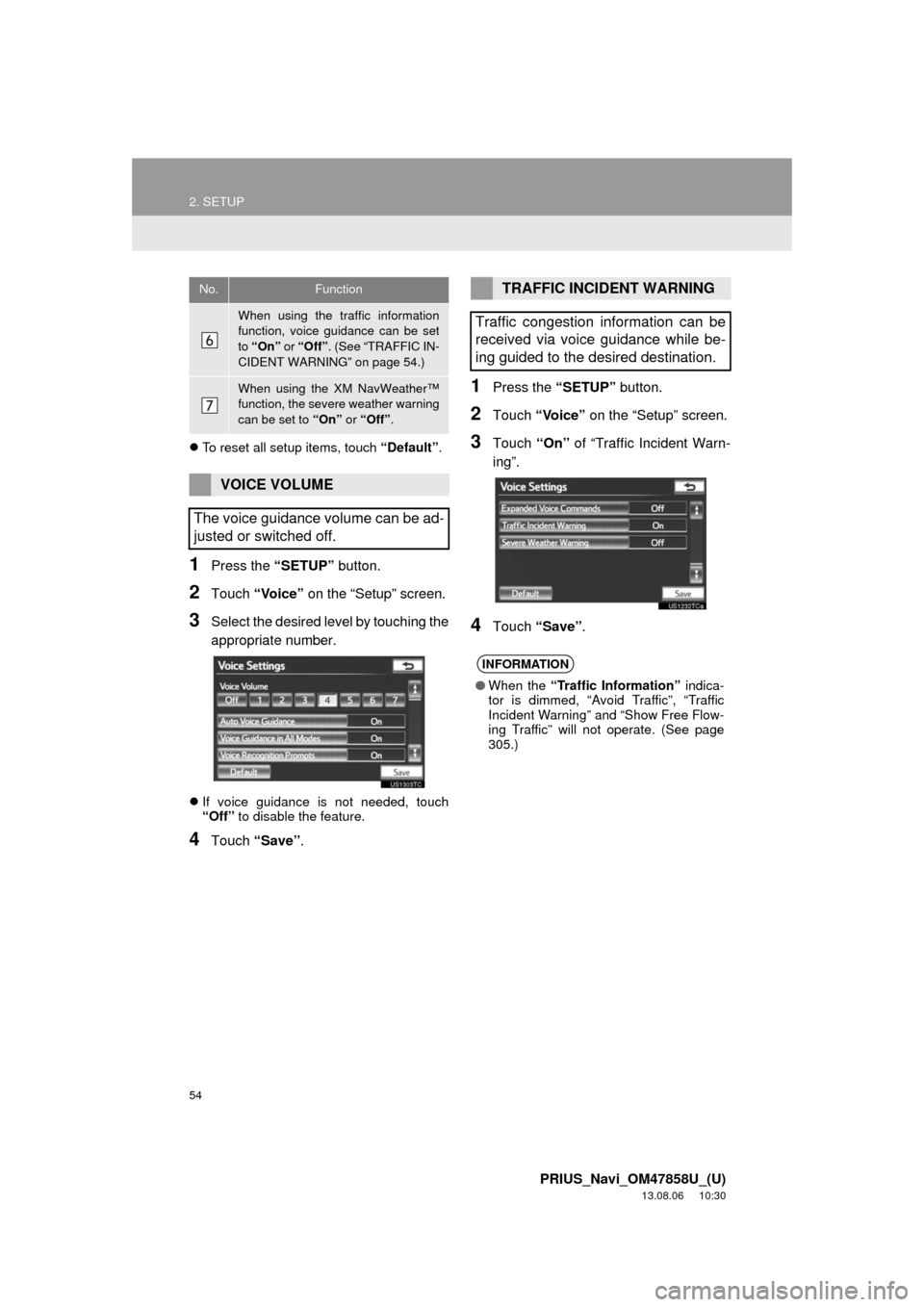
54
2. SETUP
PRIUS_Navi_OM47858U_(U)
13.08.06 10:30
To reset all setup items, touch “Default”.
1Press the “SETUP” button.
2Touch “Voice” on the “Setup” screen.
3Select the desired level by touching the
appropriate number.
If voice guidance is not needed, touch
“Off” to disable the feature.
4Touch “Save”.
1Press the “SETUP” button.
2Touch “Voice” on the “Setup” screen.
3Touch “On” of “Traffic Incident Warn-
ing”.
4Touch “Save”.
When using the traffic information
function, voice guidance can be set
to “On” or “Off”. (See “TRAFFIC IN-
CIDENT WARNING” on page 54.)
When using the XM NavWeather™
function, the severe weather warning
can be set to “On” or “Off”.
VOICE VOLUME
The voice guidance volume can be ad-
justed or switched off.
No.FunctionTRAFFIC INCIDENT WARNING
Traffic congestion information can be
received via voice guidance while be-
ing guided to the desired destination.
INFORMATION
●When the “Traffic Information” indica-
tor is dimmed, “Avoid Traffic”, “Traffic
Incident Warning” and “Show Free Flow-
ing Traffic” will not operate. (See page
305.)
Page 56 of 356
56
PRIUS_Navi_OM47858U_(U)
13.07.26 18:18
1. DESTINATION SEARCH............... 58
SELECTING THE SEARCH AREA ........ 58
DESTINATION SEARCH BY HOME...... 59
DESTINATION SEARCH BY PRESET DESTINATIONS .................................. 59
DESTINATION SEARCH BY “Address” ............................................. 60
DESTINATION SEARCH BY “Point of Interest” ................................. 63
DESTINATION SEARCH BY “Previous Destinations”........................ 69
DESTINATION SEARCH BY “Address Book” .................................... 70
DESTINATION SEARCH BY “Emergency” ........................................ 70
DESTINATION SEARCH BY “Intersection & Freeway”...................... 71
DESTINATION SEARCH BY “Map” ....... 73
DESTINATION SEARCH BY “Coordinates” ....................................... 74
DELETING SET DESTINATIONS .......... 74
2. STARTING ROUTE GUIDANCE ... 76
1DESTINATION SEARCH
3
NAVIGATION SYSTEM