2014 TOYOTA PRIUS PLUG-IN HYBRID reset
[x] Cancel search: resetPage 208 of 356

208
1. AUDIO/VIDEO SYSTEM OPERATION
PRIUS_Navi_OM47858U_(U)
13.08.06 10:30
Turn on the power of the iPod if it is not
turned on.
Once an iPod is connected, the music tag
moves from the radio into the iPod.
When the iPod is connected to iTunes, the
“tagged” information of the songs which
were tagged while listening to the radio
can be viewed. Then a user may decide to
purchase the song or CD/Album which
had been listened to on their radio.
4Close the console box.
INFORMATION
●If tagging the music information fails,
“Saving the HD Radio tag failed.” will be
displayed on the screen. If this occurs,
tag the information again.
●HD Radio™ stations can be preset.
Page 209 of 356

209
1. AUDIO/VIDEO SYSTEM OPERATION
5
AUDIO/VIDEO SYSTEM
PRIUS_Navi_OM47858U_(U)
13.08.06 10:30
TROUBLESHOOTING GUIDE
ExperienceCauseAction
Mismatch of time align-
ment- a user may hear a
short period of program-
ming replayed or an echo,
stutter or skip.The radio stations analog
and digital volume is not
properly aligned or the sta-
tion is in ballgame mode.None, radio broadcast issue. A
user can contact the radio station.
Sound fades, blending in
and out.Radio is shifting between
analog and digital audio.
Reception issue, may clear-up as
the vehicle continues to be driven.
Touching “Analog” can force ra-
dio in an analog audio.
Audio mute condition when
an HD2/HD3 multicast
channel had been playing.The radio does not have
access to digital signals at
the moment.This is normal behavior, wait until
the digital signal returns. If out of
the coverage area, seek a new
station.
Audio mute delay when se-
lecting an HD2/HD3 multi-
cast channel preset.
The digital multicast con-
tent is not available until
HD Radio™ broadcast can
be decoded and make the
audio available. This takes
up to 7 seconds.
This is normal behavior, wait for
the audio to become available.
Text information does not
match the present song au-
dio.Data service issue by the
radio broadcaster.Broadcaster should be notified.
Complete the form;
www.ibiquity.com/automotive/
report_radio_station_experiences.
No text information shown
for the present selected fre-
quency.Data service issue by the
radio broadcaster.
Broadcaster should be notified.
Complete the form;
www.ibiquity.com/automotive/
report_radio_station_experiences.
Page 213 of 356

213
1. AUDIO/VIDEO SYSTEM OPERATION
5
AUDIO/VIDEO SYSTEM
PRIUS_Navi_OM47858U_(U)
13.08.06 10:30
1Touch either “TYPE ” or “ TYPE”
to go to the next or previous category.
1Tune in the desired channel. Make
sure the desired channel is received.
2Touch one of the left side screen but-
tons (1-6) and hold it until a beep is
heard. This sets the frequency to the
screen button. The channel number
will be displayed in the screen button.
To change the preset channel to a differ-
ent one, follow the same procedure.
Preset tuning: Touch the channel selector
screen button (1-6) to listen to the desired
channel. The selected screen button (1-6)
is highlighted and its related information
appears on the right side of the screen.
To select a channel within the current
category: Press the “” or “” button of
“SEEK/TRACK”. The radio will change up
or down to a channel within the current
channel category.
To scan the currently selected channel
category: Touch “SCAN”. “SCAN” ap-
pears on the screen. The radio will find the
next channel in the same channel catego-
ry, stay there for a few seconds, and then
scan again. To select a channel, touch
“SCAN” again.
CHANNEL CATEGORY
PRESETTING A CHANNEL
SELECTING A CHANNEL
Tune in the desired channel using one
of the following methods.
Page 225 of 356

225
1. AUDIO/VIDEO SYSTEM OPERATION
5
AUDIO/VIDEO SYSTEM
PRIUS_Navi_OM47858U_(U)
13.08.06 10:30
Each time “RAND” is touched, the mode
changes as follows:
• Random (1 Folder Random)
Folder Random (1 Disc Random) Off
Once “RAND” appears on the screen, the
system selects a file randomly from the
folder currently being listened to. To can-
cel this function, touch “RAND” repeat-
edly until the random mode turns off.
■PLAYING THE FILES IN ALL THE
FOLDERS ON THE DISC IN RAN-
DOM ORDER
1Touch “RAND” repeatedly until
“FLD.RAND” appears on the screen.
Once “FLD.RAND” appears on the
screen, the system selects a file randomly
from all of the existing folders. To cancel
this function, touch “RAND” again.
INFORMATION
●When a file is skipped or the system is
inoperative, touch “RAND” to reset.
OPERATING A DVD DISC
The playback condition of some DVD
discs may be determined by the DVD
software producer. This DVD player
plays a disc as the software producer
intended. As such some functions may
not work properly. Be sure to read the
instruction manual that comes with the
individual DVD disc. For detailed infor-
mation about DVD video discs, see
“DVD PLAYER AND DVD VIDEO
DISC INFORMATION” on page 236.
PRECAUTIONS ON DVD VIDEO
DISC
When recording with a DVD video, au-
dio tracks may not record in some cas-
es while the menu is displayed. As
audio will not play in this case, verify
that the video tracks are playing and
then activate playback.
When playback of a disc is completed:
If an audio CD or MP3/WMA disc is
playing, the first track or file starts.
If a DVD video is playing, playback will
stop or the menu screen will be dis-
played.
The title/chapter number and playback
time display may not appear while
playing back certain DVD video discs.
CAUTION
●Conversational speech on some DVDs
is recorded at a low volume to empha-
size the impact of sound effects. If you
adjust the volume assuming that the
conversations represent the maximum
volume level that the DVD will play, you
may be startled by louder sound effects
or when you change to a different audio
source. The louder sounds may have a
significant impact on the human body or
pose a driving hazard. Keep this in mind
when you adjust the volume.
Page 259 of 356
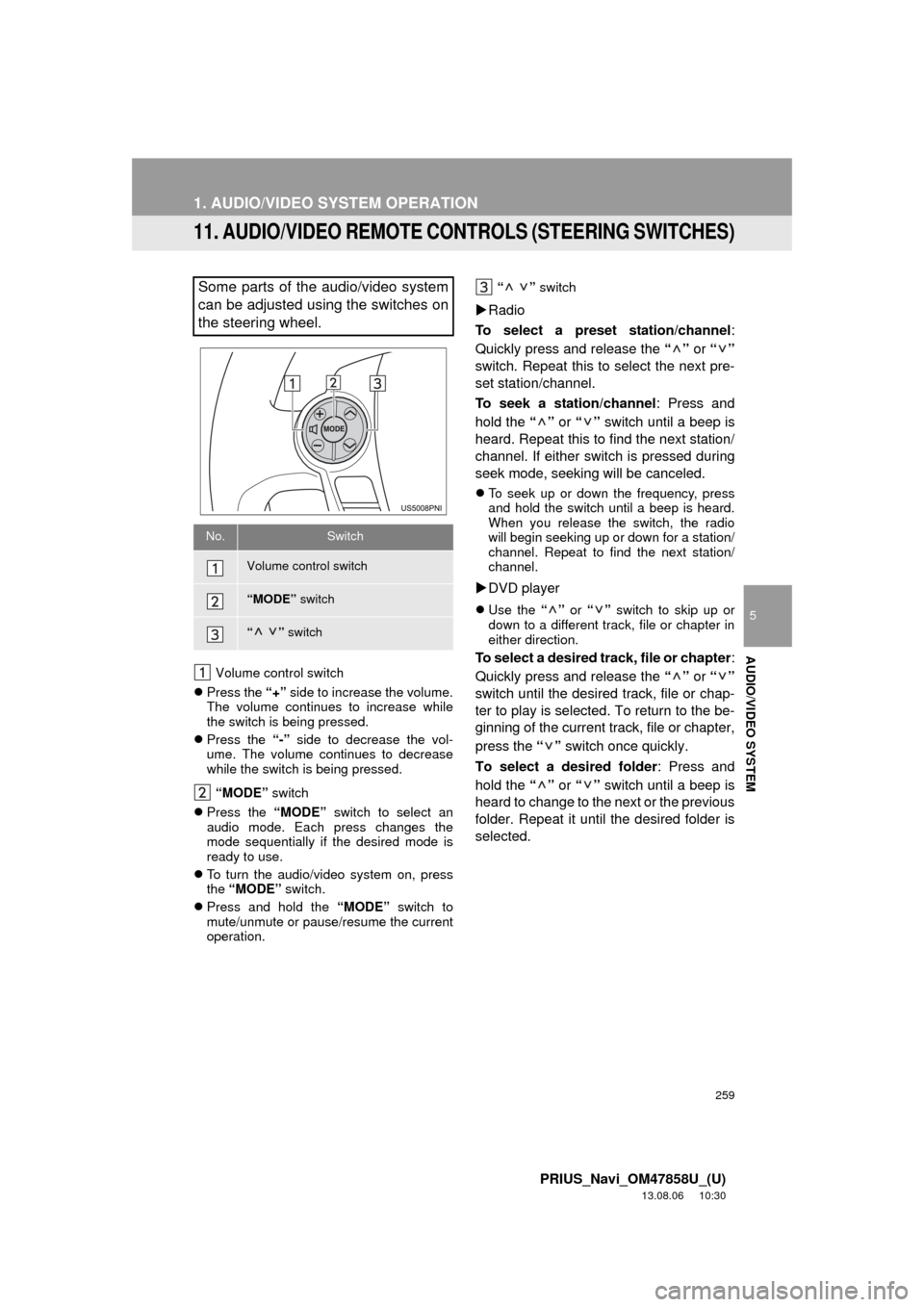
259
1. AUDIO/VIDEO SYSTEM OPERATION
5
AUDIO/VIDEO SYSTEM
PRIUS_Navi_OM47858U_(U)
13.08.06 10:30
11. AUDIO/VIDEO REMOTE CONTROLS (STEERING SWITCHES)
Volume control switch
Press the “+” side to increase the volume.
The volume continues to increase while
the switch is being pressed.
Press the “-” side to decrease the vol-
ume. The volume continues to decrease
while the switch is being pressed.
“MODE” switch
Press the “MODE” switch to select an
audio mode. Each press changes the
mode sequentially if the desired mode is
ready to use.
To turn the audio/video system on, press
the “MODE” switch.
Press and hold the “MODE” switch to
mute/unmute or pause/resume the current
operation.“ ” switch
Radio
To select a preset station/channel:
Quickly press and release the “” or “”
switch. Repeat this to select the next pre-
set station/channel.
To seek a station/channel: Press and
hold the “” or “” switch until a beep is
heard. Repeat this to find the next station/
channel. If either switch is pressed during
seek mode, seeking will be canceled.
To seek up or down the frequency, press
and hold the switch until a beep is heard.
When you release the switch, the radio
will begin seeking up or down for a station/
channel. Repeat to find the next station/
channel.
DVD player
Use the “” or “” switch to skip up or
down to a different track, file or chapter in
either direction.
To select a desired track, file or chapter:
Quickly press and release the “” or “”
switch until the desired track, file or chap-
ter to play is selected. To return to the be-
ginning of the current track, file or chapter,
press the “” switch once quickly.
To select a desired folder: Press and
hold the “” or “” switch until a beep is
heard to change to the next or the previous
folder. Repeat it until the desired folder is
selected.
Some parts of the audio/video system
can be adjusted using the switches on
the steering wheel.
No.Switch
Volume control switch
“MODE” switch
“” switch
Page 311 of 356
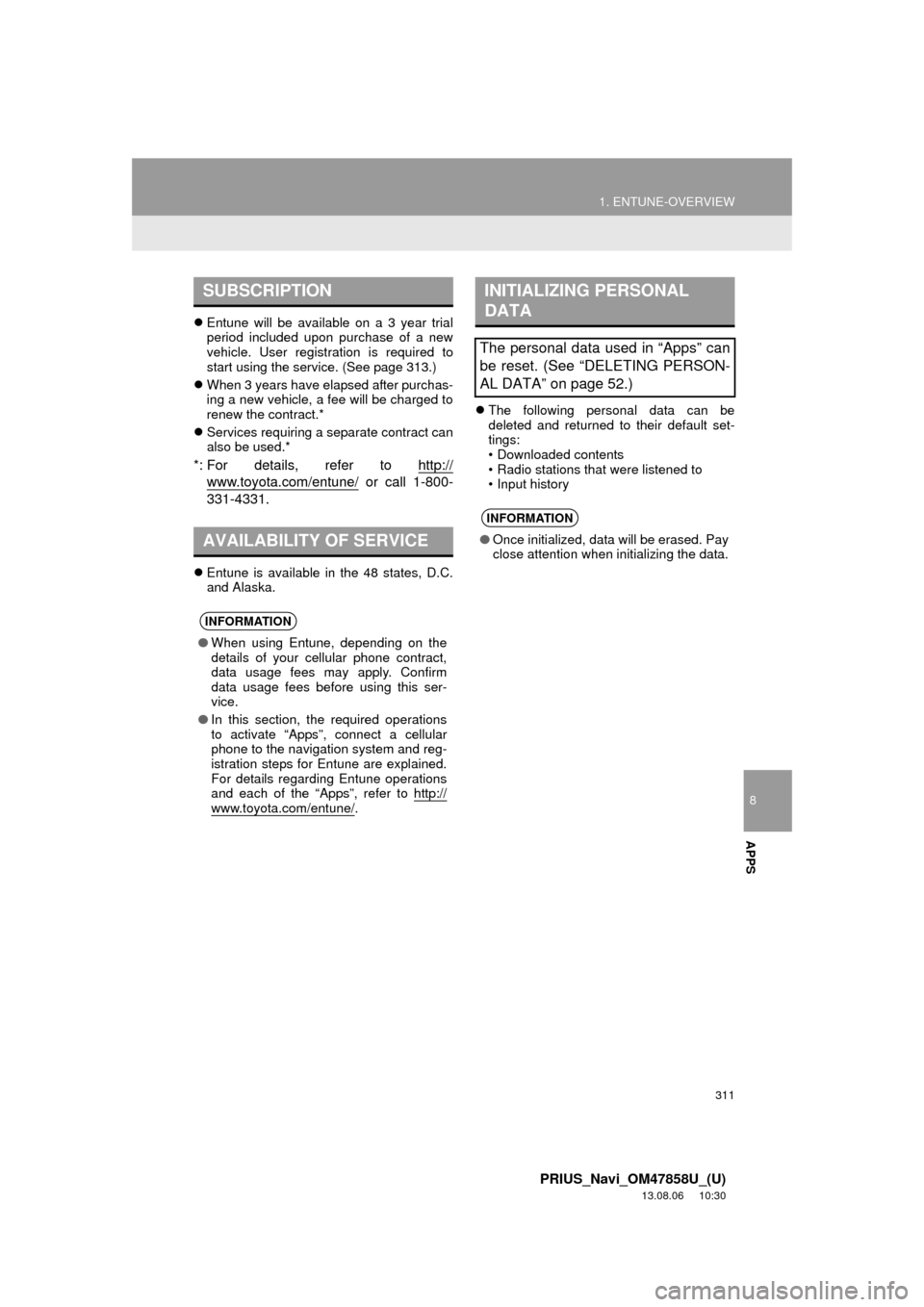
8
APPS
311
1. ENTUNE-OVERVIEW
PRIUS_Navi_OM47858U_(U)
13.08.06 10:30
Entune will be available on a 3 year trial
period included upon purchase of a new
vehicle. User registration is required to
start using the service. (See page 313.)
When 3 years have elapsed after purchas-
ing a new vehicle, a fee will be charged to
renew the contract.*
Services requiring a separate contract can
also be used.*
*: For details, refer to http://
www.toyota.com/entune/ or call 1-800-
331-4331.
Entune is available in the 48 states, D.C.
and Alaska.The following personal data can be
deleted and returned to their default set-
tings:
• Downloaded contents
• Radio stations that were listened to
• Input history
SUBSCRIPTION
AVAILABILITY OF SERVICE
INFORMATION
●When using Entune, depending on the
details of your cellular phone contract,
data usage fees may apply. Confirm
data usage fees before using this ser-
vice.
●In this section, the required operations
to activate “Apps”, connect a cellular
phone to the navigation system and reg-
istration steps for Entune are explained.
For details regarding Entune operations
and each of the “Apps”, refer to http://
www.toyota.com/entune/.
INITIALIZING PERSONAL
DATA
The personal data used in “Apps” can
be reset. (See “DELETING PERSON-
AL DATA” on page 52.)
INFORMATION
●Once initialized, data will be erased. Pay
close attention when initializing the data.
Page 329 of 356

329
PRIUS_Navi_OM47858U_(U)
13.07.26 18:18
By “Point of Interest” ............................. 63
By preset destinations ........................... 59
By “Previous Destinations” .................... 69
Selecting the search area ..................... 58
Detailed navigation settings .................... 114
Detour setting ........................................... 89
Dial.................................................. 143, 147
DISC button ............................................ 194
Distance and time to destination............... 86
DSP control............................................. 199
DVD ........................................................ 218
DVD player ............................................. 218
DVD options ........................................ 227
DVD player and DVD video disc
information ....................................... 236
Ejecting a disc ..................................... 218
If the player malfunctions .................... 236
Inserting a disc .................................... 218
Operating a DVD disc ......................... 225
Playing a disc ...................................... 219
Playing a DVD disc ............................. 226
Playing an audio disc .......................... 220
Playing an MP3/WMA disc .................. 222
E
Emergency................................................ 70
Entune .................................................... 310
Expanded voice commands.................... 282
F
FM........................................................... 203
FM button................................................ 194
Fuel consumption ................................... 288
Function index .......................................... 18
G
General settings........................................ 43
GPS (Global Positioning System) ..... 10, 128
H
HD Radio™ ............................................. 206
Heading-up screen.................................... 41
Home ...................................... 12, 17, 59, 99
I
INFO/APPS (INFO) button ........................ 10
Information .............................................. 288
“Information” screen .................................. 24
Inputting letters and numbers ................... 28
Internet radio broadcast .......................... 217
iPod ......................................................... 244
Connecting iPod .................................. 244
Playing iPod ........................................ 245
K
Keyboard layout ........................................ 47
L
Language .................................................. 46
Limitations of the navigation system ....... 128
List screen operation................................. 28
M
Map ........................................................... 73
Map database information and
updates................................................ 332
Map database version and
coverage area ..................................... 289
Map icons.................................................. 42
Map scale.................................................. 41
MAP/VOICE button ................................... 10
MP3......................................................... 222
N
Natural speech information ..................... 280
Navigation system..................................... 58
North-up screen ........................................ 41
Page 330 of 356

330
ALPHABETICAL INDEX
PRIUS_Navi_OM47858U_(U)
13.07.26 18:18
O
Operation flow: Guiding the route ............. 16
Orientation of the map .............................. 41
Overview button and guidance screen...... 10
P
Pausing guidance ..................................... 93
Phone...................................................... 132
Phone (Hands-free system for
cellular phone) ..................................... 134
About the phonebook in this
system ............................................. 136
Using the phone switch ....................... 135
Using the steering switches................. 136
When selling or disposing of the
vehicle.............................................. 137
PHONE button ........................................ 132
Phone settings ........................................ 157
Message settings ................................ 172
Phone display settings ........................ 176
Phone sound settings .......................... 157
Phonebook .......................................... 159
Phonebook...................................... 143, 159
POI call ................................................... 149
POI icons .................................................. 94
Point of Interest ......................................... 63
Preset destinations ............................. 14, 59
Previous destinations ................................ 69
PWR VOL knob....................................... 194
Q
Quick guide ............................................... 10
Quick reference......................... 20, 132, 194
R
Radio....................................................... 203
Listening to the radio ........................... 203
Presetting a station.............................. 203
Radio broadcast data system .............. 204Selecting a station ...............................204
Traffic announcement ..........................205
Radio broadcast data system..................204
Rear view monitor system.......................322
Area displayed on screen ....................324
Rear view monitor system camera ......324
Receive on the Bluetooth
® phone ...........150
Register a Bluetooth® phone ..................139
Connecting a Bluetooth® phone ..........140
Reconnecting the Bluetooth® phone ...142
Registering home ......................................12
Registering preset destinations .................14
Reordering destinations ............................87
Resuming guidance ..................................93
Route guidance .........................................76
Route guidance screen .............................80
Route overview .........................................90
Route preference ......................................91
Route trace................................................97
S
SAT button ..............................................194
Satellite radio (SAT) ................................211
Screen adjustment ....................................31
Screen Off .................................................31
Screen scroll operation .............................33
Screen settings adjustment .......................31
Screens for navigation settings ...............114
SEEK/TRACK button ..............................194
Setting home as the destination ................17
Setting up the “Address Book” ................103
Setting up the “Areas to Avoid” ...............108
Setting up the “Home” ...............................99
Setting up the “Preset Destinations” .......101
SETUP button ...........................10, 132, 194
“Setup” screen...........................................22
Show on map ............................................94
SMS/MMS message .......................149, 154
Speed dial ...............................................145