Page 94 of 356
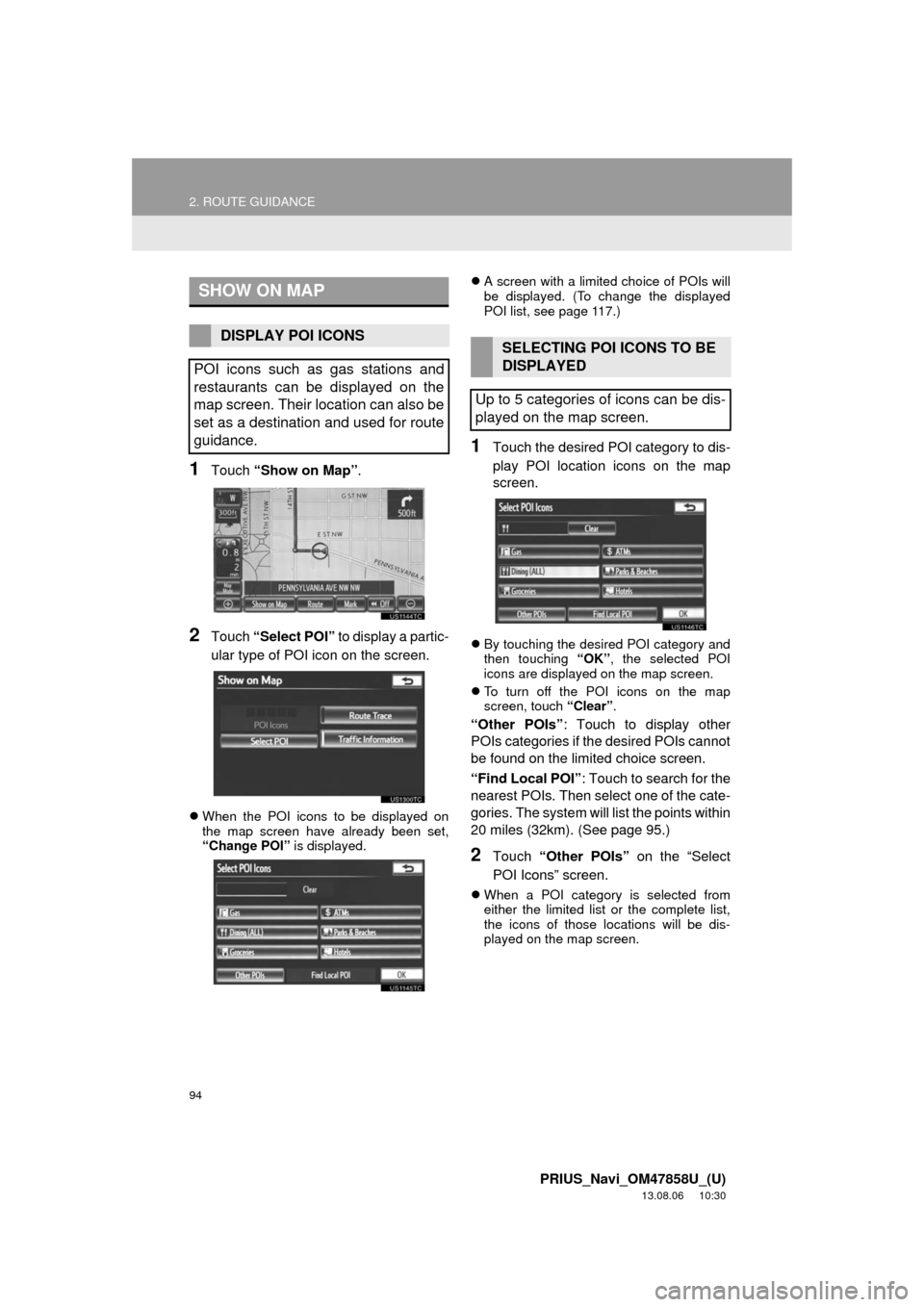
94
2. ROUTE GUIDANCE
PRIUS_Navi_OM47858U_(U)
13.08.06 10:30
1Touch “Show on Map”.
2Touch “Select POI” to display a partic-
ular type of POI icon on the screen.
When the POI icons to be displayed on
the map screen have already been set,
“Change POI” is displayed.A screen with a limited choice of POIs will
be displayed. (To change the displayed
POI list, see page 117.)
1Touch the desired POI category to dis-
play POI location icons on the map
screen.
By touching the desired POI category and
then touching “OK”, the selected POI
icons are displayed on the map screen.
To turn off the POI icons on the map
screen, touch “Clear”.
“Other POIs”: Touch to display other
POIs categories if the desired POIs cannot
be found on the limited choice screen.
“Find Local POI”: Touch to search for the
nearest POIs. Then select one of the cate-
gories. The system will list the points within
20 miles (32km). (See page 95.)
2Touch “Other POIs” on the “Select
POI Icons” screen.
When a POI category is selected from
either the limited list or the complete list,
the icons of those locations will be dis-
played on the map screen.
SHOW ON MAP
DISPLAY POI ICONS
POI icons such as gas stations and
restaurants can be displayed on the
map screen. Their location can also be
set as a destination and used for route
guidance.SELECTING POI ICONS TO BE
DISPLAYED
Up to 5 categories of icons can be dis-
played on the map screen.
Page 299 of 356
299
3. XM FUNCTION OPERATION
7
INFORMATION
PRIUS_Navi_OM47858U_(U)
13.08.06 10:30
4Touch “Info”.
When the map scale is at the maximum
range of 0.5 miles (800 m), is not
shown. When the map scale is at the mini-
mum range of 150 ft. (50 m), is not
shown.1Press the “SETUP” button.
2Touch “Other”.
3Touch “XM Fuel Prices”.
“Mark”: Touch to mark the selected gas
station on the map screen.
“Go to ”: Touch to set the selected
gas station as a destination with route di-
rections.
“Add to Route”: Touch to add the se-
lected gas station as a destination.
“Detail”: Touch to read the selected gas
station’s information.
If is touched, the registered
phone number can be called.
INFORMATION
●The information displayed is received
via satellite radio. Depending on the
time the information is received, the dis-
played information may not be up to
date.
XM Fuel Prices SETTINGS
The desired fuel type, preferred brand,
and show prices reported can be regis-
tered.
REGISTER FUEL TYPE
Page 300 of 356
300
3. XM FUNCTION OPERATION
PRIUS_Navi_OM47858U_(U)
13.08.06 10:30
4Touch “Fuel Type”.
5Touch the desired fuel type.
“Premium”, “Midgrade”, “Regular” or
“Diesel” can be selected.
6Touch “Save”.
1Press the “SETUP” button.
2Touch “Other” on the “Setup” screen.
3Touch “XM Fuel Prices” on the “Other
Settings” screen.
4Touch “Preferred Brand”.
5Touch the preferred brand.
6Touch “Save”.
1Press the “SETUP” button.
2Touch “Other” on the “Setup” screen.
3Touch “XM Fuel Prices” on the “Other
Settings” screen.
4Touch “Show Prices Reported”.
5Touch the desired period.
“Last 24 Hours”, “Last 2 Days” or
“Show All” can be selected.
If “Show All” is selected, information
about gas stations which fuel prices are
not provided is also displayed on the
list.
6Touch “Save”.
REGISTER PREFERRED
BRAND
REGISTER SHOW PRICES
REPORTED