2014 TOYOTA PRIUS PLUG-IN HYBRID service
[x] Cancel search: servicePage 7 of 356

7
1
2
3
4
5
6
7
8
9
PRIUS_Navi_OM47858U_(U)
13.08.06 10:30
1. PHONE OPERATION .................... 132
QUICK REFERENCE .......................... 132
PHONE (HANDS-FREE SYSTEM
FOR CELLULAR PHONE) ................ 134
REGISTER A Bluetooth
® PHONE ....... 139
CALL ON THE Bluetooth® PHONE ..... 143
RECEIVE ON THE Bluetooth®
PHONE ............................................. 150
TALK ON THE Bluetooth
® PHONE ..... 151
Bluetooth® PHONE MESSAGE
FUNCTION........................................ 154
2. SETUP ........................................... 157
PHONE SETTINGS ............................. 157
Bluetooth® SETTINGS ........................ 180
1. AUDIO/VIDEO SYSTEM
OPERATION ................................ 194
QUICK REFERENCE .......................... 194
SOME BASICS .................................... 196
RADIO OPERATION ........................... 203
HD Radio™ TECHNOLOGY
INFORMATION ................................. 206
RADIO OPERATION (XM Satellite
Radio BROADCAST) ........................ 211
RADIO OPERATION (INTERNET
RADIO BROADCAST) ...................... 217
DVD PLAYER OPERATION ................ 218
USB MEMORY OPERATION .............. 239
iPod OPERATION ............................... 244
Bluetooth
® AUDIO OPERATION ......... 248
AUDIO/VIDEO REMOTE CONTROLS
(STEERING SWITCHES) ................. 259
AUDIO/VIDEO SYSTEM
OPERATING HINTS ......................... 261
2. SETUP ........................................... 271
AUDIO SETTINGS .............................. 271
1. VOICE COMMAND SYSTEM
OPERATION................................ 274
VOICE COMMAND SYSTEM .............. 274
NATURAL SPEECH INFORMATION
(ENGLISH ONLY) ............................. 280
EXPANDED VOICE COMMANDS....... 282
COMMAND LIST ................................. 283
1. INFORMATION DISPLAY ............. 288
FUEL CONSUMPTION ........................ 288
MAP DATABASE VERSION AND
COVERAGE AREA ........................... 289
2. XM FUNCTION-OVERVIEW ......... 291
XM SERVICES .................................... 291
3. XM FUNCTION OPERATION ....... 292
XM Sports ............................................ 292
XM Stocks ............................................ 295
XM Fuel Prices..................................... 298
XM NavWeather™ ............................... 301
XM NavTraffic
®.................................... 304
4. SETUP........................................... 307
XM SETTINGS..................................... 307
1. ENTUNE-OVERVIEW ................... 310
ENTUNE SERVICE ............................. 310
BEFORE USING ENTUNE .................. 312
2. ENTUNE OPERATION.................. 314
ACTIVATING “APPS” .......................... 314
LINKING “APPS” AND NAVIGATION
LOCAL FUNCTION ........................... 317
INPUTTING KEYWORD
OPERATION ..................................... 319
4PHONE
5AUDIO/VIDEO SYSTEM
6VOICE COMMAND SYSTEM
7INFORMATION
8APPS
Page 21 of 356
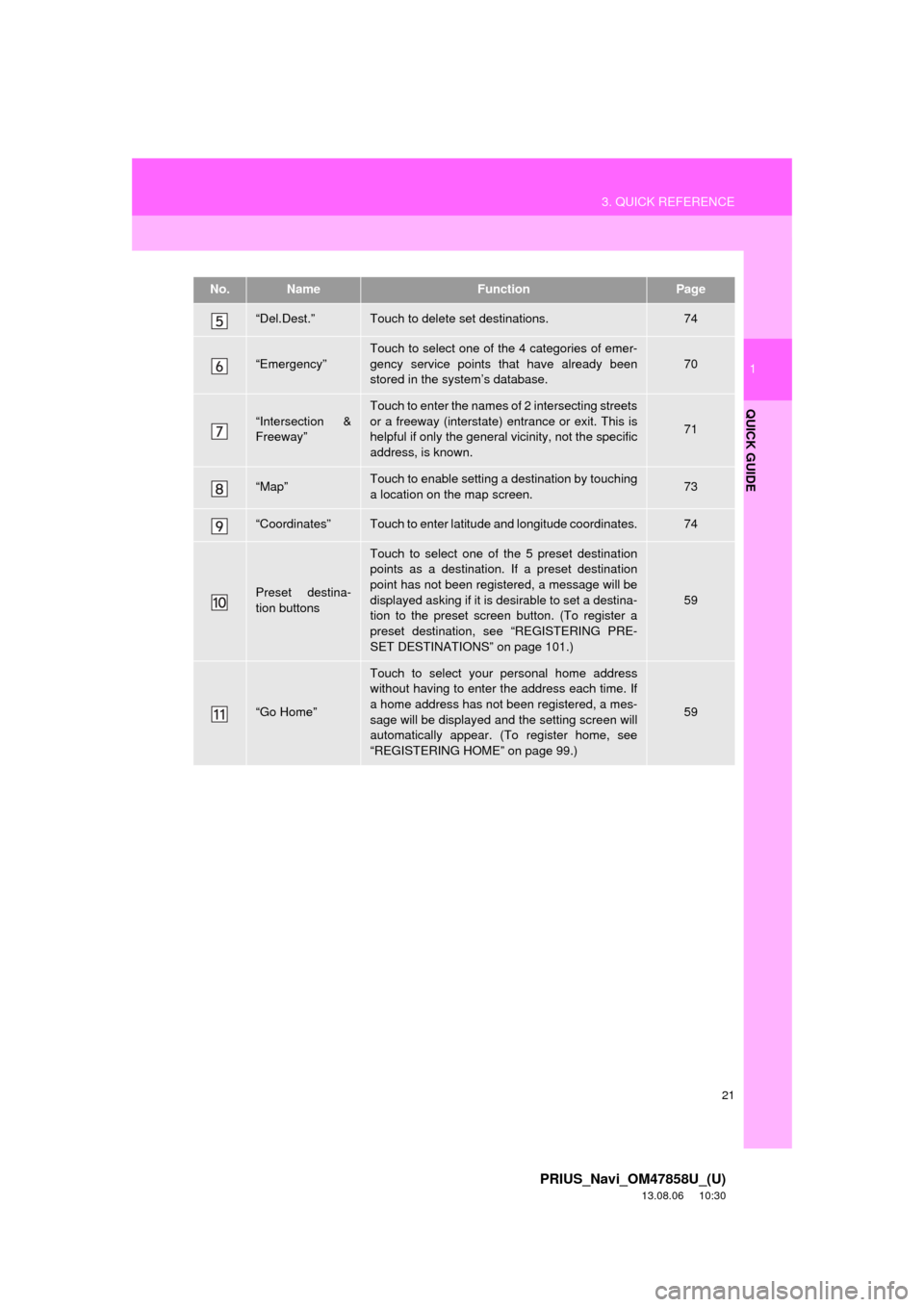
21
3. QUICK REFERENCE
1
QUICK GUIDE
PRIUS_Navi_OM47858U_(U)
13.08.06 10:30
“Del.Dest.”Touch to delete set destinations.74
“Emergency”
Touch to select one of the 4 categories of emer-
gency service points that have already been
stored in the system’s database.
70
“Intersection &
Freeway”
Touch to enter the names of 2 intersecting streets
or a freeway (interstate) entrance or exit. This is
helpful if only the general vicinity, not the specific
address, is known.
71
“Map”Touch to enable setting a destination by touching
a location on the map screen.73
“Coordinates”Touch to enter latitude and longitude coordinates.74
Preset destina-
tion buttons
Touch to select one of the 5 preset destination
points as a destination. If a preset destination
point has not been registered, a message will be
displayed asking if it is desirable to set a destina-
tion to the preset screen button. (To register a
preset destination, see “REGISTERING PRE-
SET DESTINATIONS” on page 101.)
59
“Go Home”
Touch to select your personal home address
without having to enter the address each time. If
a home address has not been registered, a mes-
sage will be displayed and the setting screen will
automatically appear. (To register home, see
“REGISTERING HOME” on page 99.)
59
No.NameFunctionPage
Page 122 of 356

122
4. SETUP
PRIUS_Navi_OM47858U_(U)
13.08.06 10:30
2. VEHICLE SETTINGS
1Press the “SETUP” button.
2Touch “Vehicle”.
3Touch “Maintenance”.
4Touch the desired screen button.
Setting maintenance information. (See
page 122.)
Setting dealer. (See page 124.)
1Press the “SETUP” button.
2Touch “Vehicle” on the “Setup”
screen.
3Touch “Maintenance” on the “Vehicle
Settings” screen.
4Touch the desired screen button.
When the vehicle needs to be serviced,
the screen button color will change to
orange.
MAINTENANCE
When the navigation system is turned
on, the “Maintenance Reminder”
screen displays when it is time to re-
place a part or certain components.
(See page 26.)
MAINTENANCE INFORMATION
SETTING
Page 123 of 356
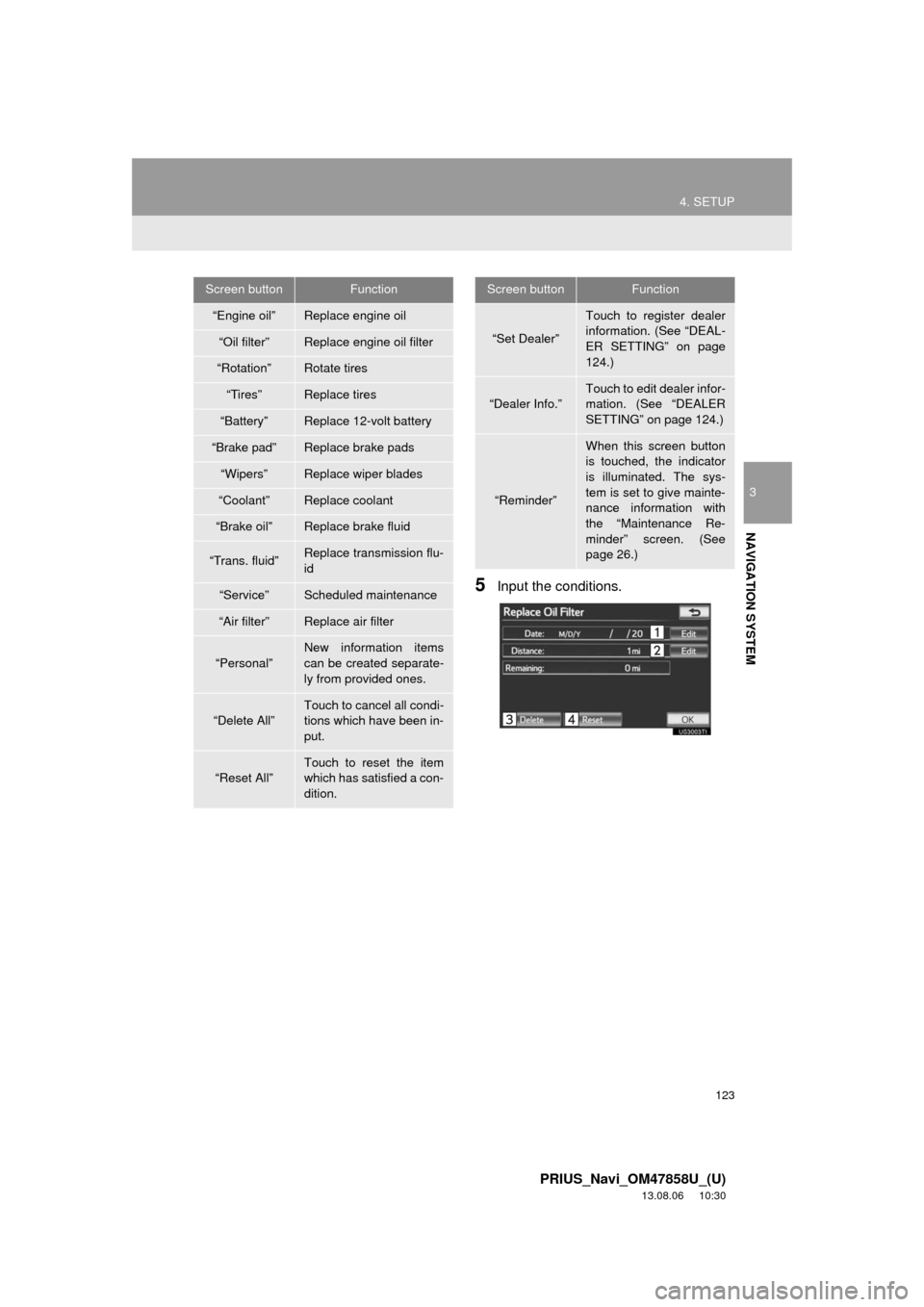
123
4. SETUP
3
NAVIGATION SYSTEM
PRIUS_Navi_OM47858U_(U)
13.08.06 10:30
5Input the conditions.
Screen buttonFunction
“Engine oil”Replace engine oil
“Oil filter”Replace engine oil filter
“Rotation”Rotate tires
“Tires”Replace tires
“Battery”Replace 12-volt battery
“Brake pad”Replace brake pads
“Wipers”Replace wiper blades
“Coolant”Replace coolant
“Brake oil”Replace brake fluid
“Trans. fluid”Replace transmission flu-
id
“Service”Scheduled maintenance
“Air filter”Replace air filter
“Personal”
New information items
can be created separate-
ly from provided ones.
“Delete All”
Touch to cancel all condi-
tions which have been in-
put.
“Reset All”Touch to reset the item
which has satisfied a con-
dition.
“Set Dealer”
Touch to register dealer
information. (See “DEAL-
ER SETTING” on page
124.)
“Dealer Info.”
Touch to edit dealer infor-
mation. (See “DEALER
SETTING” on page 124.)
“Reminder”
When this screen button
is touched, the indicator
is illuminated. The sys-
tem is set to give mainte-
nance information with
the “Maintenance Re-
minder” screen. (See
page 26.)
Screen buttonFunction
Page 133 of 356

133
1. PHONE OPERATION
4
PHONE
PRIUS_Navi_OM47858U_(U)
13.08.06 10:30
No.NameFunction
The condition of
Bluetooth® con-
nection
No connection Good
An antenna for the Bluetooth® connection is built in the instrument
panel. The condition of the Bluetooth® connection may deteriorate
and the system may not function when a Bluetooth® phone is used
in the following conditions and/or places:
The cellular phone is obstructed by certain objects (such as when
it is behind the seat or in the glove box and console box).
The cellular phone touches or is covered with metal materials.
Leave the Bluetooth
® phone in a place where the condition of the
Bluetooth® connection is good.
When the cellular phone is not connected, “No Connect” is dis-
played.
The amount of
battery charge
leftEmpty Full
This is not displayed when the Bluetooth® is not connected.
The amount displayed does not always correspond with the amount
displayed on the cellular phone. The amount of battery charge left
may not be displayed depending on the type of phone you have.
This system does not have a charging function.
The receiving
area“Rm” is displayed when receiving in a roaming area.
The receiving area may not be displayed depending on the type of
phone you have.
The level of re-
ception
Poor Excellent
The level of reception does not always correspond with the level dis-
played on the cellular phone. The level of reception may not be dis-
played depending on the phone you have.
When the cellular phone is out of the service area or in a place inac-
cessible by radio waves, “No Service” is displayed.
“SETUP” buttonPress to display the “Setup” screen. Touching “Phone” or
“Bluetooth*” on the “Setup” screen displays the hands-free setup
screen.
buttonPress to display the hands-free operation screen.
*: Bluetooth is a registered trademark of Bluetooth SIG, Inc.
Page 134 of 356
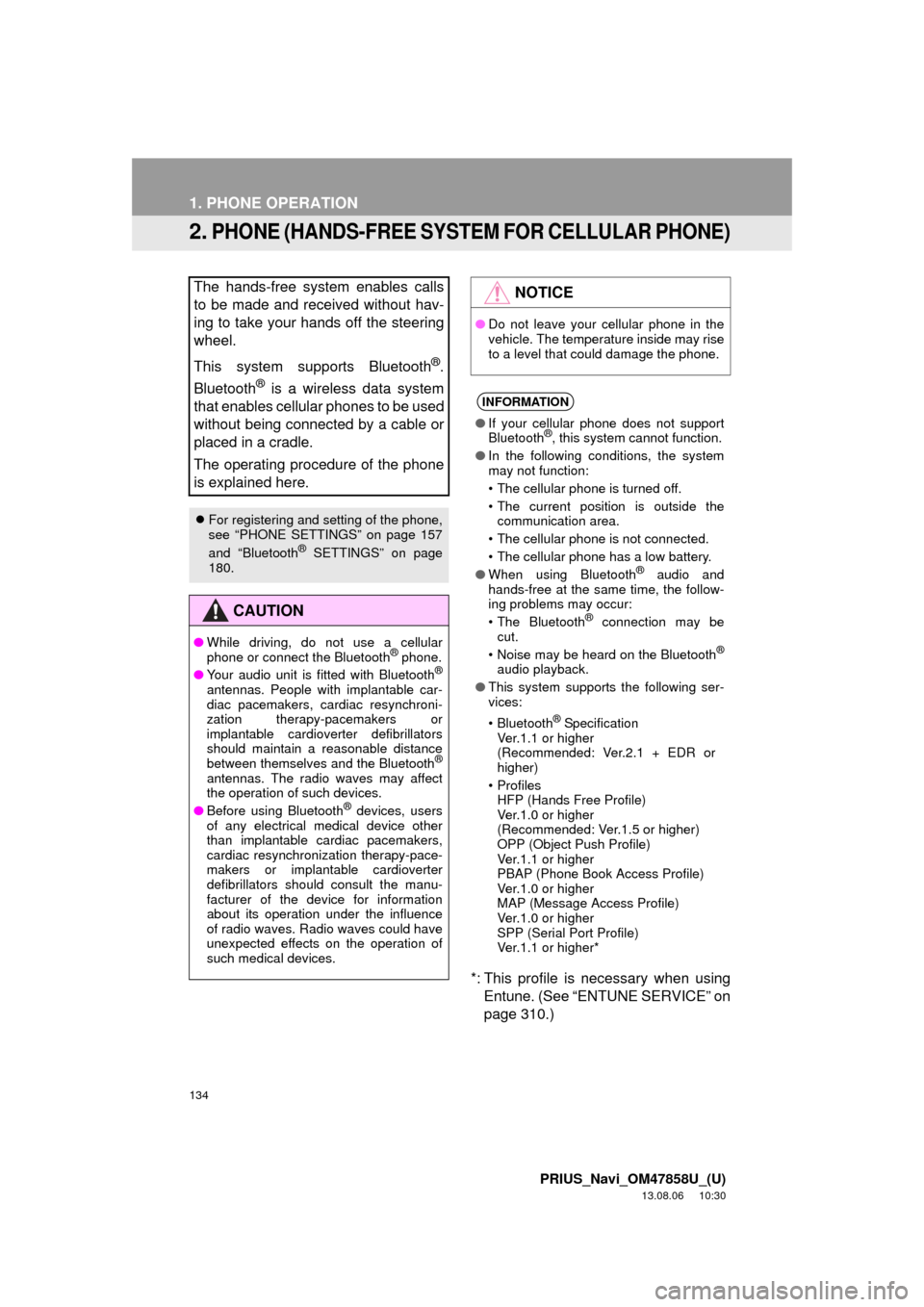
134
1. PHONE OPERATION
PRIUS_Navi_OM47858U_(U)
13.08.06 10:30
2. PHONE (HANDS-FREE SYSTEM FOR CELLULAR PHONE)
*: This profile is necessary when using
Entune. (See “ENTUNE SERVICE” on
page 310.) The hands-free system enables calls
to be made and received without hav-
ing to take your hands off the steering
wheel.
This system supports Bluetooth
®.
Bluetooth
® is a wireless data system
that enables cellular phones to be used
without being connected by a cable or
placed in a cradle.
The operating procedure of the phone
is explained here.
For registering and setting of the phone,
see “PHONE SETTINGS” on page 157
and “Bluetooth
® SETTINGS” on page
180.
CAUTION
●While driving, do not use a cellular
phone or connect the Bluetooth® phone.
●Your audio unit is fitted with Bluetooth®
antennas. People with implantable car-
diac pacemakers, cardiac resynchroni-
zation therapy-pacemakers or
implantable cardioverter defibrillators
should maintain a reasonable distance
between themselves and the Bluetooth
®
antennas. The radio waves may affect
the operation of such devices.
●Before using Bluetooth
® devices, users
of any electrical medical device other
than implantable cardiac pacemakers,
cardiac resynchronization therapy-pace-
makers or implantable cardioverter
defibrillators should consult the manu-
facturer of the device for information
about its operation under the influence
of radio waves. Radio waves could have
unexpected effects on the operation of
such medical devices.
NOTICE
●Do not leave your cellular phone in the
vehicle. The temperature inside may rise
to a level that could damage the phone.
INFORMATION
●If your cellular phone does not support
Bluetooth®, this system cannot function.
●In the following conditions, the system
may not function:
• The cellular phone is turned off.
• The current position is outside the
communication area.
• The cellular phone is not connected.
• The cellular phone has a low battery.
●When using Bluetooth
® audio and
hands-free at the same time, the follow-
ing problems may occur:
• The Bluetooth
® connection may be
cut.
• Noise may be heard on the Bluetooth
®
audio playback.
●This system supports the following ser-
vices:
•Bluetooth
® Specification
Ver.1.1 or higher
(Recommended: Ver.2.1 + EDR or
higher)
•Profiles
HFP (Hands Free Profile)
Ver.1.0 or higher
(Recommended: Ver.1.5 or higher)
OPP (Object Push Profile)
Ver.1.1 or higher
PBAP (Phone Book Access Profile)
Ver.1.0 or higher
MAP (Message Access Profile)
Ver.1.0 or higher
SPP (Serial Port Profile)
Ver.1.1 or higher*
Page 149 of 356

149
1. PHONE OPERATION
4
PHONE
PRIUS_Navi_OM47858U_(U)
13.08.06 10:30
1Touch “Messages”.
When “Message Transfer” is set to
“Off”, a confirmation screen will be dis-
played. Touch “Yes”. (See page 172.)
2Touch the “SMS/MMS” tab and then
touch the desired received message
from the list.
The tab display may vary depending on
the type of cellular phone.
3Touch or press the switch
on the steering wheel.
CALLING USING AN
SMS/MMS MESSAGE
Calls can be made to an SMS (Short
Message Service)/MMS (Multimedia
Messaging Service) message sender’s
phone number.
This can be operated while driving.
BY POI CALL
A call can be made by touching
when it is displayed on the screen from
the navigation system. (See “TO SEE
INFORMATION ABOUT THE ICON
WHERE THE CURSOR IS SET” on
page 35 and “VIEW DETAILED FUEL
PRICE INFORMATION” on page 298.)
Page 152 of 356

152
1. PHONE OPERATION
PRIUS_Navi_OM47858U_(U)
13.08.06 10:30
1Confirm the number displayed on the
screen and touch “Send”. The number
before marked sign will be sent.
When “Clear” is touched, this function is
finished and the normal tone screen
appears.
TONE SIGNAL
If a continuous tone signal is registered
in a phonebook, this screen appears.
(If not registered, “Send” and “Clear”
are not displayed.) This can be operat-
ed while driving.
To hang up the phone: Touch
or press the switch on the steering
wheel.
INFORMATION
●The continuous tone signal is the
marked sign (p or w) and the number
that follows the phone number. (e.g.
056133w0123p#1)
●When the “p” pause tone is used, after
waiting 2 seconds the tone data up until
the next pause tone will be automatically
sent. When the “w” pause tone is used,
the tone data up until the next pause
tone will be automatically sent after user
operation.
●This operation can be done when it is
desirable to operate an answering
machine or use a telephone service in a
bank for example. The phone number
and the code number in the phonebook
can be registered.
BY VOICE RECOGNITION
“Send Tones” can be operated by giv-
ing a command during a call.
The operating procedure is similar to
other voice recognition operations. (For
the operation of voice recognition, see
“VOICE COMMAND SYSTEM” on page
274.)