Page 287 of 356
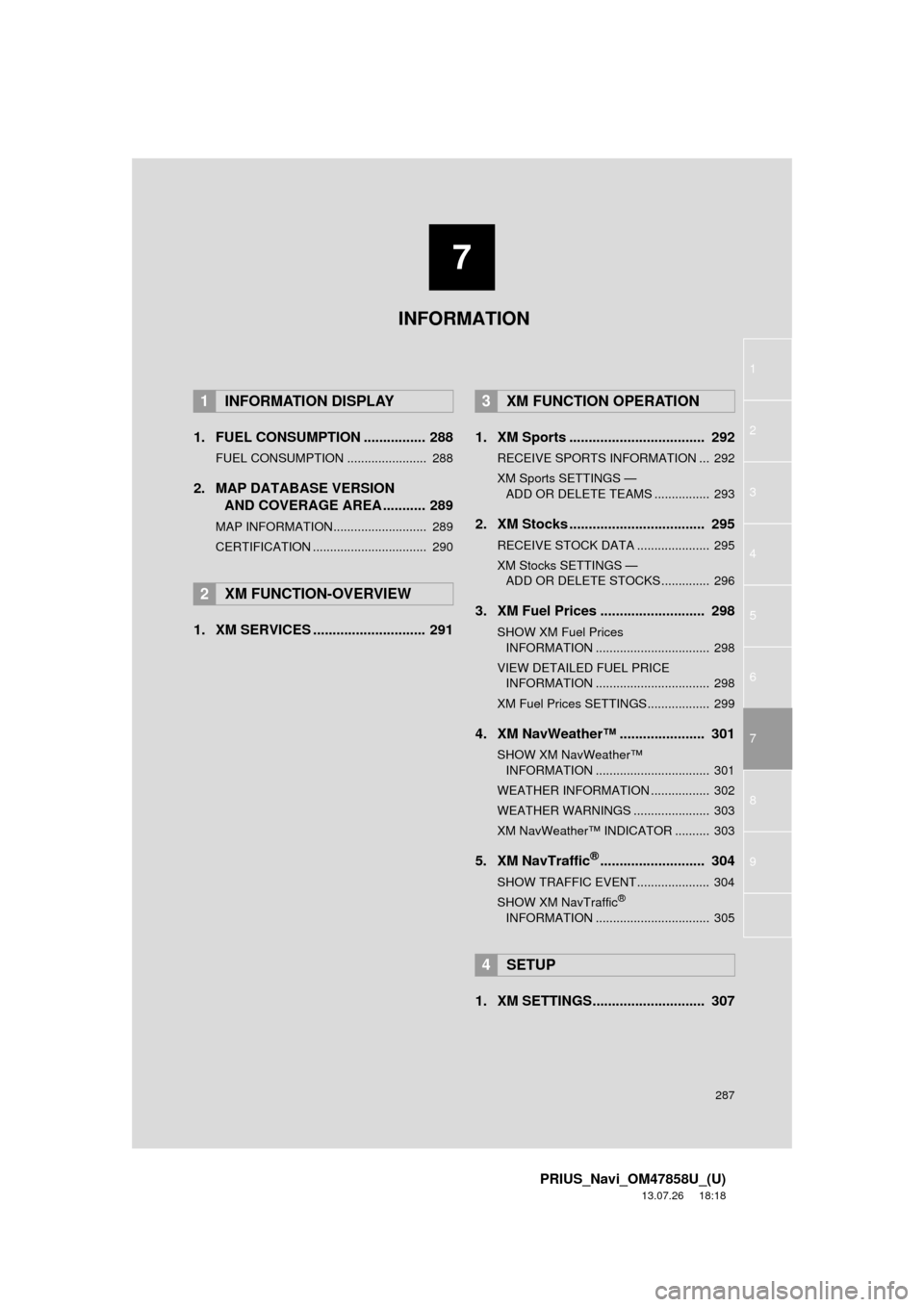
7
287
1
2
3
4
5
6
7
8
9
PRIUS_Navi_OM47858U_(U)
13.07.26 18:18
1. FUEL CONSUMPTION ................ 288
FUEL CONSUMPTION ....................... 288
2. MAP DATABASE VERSION
AND COVERAGE AREA ........... 289
MAP INFORMATION........................... 289
CERTIFICATION ................................. 290
1. XM SERVICES ............................. 2911. XM Sports ................................... 292
RECEIVE SPORTS INFORMATION ... 292
XM Sports SETTINGS —
ADD OR DELETE TEAMS ................ 293
2. XM Stocks ................................... 295
RECEIVE STOCK DATA ..................... 295
XM Stocks SETTINGS —
ADD OR DELETE STOCKS .............. 296
3. XM Fuel Prices ........................... 298
SHOW XM Fuel Prices
INFORMATION ................................. 298
VIEW DETAILED FUEL PRICE
INFORMATION ................................. 298
XM Fuel Prices SETTINGS.................. 299
4. XM NavWeather™ ...................... 301
SHOW XM NavWeather™
INFORMATION ................................. 301
WEATHER INFORMATION ................. 302
WEATHER WARNINGS ...................... 303
XM NavWeather™ INDICATOR .......... 303
5. XM NavTraffic®........................... 304
SHOW TRAFFIC EVENT..................... 304
SHOW XM NavTraffic®
INFORMATION ................................. 305
1. XM SETTINGS............................. 307
1INFORMATION DISPLAY
2XM FUNCTION-OVERVIEW
3XM FUNCTION OPERATION
4SETUP
INFORMATION
Page 291 of 356
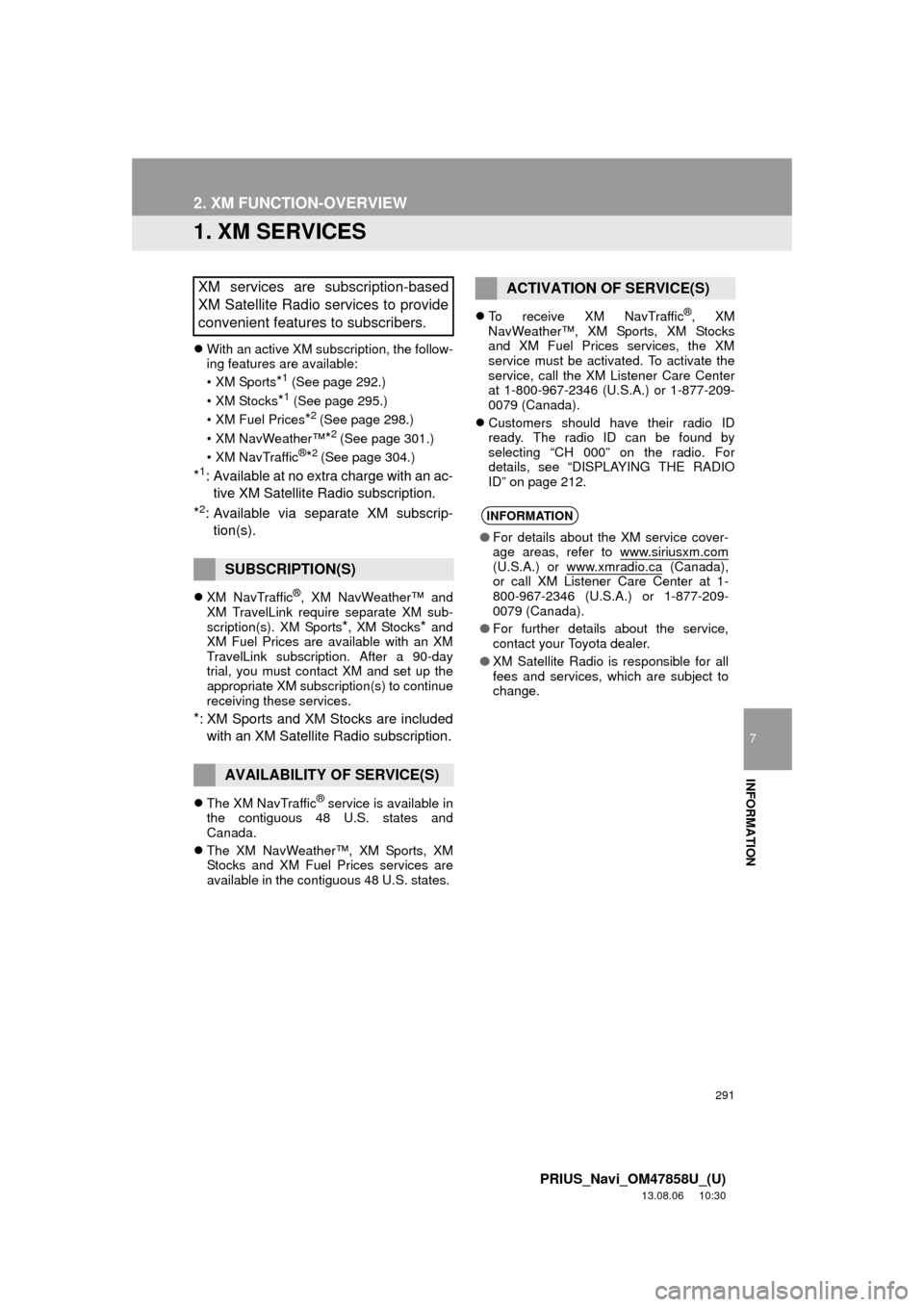
291
7
INFORMATION
PRIUS_Navi_OM47858U_(U)
13.08.06 10:30
2. XM FUNCTION-OVERVIEW
1. XM SERVICES
With an active XM subscription, the follow-
ing features are available:
•XM Sports
*1 (See page 292.)
• XM Stocks
*1 (See page 295.)
• XM Fuel Prices
*2 (See page 298.)
• XM NavWeather™
*2 (See page 301.)
•XM NavTraffic®*2 (See page 304.)
*1: Available at no extra charge with an ac-
tive XM Satellite Radio subscription.
*2: Available via separate XM subscrip-
tion(s).
XM NavTraffic®, XM NavWeather™ and
XM TravelLink require separate XM sub-
scription(s). XM Sports
*, XM Stocks* and
XM Fuel Prices are available with an XM
TravelLink subscription. After a 90-day
trial, you must contact XM and set up the
appropriate XM subscription(s) to continue
receiving these services.
*: XM Sports and XM Stocks are included
with an XM Satellite Radio subscription.
The XM NavTraffic® service is available in
the contiguous 48 U.S. states and
Canada.
The XM NavWeather™, XM Sports, XM
Stocks and XM Fuel Prices services are
available in the contiguous 48 U.S. states. To receive XM NavTraffic
®, XM
NavWeather™, XM Sports, XM Stocks
and XM Fuel Prices services, the XM
service must be activated. To activate the
service, call the XM Listener Care Center
at 1-800-967-2346 (U.S.A.) or 1-877-209-
0079 (Canada).
Customers should have their radio ID
ready. The radio ID can be found by
selecting “CH 000” on the radio. For
details, see “DISPLAYING THE RADIO
ID” on page 212.
XM services are subscription-based
XM Satellite Radio services to provide
convenient features to subscribers.
SUBSCRIPTION(S)
AVAILABILITY OF SERVICE(S)
ACTIVATION OF SERVICE(S)
INFORMATION
●For details about the XM service cover-
age areas, refer to www.siriusxm.com
(U.S.A.) or www.xmradio.ca (Canada),
or call XM Listener Care Center at 1-
800-967-2346 (U.S.A.) or 1-877-209-
0079 (Canada).
●For further details about the service,
contact your Toyota dealer.
●XM Satellite Radio is responsible for all
fees and services, which are subject to
change.
Page 292 of 356
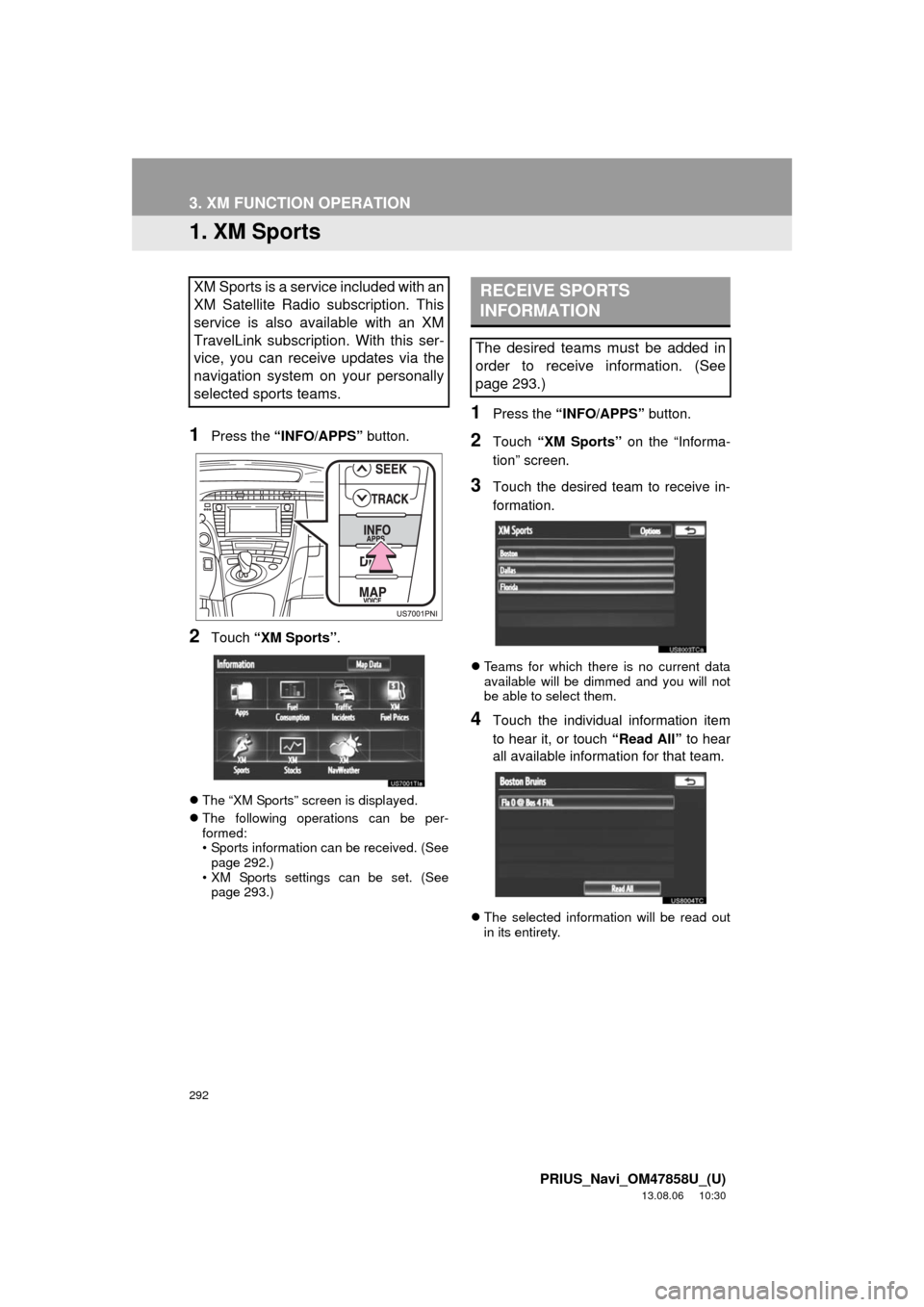
292
PRIUS_Navi_OM47858U_(U)
13.08.06 10:30
3. XM FUNCTION OPERATION
1. XM Sports
1Press the “INFO/APPS” button.
2Touch “XM Sports”.
The “XM Sports” screen is displayed.
The following operations can be per-
formed:
• Sports information can be received. (See
page 292.)
• XM Sports settings can be set. (See
page 293.)
1Press the “INFO/APPS” button.
2Touch “XM Sports” on the “Informa-
tion” screen.
3Touch the desired team to receive in-
formation.
Teams for which there is no current data
available will be dimmed and you will not
be able to select them.
4Touch the individual information item
to hear it, or touch “Read All” to hear
all available information for that team.
The selected information will be read out
in its entirety.
XM Sports is a service included with an
XM Satellite Radio subscription. This
service is also available with an XM
TravelLink subscription. With this ser-
vice, you can receive updates via the
navigation system on your personally
selected sports teams.RECEIVE SPORTS
INFORMATION
The desired teams must be added in
order to receive information. (See
page 293.)
Page 295 of 356
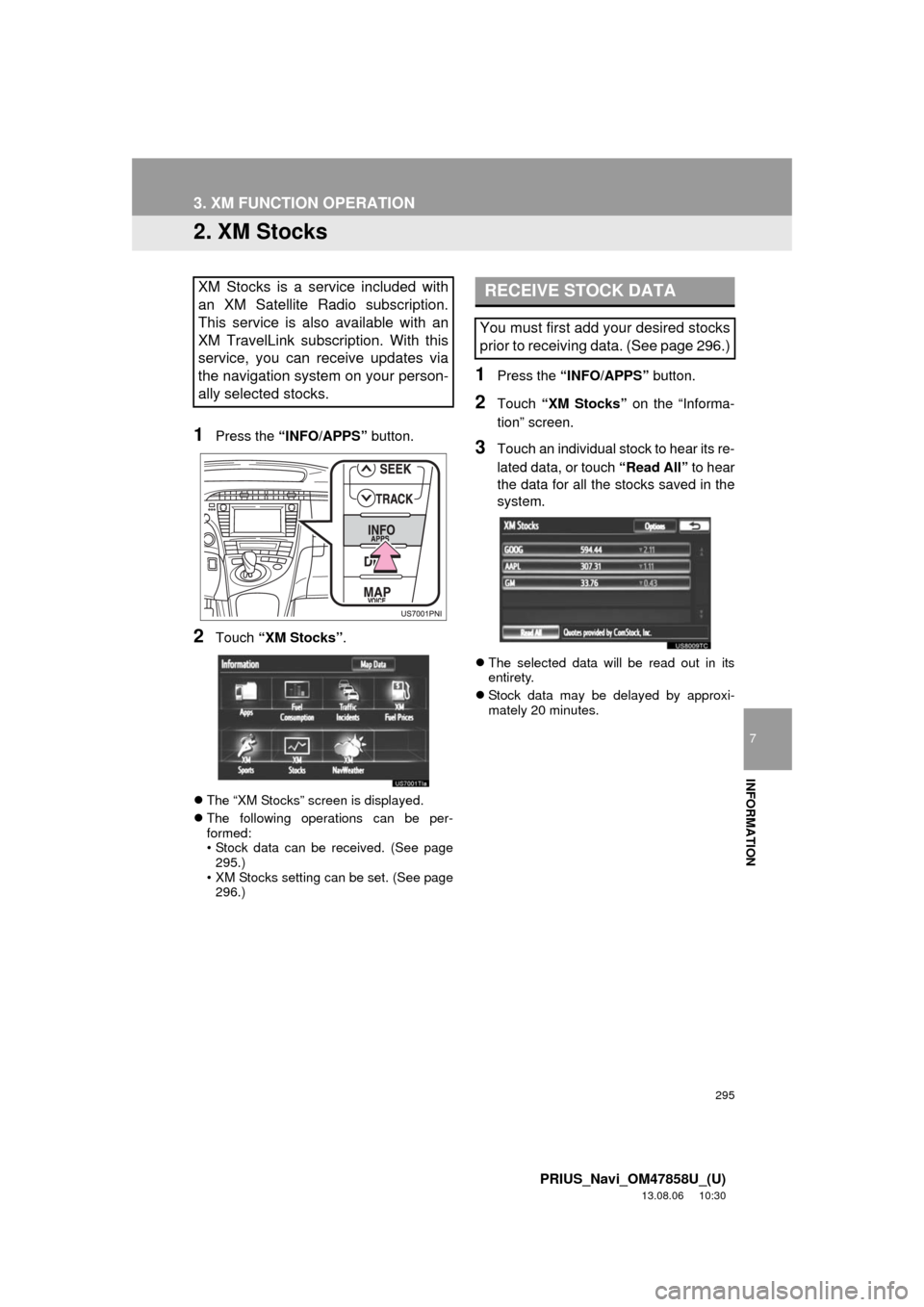
295
3. XM FUNCTION OPERATION
7
INFORMATION
PRIUS_Navi_OM47858U_(U)
13.08.06 10:30
2. XM Stocks
1Press the “INFO/APPS” button.
2Touch “XM Stocks”.
The “XM Stocks” screen is displayed.
The following operations can be per-
formed:
• Stock data can be received. (See page
295.)
• XM Stocks setting can be set. (See page
296.)
1Press the “INFO/APPS” button.
2Touch “XM Stocks” on the “Informa-
tion” screen.
3Touch an individual stock to hear its re-
lated data, or touch “Read All” to hear
the data for all the stocks saved in the
system.
The selected data will be read out in its
entirety.
Stock data may be delayed by approxi-
mately 20 minutes.
XM Stocks is a service included with
an XM Satellite Radio subscription.
This service is also available with an
XM TravelLink subscription. With this
service, you can receive updates via
the navigation system on your person-
ally selected stocks.RECEIVE STOCK DATA
You must first add your desired stocks
prior to receiving data. (See page 296.)
Page 298 of 356
298
3. XM FUNCTION OPERATION
PRIUS_Navi_OM47858U_(U)
13.08.06 10:30
3. XM Fuel Prices
1Press the “INFO/APPS” button.
2Touch “XM Fuel Prices”.
The “Fuel Price” screen is displayed.Gas station name
Sort
1Press the “INFO/APPS” button.
2Touch “XM Fuel Prices” on the “Infor-
mation” screen.
3Touch the desired gas station from the
list.
The location of the selected gas station
will be displayed on the map screen.
XM Fuel Prices is a service included
with an XM TravelLink subscription. It
enables the navigation system to dis-
play current fuel prices and gas station
locations, which can be set as a desti-
nation if desired.
SHOW XM Fuel Prices
INFORMATION
XM Fuel Prices SCREEN
VIEW DETAILED FUEL PRICE
INFORMATION
Page 301 of 356
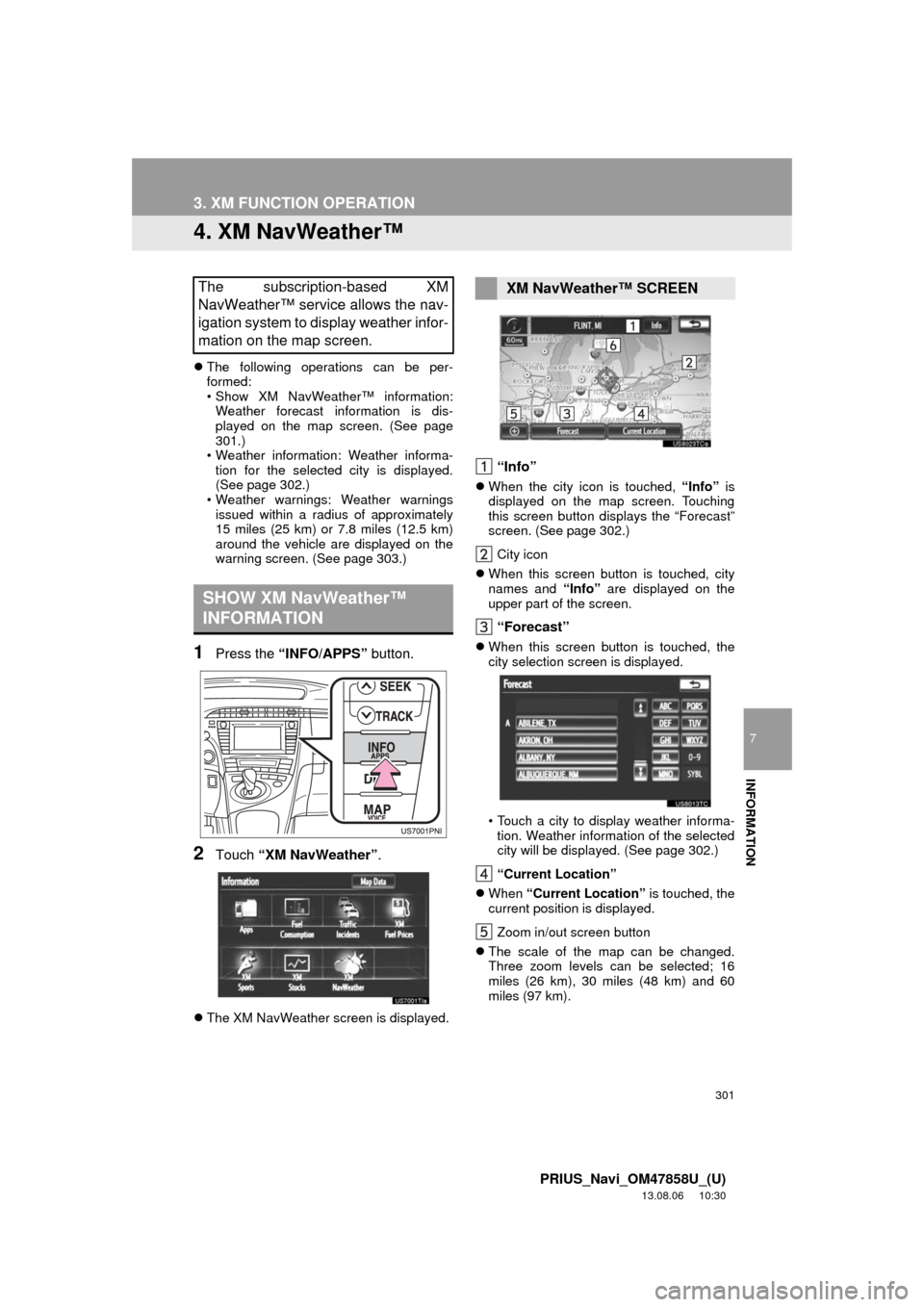
301
3. XM FUNCTION OPERATION
7
INFORMATION
PRIUS_Navi_OM47858U_(U)
13.08.06 10:30
4. XM NavWeather™
The following operations can be per-
formed:
• Show XM NavWeather™ information:
Weather forecast information is dis-
played on the map screen. (See page
301.)
• Weather information: Weather informa-
tion for the selected city is displayed.
(See page 302.)
• Weather warnings: Weather warnings
issued within a radius of approximately
15 miles (25 km) or 7.8 miles (12.5 km)
around the vehicle are displayed on the
warning screen. (See page 303.)
1Press the “INFO/APPS” button.
2Touch “XM NavWeather”.
The XM NavWeather screen is displayed.
“Info”
When the city icon is touched, “Info” is
displayed on the map screen. Touching
this screen button displays the “Forecast”
screen. (See page 302.)
City icon
When this screen button is touched, city
names and “Info” are displayed on the
upper part of the screen.
“Forecast”
When this screen button is touched, the
city selection screen is displayed.
• Touch a city to display weather informa-
tion. Weather information of the selected
city will be displayed. (See page 302.)
“Current Location”
When “Current Location” is touched, the
current position is displayed.
Zoom in/out screen button
The scale of the map can be changed.
Three zoom levels can be selected; 16
miles (26 km), 30 miles (48 km) and 60
miles (97 km).
The subscription-based XM
NavWeather™ service allows the nav-
igation system to display weather infor-
mation on the map screen.
SHOW XM NavWeather™
INFORMATION
XM NavWeather™ SCREEN
Page 304 of 356
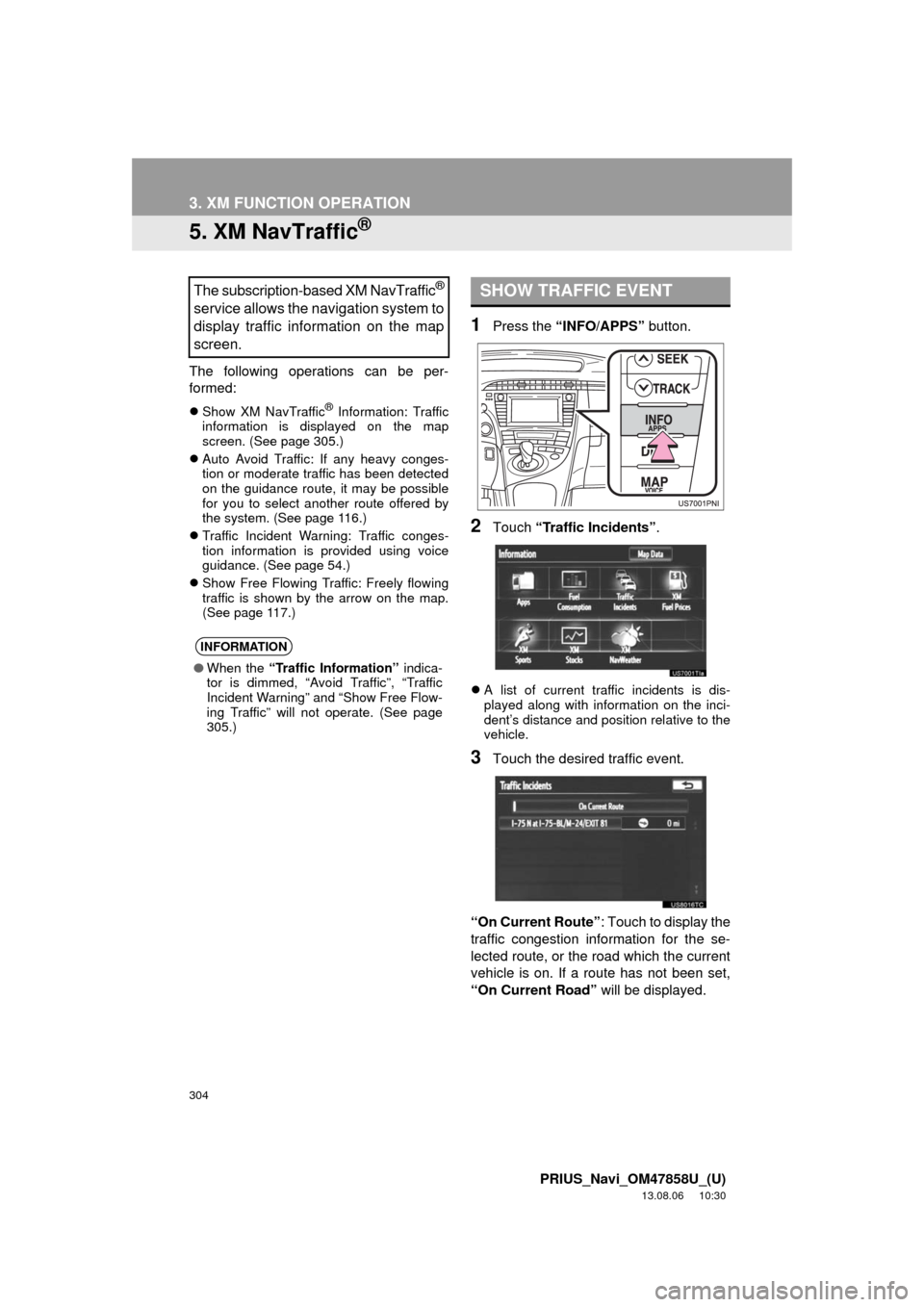
304
3. XM FUNCTION OPERATION
PRIUS_Navi_OM47858U_(U)
13.08.06 10:30
5. XM NavTraffic®
The following operations can be per-
formed:
Show XM NavTraffic® Information: Traffic
information is displayed on the map
screen. (See page 305.)
Auto Avoid Traffic: If any heavy conges-
tion or moderate traffic has been detected
on the guidance route, it may be possible
for you to select another route offered by
the system. (See page 116.)
Traffic Incident Warning: Traffic conges-
tion information is provided using voice
guidance. (See page 54.)
Show Free Flowing Traffic: Freely flowing
traffic is shown by the arrow on the map.
(See page 117.)
1Press the “INFO/APPS” button.
2Touch “Traffic Incidents”.
A list of current traffic incidents is dis-
played along with information on the inci-
dent’s distance and position relative to the
vehicle.
3Touch the desired traffic event.
“On Current Route”: Touch to display the
traffic congestion information for the se-
lected route, or the road which the current
vehicle is on. If a route has not been set,
“On Current Road” will be displayed.
The subscription-based XM NavTraffic®
service allows the navigation system to
display traffic information on the map
screen.
INFORMATION
●When the “Traffic Information” indica-
tor is dimmed, “Avoid Traffic”, “Traffic
Incident Warning” and “Show Free Flow-
ing Traffic” will not operate. (See page
305.)
SHOW TRAFFIC EVENT
Page 309 of 356
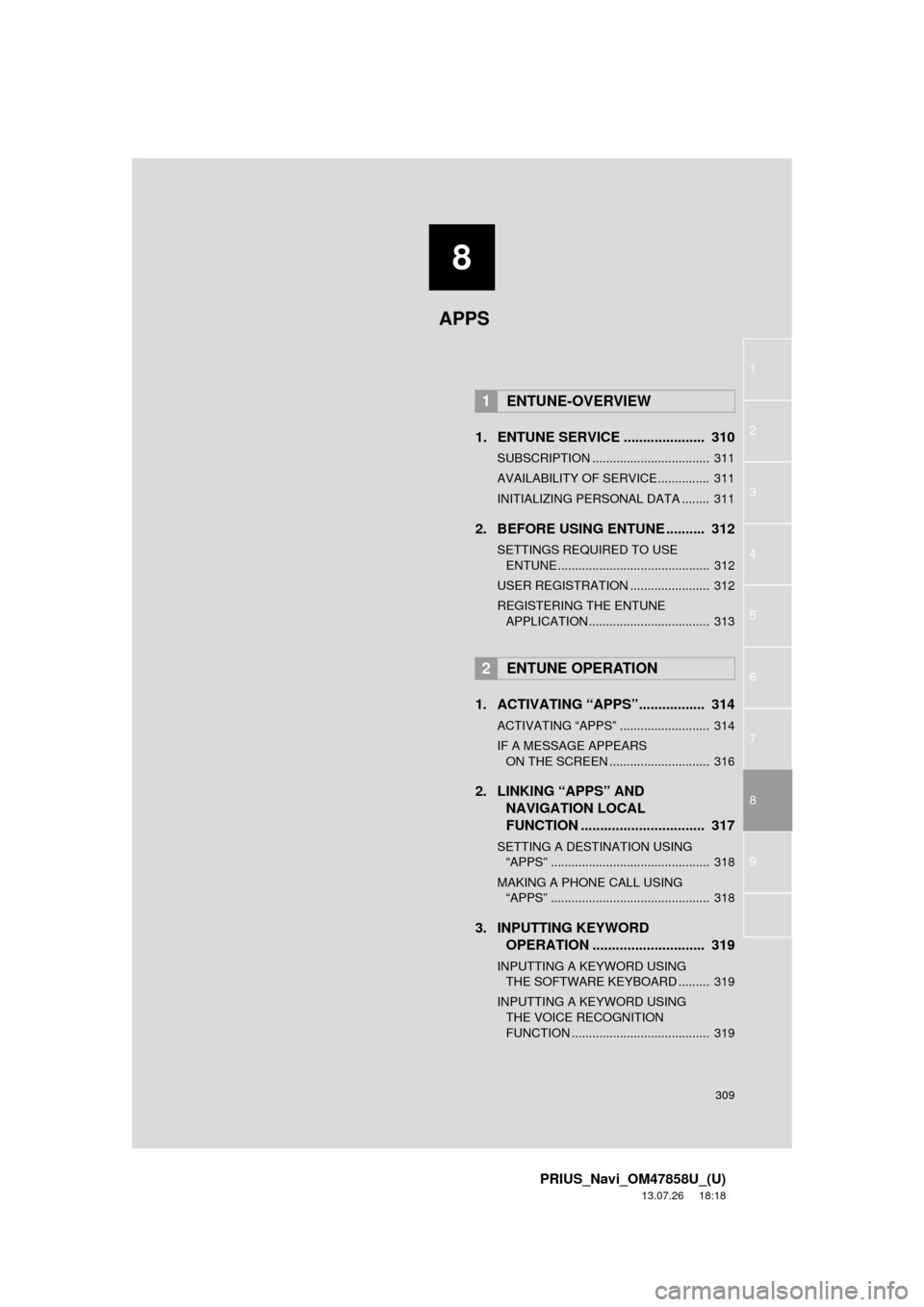
8
309
1
2
3
4
5
6
7
8
9
PRIUS_Navi_OM47858U_(U)
13.07.26 18:18
1. ENTUNE SERVICE ..................... 310
SUBSCRIPTION .................................. 311
AVAILABILITY OF SERVICE............... 311
INITIALIZING PERSONAL DATA ........ 311
2. BEFORE USING ENTUNE .......... 312
SETTINGS REQUIRED TO USE
ENTUNE ............................................ 312
USER REGISTRATION ....................... 312
REGISTERING THE ENTUNE
APPLICATION ................................... 313
1. ACTIVATING “APPS”................. 314
ACTIVATING “APPS” .......................... 314
IF A MESSAGE APPEARS
ON THE SCREEN ............................. 316
2. LINKING “APPS” AND
NAVIGATION LOCAL
FUNCTION ................................ 317
SETTING A DESTINATION USING
“APPS” .............................................. 318
MAKING A PHONE CALL USING
“APPS” .............................................. 318
3. INPUTTING KEYWORD
OPERATION ............................. 319
INPUTTING A KEYWORD USING
THE SOFTWARE KEYBOARD ......... 319
INPUTTING A KEYWORD USING
THE VOICE RECOGNITION
FUNCTION ........................................ 319
1ENTUNE-OVERVIEW
2ENTUNE OPERATION
APPS