Page 57 of 356
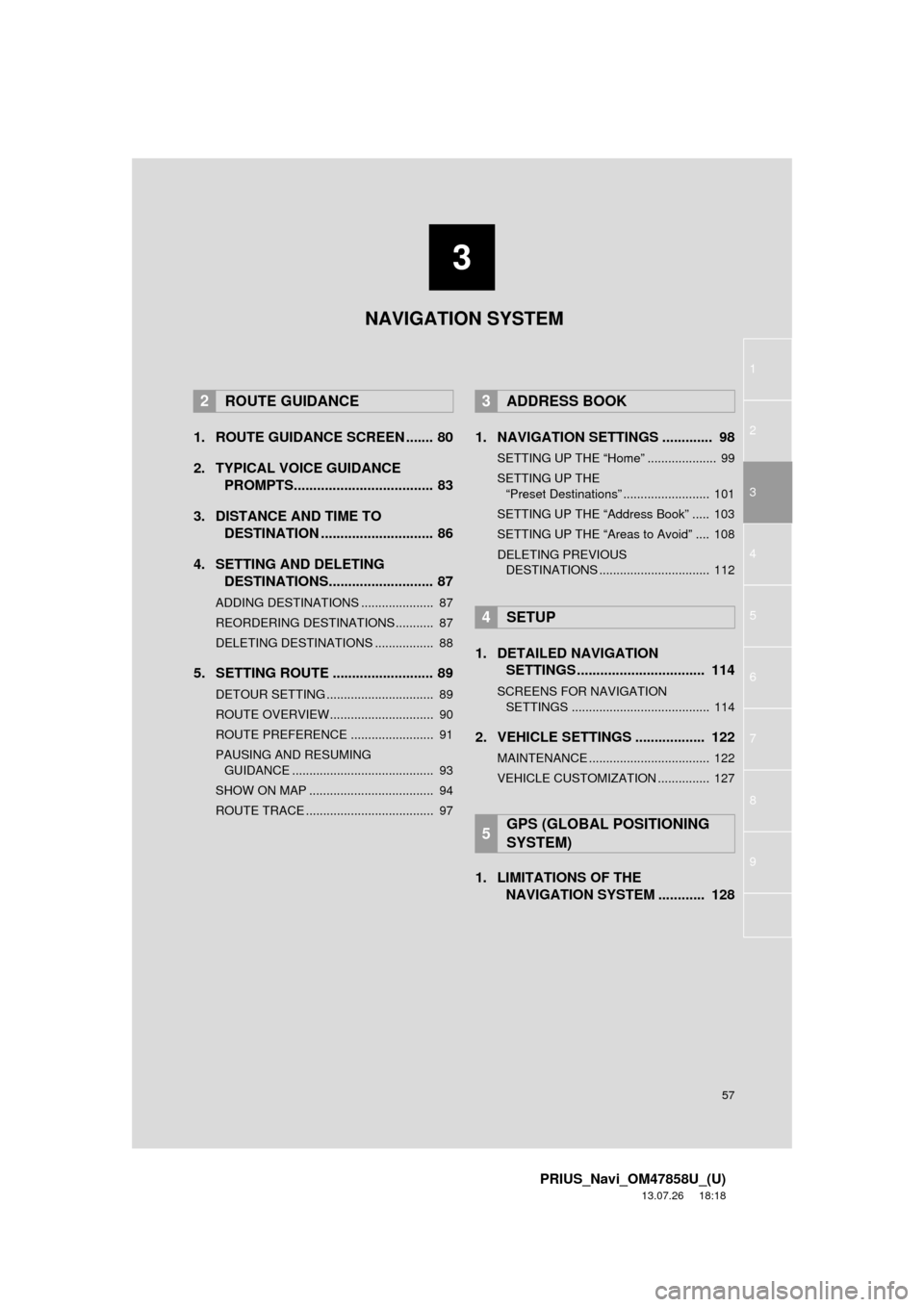
3
57
1
2
3
4
5
6
7
8
9
PRIUS_Navi_OM47858U_(U)
13.07.26 18:18
1. ROUTE GUIDANCE SCREEN ....... 80
2. TYPICAL VOICE GUIDANCEPROMPTS.................................... 83
3. DISTANCE AND TIME TO DESTINATION ............................. 86
4. SETTING AND DELETING DESTINATIONS........................... 87
ADDING DESTINATIONS ..................... 87
REORDERING DESTINATIONS ........... 87
DELETING DESTINATIONS ................. 88
5. SETTING ROUTE .......................... 89
DETOUR SETTING ............................... 89
ROUTE OVERVIEW.............................. 90
ROUTE PREFERENCE ........................ 91
PAUSING AND RESUMING
GUIDANCE ......................................... 93
SHOW ON MAP .................................... 94
ROUTE TRACE ..................................... 97
1. NAVIGATION SETTINGS ............. 98
SETTING UP THE “Home” .................... 99
SETTING UP THE “Preset Destinations” ......................... 101
SETTING UP THE “Address Book” ..... 103
SETTING UP THE “Areas to Avoid” .... 108
DELETING PREVIOUS DESTINATIONS ................................ 112
1. DETAILED NAVIGATION SETTINGS ................................. 114
SCREENS FOR NAVIGATION
SETTINGS ........................................ 114
2. VEHICLE SETTINGS .................. 122
MAINTENANCE ................................... 122
VEHICLE CUSTOMIZATION ............... 127
1. LIMITATIONS OF THE NAVIGATION SYSTEM ............ 128
2ROUTE GUIDANCE3ADDRESS BOOK
4SETUP
5GPS (GLOBAL POSITIONING
SYSTEM)
NAVIGATION SYSTEM
Page 123 of 356
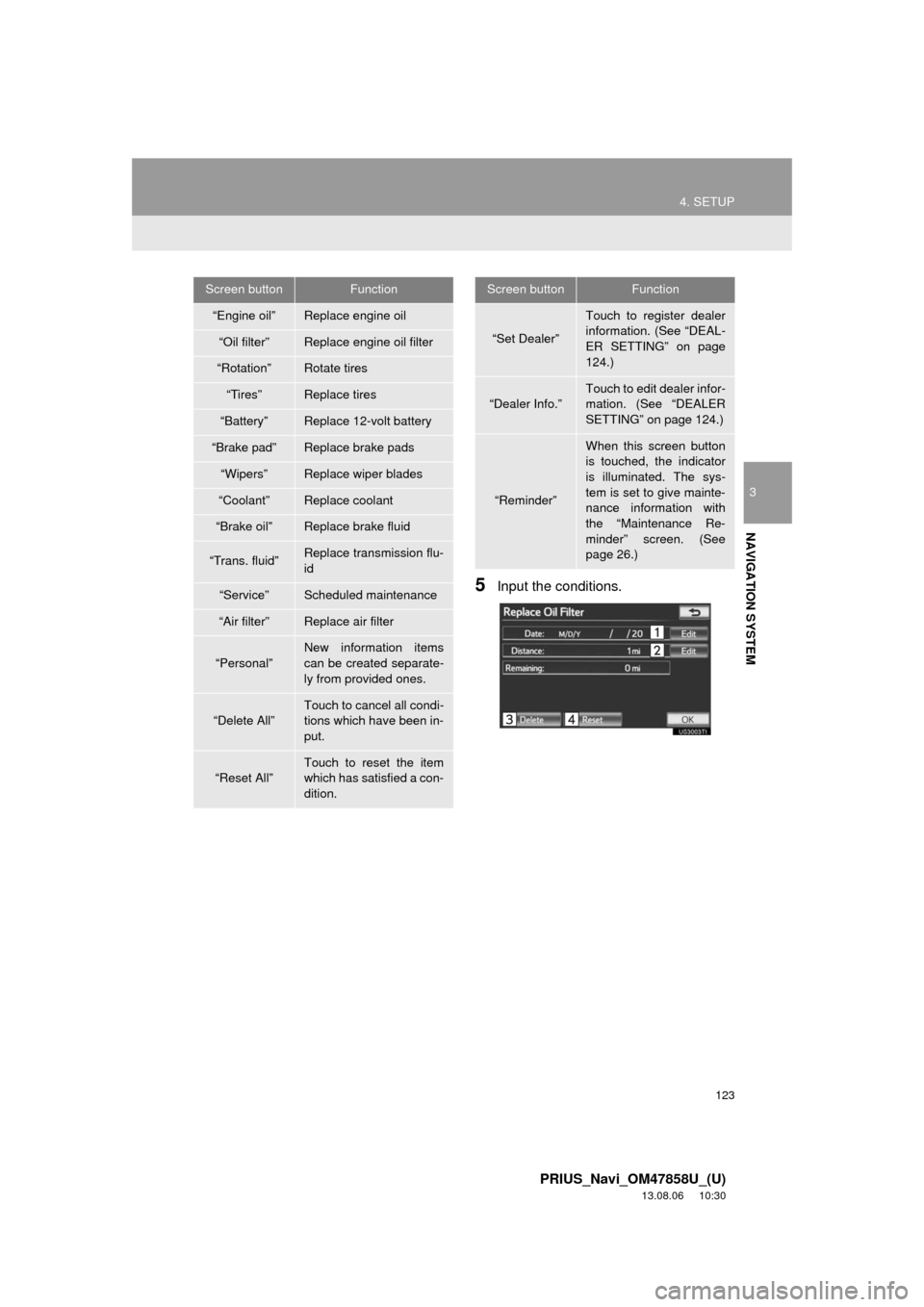
123
4. SETUP
3
NAVIGATION SYSTEM
PRIUS_Navi_OM47858U_(U)
13.08.06 10:30
5Input the conditions.
Screen buttonFunction
“Engine oil”Replace engine oil
“Oil filter”Replace engine oil filter
“Rotation”Rotate tires
“Tires”Replace tires
“Battery”Replace 12-volt battery
“Brake pad”Replace brake pads
“Wipers”Replace wiper blades
“Coolant”Replace coolant
“Brake oil”Replace brake fluid
“Trans. fluid”Replace transmission flu-
id
“Service”Scheduled maintenance
“Air filter”Replace air filter
“Personal”
New information items
can be created separate-
ly from provided ones.
“Delete All”
Touch to cancel all condi-
tions which have been in-
put.
“Reset All”Touch to reset the item
which has satisfied a con-
dition.
“Set Dealer”
Touch to register dealer
information. (See “DEAL-
ER SETTING” on page
124.)
“Dealer Info.”
Touch to edit dealer infor-
mation. (See “DEALER
SETTING” on page 124.)
“Reminder”
When this screen button
is touched, the indicator
is illuminated. The sys-
tem is set to give mainte-
nance information with
the “Maintenance Re-
minder” screen. (See
page 26.)
Screen buttonFunction
Page 124 of 356
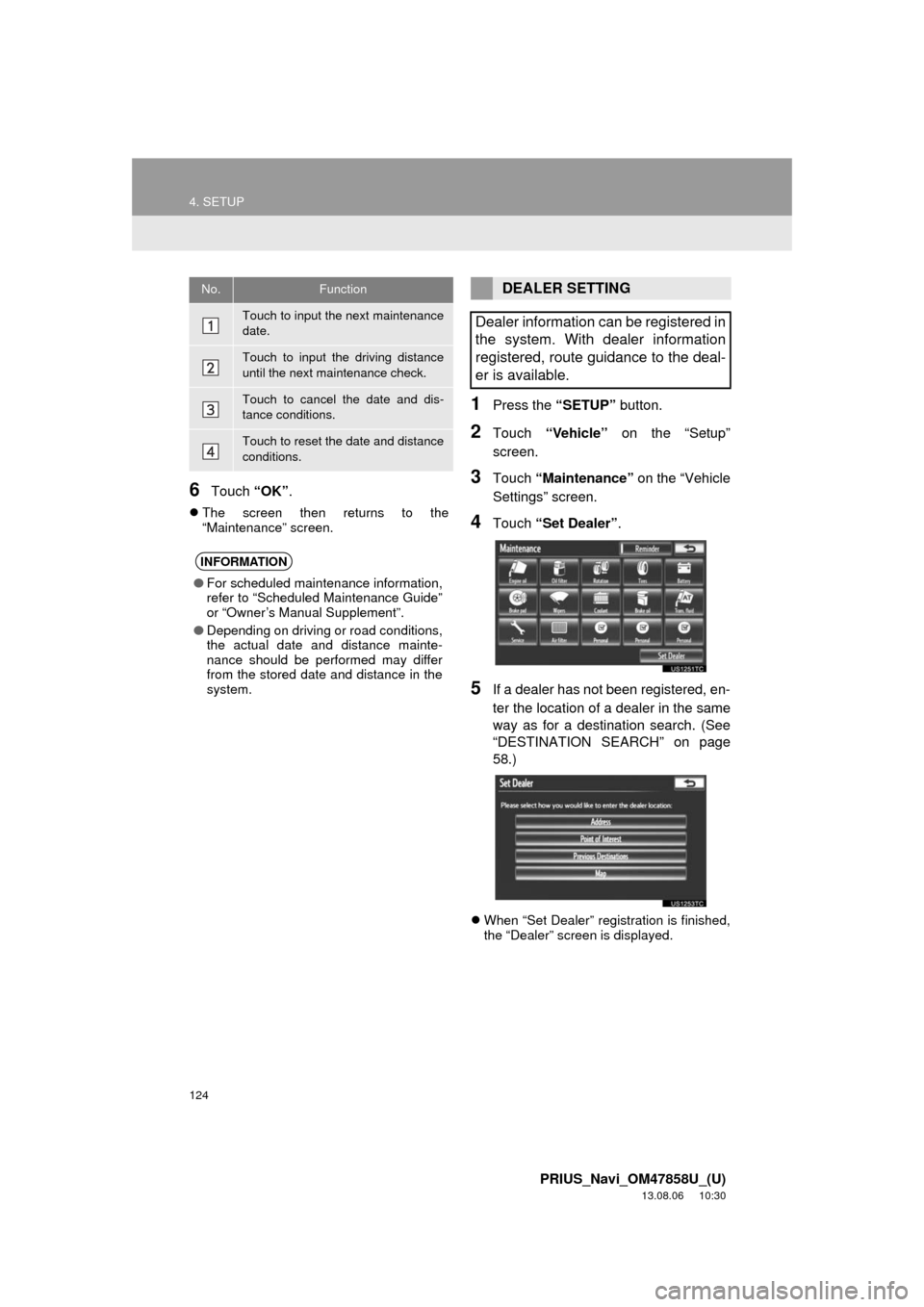
124
4. SETUP
PRIUS_Navi_OM47858U_(U)
13.08.06 10:30
6Touch “OK”.
The screen then returns to the
“Maintenance” screen.
1Press the “SETUP” button.
2Touch “Vehicle” on the “Setup”
screen.
3Touch “Maintenance” on the “Vehicle
Settings” screen.
4Touch “Set Dealer”.
5If a dealer has not been registered, en-
ter the location of a dealer in the same
way as for a destination search. (See
“DESTINATION SEARCH” on page
58.)
When “Set Dealer” registration is finished,
the “Dealer” screen is displayed.
No.Function
Touch to input the next maintenance
date.
Touch to input the driving distance
until the next maintenance check.
Touch to cancel the date and dis-
tance conditions.
Touch to reset the date and distance
conditions.
INFORMATION
●For scheduled maintenance information,
refer to “Scheduled Maintenance Guide”
or “Owner’s Manual Supplement”.
●Depending on driving or road conditions,
the actual date and distance mainte-
nance should be performed may differ
from the stored date and distance in the
system.
DEALER SETTING
Dealer information can be registered in
the system. With dealer information
registered, route guidance to the deal-
er is available.
Page 331 of 356
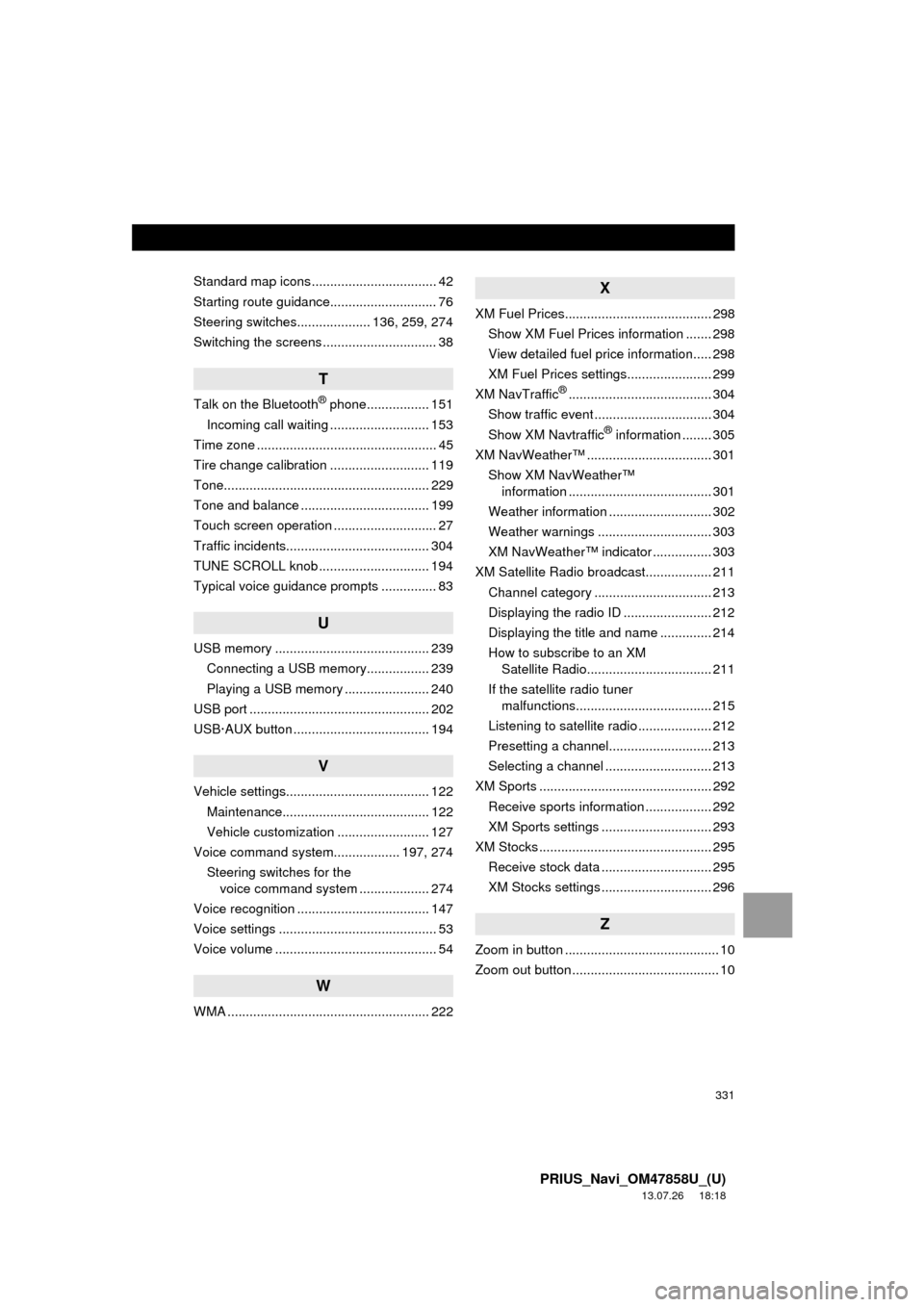
331
PRIUS_Navi_OM47858U_(U)
13.07.26 18:18
Standard map icons .................................. 42
Starting route guidance............................. 76
Steering switches.................... 136, 259, 274
Switching the screens ............................... 38
T
Talk on the Bluetooth® phone................. 151
Incoming call waiting ........................... 153
Time zone ................................................. 45
Tire change calibration ........................... 119
Tone........................................................ 229
Tone and balance ................................... 199
Touch screen operation ............................ 27
Traffic incidents....................................... 304
TUNE SCROLL knob .............................. 194
Typical voice guidance prompts ............... 83
U
USB memory .......................................... 239
Connecting a USB memory................. 239
Playing a USB memory ....................... 240
USB port ................................................. 202
USB·AUX button ..................................... 194
V
Vehicle settings....................................... 122
Maintenance........................................ 122
Vehicle customization ......................... 127
Voice command system.................. 197, 274
Steering switches for the
voice command system ................... 274
Voice recognition .................................... 147
Voice settings ........................................... 53
Voice volume ............................................ 54
W
WMA ....................................................... 222
X
XM Fuel Prices........................................ 298
Show XM Fuel Prices information ....... 298
View detailed fuel price information..... 298
XM Fuel Prices settings....................... 299
XM NavTraffic
®....................................... 304
Show traffic event ................................ 304
Show XM Navtraffic
® information ........ 305
XM NavWeather™ .................................. 301
Show XM NavWeather™
information ....................................... 301
Weather information ............................ 302
Weather warnings ............................... 303
XM NavWeather™ indicator ................ 303
XM Satellite Radio broadcast.................. 211
Channel category ................................ 213
Displaying the radio ID ........................ 212
Displaying the title and name .............. 214
How to subscribe to an XM
Satellite Radio.................................. 211
If the satellite radio tuner
malfunctions..................................... 215
Listening to satellite radio .................... 212
Presetting a channel............................ 213
Selecting a channel ............................. 213
XM Sports ............................................... 292
Receive sports information .................. 292
XM Sports settings .............................. 293
XM Stocks ............................................... 295
Receive stock data .............................. 295
XM Stocks settings .............................. 296
Z
Zoom in button .......................................... 10
Zoom out button ........................................ 10