Page 4 of 724

TABLE OF CONTENTSIndex
4
LC200_OM_OM60L09U_(U)
3-1. Using the air conditioning system and defogger
Front air conditioning system .............................. 336
Rear air conditioning system .............................. 347
Rear window and outside rear view mirror
defoggers ......................... 351
Windshield wiper de-icer .............................. 352
3-2. Using the audio system Audio system type .............. 353
Using the radio ................... 356
Using the CD player ........... 365
Playing back MP3 and WMA discs ....................... 373
Operating an iPod .............. 380
Operating a USB memory ............................ 387
Optimal use of the audio system .............................. 395
Using the AUX port ............ 397
Using the steering switches ........................... 398 3-3. Using the Bluetooth
®
audio system
Bluetooth
® audio system .... 402
Using the Bluetooth®
audio system .................... 406
Operating a Bluetooth
®
enabled portable
player ................................ 412
Setting up a Bluetooth
®
enabled portable
player ................................ 415
Bluetooth
® audio system
setup ................................. 422
3-4. Using the hands-free system (for cellular phone)
Hands-free system (for cellular phone) ........... 423
Using the hands-free system .............................. 428
Making a phone call............ 436
Setting a cellular phone ...... 441
Security and system setup ................................. 447
Using the phone book......... 453
3-5. Using the interior lights Interior lights list.................. 462
• Interior lights ..................... 463
• Personal lights .................. 464
3Interior features
Page 265 of 724
265
2-4. Using other
driving systems
2
When driving
LC200_OM_OM60L09U_(U) Minimum projected turning cir-
cle (blue)
Displays the smallest turning cir-
cle projected by the system if the
steering wheel is turned to full
lock. Displayed when the steering
wheel is turned to the right (fur-
ther than 90
from straight
ahead).
Vehicle width line (blue)
Indicates the width of the vehicle
including the outside rear view
mirror.
Rear wheel contact point
Shows the position of the vehi-
cle’s rear tire.
Automatic display mode
Switches the projected course
mode
Page 270 of 724
270 2-4. Using other driving systems
LC200_OM_OM60L09U_(U)Minimum projected turning circle & projected course line
Use the minimum projected turn-
ing circle & projected course line
(when displayed) to check the
vehicle’s path with relation to
obstacles.
If the minimum projected turning
circle line (blue) is over the
obstacle as shown in the illustra-
tion, or the obstacle falls within
the minimum projected turning
circle, if you turn with the mini-
mum possible turning circle, the
vehicle may collide with the
object.
When the projected course line
(yellow) is displayed, be sure to
operate the steering
wheel so that the obstacle stays
outside the projected course line
until the vehicle has passed the
object.
Page 335 of 724
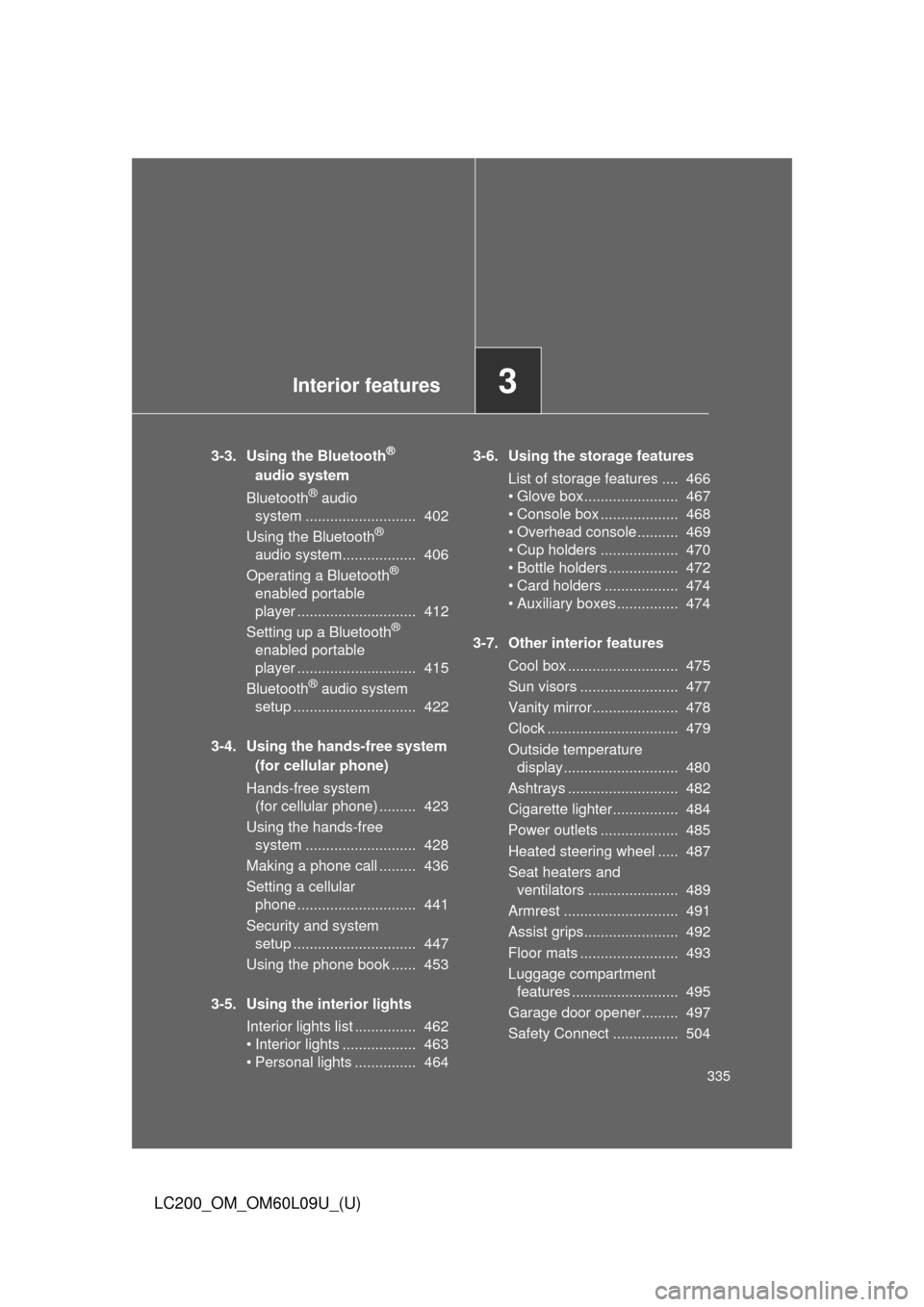
Interior features3
335
LC200_OM_OM60L09U_(U)
3-3. Using the Bluetooth®
audio system
Bluetooth
® audio
system ........................... 402
Using the Bluetooth
®
audio system.................. 406
Operating a Bluetooth
®
enabled portable
player ............................. 412
Setting up a Bluetooth
®
enabled portable
player ............................. 415
Bluetooth
® audio system
setup .............................. 422
3-4. Using the hands-free system (for cellular phone)
Hands-free system (for cellular phone) ......... 423
Using the hands-free system ........................... 428
Making a phone call ......... 436
Setting a cellular phone ............................. 441
Security and system setup .............................. 447
Using the phone book ...... 453
3-5. Using the interior lights Interior lights list ............... 462
• Interior lights .................. 463
• Personal lights ............... 464 3-6. Using the storage features
List of storage features .... 466
• Glove box....................... 467
• Console box ................... 468
• Overhead console .......... 469
• Cup holders ................... 470
• Bottle holders ................. 472
• Card holders .................. 474
• Auxiliary boxes ............... 474
3-7. Other interior features Cool box ........................... 475
Sun visors ........................ 477
Vanity mirror..................... 478
Clock ................................ 479
Outside temperature display............................ 480
Ashtrays ........................... 482
Cigarette lighter................ 484
Power outlets ................... 485
Heated steering wheel ..... 487
Seat heaters and ventilators ...................... 489
Armrest ............................ 491
Assist grips....................... 492
Floor mats ........................ 493
Luggage compartment features .......................... 495
Garage door opener......... 497
Safety Connect ................ 504
Page 360 of 724
360 3-2. Using the audio system
LC200_OM_OM60L09U_(U)
RDS (Radio Data System)This feature allows your radio to receive station identification informa-
tion and program information (classic al, jazz, etc.) from radio stations
which broadcast this information.
■ Receiving RDS broadcasts
Press “ ” or “ ” on the during FM reception.
The type of program changes each time the button is pressed.
● ROCK
● EASYLIS (Easy listening)
● CLS/JAZZ (Classical music and Jazz)
● R & B (Rhythm and Blues)
● INFORM (Information)
● RELIGION
● MISC (Miscellaneous)
● ALERT (Emergency messages)
Press , or “ ” or “ ” on .
The radio seeks scans the station by the relevant program type.
If no radio station of that type is found, “NOTHING” appears on the
display.
■ Displaying radio station names
Press .
STEP1
STEP2
Page 398 of 724
398
3-2. Using the audio system
LC200_OM_OM60L09U_(U)
Using the steering switches
Turning on the powerPress when the audio system is turned off.
The audio system can be turned off by holding the switch down until you
hear a beep.
Some audio features can be cont rolled using the switches on the
steering wheel.
Operation may differ depending on th e type of audio system or navi-
gation system. For details, refer to the manual provided with the
audio system or navigation system.
Vo l u m e
Radio mode: Selects a radio station
CD mode: Selects a track, file (MP3
and WMA) and
disc
Bluetooth
® audio mode: Selects a track
and album
iPod mode: Selects a song
USB memory mode: Selects a file
and folder
Power on, select audio
source
MODE
ITY32C014
Page 399 of 724
399
3-2. Using the audio system
3
Interior features
LC200_OM_OM60L09U_(U)
Changing the audio source
Press when the audio system is turned on. The audio source
changes as follows each time the button is pressed. If a mode cannot
be used, it will be skipped.
Type A:
FM1 FM2 SAT1 SAT2 SAT3 CD player
Bluetooth
® audio AUX iPod or USB memory AM
Type B:
FM1 FM2 CD player Bluetooth
® audio AUX
iPod or USB memory AM
Adjusting the volume
Press “+” on to increase the volume and “-” to decrease the
volume.
Hold down the button to continue increasing or decreasing the volume.
Selecting a radio station Press to select the radio mode.
Press “” or “ ” on to select a radio station.
To scan for receivable stations, press and hold the switch until you
hear a beep.
STEP1
STEP2
Page 400 of 724
400 3-2. Using the audio system
LC200_OM_OM60L09U_(U)
Selecting a track/file or songPress to select CD, Bluetooth
® audio, iPod or USB
memory mode.
Press “ ” or “ ” on to select the desired track/file or
song.
Selecting an album
Press to select Bluetooth
® audio mode.
Press and hold “ ” or “ ” on until you hear a beep.
Selecting a folder
Press to select USB memory mode.
Press and hold “ ” or “ ” on until you hear a beep.
Selecting a disc in the CD player
Press to select the CD mode.
Press and hold “ ” or “ ” on until you hear a beep.
STEP1
STEP2
STEP1
STEP2
STEP1
STEP2
STEP1
STEP2