2014 TOYOTA LAND CRUISER sat nav
[x] Cancel search: sat navPage 330 of 427

330
L/C200_Navi_OM60L27U_(U)
13.06.03 19:43
3. XM FUNCTION OPERATION
1. XM Sports
1Press the “INFO” button.
2Touch “XM Sports”.
The “XM Sports” screen is displayed.
The following operations can be per-
formed:
• Sports information can be received. (See
page 330.)
• XM Sports settings can be set. (See
page 331.)
1Press the “INFO” button.
2Touch “XM Sports” on the “Informa-
tion” screen.
3Touch the desired team to receive in-
formation.
Teams for which there is no current data
available will be dimmed and you will not
be able to select them.
4Touch the individual information item
to hear it, or touch “Read All” to hear
all available information for that team.
The selected information will be read out
in its entirety.
XM Sports is a service included with an
XM Satellite Radio subscription. This
service is also available with an XM
TravelLink subscription. With this ser-
vice, you can receive updates via the
navigation system on your personally
selected sports teams.RECEIVE SPORTS
INFORMATION
The desired teams must be added in
order to receive information. (See
page 331.)
Page 333 of 427

333
3. XM FUNCTION OPERATION
8
INFORMATION
L/C200_Navi_OM60L27U_(U)
13.06.03 19:43
2. XM Stocks
1Press the “INFO” button.
2Touch “XM Stocks”.
The “XM Stocks” screen is displayed.
The following operations can be per-
formed:
• Stock data can be received. (See page
333.)
• XM Stocks setting can be set. (See page
334.)
1Press the “INFO” button.
2Touch “XM Stocks” on the “Informa-
tion” screen.
3Touch an individual stock to hear its re-
lated data, or touch “Read All” to hear
the data for all the stocks saved in the
system.
The selected data will be read out in its
entirety.
Stock data may be delayed by approxi-
mately 20 minutes.
XM Stocks is a service included with
an XM Satellite Radio subscription.
This service is also available with an
XM TravelLink subscription. With this
service, you can receive updates via
the navigation system on your person-
ally selected stocks.RECEIVE STOCK DATA
You must first add your desired stocks
prior to receiving data. (See page 334.)
Page 337 of 427

337
3. XM FUNCTION OPERATION
8
INFORMATION
L/C200_Navi_OM60L27U_(U)
13.06.03 19:43
4Touch “Info”.
When the map scale is at the maximum
range of 0.5 miles (800 m), is not
shown. When the map scale is at the mini-
mum range of 150 ft. (50 m), is not
shown.1Press the “SETUP” button.
2Touch “Other”.
3Touch “XM Fuel Prices”.
“Mark”: Touch to mark the selected gas
station on the map screen.
“Go to ”: Touch to set the selected
gas station as a destination with route di-
rections.
“Add to Route”: Touch to add the se-
lected gas station as a destination.
“Detail”: Touch to read the selected gas
station’s information.
If is touched, the registered
phone number can be called.
INFORMATION
●The information displayed is received
via satellite radio. Depending on the
time the information is received, the dis-
played information may not be up to
date.
XM Fuel Prices SETTINGS
The desired fuel type, preferred brand,
and show prices reported can be regis-
tered.
REGISTER FUEL TYPE
Page 394 of 427
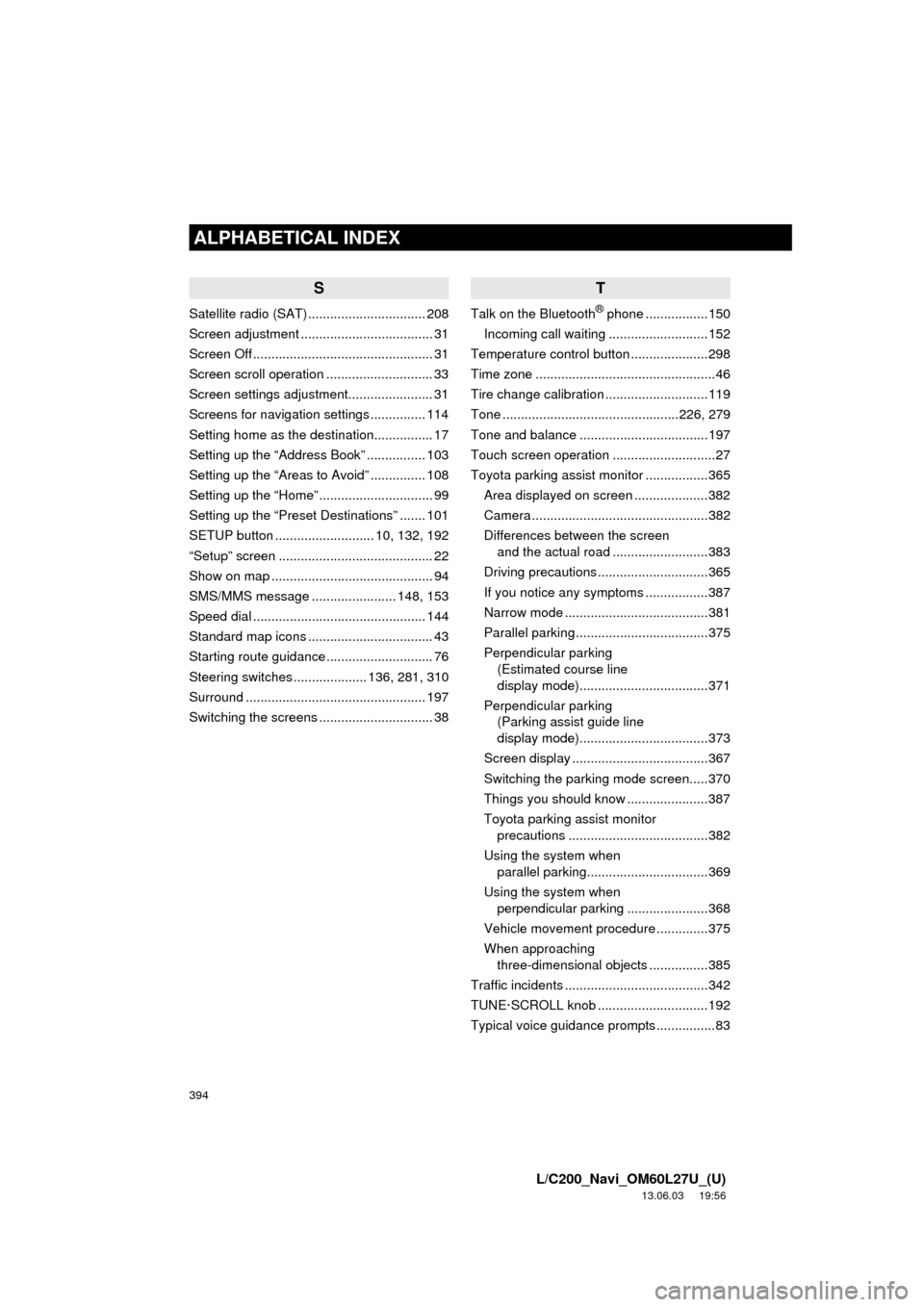
394
ALPHABETICAL INDEX
L/C200_Navi_OM60L27U_(U)
13.06.03 19:56
S
Satellite radio (SAT) ................................ 208
Screen adjustment .................................... 31
Screen Off ................................................. 31
Screen scroll operation ............................. 33
Screen settings adjustment....................... 31
Screens for navigation settings ............... 114
Setting home as the destination................ 17
Setting up the “Address Book” ................ 103
Setting up the “Areas to Avoid” ............... 108
Setting up the “Home” ............................... 99
Setting up the “Preset Destinations” ....... 101
SETUP button ........................... 10, 132, 192
“Setup” screen .......................................... 22
Show on map ............................................ 94
SMS/MMS message ....................... 148, 153
Speed dial ............................................... 144
Standard map icons .................................. 43
Starting route guidance ............................. 76
Steering switches .................... 136, 281, 310
Surround ................................................. 197
Switching the screens ............................... 38
T
Talk on the Bluetooth® phone .................150
Incoming call waiting ...........................152
Temperature control button .....................298
Time zone .................................................46
Tire change calibration ............................119
Tone ................................................226, 279
Tone and balance ...................................197
Touch screen operation ............................27
Toyota parking assist monitor .................365
Area displayed on screen ....................382
Camera ................................................382
Differences between the screen
and the actual road ..........................383
Driving precautions ..............................365
If you notice any symptoms .................387
Narrow mode .......................................381
Parallel parking ....................................375
Perpendicular parking
(Estimated course line
display mode)...................................371
Perpendicular parking
(Parking assist guide line
display mode)...................................373
Screen display .....................................367
Switching the parking mode screen.....370
Things you should know ......................387
Toyota parking assist monitor
precautions ......................................382
Using the system when
parallel parking.................................369
Using the system when
perpendicular parking ......................368
Vehicle movement procedure ..............375
When approaching
three-dimensional objects ................385
Traffic incidents .......................................342
TUNE·SCROLL knob ..............................192
Typical voice guidance prompts ................83
Page 395 of 427

395
L/C200_Navi_OM60L27U_(U)
13.06.03 19:56
U
USB memory .......................................... 236
Connecting a USB memory................. 236
Playing a USB memory ....................... 237
USB port ................................................. 200
V
Vehicle settings....................................... 122
Maintenance........................................ 122
Vehicle customization ......................... 127
Voice command system.......... 195, 300, 310
Steering switches for the
voice command system ................... 310
Voice recognition .................................... 146
Voice settings ........................................... 54
Voice volume ............................................ 55
VTR......................................................... 258
Connecting audio/video device ........... 258
Playing VTR ........................................ 259
VTR options ........................................ 259
W
Windshield air flow button ....................... 298
Windshield wiper de-icer switch.............. 298
WMA ....................................................... 218
X
XM Fuel Prices........................................ 336
Show XM Fuel Prices information ....... 336
View detailed fuel price information..... 336
XM Fuel Prices settings....................... 337
XM NavTraffic
®....................................... 342
Show traffic event ................................ 342
Show XM Navtraffic
® information ........ 343
XM NavWeather™ .................................. 339
Show XM NavWeather™
information ....................................... 339
Weather information ............................ 340
Weather warnings ............................... 341
XM NavWeather™ indicator ................ 341
XM Satellite Radio broadcast.................. 208
Channel category ................................ 210
Displaying the radio ID ........................ 209
Displaying the title and name .............. 211
How to subscribe to an
XM Satellite Radio ........................... 208
If the satellite radio tuner
malfunctions..................................... 212
Listening to satellite radio .................... 209
Presetting a channel............................ 210
Selecting a channel ............................. 210
XM settings ............................................. 345
XM Sports ............................................... 330
Receive sports information .................. 330
XM Sports settings .............................. 331
XM Stocks ............................................... 333
Receive stock data .............................. 333
XM Stocks settings .............................. 334
Z
Zoom in button .......................................... 10
Zoom out button ........................................ 10
Page 397 of 427

397
L/C200_Navi_OM60L27U_(U)
13.02.20 14:56
LIMITATIONS ON USE
The DATABASE is restricted for use in
the specific system for which it was
created. Except to the extent explicitly
permitted by mandatory laws, you may
not extract or reutilize any portion of
the contents of the DATABASE, nor
reproduce, copy, duplicate, modify,
adapt, translate, disassemble,
decompile, or reverse engineer any
portion of the DATABASE.
TRANSFER
You many not transfer the DATABASE
to third parties, except together with
the system for which it was created,
provided that you do not retain any
copy of the DATABASE, and provided
that the transferee agrees to all terms
and conditions of this AGREEMENT.DISCLAIMER OF WARRANTY
THE LICENSED PRODUCTS ARE
PROVIDED ON AN “AS IS” AND “WITH
ALL FAULTS BASIS” AND TOMTOM AND
ITS SUPPLIERS EXPRESSLY DISCLAIM
ALL WARRANTIES, EXPRESS OR
IMPLIED, INCLUDING BUT NOT LIMITED
TO, THE IMPLIED WARRANTIES OF
NON-INFRINGEMENT,
MERCHANTABILITY, SATISFACTORY
QUALITY, ACCURACY, TITLE AND
FITNESS FOR A PARTICULAR
PURPOSE. NO ORAL OR WRITTEN
ADVICE OR INFORMATION PROVIDED
BY TOMTOM OR ANY OF ITS AGENTS,
EMPLOYEES OR THIRD PARTY
PROVIDERS SHALL CREATE A
WARRANTY, AND LICENSEE IS NOT
ENTITLED TO RELY ON ANY SUCH
ADVICE OR INFORMATION. THIS
DISCLAIMER OF WARRANTIES IS AN
ESSENTIAL CONDITION OF THE
AGREEMENT.