2014 TOYOTA LAND CRUISER mirror
[x] Cancel search: mirrorPage 299 of 427

299
1. AIR CONDITIONING SYSTEM OPERATION
6
AIR CONDITIONING
L/C200_Navi_OM60L27U_(U)
13.06.03 19:43
Fan speed control but-
tonsTouch to select fan speed.302
Driver’s side tempera-
ture control button.Press to control the driver’s side temperature.301
“CLIMATE” buttonPress to display the air conditioning control
screen.300
“AUTO” buttonPress to use the automatic air conditioning sys-
tem.301
“OFF” buttonPress to turn the fan off.301,
302
Windshield air flow but-
tonPress to defog the windshield.302
Rear window and out-
side rear view mirror
defogger buttonPress to defog the rear window and outside rear
view mirror.Owner’s
Manual
Micro dust and pollen
filter buttonPress to remove micro dust and pollen.306
“REAR” buttonPress to change the rear air conditioning between
on and off.Owner’s
Manual
Air intake control but-
tonPress to change the function between outside air
and recirculated air mode.304
Passenger’s side tem-
perature control button
Press to control the passenger’s side tempera-
ture.
When you press this button, the “4-ZONE” indica-
tor light will turn yellow, and the mode will change
to independent mode.
301
No.NameFunctionPage
Page 360 of 427

360
L/C200_Navi_OM60L27U_(U)
13.06.03 19:43
1. REAR VIEW MONITOR SYSTEM
1. REAR VIEW MONITOR SYSTEM*
REAR VIEW MONITOR
SYSTEM
The rear view monitor system assists
the driver by displaying an image of the
view behind the vehicle while backing
up, for example while parking.
INFORMATION
●The screen illustrations used in this text
are intended as examples, and may dif-
fer from the image that is actually dis-
played on the screen.
DRIVING PRECAUTIONS
The rear view monitor system is a sup-
plemental device intended to assist the
driver when backing up. When backing
up, be sure to visually check all around
the vehicle both directly and using the
mirrors before proceeding. If you do
not, you may hit another vehicle, and
could possibly cause an accident.
Pay attention to the following precau-
tions when using the rear view monitor
system.
CAUTION
●Never depend on the rear view monitor
system entirely when backing up. The
image and the position of the guide lines
displayed on the screen may differ from
the actual state.
Use caution, just as you would when
backing up any vehicle.
●Be sure to back up slowly, depressing
the brake pedal to control vehicle speed.
●When parking, be sure to check that the
parking space will accommodate your
vehicle before maneuvering into it.
●In low temperatures, the screen may
darken or the image may become faint.
The image could distort when the vehi-
cle is moving, or you may become
unable to see the image on the screen.
Be sure to visually check all around the
vehicle both directly and using the mir-
rors before proceeding.
●The camera uses a special lens. The
distances between objects and pedestri-
ans that appear in the image displayed
on the screen will differ from the actual
distances.
*: If equipped
Page 365 of 427

365
10
L/C200_Navi_OM60L27U_(U)
13.06.03 20:34
PERIPHERAL MONITORING SYSTEM
2. TOYOTA PARKING ASSIST MONITOR
1. TOYOTA PARKING ASSIST MONITOR*
TOYOTA PARKING ASSIST
MONITOR
The parking assist monitor assists the
driver by displaying an image of the
view behind the vehicle while backing
up, for example while parking.
The parking assist monitor assists with
the following 2 backing-up operations:
(1) Perpendicular parking (parking in a
garage, etc.)
(2) Parallel parking (parking at the side
of the road, etc.)
INFORMATION
●The screen illustrations used in this text
are intended as examples, and may dif-
fer from the image that is actually dis-
played on the screen.
DRIVING PRECAUTIONS
The parking assist monitor is a supple-
mental device intended to assist the
driver when backing up. When backing
up, be sure to visually check all around
the vehicle both directly and using the
mirrors before proceeding. If you do
not, you may hit another vehicle, and
could possibly cause an accident.
Pay attention to the following precau-
tions when using the parking assist
monitor.
CAUTION
●Never depend on the parking assist
monitor entirely when backing up. The
image and the position of the guide lines
displayed on the screen may differ from
the actual state.
Use caution, just as you would when
backing up any vehicle.
●Be sure to back up slowly, depressing
the brake pedal to control vehicle speed.
●If you seem likely to hit nearby vehicles,
obstacles, people or mount the shoulder,
depress the brake pedal to stop the
vehicle, then disable the assist system
by
touching on the screen to can-
cel the system.
●The instructions given are only guide-
lines. When and how much to turn the
steering wheel will vary according to
traffic conditions, road surface condi-
tions, vehicle condition, etc. when park-
ing. It is necessary to be fully aware of
this before using the parking assist sys-
tem.
●When parking, be sure to check that the
parking space will accommodate your
vehicle before maneuvering into it.
*: If equipped
Page 375 of 427
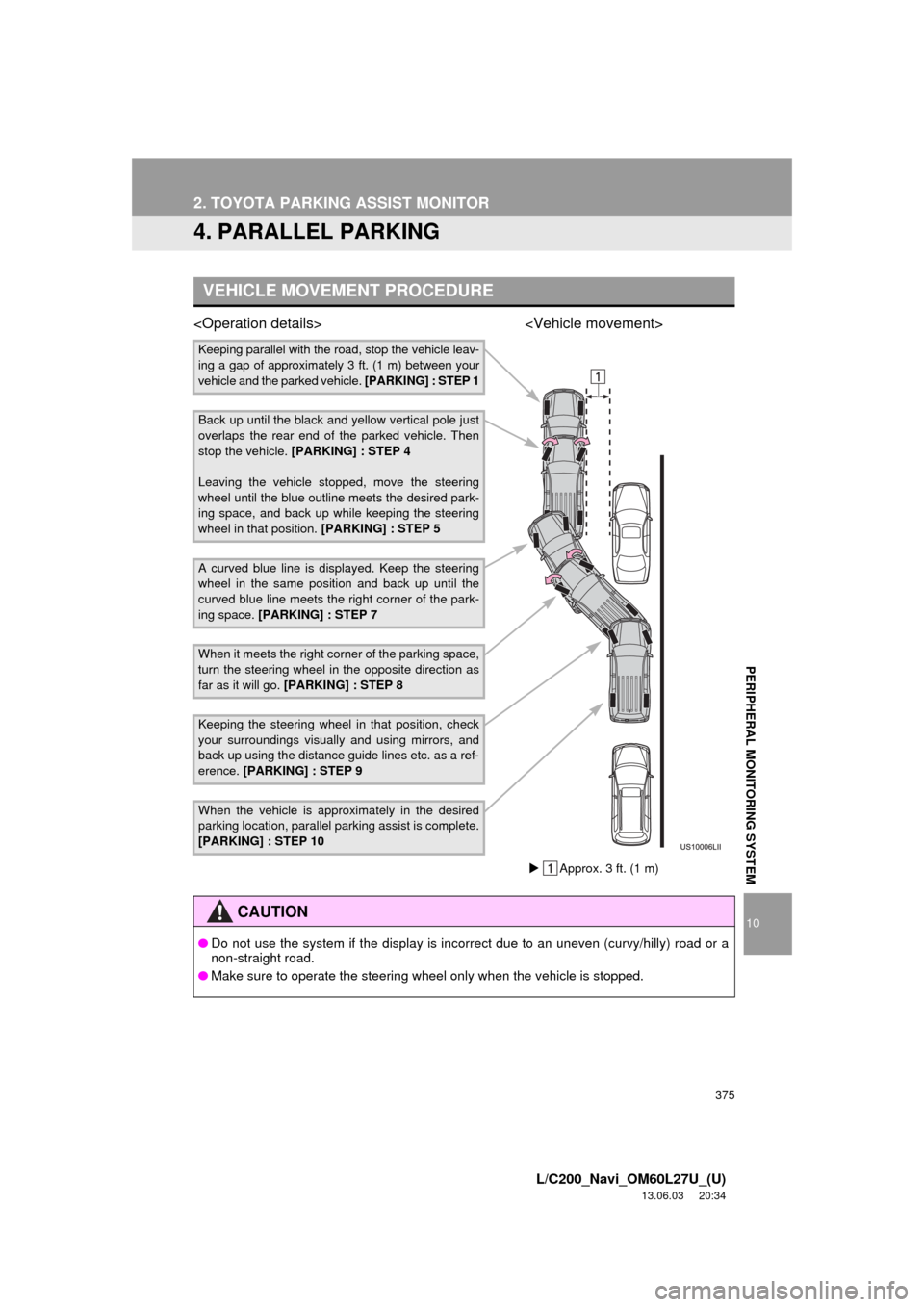
375
2. TOYOTA PARKING ASSIST MONITOR
10
L/C200_Navi_OM60L27U_(U)
13.06.03 20:34
PERIPHERAL MONITORING SYSTEM
4. PARALLEL PARKING
VEHICLE MOVEMENT PROCEDURE
Keeping parallel with the road, stop the vehicle leav-
ing a gap of approximately 3 ft. (1 m) between your
vehicle and the parked vehicle. [PARKING] : STEP 1
Back up until the black and yellow vertical pole just
overlaps the rear end of the parked vehicle. Then
stop the vehicle. [PARKING] : STEP 4
Leaving the vehicle stopped, move the steering
wheel until the blue outline meets the desired park-
ing space, and back up while keeping the steering
wheel in that position. [PARKING] : STEP 5
A curved blue line is displayed. Keep the steering
wheel in the same position and back up until the
curved blue line meets the right corner of the park-
ing space. [PARKING] : STEP 7
When it meets the right corner of the parking space,
turn the steering wheel in the opposite direction as
far as it will go. [PARKING] : STEP 8
Keeping the steering wheel in that position, check
your surroundings visually and using mirrors, and
back up using the distance guide lines etc. as a ref-
erence. [PARKING] : STEP 9
When the vehicle is approximately in the desired
parking location, parallel parking assist is complete.
[PARKING] : STEP 10
CAUTION
●Do not use the system if the display is incorrect due to an uneven (curvy/hilly) road or a
non-straight road.
●Make sure to operate the steering wheel only when the vehicle is stopped.
Approx. 3 ft. (1 m)
Page 380 of 427

380
2. TOYOTA PARKING ASSIST MONITOR
L/C200_Navi_OM60L27U_(U)
13.06.03 20:34
9When the screen changes, keep the
steering wheel in its current position
and back up.
10When the vehicle is parallel with the
road or the shoulder, straighten the
steering wheel.
Check your surroundings visually and
with the mirrors, then back up using the
distance guide lines as a reference,
and stop.
When the vehicle is approximately in the
desired parking location, the parallel park-
ing assist is complete.
1Touch .
If the intuitive parking assist detects an
object while you attempt to park in a park-
ing space on the left, the black and yellow
vertical pole could be obscured by the
intuitive parking assist display. In this
event, turn the intuitive parking assist
switch off (For details, refer to “Owner’s
Manual”.), and operate the vehicle while
checking the safety of the surrounding
area direct visually and with mirror. After
the operation, turn the switch on.
The steering wheel has been turned too
far, and the system cannot function.
Return the steering wheel to its original
position.
If the message is displayed before the out-
line is positioned over the desired parking
space, it is likely that the vehicle is too far
away from the shoulder. Check that there
is a gap of approximately 3 ft. (1 m)
between your vehicle and the parked vehi-
cle.
CAUTION
●When backing up, be careful not to hit
any obstacles with your vehicle. Back
the vehicle up slowly.
INFORMATION
●There is a possibility that parallel parking
guidance may not be given when back-
ing up at a very slow speed.
●If the back door is opened, the parallel
parking assist will be discontinued half-
way.
CANCELING PARALLEL
PARKING ASSIST
VEHICLES EQUIPPED WITH
INTUITIVE PARKING ASSIST
IF THE MESSAGE “Steering
wheel turned too far, please
return.” IS DISPLAYED
Page 393 of 427

393
L/C200_Navi_OM60L27U_(U)
13.06.03 19:56
Q
Quick guide ............................................... 10
Quick reference ................ 20, 132, 192, 298
R
Radio ...................................................... 201
Listening to the radio ........................... 201
Presetting a station ............................. 201
Radio broadcast data system.............. 202
Selecting a station ............................... 202
Traffic announcement ......................... 203
Radio broadcast data system ................. 202
Rear air conditioning control button ........ 298
REAR button ........................................... 298
Rear seat entertainment system
features ............................................... 260
Caution screen .................................... 263
Changing settings ............................... 278
Changing the source ........................... 264
Changing the speaker output .............. 264
Controller............................................. 261
Display ................................................ 261
Headphone jacks ................................ 262
Headphones ........................................ 262
Opening and closing the display ......... 263
Operation from the front seats ............ 266
Playing a USB memory ....................... 269
Playing an audio CD/CD text .............. 270
Playing Bluetooth
® audio .................... 269
Playing DVD video .............................. 271
Playing iPod ........................................ 268
Playing MP3/WMA discs ..................... 271
Tilting the display ................................ 263
Using the radio .................................... 266
Using the radio
(Internet radio broadcast) ................ 267
Using the video mode ......................... 277
Volume ................................................ 262Rear view monitor system....................... 360
Area displayed on screen .................... 362
Camera................................................ 362
Driving precautions.............................. 360
If you notice any symptoms ................. 364
Rear view monitor system
precautions ...................................... 362
Screen display ..................................... 361
Things you should know ...................... 364
Rear window and
outside rear view mirror
defogger button ................................... 298
Receive on the Bluetooth
® phone........... 149
Register a Bluetooth® phone .................. 138
Connecting a Bluetooth® phone .......... 139
Reconnecting the Bluetooth®
phone ............................................... 141
Registering home ...................................... 12
Registering preset destinations................. 14
Reordering destinations ............................ 87
Resuming guidance .................................. 93
Route guidance ......................................... 76
Route guidance screen ............................. 80
Route overview ......................................... 90
Route preference ...................................... 91
Route trace ............................................... 97