Page 15 of 356
15
1. BASIC FUNCTION
1
QUICK GUIDE
No.FunctionPage
*Select to display the map screen.260
Select to display the audio control screen.72
Select to display the hands-free operation screen.220
Select to display the “Message Inbox” screen.233
*Select to turn the Driver Easy Speak on/off.184
Select to reorder the applications.
Select the desired application then or to reorder.335
Select to display traffic information.182, 273
Select to display the “Setup” screen.20
*Select to update the applications.334
Select to display the fuel consumption screen.“Owner’s
Manual”
Select to display weather information.180
*Select to display the “Maintenance” screen.65
*Select to display the application screen.328
*: With navigation function
INFORMATION
●When there are two pages, select or to change the page.
Page 16 of 356
16
1. BASIC FUNCTION
3. HOME SCREEN
Three-way split screen
Press the “HOME” button to display the home screen.
The home screen can display multiple information screens, such as the audio sys-
tem screen, hands-free screen and navigation screen, simultaneously. When
hands-free mode is selected, it is possible to make a call on the home screen if the
desired telephone number is registered to one of the 4 displayed buttons. In order
to register the contact, select and hold the desired button and register the desired
contact by obey displayed messages on the screen. (P.228)
When a screen is selected, the selected screen is switched to a full-screen display.
The home screen can be set to either a three-way split screen or a two-way split
screen.
For details about setting the home screen: P.37
Page 21 of 356
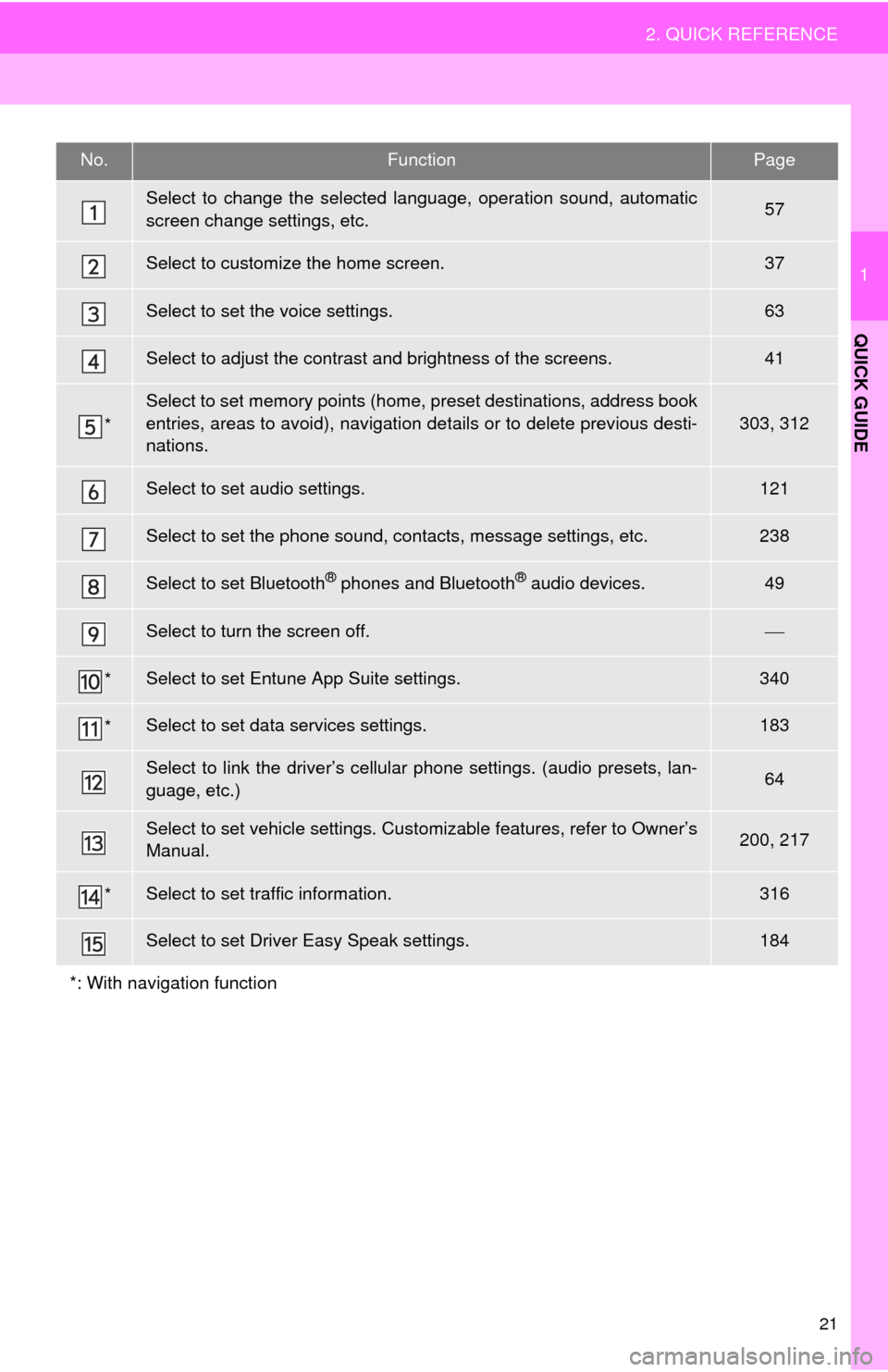
21
2. QUICK REFERENCE
1
QUICK GUIDE
No.FunctionPage
Select to change the selected language, operation sound, automatic
screen change settings, etc.57
Select to customize the home screen.37
Select to set the voice settings.63
Select to adjust the contrast and brightness of the screens.41
*
Select to set memory points (home, preset destinations, address book
entries, areas to avoid), navigation details or to delete previous desti-
nations.
303, 312
Select to set audio settings.121
Select to set the phone sound, contacts, message settings, etc.238
Select to set Bluetooth® phones and Bluetooth® audio devices.49
Select to turn the screen off.
*Select to set Entune App Suite settings.340
*Select to set data services settings.183
Select to link the driver’s cellular phone settings. (audio presets, lan-
guage, etc.)64
Select to set vehicle settings. Customizable features, refer to Owner’s
Manual.200, 217
*Select to set traffic information.316
Select to set Driver Easy Speak settings.184
*: With navigation function
Page 22 of 356
22
3. NAVIGATION OPERATION
1. REGISTERING HOME*
Press the “APPS” button.
Select “Navigation”.
Select “Dest.”.Select “Go Home”.
Select “Yes”.
There are different kinds of meth-
ods to search for your home.
(P.276)
*: With navigation function
1
2
3
4
5
6
3. NAVIGATION OPERATION
Page 23 of 356
23
3. NAVIGATION OPERATION
1
QUICK GUIDE
Select “Enter”.
Select “OK”.
Registration of home is complete.
Registering home in a different way
P.304
Editing the name, location, phone num-
ber and icon
P.304
Setting home as the destination
P.279
7
8
Page 24 of 356
24
3. NAVIGATION OPERATION
2. REGISTERING PRESET DESTINATIONS*
Press the “APPS” button.
Select “Navigation”.
Select “Dest.”.Select one of the preset destina-
tion buttons.
Select “Yes”.
There are different kinds of meth-
ods to search for a destination.
(P.276)
*: With navigation function
1
2
3
4
5
6
Page 25 of 356
25
3. NAVIGATION OPERATION
1
QUICK GUIDE
Select “Enter”.
Select a position for this preset
destination.
Select “OK”.
Registration of preset destinations is
complete.
Registering preset destinations in a dif-
ferent way
P.305
Editing the name, location, phone num-
ber and icon
P.306
Setting preset destinations as the desti-
nation
P.279
7
8
9
Page 26 of 356
26
3. NAVIGATION OPERATION
3. OPERATION FLOW: GUIDING THE ROUTE*
Press the “APPS” button.
Select “Navigation”.
Select “Dest.”.
There are different kinds of meth-
ods to search for a destination.
(P.276)Select “Go”.
Select “OK”.
Selecting routes other than the one recom-
mended. (P.288)
Guidance to the destination is displayed
on the screen and can be heard via
voice guidance.
*: With navigation function
1
2
3
4
5
6