2014 TOYOTA HIGHLANDER audio
[x] Cancel search: audioPage 1 of 356

1
1QUICK GUIDE11
2BASIC FUNCTION31
3AUDIO/VISUAL SYSTEM69
4VOICE COMMAND SYSTEM169
5INFORMATION179
6PERIPHERAL MONITORING SYSTEM186
7PHONE219
8NAVIGATION SYSTEM 258
9Entune App Suite327
INDEX341
TABLE OF CONTENTS
Page 2 of 356

2
This manual explains the operation of this system. Please read this manual
carefully to ensure proper use. Keep this manual in your vehicle at all times.
The screen shots in this document and the actual screens of this system differ
depending on whether the functions and/or a contract existed and the map data
available at the time of producing this document.
Please be aware that the content of this manual may be different from this sys-
tem in some cases, such as when the system’s software is updated.
The Navigation System is one of the most technologically advanced vehicle ac-
cessories ever developed. The system receives satellite signals from the Global
Positioning System (GPS) operated by the U.S. Department of Defense. Using
these signals and other vehicle sensors, the system indicates your present po-
sition and assists in locating a desired destination.
The navigation system is designed to select efficient routes from your present
starting location to your destination. The system is also designed to direct you
to a destination that is unfamiliar to you in an efficient manner. The system uses
AISIN AW maps. The calculated routes may not be the shortest nor the least
traffic congested. Your own personal local knowledge or “short cut” may at
times be faster than the calculated routes.
The navigation system’s database includes Point of Interest categories to allow
you to easily select destinations such as restaurants and hotels. If a destination
is not in the database, you can enter the street address or a major intersection
close to it and the system will guide you there.
The system will provide both a visual map and audio instructions. The audio in-
structions will announce the distance remaining and the direction to turn in when
approaching an intersection. These voice instructions will help you keep your
eyes on the road and are timed to provide enough time to allow you to maneu-
ver, change lanes or slow down.
Please be aware that all current vehicle navigation systems have certain limita-
tions that may affect their ability to perform properly. The accuracy of the vehi-
cle’s position depends on satellite conditions, road configuration, vehicle
condition or other circumstances. For more information on the limitations of the
system, refer to page 322.
NAVIGATION AND MULTIMEDIA SYSTEM OWNER’S MANUAL
NAVIGATION AND MULTIMEDIA SYSTEM (WITH NAVIGATION
FUNCTION)
Introduction
Page 8 of 356
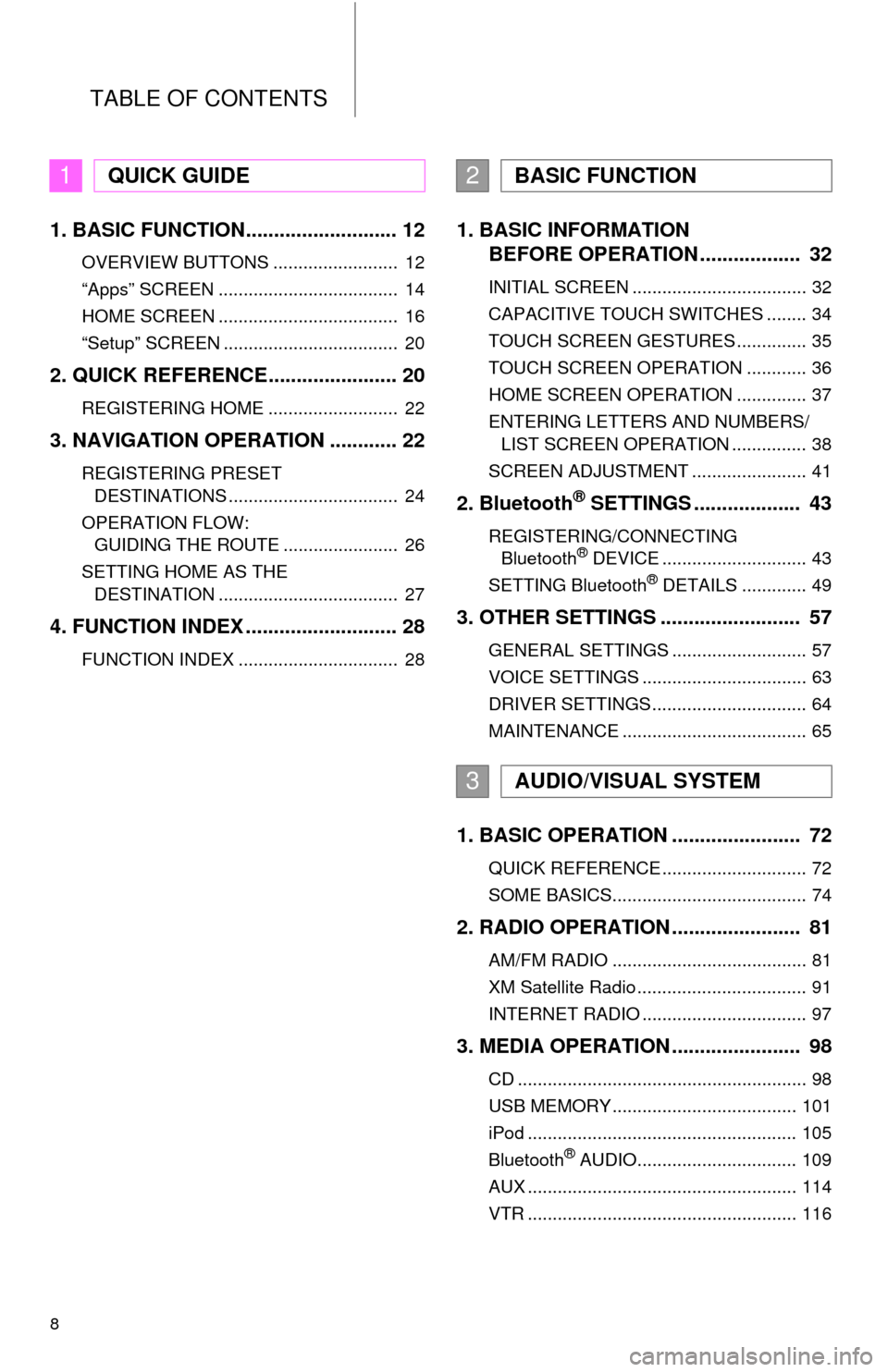
TABLE OF CONTENTS
8
1. BASIC FUNCTION........................... 12
OVERVIEW BUTTONS ......................... 12
“Apps” SCREEN .................................... 14
HOME SCREEN .................................... 16
“Setup” SCREEN ................................... 20
2. QUICK REFERENCE....................... 20
REGISTERING HOME .......................... 22
3. NAVIGATION OPERATION ............ 22
REGISTERING PRESET
DESTINATIONS .................................. 24
OPERATION FLOW:
GUIDING THE ROUTE ....................... 26
SETTING HOME AS THE
DESTINATION .................................... 27
4. FUNCTION INDEX ........................... 28
FUNCTION INDEX ................................ 28
1. BASIC INFORMATION
BEFORE OPERATION .................. 32
INITIAL SCREEN ................................... 32
CAPACITIVE TOUCH SWITCHES ........ 34
TOUCH SCREEN GESTURES .............. 35
TOUCH SCREEN OPERATION ............ 36
HOME SCREEN OPERATION .............. 37
ENTERING LETTERS AND NUMBERS/
LIST SCREEN OPERATION ............... 38
SCREEN ADJUSTMENT ....................... 41
2. Bluetooth® SETTINGS ................... 43
REGISTERING/CONNECTING
Bluetooth® DEVICE ............................. 43
SETTING Bluetooth® DETAILS ............. 49
3. OTHER SETTINGS ......................... 57
GENERAL SETTINGS ........................... 57
VOICE SETTINGS ................................. 63
DRIVER SETTINGS ............................... 64
MAINTENANCE ..................................... 65
1. BASIC OPERATION ....................... 72
QUICK REFERENCE ............................. 72
SOME BASICS....................................... 74
2. RADIO OPERATION ....................... 81
AM/FM RADIO ....................................... 81
XM Satellite Radio .................................. 91
INTERNET RADIO ................................. 97
3. MEDIA OPERATION ....................... 98
CD .......................................................... 98
USB MEMORY ..................................... 101
iPod ...................................................... 105
Bluetooth
® AUDIO................................ 109
AUX ...................................................... 114
VTR ...................................................... 116
1QUICK GUIDE2BASIC FUNCTION
3AUDIO/VISUAL SYSTEM
Page 9 of 356
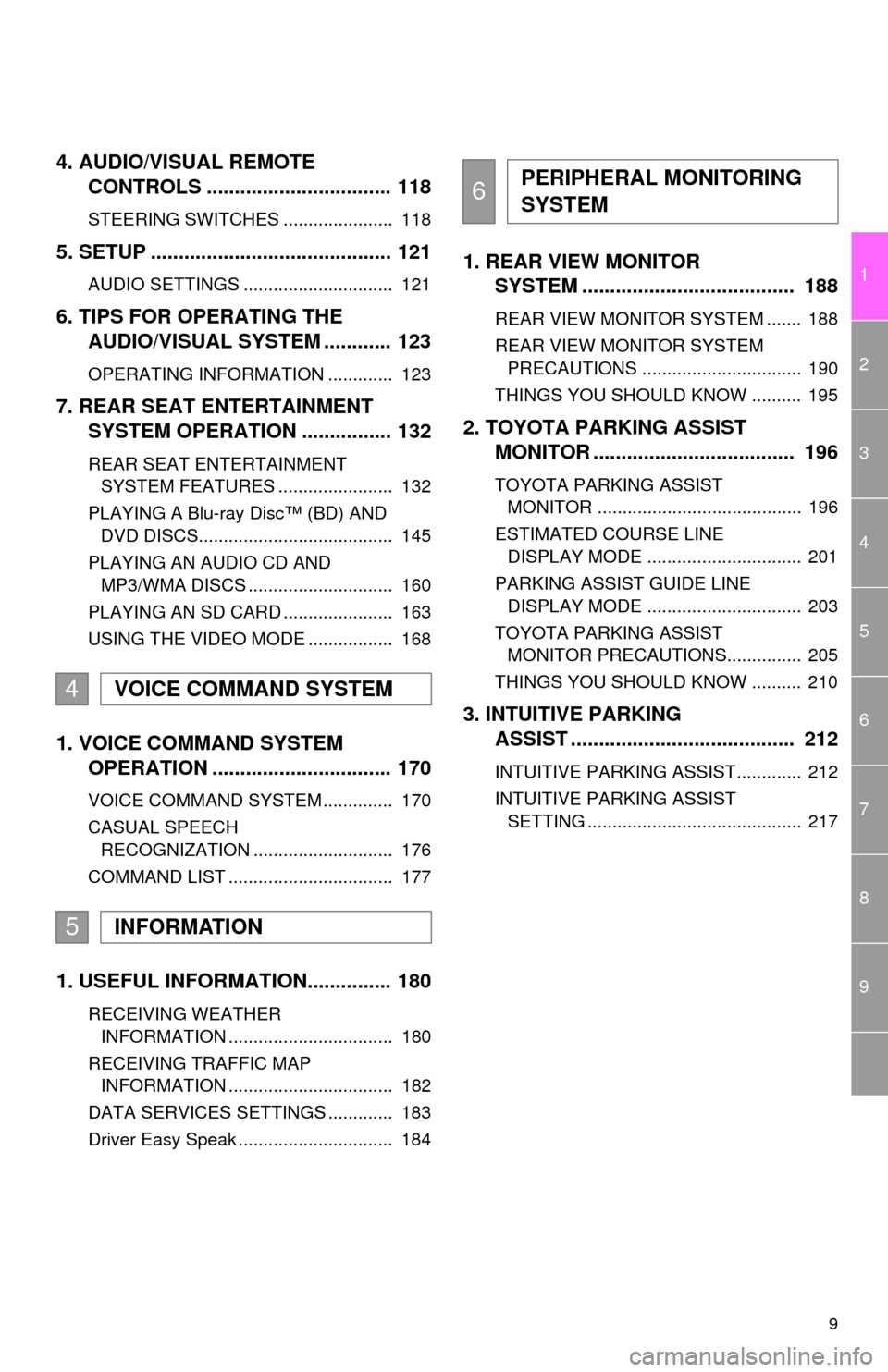
9
1
2
3
4
5
6
7
8
9
4. AUDIO/VISUAL REMOTE
CONTROLS ................................. 118
STEERING SWITCHES ...................... 118
5. SETUP ........................................... 121
AUDIO SETTINGS .............................. 121
6. TIPS FOR OPERATING THE
AUDIO/VISUAL SYSTEM ............ 123
OPERATING INFORMATION ............. 123
7. REAR SEAT ENTERTAINMENT
SYSTEM OPERATION................ 132
REAR SEAT ENTERTAINMENT
SYSTEM FEATURES ....................... 132
PLAYING A Blu-ray Disc™ (BD) AND
DVD DISCS....................................... 145
PLAYING AN AUDIO CD AND
MP3/WMA DISCS ............................. 160
PLAYING AN SD CARD ...................... 163
USING THE VIDEO MODE ................. 168
1. VOICE COMMAND SYSTEM
OPERATION ................................ 170
VOICE COMMAND SYSTEM .............. 170
CASUAL SPEECH
RECOGNIZATION ............................ 176
COMMAND LIST ................................. 177
1. USEFUL INFORMATION............... 180
RECEIVING WEATHER
INFORMATION ................................. 180
RECEIVING TRAFFIC MAP
INFORMATION ................................. 182
DATA SERVICES SETTINGS ............. 183
Driver Easy Speak ............................... 184
1. REAR VIEW MONITOR
SYSTEM ...................................... 188
REAR VIEW MONITOR SYSTEM ....... 188
REAR VIEW MONITOR SYSTEM
PRECAUTIONS ................................ 190
THINGS YOU SHOULD KNOW .......... 195
2. TOYOTA PARKING ASSIST
MONITOR .................................... 196
TOYOTA PARKING ASSIST
MONITOR ......................................... 196
ESTIMATED COURSE LINE
DISPLAY MODE ............................... 201
PARKING ASSIST GUIDE LINE
DISPLAY MODE ............................... 203
TOYOTA PARKING ASSIST
MONITOR PRECAUTIONS............... 205
THINGS YOU SHOULD KNOW .......... 210
3. INTUITIVE PARKING
ASSIST ........................................ 212
INTUITIVE PARKING ASSIST............. 212
INTUITIVE PARKING ASSIST
SETTING ........................................... 217
4VOICE COMMAND SYSTEM
5INFORMATION
6PERIPHERAL MONITORING
SYSTEM
Page 13 of 356

13
1. BASIC FUNCTION
1
QUICK GUIDE
No.FunctionPage
By touching the screen with your finger, you can control the selected
functions.35, 36
Insert a disc into this slot. The CD player turns on immediately.76
Press to play/pause.
81, 98, 101,
105, 109,
114, 116
Turn the tune/scroll knob to select a radio station or skip to the next or
previous track/file.81, 91, 98,
101, 105,
109
Press to access the Bluetooth® hands-free system.220
Press the “ ” or “ ” button to seek up or down for a radio station or to
access a desired track/file.81, 91, 98,
101, 105,
109
*
MAP card slot
Do not eject the SD card, as doing so may deactivate the navigation
system.325
Press to display the “Apps” screen.14
Press to display the home screen.16, 37
Press to access the audio/visual system. The audio/visual system
turns on in the last mode used.72, 74, 75
Press the “PWR/VOL” knob to turn the system on and off, and turn it
to adjust the volume.74
Press to eject a disc.76
*: With Navigation function
Page 15 of 356

15
1. BASIC FUNCTION
1
QUICK GUIDE
No.FunctionPage
*Select to display the map screen.260
Select to display the audio control screen.72
Select to display the hands-free operation screen.220
Select to display the “Message Inbox” screen.233
*Select to turn the Driver Easy Speak on/off.184
Select to reorder the applications.
Select the desired application then or to reorder.335
Select to display traffic information.182, 273
Select to display the “Setup” screen.20
*Select to update the applications.334
Select to display the fuel consumption screen.“Owner’s
Manual”
Select to display weather information.180
*Select to display the “Maintenance” screen.65
*Select to display the application screen.328
*: With navigation function
INFORMATION
●When there are two pages, select or to change the page.
Page 16 of 356

16
1. BASIC FUNCTION
3. HOME SCREEN
Three-way split screen
Press the “HOME” button to display the home screen.
The home screen can display multiple information screens, such as the audio sys-
tem screen, hands-free screen and navigation screen, simultaneously. When
hands-free mode is selected, it is possible to make a call on the home screen if the
desired telephone number is registered to one of the 4 displayed buttons. In order
to register the contact, select and hold the desired button and register the desired
contact by obey displayed messages on the screen. (P.228)
When a screen is selected, the selected screen is switched to a full-screen display.
The home screen can be set to either a three-way split screen or a two-way split
screen.
For details about setting the home screen: P.37
Page 21 of 356
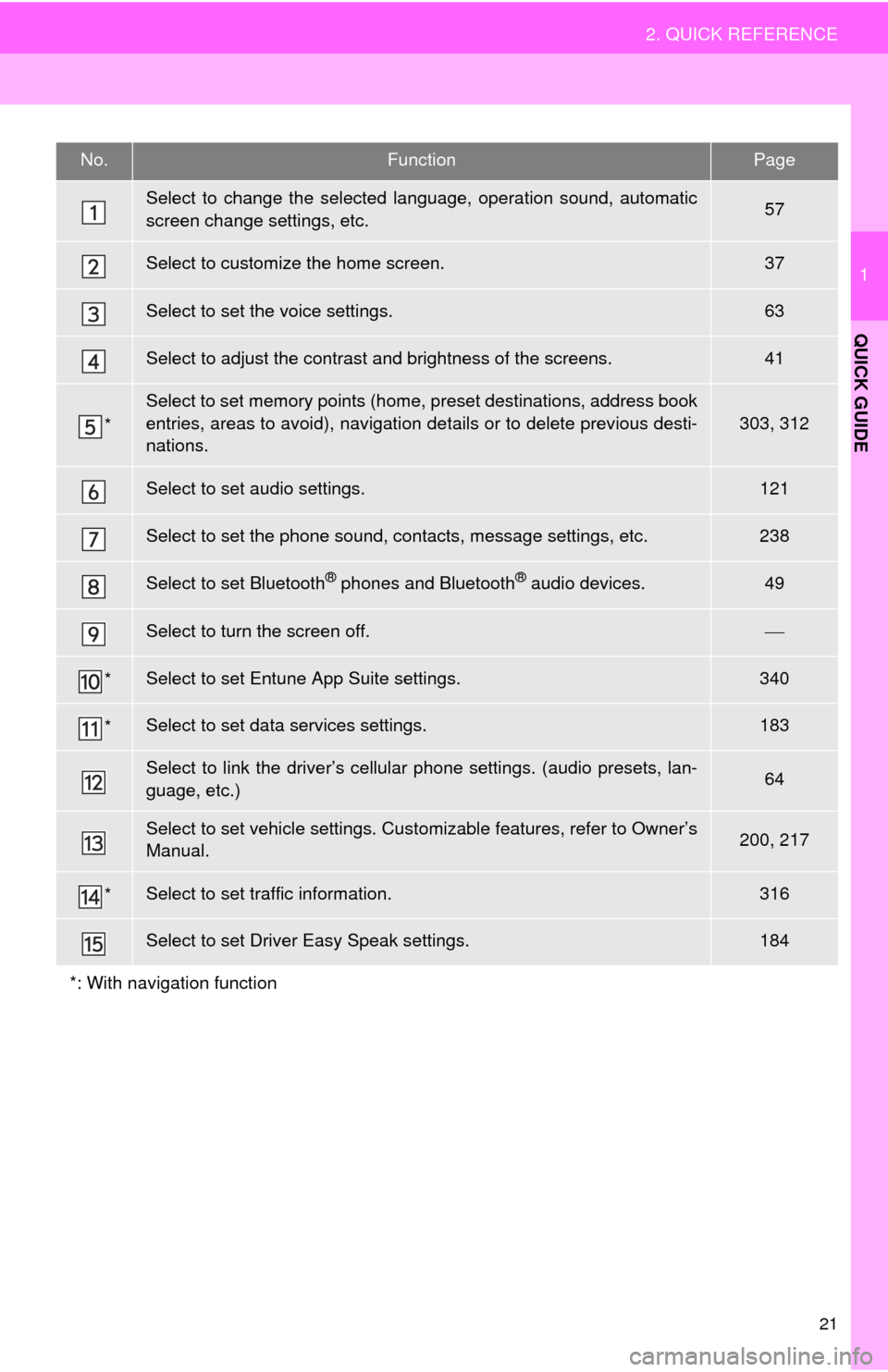
21
2. QUICK REFERENCE
1
QUICK GUIDE
No.FunctionPage
Select to change the selected language, operation sound, automatic
screen change settings, etc.57
Select to customize the home screen.37
Select to set the voice settings.63
Select to adjust the contrast and brightness of the screens.41
*
Select to set memory points (home, preset destinations, address book
entries, areas to avoid), navigation details or to delete previous desti-
nations.
303, 312
Select to set audio settings.121
Select to set the phone sound, contacts, message settings, etc.238
Select to set Bluetooth® phones and Bluetooth® audio devices.49
Select to turn the screen off.
*Select to set Entune App Suite settings.340
*Select to set data services settings.183
Select to link the driver’s cellular phone settings. (audio presets, lan-
guage, etc.)64
Select to set vehicle settings. Customizable features, refer to Owner’s
Manual.200, 217
*Select to set traffic information.316
Select to set Driver Easy Speak settings.184
*: With navigation function