2014 TOYOTA COROLLA bluetooth
[x] Cancel search: bluetoothPage 263 of 292
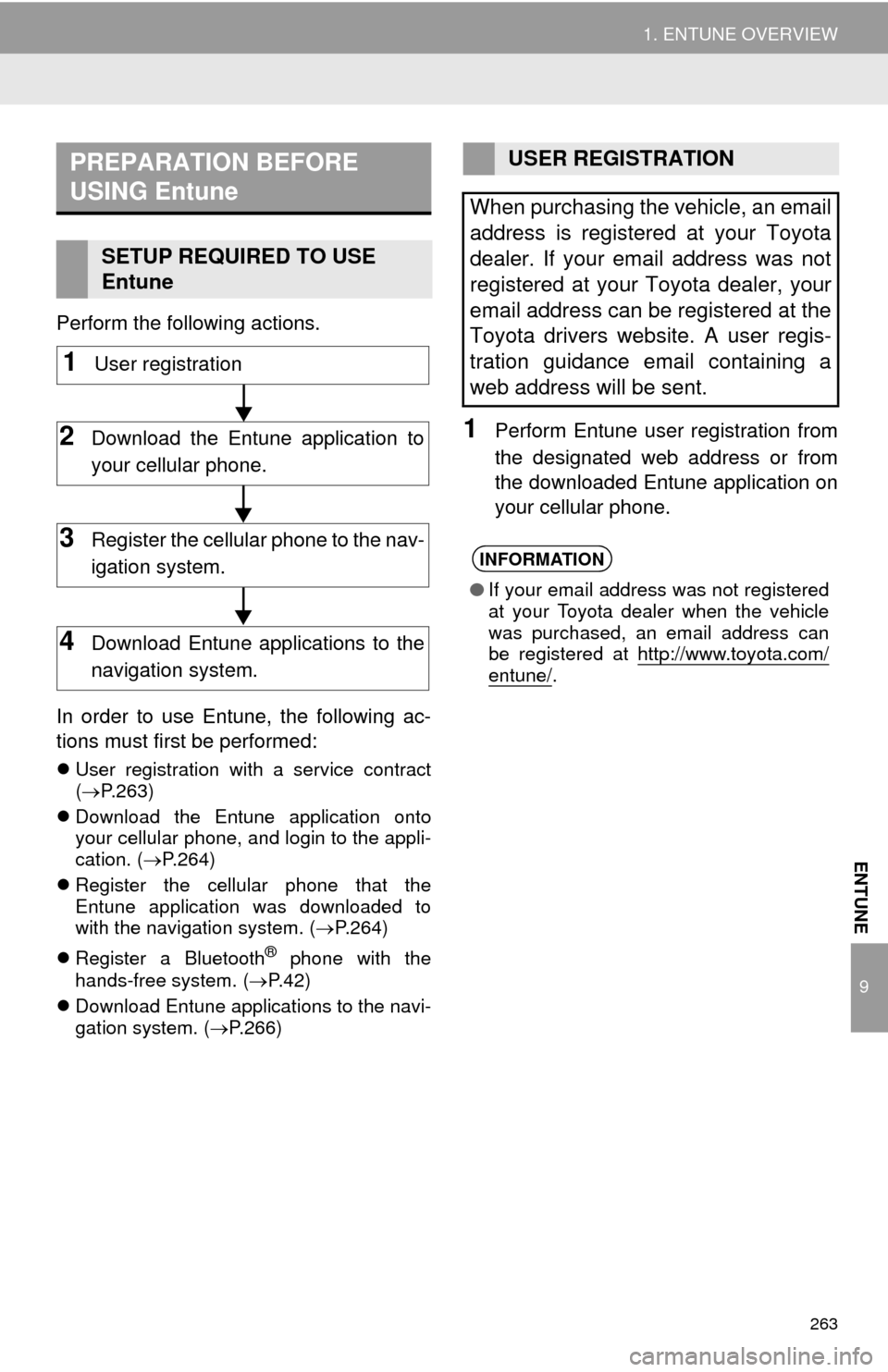
263
1. ENTUNE OVERVIEW
9
ENTUNE
Perform the following actions.
In order to use Entune, the following ac-
tions must first be performed:
User registration with a service contract
(P.263)
Download the Entune application onto
your cellular phone, and login to the appli-
cation. (P.264)
Register the cellular phone that the
Entune application was downloaded to
with the navigation system. (P.264)
Register a Bluetooth
® phone with the
hands-free system. (P.42)
Download Entune applications to the navi-
gation system. (P.266)
1Perform Entune user registration from
the designated web address or from
the downloaded Entune application on
your cellular phone.
PREPARATION BEFORE
USING Entune
SETUP REQUIRED TO USE
Entune
1User registration
2Download the Entune application to
your cellular phone.
3Register the cellular phone to the nav-
igation system.
4Download Entune applications to the
navigation system.
USER REGISTRATION
When purchasing the vehicle, an email
address is registered at your Toyota
dealer. If your email address was not
registered at your Toyota dealer, your
email address can be registered at the
Toyota drivers website. A user regis-
tration guidance email containing a
web address will be sent.
INFORMATION
●If your email address was not registered
at your Toyota dealer when the vehicle
was purchased, an email address can
be registered at http://www.toyota.com/
entune/.
Page 264 of 292
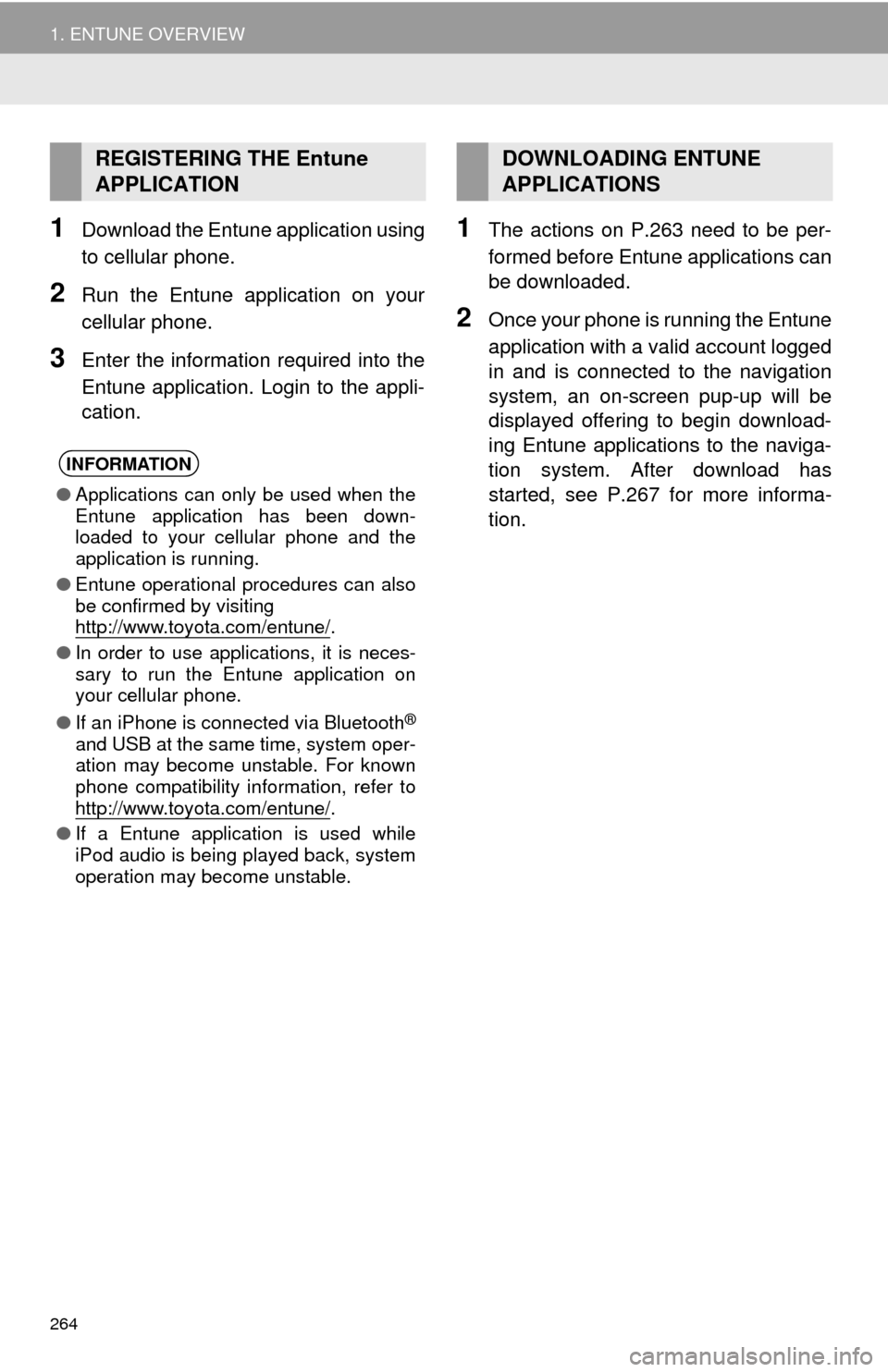
264
1. ENTUNE OVERVIEW
1Download the Entune application using
to cellular phone.
2Run the Entune application on your
cellular phone.
3Enter the information required into the
Entune application. Login to the appli-
cation.
1The actions on P.263 need to be per-
formed before Entune applications can
be downloaded.
2Once your phone is running the Entune
application with a valid account logged
in and is connected to the navigation
system, an on-screen pup-up will be
displayed offering to begin download-
ing Entune applications to the naviga-
tion system. After download has
started, see P.267 for more informa-
tion.
REGISTERING THE Entune
APPLICATION
INFORMATION
●Applications can only be used when the
Entune application has been down-
loaded to your cellular phone and the
application is running.
●Entune operational procedures can also
be confirmed by visiting
http://www.toyota.com/entune/
.
●In order to use applications, it is neces-
sary to run the Entune application on
your cellular phone.
●If an iPhone is connected via Bluetooth
®
and USB at the same time, system oper-
ation may become unstable. For known
phone compatibility information, refer to
http://www.toyota.com/entune/
.
●If a Entune application is used while
iPod audio is being played back, system
operation may become unstable.
DOWNLOADING ENTUNE
APPLICATIONS
Page 268 of 292
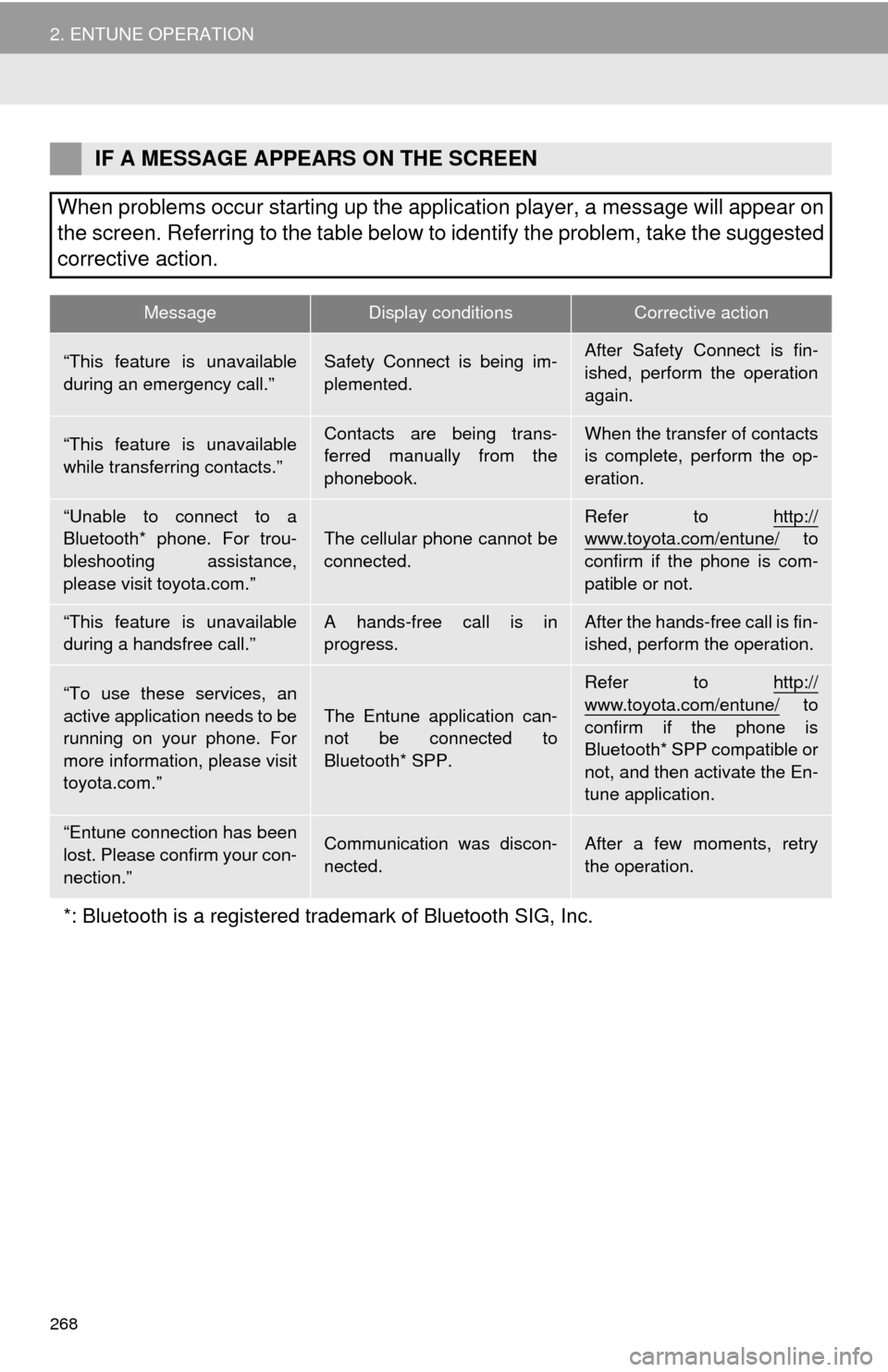
268
2. ENTUNE OPERATION
IF A MESSAGE APPEARS ON THE SCREEN
When problems occur starting up the application player, a message will appear on
the screen. Referring to the table below to identify the problem, take the suggested
corrective action.
MessageDisplay conditionsCorrective action
“This feature is unavailable
during an emergency call.”Safety Connect is being im-
plemented.After Safety Connect is fin-
ished, perform the operation
again.
“This feature is unavailable
while transferring contacts.”Contacts are being trans-
ferred manually from the
phonebook.When the transfer of contacts
is complete, perform the op-
eration.
“Unable to connect to a
Bluetooth* phone. For trou-
bleshooting assistance,
please visit toyota.com.”The cellular phone cannot be
connected.Refer to http://www.toyota.com/entune/ to
confirm if the phone is com-
patible or not.
“This feature is unavailable
during a handsfree call.”A hands-free call is in
progress.After the hands-free call is fin-
ished, perform the operation.
“To use these services, an
active application needs to be
running on your phone. For
more information, please visit
toyota.com.”The Entune application can-
not be connected to
Bluetooth* SPP.
Refer to http://
www.toyota.com/entune/ to
confirm if the phone is
Bluetooth* SPP compatible or
not, and then activate the En-
tune application.
“Entune connection has been
lost. Please confirm your con-
nection.”Communication was discon-
nected.After a few moments, retry
the operation.
*: Bluetooth is a registered trademark of Bluetooth SIG, Inc.
Page 276 of 292

276
ALPHABETICAL INDEX
A
AAC.......................................................... 91
AM............................................................ 75
APPS button ............................................ 12
“Apps” screen........................................... 14
AUDIO button........................................... 12
Audio settings ........................................ 113
AUX........................................................ 108
B
Bluetooth®................................................ 42
Profiles ................................................. 44
Registering a Bluetooth
® audio
player ................................................ 43
Registering a Bluetooth
® phone ........... 42
Bluetooth® audio .................................... 103
Connecting a Bluetooth® device ........ 107
Listening to Bluetooth® audio ............. 107
Bluetooth® phone................................... 154
Bluetooth® phone message function ..... 167
C
Calling on the Bluetooth® phone............ 158
Casual speech recognization ................. 132
CD ............................................................ 91
Playing an audio CD............................. 93
Playing an MP3/WMA/AAC disc........... 93
Command list ......................................... 133
D
Data services settings ............................ 141
Setting download methods ................. 141
Destination search screen...................... 208
Driver settings .......................................... 61
E
Editing route ........................................... 230
Adding destinations ............................ 231
Deleting destinations .......................... 231
Detour setting ..................................... 233
Reordering destinations...................... 231
Selecting route type ............................ 232
Setting route preferences ................... 232
Emergency ............................................. 217
Entering letters and numbers/
list screen operation ............................. 37
Entering letters and numbers ............... 37
Entune .................................................... 265
Entering keyword operation ................ 270
Linking entune and navigation
function ........................................... 269
Page 278 of 292

278
ALPHABETICAL INDEX
O
Operating information ............................ 115
CD player and disc ............................. 116
Error messages .................................. 123
File information ................................... 119
iPod .................................................... 118
Radio .................................................. 115
Terms ................................................. 122
Overview buttons ..................................... 12
P
Phonebook............................................. 160
Phone/message settings........................ 172
“Contact/Call History Settings”
screen ............................................. 174
“Messaging Settings” screen .............. 182
“Phone Display Settings” screen ........ 183
Phone/message settings screen ........ 172
“Sound Settings” screen ..................... 173
PWR/VOL button ..................................... 12
R
Rear view monitor system...................... 144
Receiving doppler weather
information .......................................... 138
Receiving on the Bluetooth
® phone ....... 163
Incoming calls ..................................... 163
Receiving traffic map information ........... 140
Registering home ..................................... 22
Registering preset destinations ................ 24
Registering/connecting Bluetooth
®
device ................................................... 42
Certification........................................... 45
Profiles.................................................. 44
Registering a Bluetooth
® audio player
for the first time ................................. 43
Registering a Bluetooth
® phone
for the first time ................................. 42
Route guidance screen .......................... 224
During freeway driving ........................ 226
Route overview ................................... 225
Screen for route guidance .................. 224
Turn list screen ................................... 228
Turn-by-turn arrow screen .................. 228
When approaching intersection .......... 227
Route trace............................................. 203
Page 279 of 292
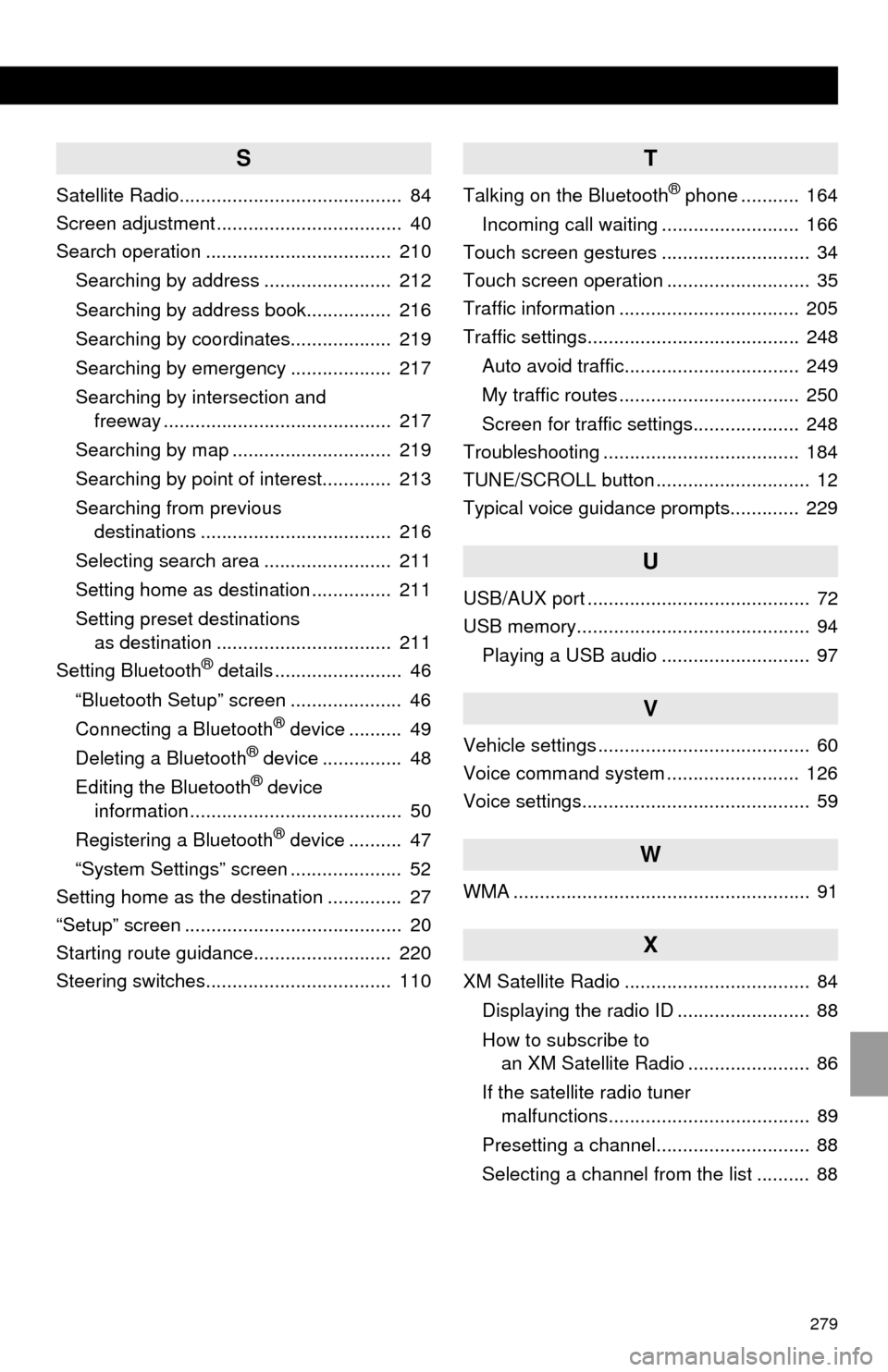
279
S
Satellite Radio.......................................... 84
Screen adjustment ................................... 40
Search operation ................................... 210
Searching by address ........................ 212
Searching by address book................ 216
Searching by coordinates................... 219
Searching by emergency ................... 217
Searching by intersection and
freeway ........................................... 217
Searching by map .............................. 219
Searching by point of interest............. 213
Searching from previous
destinations .................................... 216
Selecting search area ........................ 211
Setting home as destination ............... 211
Setting preset destinations
as destination ................................. 211
Setting Bluetooth
® details ........................ 46
“Bluetooth Setup” screen ..................... 46
Connecting a Bluetooth
® device .......... 49
Deleting a Bluetooth® device ............... 48
Editing the Bluetooth® device
information ........................................ 50
Registering a Bluetooth
® device .......... 47
“System Settings” screen ..................... 52
Setting home as the destination .............. 27
“Setup” screen ......................................... 20
Starting route guidance.......................... 220
Steering switches................................... 110
T
Talking on the Bluetooth® phone ........... 164
Incoming call waiting .......................... 166
Touch screen gestures ............................ 34
Touch screen operation ........................... 35
Traffic information .................................. 205
Traffic settings........................................ 248
Auto avoid traffic................................. 249
My traffic routes .................................. 250
Screen for traffic settings.................... 248
Troubleshooting ..................................... 184
TUNE/SCROLL button ............................. 12
Typical voice guidance prompts............. 229
U
USB/AUX port .......................................... 72
USB memory............................................ 94
Playing a USB audio ............................ 97
V
Vehicle settings ........................................ 60
Voice command system ......................... 126
Voice settings........................................... 59
W
WMA ........................................................ 91
X
XM Satellite Radio ................................... 84
Displaying the radio ID ......................... 88
How to subscribe to
an XM Satellite Radio ....................... 86
If the satellite radio tuner
malfunctions...................................... 89
Presetting a channel............................. 88
Selecting a channel from the list .......... 88