Page 138 of 292
138
2. OTHER USEFUL INFORMATION
1. RECEIVING DOPPLER WEATHER INFORMATION
1Press the “APPS” button.
2Select “Weather”.
3Check that the “Weather” screen is dis-
played.Doppler weather radar information can
be received via the HD Radio or by the
Entune application on a Bluetooth
®
phone. For details about the Entune
application: P.263
DISPLAYING DOPPLER
WEATHER INFORMATION
No.Function
Select to display the weather of the
current location. (P.139)
Select to display the weather of a
desired location in the recently
checked locations list.
Select to display the weather of a
desired location in the national cities
list.
Select to display the weather of a
desired location in the other local cit-
ies list.
Select to display Doppler weather
radar information over the map.
Page 140 of 292
140
2. OTHER USEFUL INFORMATION
2. RECEIVING TRAFFIC MAP INFORMATION
1Press the “APPS” button.
2Select “Traffic”.
3Select the desired item.
4Check that the “Traffic Map” screen is
displayed.Traffic information can be received via
the HD Radio or by an application on a
Bluetooth
® phone. For details about
the application: P.264
DISPLAYING TRAFFIC MAP
INFORMATION
No.Function
Current position of your car
Traffic information line
The line color means the following:
Red: Heavy congestion
Yellow: Moderate traffic
Green: Freely flowing traffic
Page 141 of 292
141
2. OTHER USEFUL INFORMATION
5
INFORMATION
3. DATA SERVICES SETTINGS
1Press the “APPS” button.
2Select “Setup”.
3Select “HD DATA”.
4Select the desired item to be set.
Select a checkbox on the right to set.
SETTING DOWNLOAD
METHODS
Data service information, which is
comprised of traffic information and
weather information, can be received
via the HD Radio and by the Entune
application on a Bluetooth
® phone.
The receiving method can be set to
both or only via the HD Radio. For de-
tails about the Entune application:
P.263
No.Function
Select to receive data service infor-
mation via both the HD Radio and
the Entune application on a
Bluetooth
® phone. When both meth-
ods are available, the HD Radio will
be selected.
Select to receive data only via the
HD Radio.
Page 153 of 292
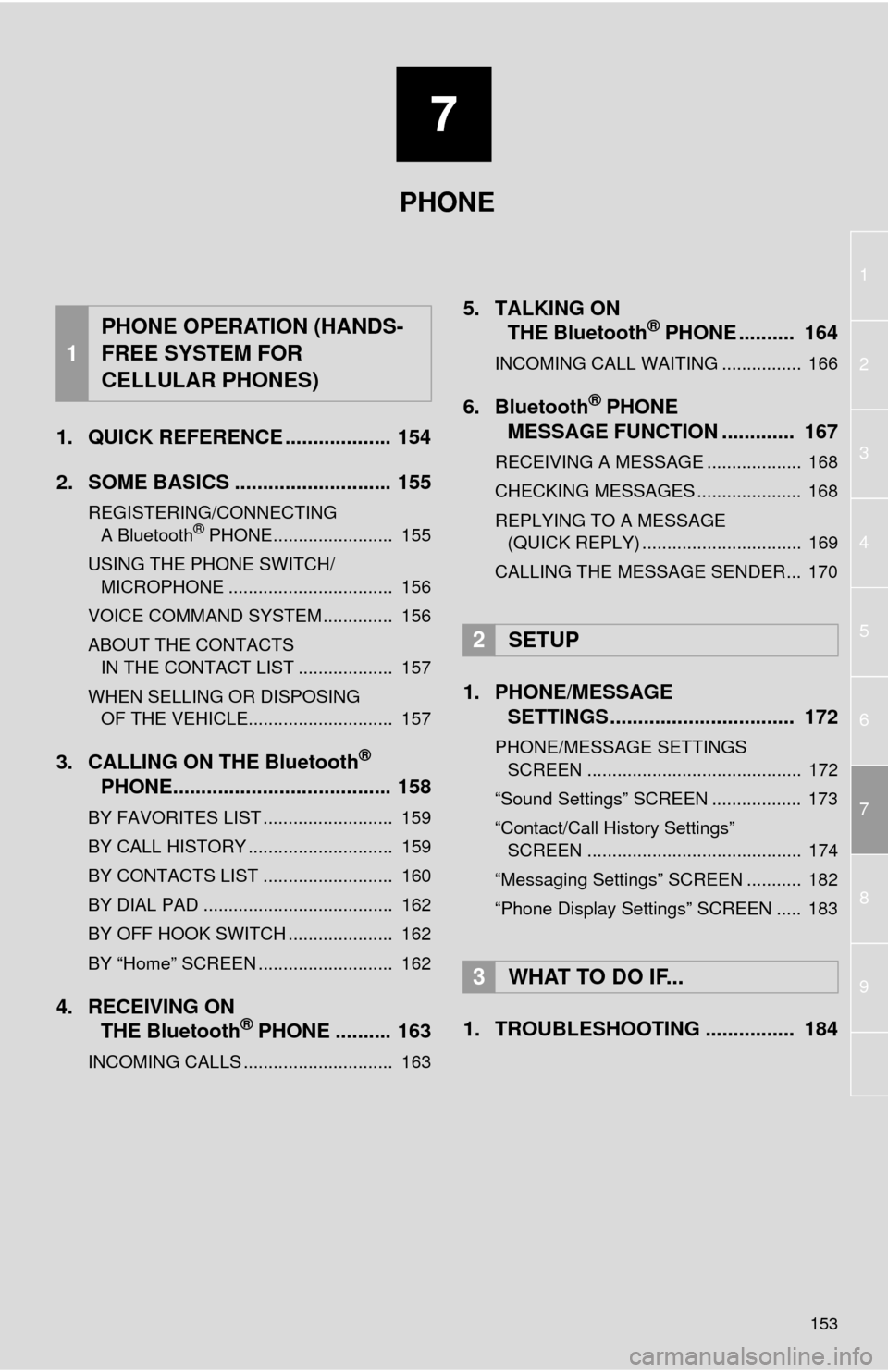
7
153
1
2
3
4
5
6
8
7
9
1. QUICK REFERENCE ................... 154
2. SOME BASICS ............................ 155
REGISTERING/CONNECTING
A Bluetooth® PHONE........................ 155
USING THE PHONE SWITCH/
MICROPHONE ................................. 156
VOICE COMMAND SYSTEM .............. 156
ABOUT THE CONTACTS
IN THE CONTACT LIST ................... 157
WHEN SELLING OR DISPOSING
OF THE VEHICLE............................. 157
3. CALLING ON THE Bluetooth®
PHONE....................................... 158
BY FAVORITES LIST .......................... 159
BY CALL HISTORY ............................. 159
BY CONTACTS LIST .......................... 160
BY DIAL PAD ...................................... 162
BY OFF HOOK SWITCH ..................... 162
BY “Home” SCREEN ........................... 162
4. RECEIVING ON
THE Bluetooth® PHONE .......... 163
INCOMING CALLS .............................. 163
5. TALKING ON
THE Bluetooth® PHONE .......... 164
INCOMING CALL WAITING ................ 166
6. Bluetooth® PHONE
MESSAGE FUNCTION ............. 167
RECEIVING A MESSAGE ................... 168
CHECKING MESSAGES ..................... 168
REPLYING TO A MESSAGE
(QUICK REPLY) ................................ 169
CALLING THE MESSAGE SENDER... 170
1. PHONE/MESSAGE
SETTINGS ................................. 172
PHONE/MESSAGE SETTINGS
SCREEN ........................................... 172
“Sound Settings” SCREEN .................. 173
“Contact/Call History Settings”
SCREEN ........................................... 174
“Messaging Settings” SCREEN ........... 182
“Phone Display Settings” SCREEN ..... 183
1. TROUBLESHOOTING ................ 184
1
PHONE OPERATION (HANDS-
FREE SYSTEM FOR
CELLULAR PHONES)
2SETUP
3WHAT TO DO IF...
PHONE
Page 154 of 292
154
1. PHONE OPERATION (HANDS-FREE SYSTEM FOR CELLULAR PHONES)
1. QUICK REFERENCE
The phone top screen can be used to make a phone call. To display the hands-free
operation screen, press the “APPS” button and select “Phone”, the switch on
the steering wheel or switch on the instrument panel.
Several functions are available to operate on each screen that is displayed by se-
lecting the 4 tabs.
FunctionPage
Phone operation
Registering/connecting Bluetooth® phone42
Calling on the Bluetooth® phone158
Receiving on the Bluetooth® phone163
Talking on the Bluetooth® phone164
Message functionUsing the Bluetooth® phone message function167
Setting up a phonePhone settings172
Bluetooth® settings46
Page 155 of 292
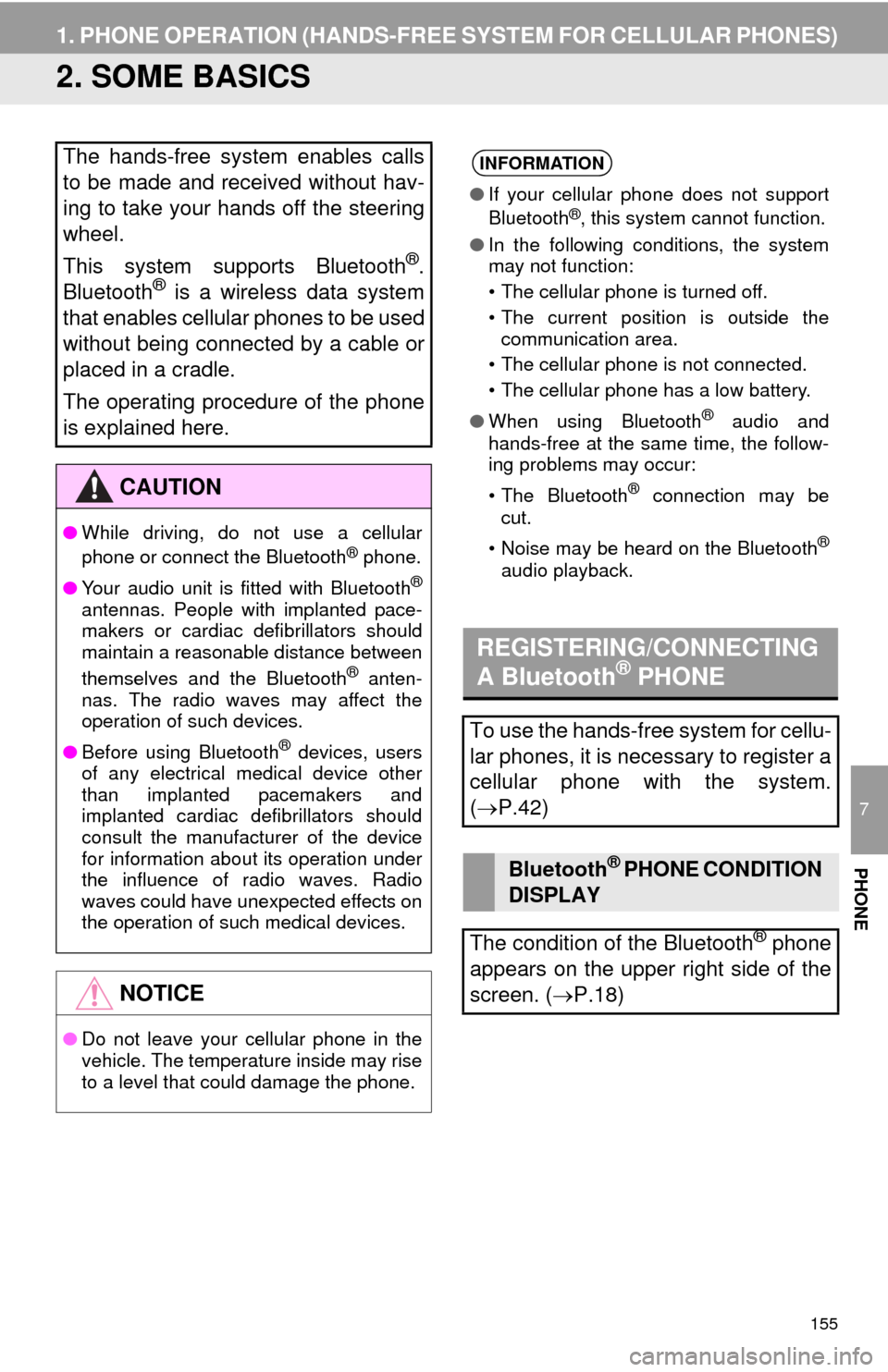
155
1. PHONE OPERATION (HANDS-FREE SYSTEM FOR CELLULAR PHONES)
7
PHONE
2. SOME BASICS
The hands-free system enables calls
to be made and received without hav-
ing to take your hands off the steering
wheel.
This system supports Bluetooth
®.
Bluetooth® is a wireless data system
that enables cellular phones to be used
without being connected by a cable or
placed in a cradle.
The operating procedure of the phone
is explained here.
CAUTION
●While driving, do not use a cellular
phone or connect the Bluetooth® phone.
●Your audio unit is fitted with Bluetooth
®
antennas. People with implanted pace-
makers or cardiac defibrillators should
maintain a reasonable distance between
themselves and the Bluetooth
® anten-
nas. The radio waves may affect the
operation of such devices.
●Before using Bluetooth
® devices, users
of any electrical medical device other
than implanted pacemakers and
implanted cardiac defibrillators should
consult the manufacturer of the device
for information about its operation under
the influence of radio waves. Radio
waves could have unexpected effects on
the operation of such medical devices.
NOTICE
●Do not leave your cellular phone in the
vehicle. The temperature inside may rise
to a level that could damage the phone.
INFORMATION
●If your cellular phone does not support
Bluetooth®, this system cannot function.
●In the following conditions, the system
may not function:
• The cellular phone is turned off.
• The current position is outside the
communication area.
• The cellular phone is not connected.
• The cellular phone has a low battery.
●When using Bluetooth
® audio and
hands-free at the same time, the follow-
ing problems may occur:
• The Bluetooth
® connection may be
cut.
• Noise may be heard on the Bluetooth
®
audio playback.
REGISTERING/CONNECTING
A Bluetooth® PHONE
To use the hands-free system for cellu-
lar phones, it is necessary to register a
cellular phone with the system.
(P.42)
Bluetooth® PHONE CONDITION
DISPLAY
The condition of the Bluetooth
® phone
appears on the upper right side of the
screen. (P.18)
Page 158 of 292
158
1. PHONE OPERATION (HANDS-FREE SYSTEM FOR CELLULAR PHONES)
3. CALLING ON THE Bluetooth® PHONE
1Press the “APPS” button.
2Select “Phone”.
3Select the desired tab to call from.
The phone top screen can be displayed by
pressing the switch on the steering
wheel.
After a Bluetooth® phone has been
registered, a call can be made using
the hands-free system. There are sev-
eral methods by which a call can be
made, as described below.How to make a call listPage
By favorites list159
By call history159
By contacts list*160
By dial pad*162
By e-mail/SMS/MMS170
By POI call203
By off hook switch162
By Entune*270
By voice command system130
By “Home” screen162
*: The operation cannot be performed while
driving.
Page 161 of 292
7
PHONE
161
1. PHONE OPERATION (HANDS-FREE SYSTEM FOR CELLULAR PHONES)
■FOR PBAP COMPATIBLE
Bluetooth
® PHONES
When “Automatic Contact/History
Transfer” is set to off (P.174)
1Select the desired item.
■FOR PBAP INCOMPATIBLE BUT
OPP COMPATIBLE Bluetooth
®
PHONES
1Select the desired item.
When “Transfer” is selected
2Follow the steps in “FOR PBAP IN-
COMPATIBLE BUT OPP COMPATI-
BLE Bluetooth
® PHONES” from
“STEP 2”. (P.175)
When “Add” is selected
2Follow the steps in “REGISTERING A
NEW CONTACT TO THE CONTACTS
LIST” from “STEP 2”. (P.176)
WHEN THE CONTACT IS
EMPTY
No.Function
Select to transfer new contacts from
a cellular phone, select “Always”
and then enable “Automatic Con-
tact/History Transfer”.
Select to transfer all the contacts
from a connected cellular phone
only once.
Select to cancel transferring.
No.Function
Select to transfer the contacts from
the connected cellular phone.
Select to add a new contact manual-
ly.
Select to cancel transferring.