Page 90 of 292
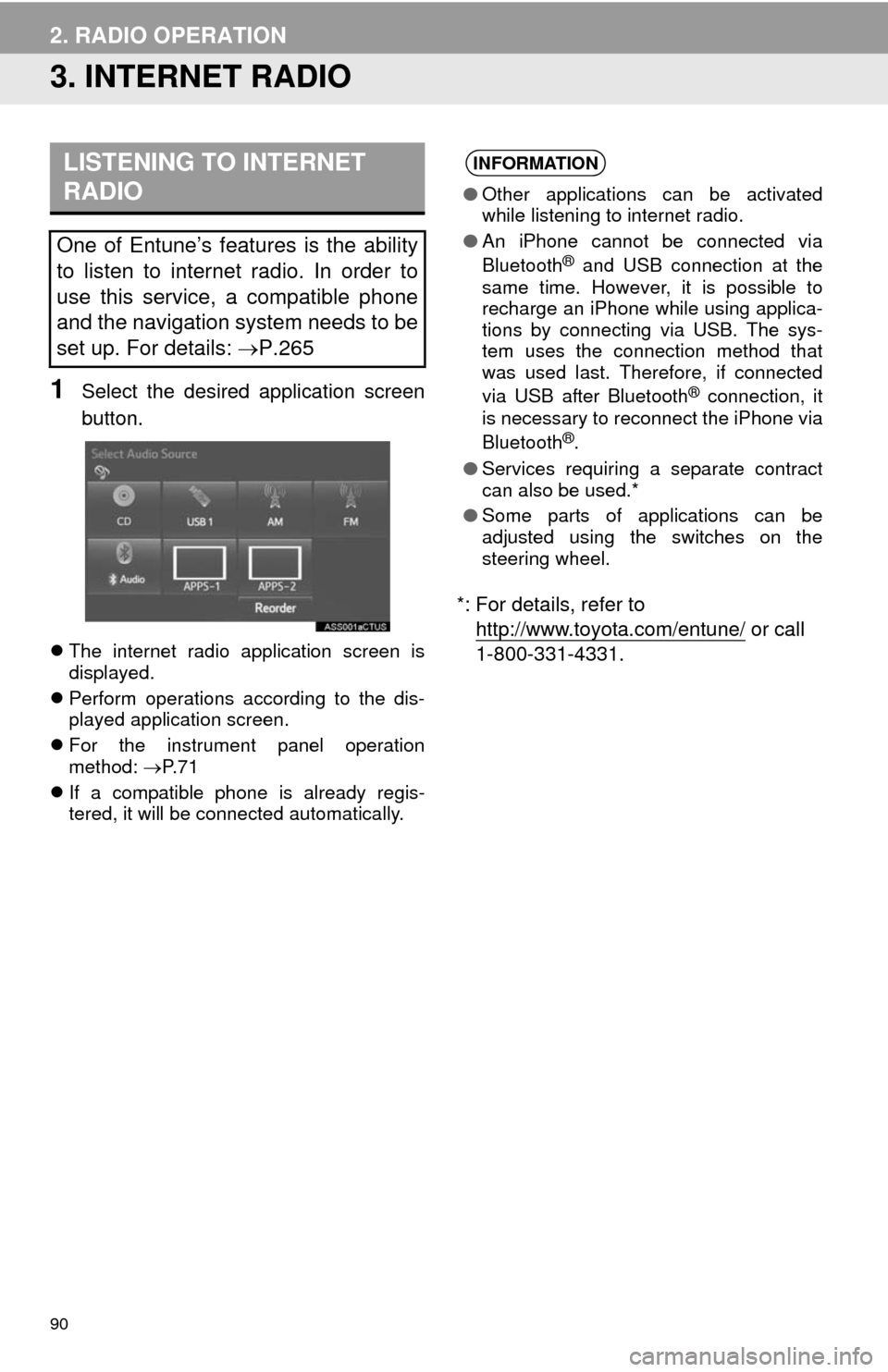
90
2. RADIO OPERATION
3. INTERNET RADIO
1Select the desired application screen
button.
The internet radio application screen is
displayed.
Perform operations according to the dis-
played application screen.
For the instrument panel operation
method: P. 7 1
If a compatible phone is already regis-
tered, it will be connected automatically.
*: For details, refer to
http://www.toyota.com/entune/
or call
1-800-331-4331.
LISTENING TO INTERNET
RADIO
One of Entune’s features is the ability
to listen to internet radio. In order to
use this service, a compatible phone
and the navigation system needs to be
set up. For details: P.265
INFORMATION
●Other applications can be activated
while listening to internet radio.
●An iPhone cannot be connected via
Bluetooth
® and USB connection at the
same time. However, it is possible to
recharge an iPhone while using applica-
tions by connecting via USB. The sys-
tem uses the connection method that
was used last. Therefore, if connected
via USB after Bluetooth
® connection, it
is necessary to reconnect the iPhone via
Bluetooth
®.
●Services requiring a separate contract
can also be used.*
●Some parts of applications can be
adjusted using the switches on the
steering wheel.
Page 103 of 292
103
3. MEDIA OPERATION
3
AUDIO SYSTEM
4. Bluetooth® AUDIO
■CONTROL SCREEN The Bluetooth
® audio system enables users to enjoy listening to music that is
played on a portable player on the vehicle speakers via wireless communication.
This audio system supports Bluetooth
®, a wireless data system capable of playing
portable audio music without cables. If your device does not support Bluetooth
®,
the Bluetooth
® audio system will not function.
OVERVIEW
Depending on the type of portable player connected, some functions may not be
available and/or the screen may look differently than shown in this manual.
Select “ Audio” to display the audio control screen.
Page 105 of 292
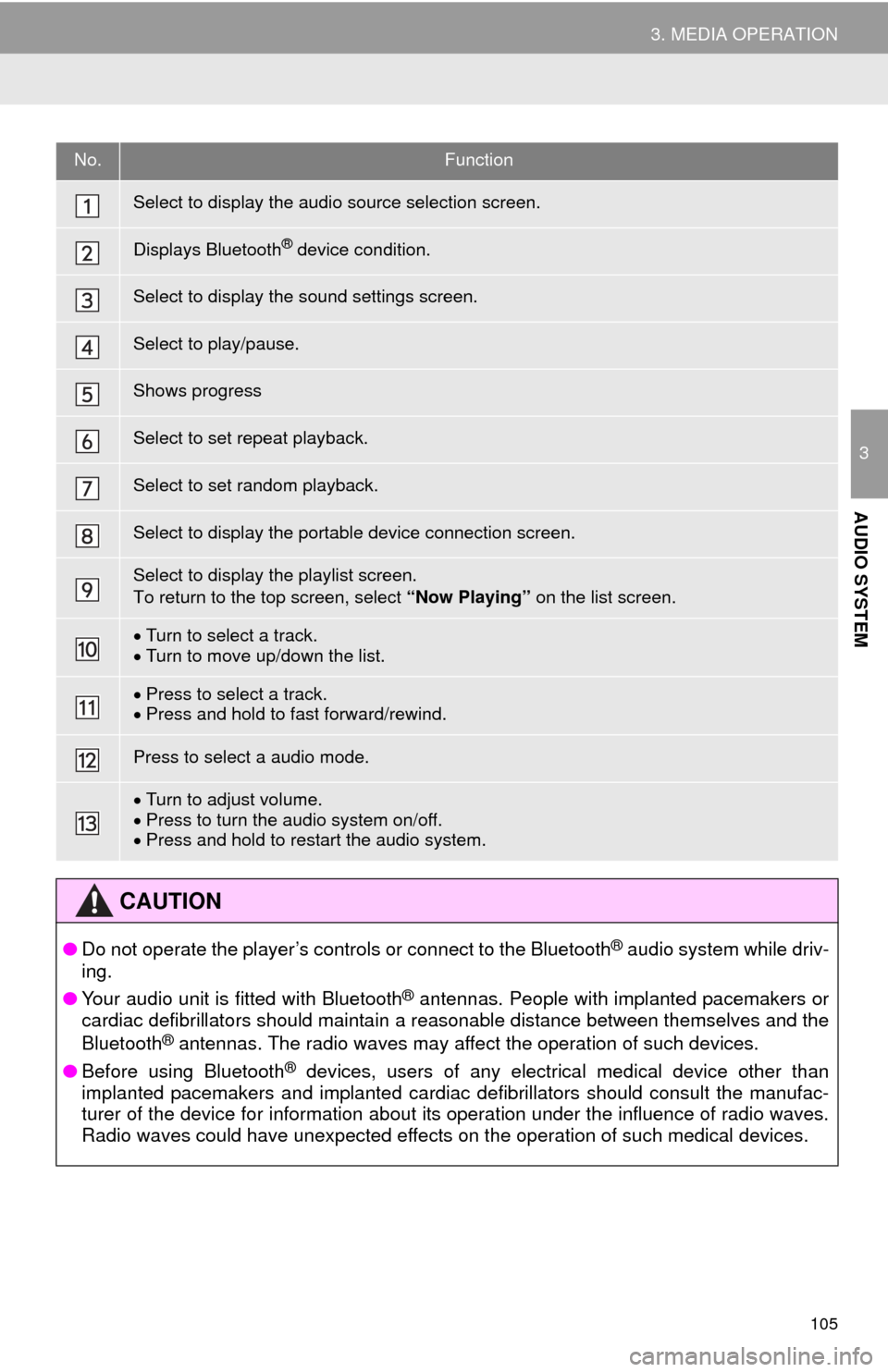
105
3. MEDIA OPERATION
3
AUDIO SYSTEM
No.Function
Select to display the audio source selection screen.
Displays Bluetooth® device condition.
Select to display the sound settings screen.
Select to play/pause.
Shows progress
Select to set repeat playback.
Select to set random playback.
Select to display the portable device connection screen.
Select to display the playlist screen.
To return to the top screen, select “Now Playing” on the list screen.
Turn to select a track.
Turn to move up/down the list.
Press to select a track.
Press and hold to fast forward/rewind.
Press to select a audio mode.
Turn to adjust volume.
Press to turn the audio system on/off.
Press and hold to restart the audio system.
CAUTION
●Do not operate the player’s controls or connect to the Bluetooth® audio system while driv-
ing.
●Your audio unit is fitted with Bluetooth
® antennas. People with implanted pacemakers or
cardiac defibrillators should maintain a reasonable distance between themselves and the
Bluetooth
® antennas. The radio waves may affect the operation of such devices.
●Before using Bluetooth
® devices, users of any electrical medical device other than
implanted pacemakers and implanted cardiac defibrillators should consult the manufac-
turer of the device for information about its operation under the influence of radio waves.
Radio waves could have unexpected effects on the operation of such medical devices.
Page 106 of 292
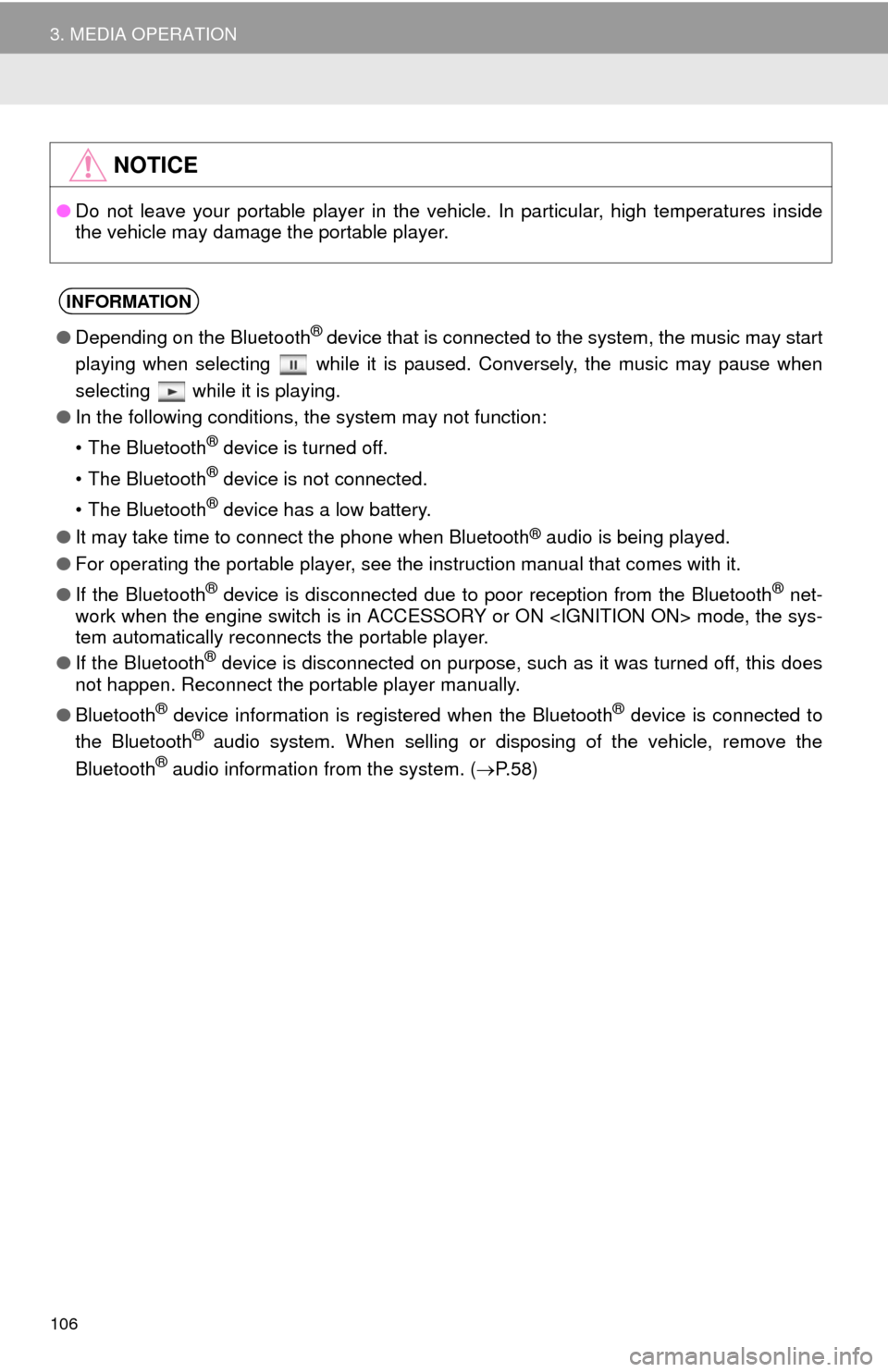
106
3. MEDIA OPERATION
NOTICE
●Do not leave your portable player in the vehicle. In particular, high temperatures inside
the vehicle may damage the portable player.
INFORMATION
●Depending on the Bluetooth® device that is connected to the system, the music may start
playing when selecting while it is paused. Conversely, the music may pause when
selecting while it is playing.
●In the following conditions, the system may not function:
• The Bluetooth
® device is turned off.
• The Bluetooth
® device is not connected.
• The Bluetooth
® device has a low battery.
●It may take time to connect the phone when Bluetooth
® audio is being played.
●For operating the portable player, see the instruction manual that comes with it.
●If the Bluetooth
® device is disconnected due to poor reception from the Bluetooth® net-
work when the engine switch is in ACCESSORY or ON mode, the sys-
tem automatically reconnects the portable player.
●If the Bluetooth
® device is disconnected on purpose, such as it was turned off, this does
not happen. Reconnect the portable player manually.
●Bluetooth
® device information is registered when the Bluetooth® device is connected to
the Bluetooth® audio system. When selling or disposing of the vehicle, remove the
Bluetooth® audio information from the system. (P. 5 8 )
Page 107 of 292
107
3. MEDIA OPERATION
3
AUDIO SYSTEM
Registering an additional device
1Select “Connect” on the Bluetooth®
audio control screen.
2For more information: P.47
Selecting a registered device
1Select “Connect” on the Bluetooth®
audio control screen.
2For more information: P.49
1Select the repeat button to change on/
off.
1Select the random button to change
on/off.
CONNECTING A Bluetooth®
DEVICE
To use the Bluetooth® audio system, it
is necessary to register a Bluetooth
®
device with the system.
LISTENING TO Bluetooth®
AUDIO
REPEATING
The track currently being listened to
can be repeated.
RANDOM ORDER
Tracks can be automatically and ran-
domly selected.
Page 110 of 292
110
4. AUDIO REMOTE CONTROLS
1. STEERING SWITCHES
“MODE/HOLD” switch
Some parts of the audio system can be adjusted using the switches on the steering
wheel.
No.Switch
Volume control switch
“” switch
Enter switch
Back switch
“MODE/HOLD” switch
ModeOperationFunction
AM, FM,
XM, AUXPressChange audio modes
Press and holdMute (Press and hold again to resume the sound.)
Audio CD/
MP3/WMA/
AAC, USB,
iPod,
Bluetooth
®
audio,
APPS
PressChange audio modes
Press and holdPause (Press and hold again to resume the playmode.)
Page 111 of 292
111
4. AUDIO REMOTE CONTROLS
3
AUDIO SYSTEM
“ ” switch
Enter switch
Volume control switch
ModeOperationFunction
AM/FM
RadioPressPreset station up/down
Seek up/down
XM
PressPreset channel up/down
Seek up/down
Press and hold
(0.8 sec. or more)Type seek up/down
Press and hold
(1.5 sec. or more)Fast up/down
Audio CDPressTrack up/down
Press and holdFast forward/rewind
MP3/WMA/
AAC discPressTrack up/down
Press and holdFast forward/rewind
USBPressTrack up/down
Press and holdFast forward/rewind
iPodPressTrack up/down
Press and holdFast forward/rewind
Bluetooth®
audioPressTrack up/down
Fast forward/rewind
Press and holdFast forward/rewind continuously
ModeOperationFunction
Control
screenPressShow list screen
List screenPressSelect cursor entry
ModeOperationFunction
AllPressVolume up/down
Page 123 of 292
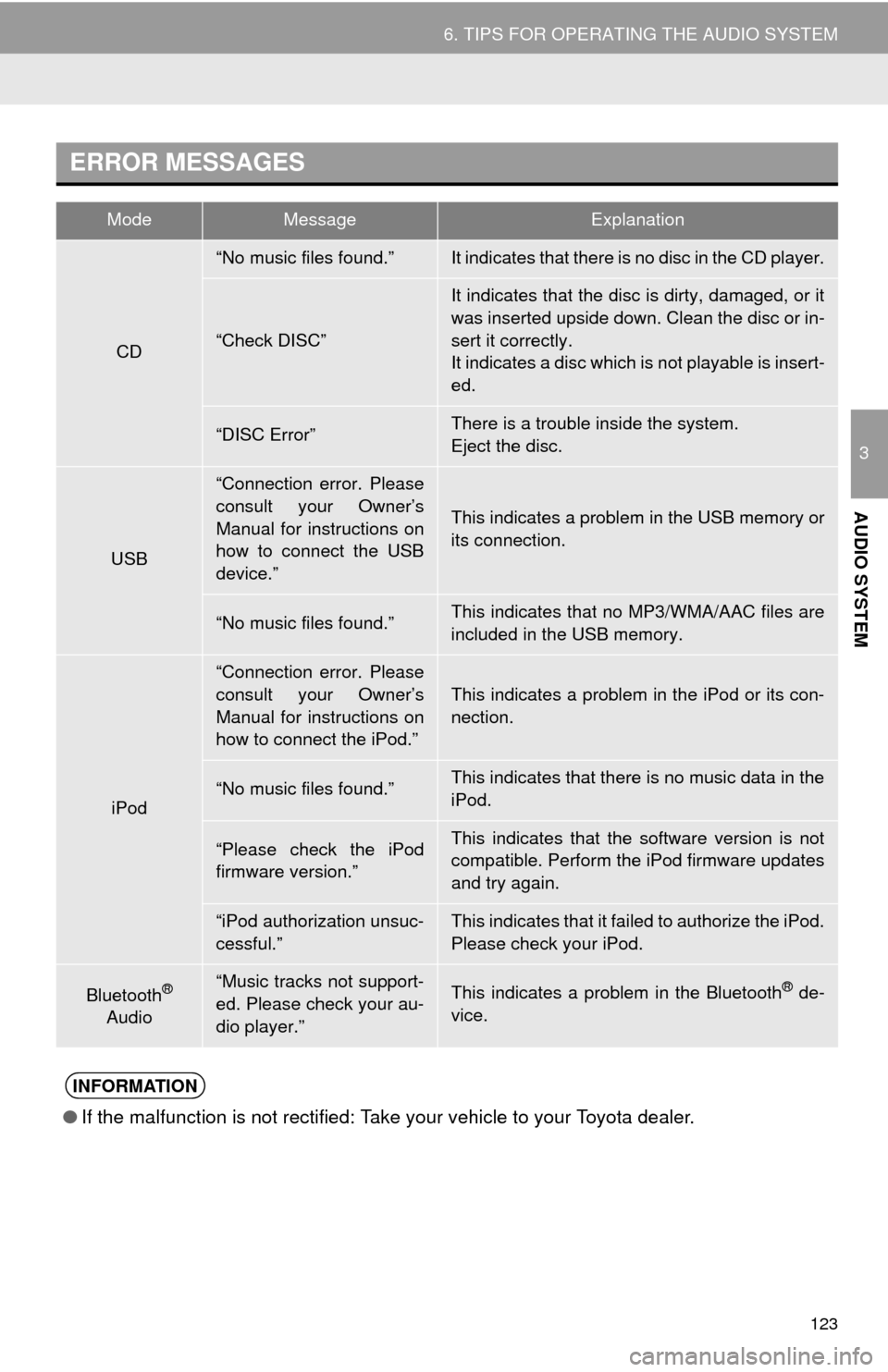
123
6. TIPS FOR OPERATING THE AUDIO SYSTEM
3
AUDIO SYSTEM
ERROR MESSAGES
ModeMessageExplanation
CD
“No music files found.”It indicates that there is no disc in the CD player.
“Check DISC”
It indicates that the disc is dirty, damaged, or it
was inserted upside down. Clean the disc or in-
sert it correctly.
It indicates a disc which is not playable is insert-
ed.
“DISC Error”There is a trouble inside the system.
Eject the disc.
USB
“Connection error. Please
consult your Owner’s
Manual for instructions on
how to connect the USB
device.”
This indicates a problem in the USB memory or
its connection.
“No music files found.”This indicates that no MP3/WMA/AAC files are
included in the USB memory.
iPod
“Connection error. Please
consult your Owner’s
Manual for instructions on
how to connect the iPod.”
This indicates a problem in the iPod or its con-
nection.
“No music files found.”This indicates that there is no music data in the
iPod.
“Please check the iPod
firmware version.”This indicates that the software version is not
compatible. Perform the iPod firmware updates
and try again.
“iPod authorization unsuc-
cessful.”This indicates that it failed to authorize the iPod.
Please check your iPod.
Bluetooth®
Audio“Music tracks not support-
ed. Please check your au-
dio player.”This indicates a problem in the Bluetooth® de-
vice.
INFORMATION
●If the malfunction is not rectified: Take your vehicle to your Toyota dealer.