Page 326 of 612
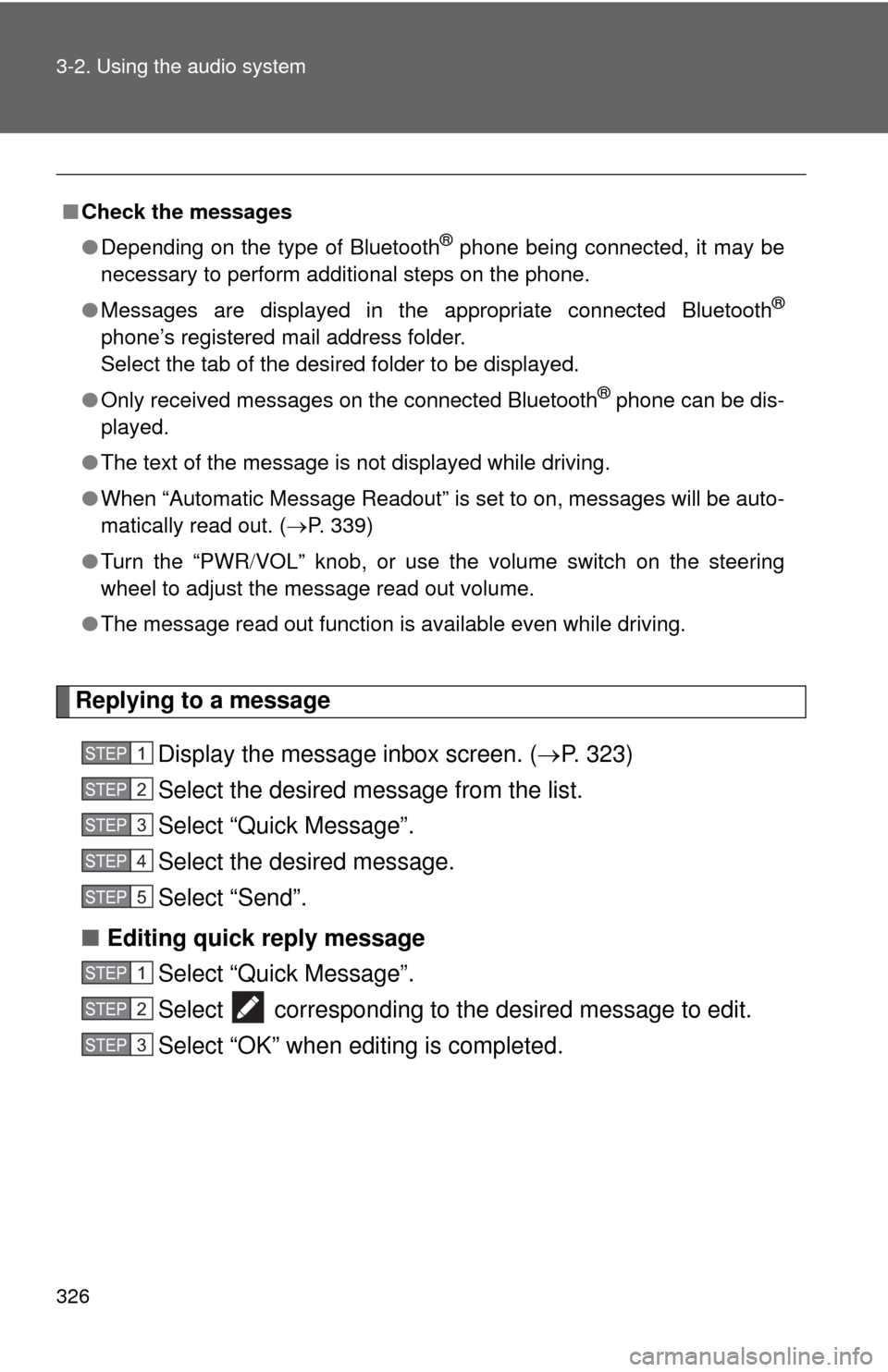
326 3-2. Using the audio system
Replying to a messageDisplay the message inbox screen. ( P. 323)
Select the desired message from the list.
Select “Quick Message”.
Select the desired message.
Select “Send”.
■ Editing quick reply message
Select “Quick Message”.
Select corresponding to the desired message to edit.
Select “OK” when editing is completed.
■Check the messages
●Depending on the type of Bluetooth
® phone being connected, it may be
necessary to perform additional steps on the phone.
● Messages are displayed in the appropriate connected Bluetooth
®
phone’s registered mail address folder.
Select the tab of the desired folder to be displayed.
● Only received messages on the connected Bluetooth
® phone can be dis-
played.
● The text of the message is not displayed while driving.
● When “Automatic Message Readout” is set to on, messages will be auto-
matically read out. ( P. 339)
● Turn the “PWR VOL” knob, or use the volume switch on the steering
wheel to adjust the message read out volume.
● The message read out function is available even while driving.
STEP1
STEP2
STEP3
STEP4
STEP5
STEP1
STEP2
STEP3
Page 327 of 612
327
3-2. Using the audio system
3
Interior features
Calling the message sender
Calls can be made to an e-mail/SMS/MMS message sender's phone
number. Display the message inbox screen. ( P. 323)
Select the desired message.
Select .
Check that the “Call” screen is displayed.
■ Calling from a number within a message
Calls can be made to a number identified in a message's text area.
Display the message inbox screen. ( P. 323)
Select the desired message.
Select the text area.
Select corresponding to the desired number.
Check that the “Call” screen is displayed.
■ Calling from the incoming message screen
P. 3 2 1
STEP1
STEP2
STEP3
STEP4
STEP1
STEP2
STEP3
STEP4
STEP5
Page 328 of 612
328
3-2. Using the audio system
Using the steering wheel switches
Operating a telephone using the steering wheel switches■ Steering wheel switches on the right hand side
Off hook switch
• Make a call
• Receive a call
• Display phone screen
On hook switch
•End a call
• Refuse a call
■ Steering wheel switches on the left hand side
Volume switch
• Increase/Decrease the vol-ume
• Press and hold: Continuously increase/
decrease the volume
Back switch
• Return to the previous screen
Cursor switch
• Select a list/tab
Enter switch
• Select an item
The steering wheel switches can be used to operate a connected cel-
lular phone.
Page 329 of 612
329
3-2. Using the audio system
3
Interior features
Bluetooth® phone settings
“Phone/Message Settings” screenTo display the screen shown belo w, press the “SETUP” button, and
select “Phone” on the “Setup” screen.
Set the phone connection
( P. 300)
Setting the sound ( P. 330)
Contact/Call History Settings
( P. 331)
Set the message settings
( P. 339)
Set the phone display
( P. 341)
You can adjust the hands-free syst em to your desired settings.
Page 330 of 612
330 3-2. Using the audio system
Sound settingDisplay the “Phone/Message Settings” screen. ( P. 329)
Select “Sound Settings” on the “Phone/Message Settings”
screen.
Set the desired ringtone.
Adjust the ringtone volume.
Adjust the message readout
volume.
Set the desired incoming
SMS/MMS tone.
Adjust the incoming SMS/
MMS tone volume.
Set the incoming e-mail tone.
Adjust the incoming e-mail
tone volume.
Adjust the default volume of
the other party's voice.
STEP1
STEP2
■To return to the default volume settings
Select “Default”, and then “Yes”.
Page 331 of 612
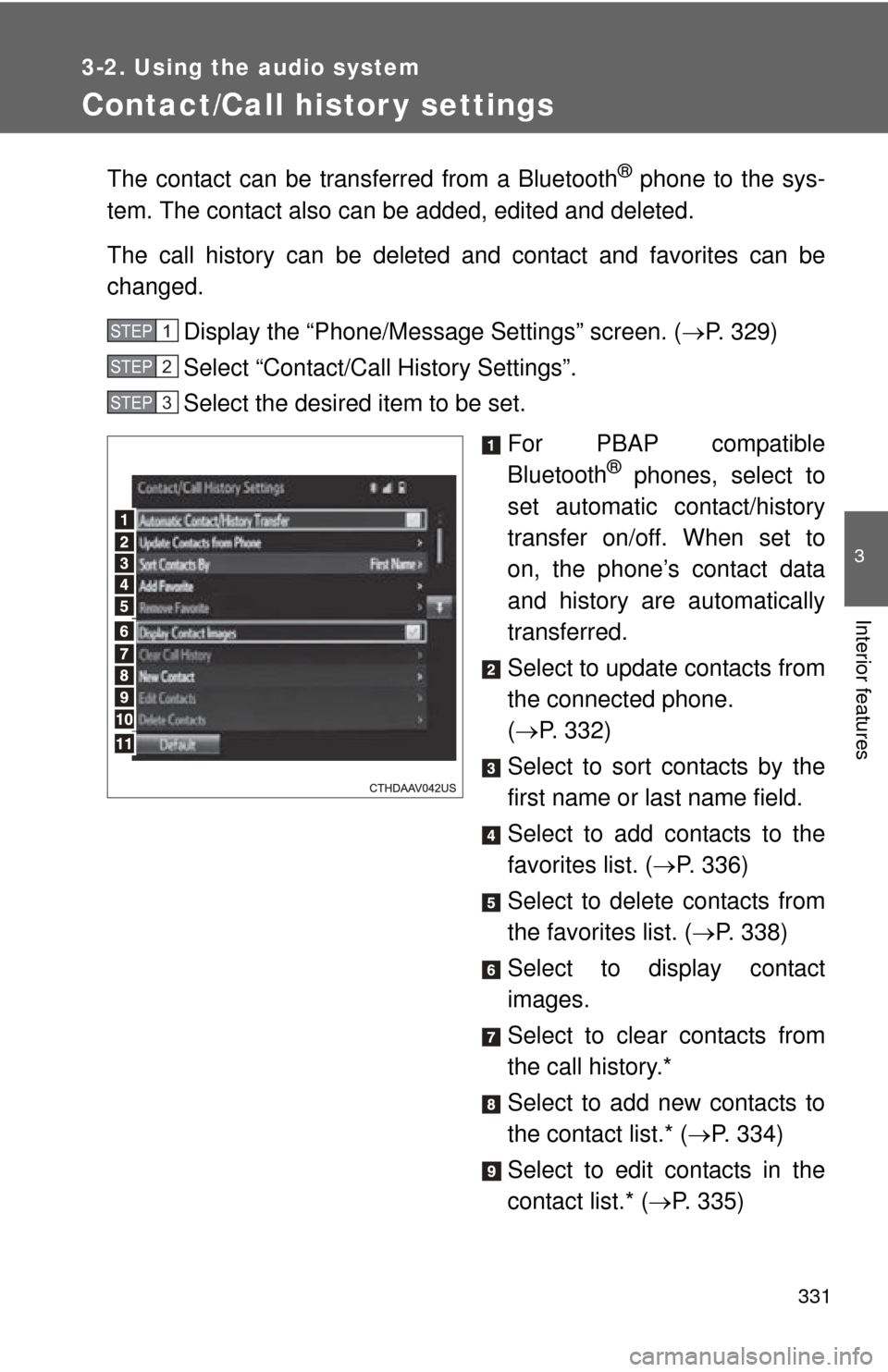
331
3-2. Using the audio system
3
Interior features
Contact/Call histor y settings
The contact can be transferred from a Bluetooth® phone to the sys-
tem. The contact also can be added, edited and deleted.
The call history can be deleted and contact and favorites can be
changed.
Display the “Phone/Message Settings” screen. ( P. 329)
Select “Contact/Ca ll History Settings”.
Select the desired item to be set.
For PBAP compatible
Bluetooth
® phones, select to
set automatic contact/history
transfer on/off. When set to
on, the phone’s contact data
and history are automatically
transferred.
Select to update contacts from
the connected phone.
( P. 332)
Select to sort contacts by the
first name or last name field.
Select to add contacts to the
favorites list. ( P. 336)
Select to delete contacts from
the favorites list. ( P. 338)
Select to display contact
images.
Select to clear contacts from
the call history.*
Select to add new contacts to
the contact list.* ( P. 334)
Select to edit contacts in the
contact list.* ( P. 335)
STEP1
STEP2
STEP3
Page 332 of 612
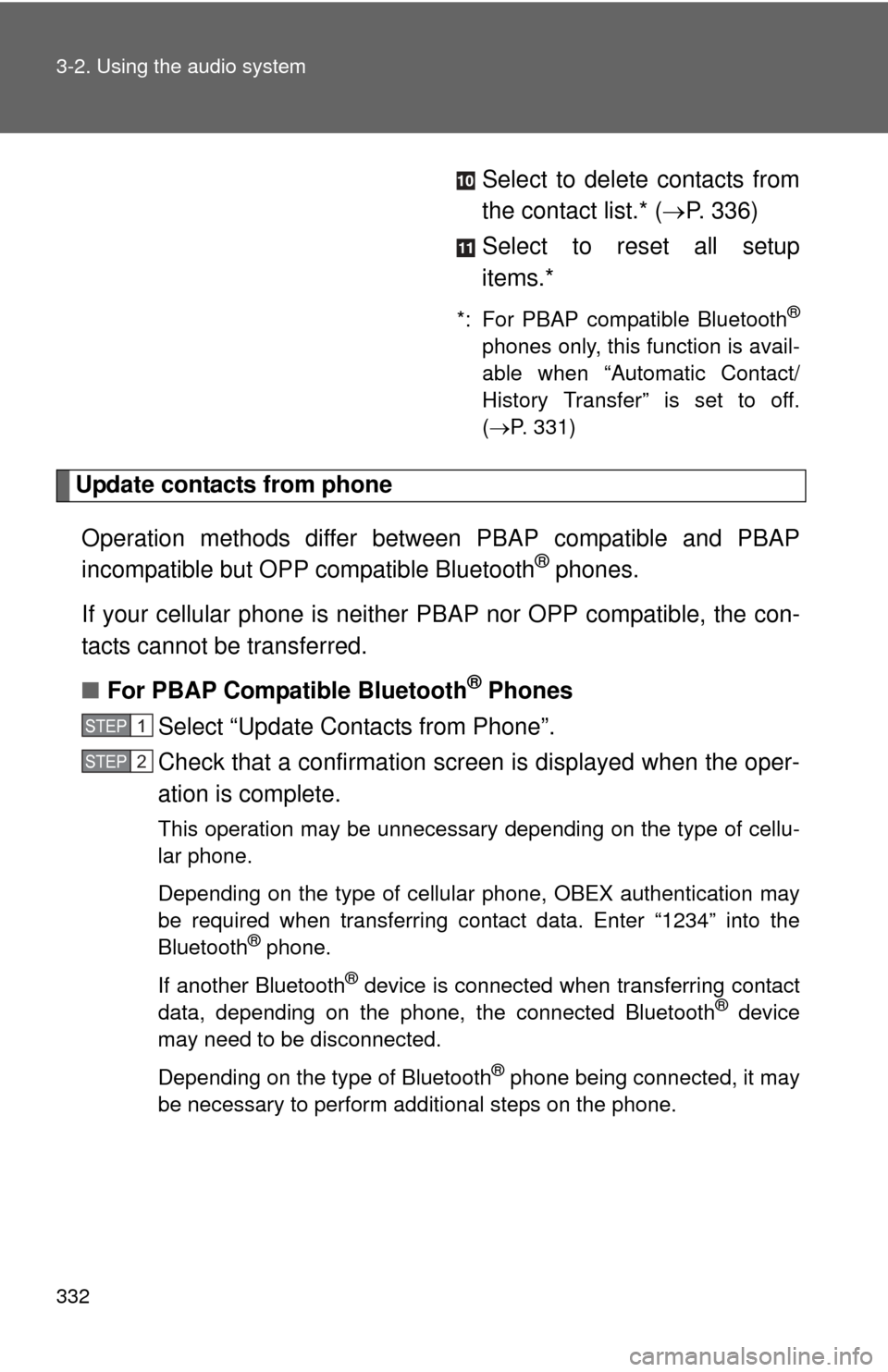
332 3-2. Using the audio system
Select to delete contacts from
the contact list.* (P. 336)
Select to reset all setup
items.*
*: For PBAP compatible Bluetooth®
phones only, this function is avail-
able when “Automatic Contact/
History Transfer” is set to off.
( P. 331)
Update contacts from phone
Operation methods differ between PBAP compatible and PBAP
incompatible but OPP compatible Bluetooth
® phones.
If your cellular phone is neither PBAP nor OPP compatible, the con-
tacts cannot be transferred.
■ For PBAP Compatible Bluetooth
® Phones
Select “Update Contacts from Phone”.
Check that a confirmation screen is displayed when the oper-
ation is complete.
This operation may be unnecessary depending on the type of cellu-
lar phone.
Depending on the type of cellular phone, OBEX authentication may
be required when transferring contact data. Enter “1234” into the
Bluetooth
® phone.
If another Bluetooth
® device is connected when transferring contact
data, depending on the phone, the connected Bluetooth® device
may need to be disconnected.
Depending on the type of Bluetooth
® phone being connected, it may
be necessary to perform additional steps on the phone.
STEP1
STEP2
Page 333 of 612
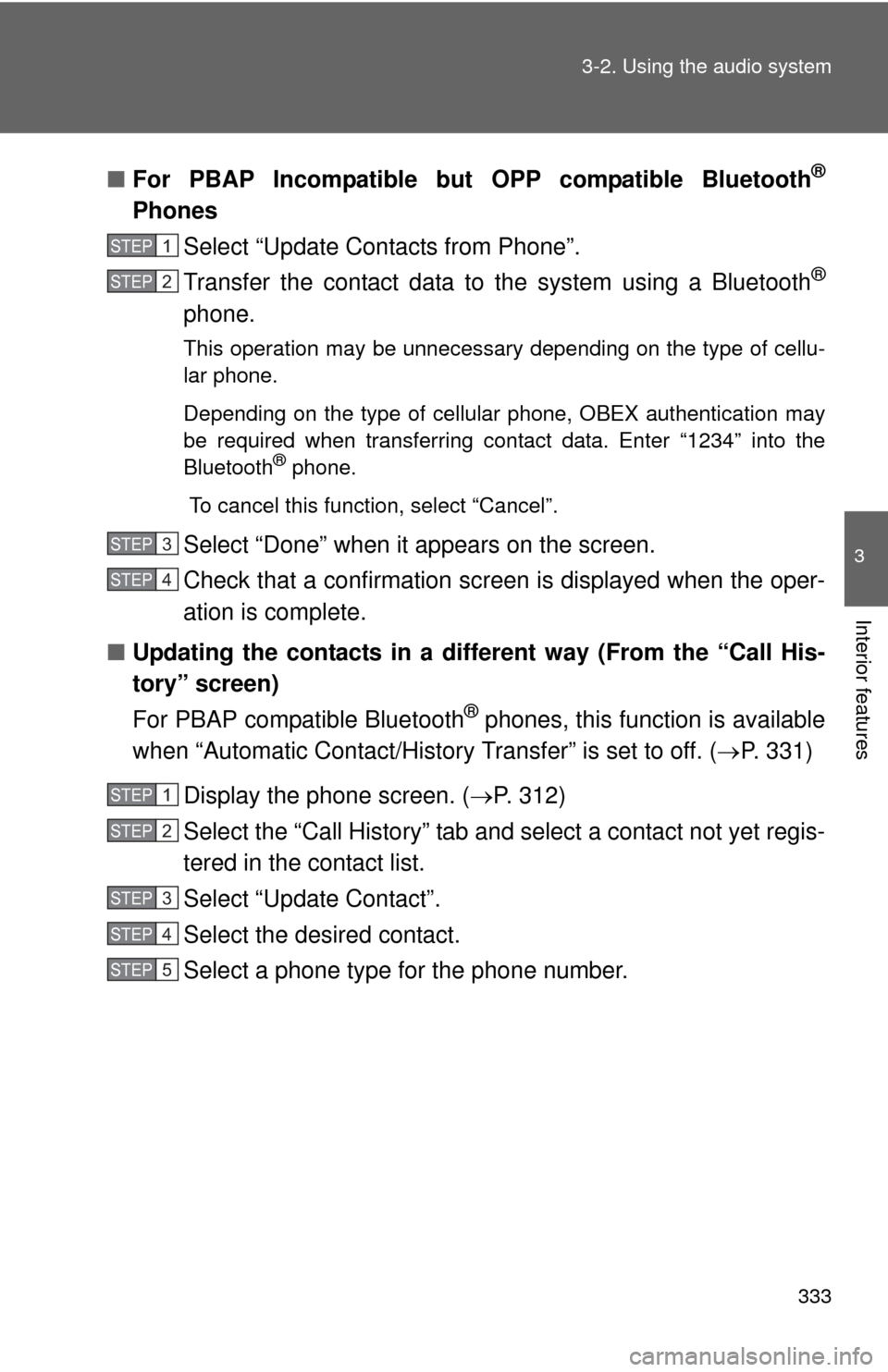
333
3-2. Using the audio system
3
Interior features
■
For PBAP Incompatible but OPP compatible Bluetooth®
Phones
Select “Update Contacts from Phone”.
Transfer the contact data to the system using a Bluetooth
®
phone.
This operation may be unnecessary depending on the type of cellu-
lar phone.
Depending on the type of cellular phone, OBEX authentication may
be required when transferring contact data. Enter “1234” into the
Bluetooth
® phone.
To cancel this function, select “Cancel”.
Select “Done” when it appears on the screen.
Check that a confirmation screen is displayed when the oper-
ation is complete.
■ Updating the contacts in a different way (From the “Call His-
tory” screen)
For PBAP compatible Bluetooth
® phones, this function is available
when “Automatic Contact/History Transfer” is set to off. ( P. 331)
Display the phone screen. ( P. 312)
Select the “Call History” tab and select a contact not yet regis-
tered in the contact list.
Select “Update Contact”.
Select the desired contact.
Select a phone type for the phone number.
STEP1
STEP2
STEP3
STEP4
STEP1
STEP2
STEP3
STEP4
STEP5