Page 302 of 612
302 3-2. Using the audio system
Deleting a Bluetooth® device
Display the “Bluetooth* Setup” screen. ( P. 297)
*: Bluetooth is a registered trademark of Bluetooth SIG, Inc.
Select “Remove”.
Select the desired device.
A confirmation message will be displayed, select “Yes” to
delete the device.
Check that a confirmation screen is displayed when the oper-
ation is complete.
STEP1
STEP2
STEP3
STEP4
STEP5
Page 303 of 612
303
3-2. Using the audio system
3
Interior features
Connecting a Bluetooth® device
Press the “SETUP” button.
Select “Bluetooth*”.
*: Bluetooth is a registered trademark of Bluetooth SIG, Inc.
Select the device to be con-
nected.
Supported profile icons will be
displayed.Phone
Audio player
Supported profile icons for cur-
rently connected devices will illu-
minate.
Dimmed icons can be selected to
connect to the function directly.
Up to 5 Bluetooth® devices (Phones (HFP) and audio players (AVP))
can be registered.
If more than 1 Bluetooth
® device has been registered, select which
device to connect to.
STEP1
STEP2
STEP3
Page 304 of 612
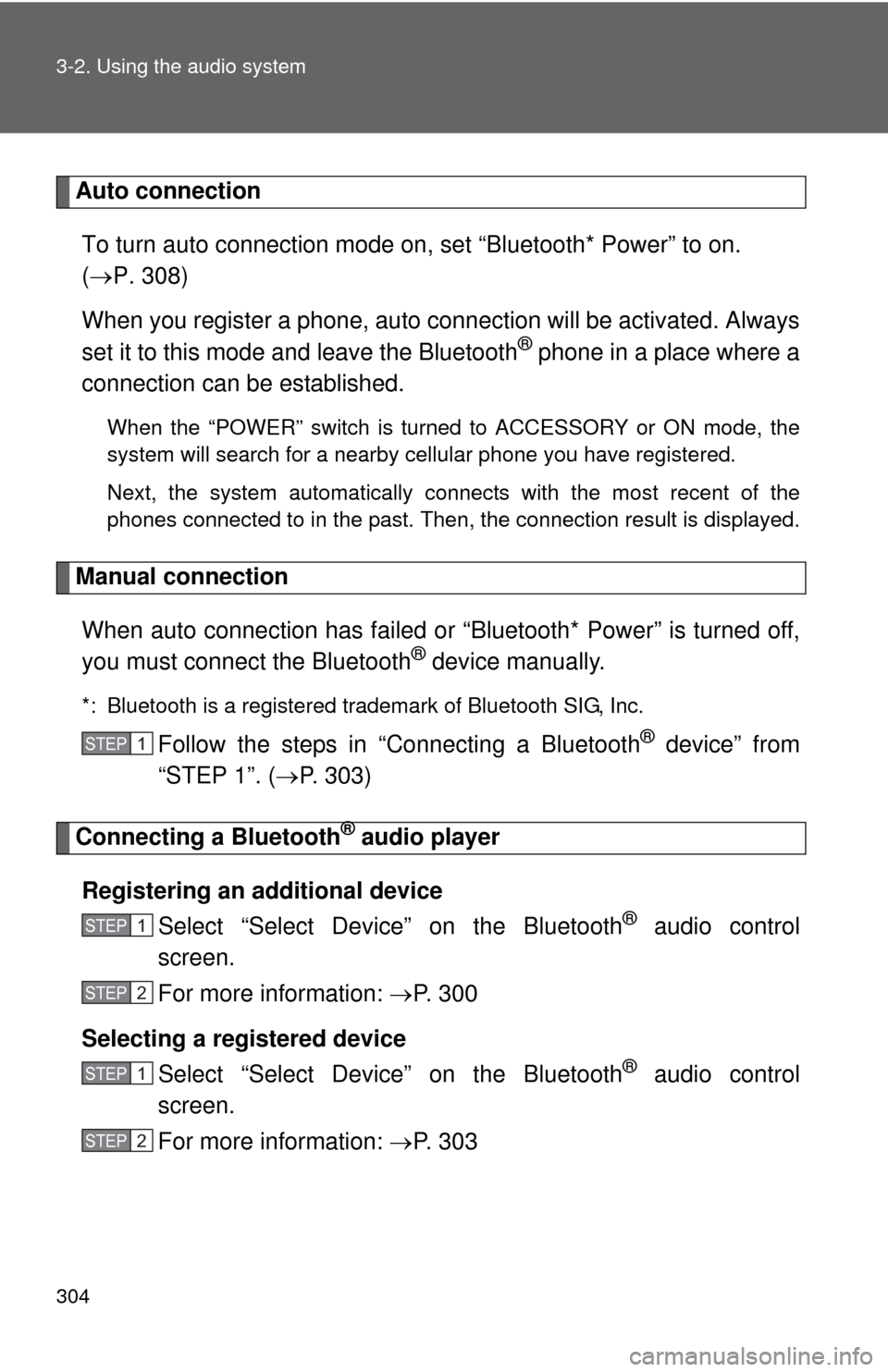
304 3-2. Using the audio system
Auto connectionTo turn auto connection mode on, set “Bluetooth* Power” to on.
( P. 308)
When you register a phone, auto connection will be activated. Always
set it to this mode and leave the Bluetooth
® phone in a place where a
connection can be established.
When the “POWER” switch is turned to ACCESSORY or ON mode, the
system will search for a nearby cellular phone you have registered.
Next, the system automatically connects with the most recent of the
phones connected to in the past. Then, the connection result is displayed.
Manual connection
When auto connection has failed or “Bluetooth* Power” is turned off,
you must connect the Bluetooth
® device manually.
*: Bluetooth is a registered trademark of Bluetooth SIG, Inc.
Follow the steps in “Connecting a Bluetooth® device” from
“STEP 1”. ( P. 303)
Connecting a Bluetooth® audio player
Registering an additional device Select “Select Devi ce” on the Bluetooth
® audio control
screen.
For more information: P. 3 0 0
Selecting a registered device Select “Select Devi ce” on the Bluetooth
® audio control
screen.
For more information: P. 3 0 3
STEP1
STEP1
STEP2
STEP1
STEP2
Page 305 of 612
305
3-2. Using the audio system
3
Interior features
■
Reconnecting a Bluetooth® phone
If the system cannot connect due to poor signal strength with the “POWER”
switch in ACCESSORY or ON mode, the system will automatically attempt
to reconnect.
If the phone is turned off, the system will not attempt to reconnect. In this
case, the connection must be made manually, or the phone must be rese-
lected.
Page 306 of 612
306
3-2. Using the audio system
Displaying a Bluetooth® device details
Bluetooth® device registration status
Display the “Bluetooth* Setup” screen. ( P. 297)
*: Bluetooth is a registered trademark of Bluetooth SIG, Inc.
Select the device.
Select “Device Info”.
Following screen is displayed:
Change device name
Change connection method
Bluetooth
® Address
Display your telephone num-
ber
The number may not be dis-
played depending on the
model of phone.
Compatibility profile of the
device
Restore default settings
You can confirm and change th e registered device details.
STEP1
STEP2
STEP3
STEP4
Page 307 of 612
307
3-2. Using the audio system
3
Interior features
Changing connection method
Select “Connect Audio Player from”.
Select “Vehicle” or “Device”.
“Vehicle”: Connect the audio system to the portable audio player.
“Device”: Connect the portable audio player to the audio system.
STEP1
STEP2
Page 308 of 612
308
3-2. Using the audio system
Detailed Bluetooth® system settings
How to check and change detailed Bluetooth® settings
Display the “Bluetooth* Setup” screen. ( P. 297)
Select “System Settings”.
The following screen is displayed:
Bluetooth
® Power on/off
You can change Bluetooth® func-
tion on/off
Change Bluetooth® name
Change PIN-code ( P. 309)
Bluetooth
® address
Display phone status
Select to set the phone connec-
tion status display on/off.
Display audio player status
Select to set the connection sta-
tus display of the audio player on/
off.
Compatibility profile of the sys-
tem
Restore default settings
*: Bluetooth is a registered trademark of Bluetooth SIG, Inc.
You can confirm and change the detailed Bluetooth® settings.
STEP1
STEP2
STEP3
Page 309 of 612
309
3-2. Using the audio system
3
Interior features
Editing the Bluetooth* PIN
You can change the PIN-c ode that is used to register your Bluetooth
®
devices in the system.
Select “Bluetooth* PIN”.
Input a PIN-code, and select “OK”.
*: Bluetooth is a registered trademark of Bluetooth SIG, Inc.
STEP1
STEP2