Page 159 of 612
159
2-1. Driving procedures
2
When driving
■
Changing “POWER” switch modes
Modes can be changed by pres sing the “POWER” switch with
brake pedal released. (The mode changes each time the switch
is pressed.)
Off*
The emergency flashers can
be used.
The multi-information display
will not be displayed.
ACCESSORY mode
Some electrical components
such as the audio system can
be used.
will be displayed on
the multi-information display.
ON mode
All electrical components can
be used.
will be displayed on
the multi-information display.
*: If the shift lever is in a position other than P when turning off
the hybrid system, the
“POWER” switch will be turned
to ACCESSORY mode, not to
off.
Page 220 of 612

220 2-4. Using other driving systems
■Conditions under which the Rear Cross Traffic Alert function may not
function correctly
The Rear Cross Traffic Alert function may not detect vehicles correctly in the
following conditions:
●When ice or mud etc. is attached to the rear bumper
● During bad weather such as heavy rain, fog, snow etc.
● When multiple vehicles approach continuously
● Shallow angle parking
● When a vehicle is approaching at high speed
● When parking on a steep incline, such as hills, a dip in the road etc.
● Directly after the BSM main switch is set to on
■ Rear Cross Traffic Alert buzzer hearing
Rear Cross Traffic Alert function may be difficult to hear over loud noises
such as high audio volume.
■ The outside rear view mirror indicators visibility
When under strong sunlight, the outside rear view mirror indicator may be
difficult to see.
■ When there is a malfunction in the system
If a system malfunction is detected due to any of the following reasons,
warning messages will be displayed: ( P. 502)
● There is a malfunction with the sensors
● The sensors have become dirty
● The outside temperature is extremely high or low
● The sensor voltage has become abnormal
●Vehicles that the sensors cannot detect
because of obstacles
Page 236 of 612
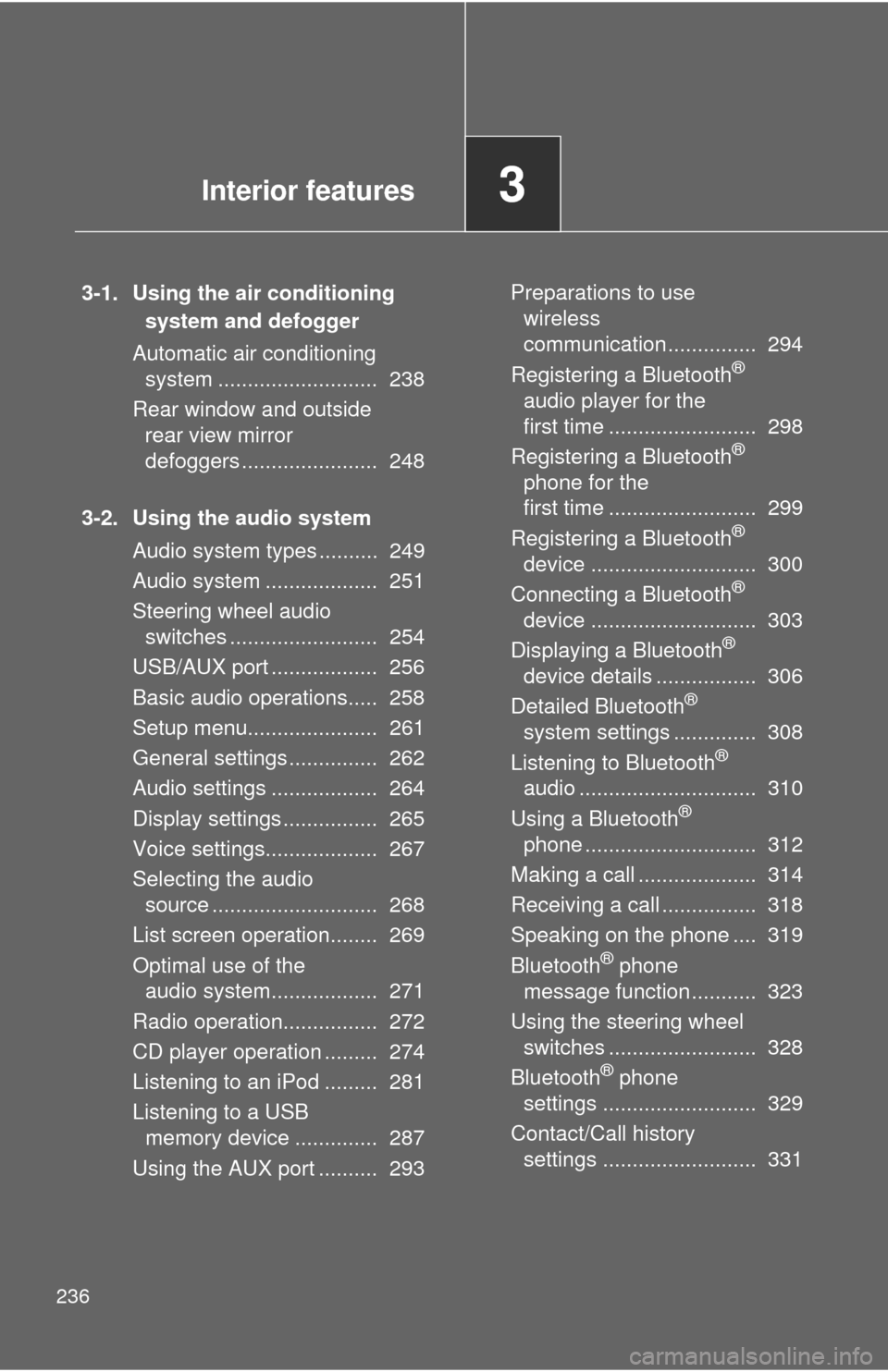
236
3-1. Using the air conditioning system and defogger
Automatic air conditioning system ........................... 238
Rear window and outside rear view mirror
defoggers ....................... 248
3-2. Using the audio system Audio system types .......... 249
Audio system ................... 251
Steering wheel audio switches ......................... 254
USB/AUX port .................. 256
Basic audio operations..... 258
Setup menu...................... 261
General settings ............... 262
Audio settings .................. 264
Display settings ................ 265
Voice settings................... 267
Selecting the audio source ............................ 268
List screen operation........ 269
Optimal use of the audio system.................. 271
Radio operation................ 272
CD player operation ......... 274
Listening to an iPod ......... 281
Listening to a USB memory device .............. 287
Using the AUX port .......... 293 Preparations to use
wireless
communication ............... 294
Registering a Bluetooth
®
audio player for the
first time ......................... 298
Registering a Bluetooth
®
phone for the
first time ......................... 299
Registering a Bluetooth
®
device ............................ 300
Connecting a Bluetooth
®
device ............................ 303
Displaying a Bluetooth
®
device details ................. 306
Detailed Bluetooth
®
system settings .............. 308
Listening to Bluetooth
®
audio .............................. 310
Using a Bluetooth
®
phone ............................. 312
Making a call .................... 314
Receiving a call ................ 318
Speaking on the phone .... 319
Bluetooth
® phone
message function ........... 323
Using the steering wheel switches ......................... 328
Bluetooth
® phone
settings .......................... 329
Contact/Call history settings .......................... 331
Interior features3
Page 249 of 612
249
3
Interior features
3-2. Using the audio system
Audio system types
Entune Audio
TitlePage
Using the radioP. 272
Using the CD playerP. 274
Playing back MP3 and WMA discsP. 274
Operating an iPodP. 281
Operating a USB memoryP. 287
Optimal use of the audio systemP. 271
Using the AUX portP. 293
Page 250 of 612
250 3-2. Using the audio system
Entune Audio Plus
Owners of this system should refer to the “Navigation and Multime-
dia System Owner's Manual”.
Entune Premium Audio with Navigation
Owners of this system should refer to the “Navigation and Multime-
dia System Owner's Manual”.
Page 251 of 612
251
3-2. Using the audio system
3
Interior features
Audio system
Audio system operation buttons
Operations such as listening to audio, using the hands-free phone
and changing audio settings are st arted by using the following but-
tons.
“AUDIO” button
Display the “Select Audio Source”
screen or audio top screen. ( P. 268)
button
Press this button to access the
Bluetooth
® hands-free system.
( P. 312)
“CAR” button
Press this button to access the energy
monitor/consumption screen. ( P. 41)
“SETUP” button
Press this button to customize the
function settings. ( P. 261)
Page 252 of 612
252 3-2. Using the audio system
Operating the touch screenBy touching the screen with your finger, you can control the audio
system, etc.
■ Drag
*
Touch the screen with your finger, and move the screen to the
desired position.
●Scrolling the lists
■ Flick
*
Touch the screen with your finger and quickly move the screen by
flicking your finger.
●Scrolling the main screen page
*:The above operations may not be performed on all screens.
■When using the touch screen
●If the screen is cold, the display may be dark, or the system may seem to
be operating slightly slower than normal.
● The screen may seem dark and hard to see when viewed through sun-
glasses. Change your angle of viewing, adjust the display on the “Dis\
play
Settings” screen ( P. 265) or remove your sunglasses.
● Flick operations may not be performed smoothly in high altitudes.
Page 253 of 612
253
3-2. Using the audio system
3
Interior features
NOTICE
■
To avoid damaging the touch screen
●To prevent damaging the screen, lightly touch the screen buttons with your
finger.
● Do not use objects other than your finger to touch the screen.
● Wipe off fingerprints using a glass cleaning cloth. Do not use chemical
cleaners to clean the screen, as they may damage the touch screen.