Page 41 of 612
41
1
1-1. Hybrid system
Before driving
Energy monitor/consumption screen
Energy monitorAudio system with “CAR” button Press “CAR”.
If the “Trip Information” or “Past
Record” screen is displayed,
touch “Energy”.
You can view the status of your hybrid system on the multi-informa-
tion display and the audio system.
Audio system
Multi-information display
Page 42 of 612
42 1-1. Hybrid system
Audio system with “APPS” buttonPress “APPS”.
Select “Eco”.
If the “Trip Information” or “Past Record” screen is displayed, touch
“Energy”.
Multi-information display Push the “DISP” switch on the
steering wheel several times to
select the energy monitor dis-
play. (P. 185)
STEP1
STEP2
Audio systemMulti-information
display
When the vehi-
cle is powered
by the electric
motor (traction
motor)
Page 43 of 612
43
1-1. Hybrid system
1
Before driving
When the vehi-
cle is powered
by the gasoline
engine
When the vehi-
cle is powered
by both the gas-
oline engine and
the electric
motor (traction
motor)
When the vehi-
cle is charging
the hybrid bat-
tery (traction
battery)
When there is
no energy flow
Audio systemMulti-information
display
Page 44 of 612
44 1-1. Hybrid system
The image is example only, and may vary slightly from actual conditions.
Trip Information screenAudio system with “CAR” button
Display the “Trip Information” screen. ( P. 41)
If the “Energy Monitor” or “Past Record” screen is displayed, touch “Trip
Information”.
Audio system with “APPS” button
Display the “Trip Information” screen. ( P. 42)
If “Energy Monitor” screen is displayed, touch “Fuel Consumption”.
If “Past Record” screen is displayed, touch “Trip Information”.
Fuel consumption in the past
15 minutes
Displays the average vehicle
speed since the hybrid system
was started.
Displays the elapsed time
since the hybrid system was
started.
Cruising range
Regenerated energy in the
past 15 minutes
One symbol indicates 30 Wh.
Up to 5 symbols are shown.
The image is example only, and may vary slightly from actual conditions.Hybrid battery
(traction bat-
tery) status
LowFullLow
Full
Audio systemMulti-information
display
Page 45 of 612
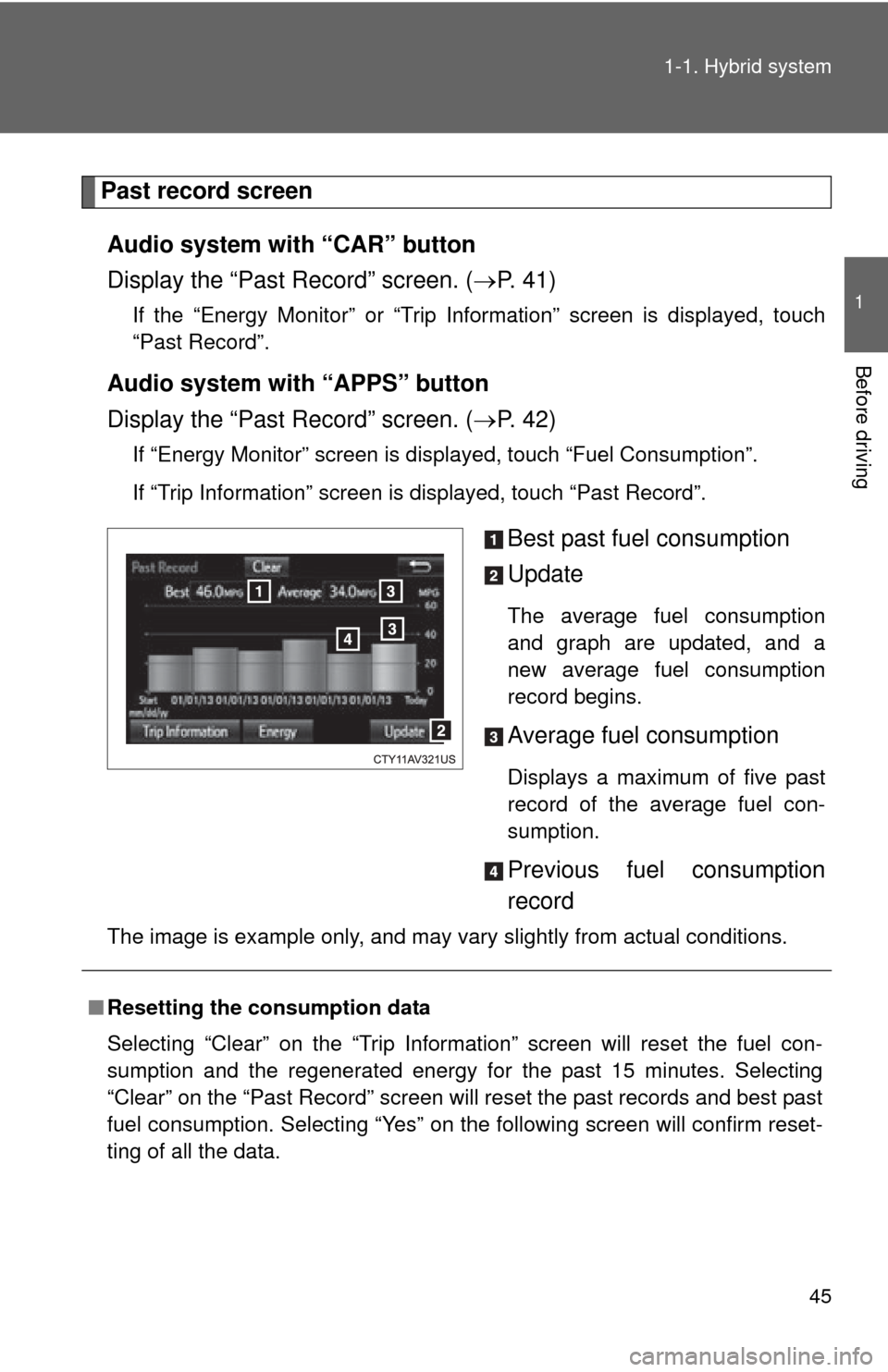
45
1-1. Hybrid system
1
Before driving
Past record screen
Audio system with “CAR” button
Display the “Past Record” screen. ( P. 41)
If the “Energy Monitor” or “Trip Information” screen is displayed, touch
“Past Record”.
Audio system with “APPS” button
Display the “Past Record” screen. ( P. 42)
If “Energy Monitor” screen is displayed, touch “Fuel Consumption”.
If “Trip Information” screen is displayed, touch “Past Record”.
Best past fuel consumption
Update
The average fuel consumption
and graph are updated, and a
new average fuel consumption
record begins.
Average fuel consumption
Displays a maximum of five past
record of the average fuel con-
sumption.
Previous fuel consumption
record
The image is example only, and may vary slightly from actual conditions.
■Resetting the consumption data
Selecting “Clear” on the “Trip Information” screen will reset the fuel con-
sumption and the regenerated energy for the past 15 minutes. Selecting
“Clear” on the “Past Record” screen will reset the past records and best past
fuel consumption. Selecting “Yes” on the following screen will confirm reset-
ting of all the data.
Page 49 of 612
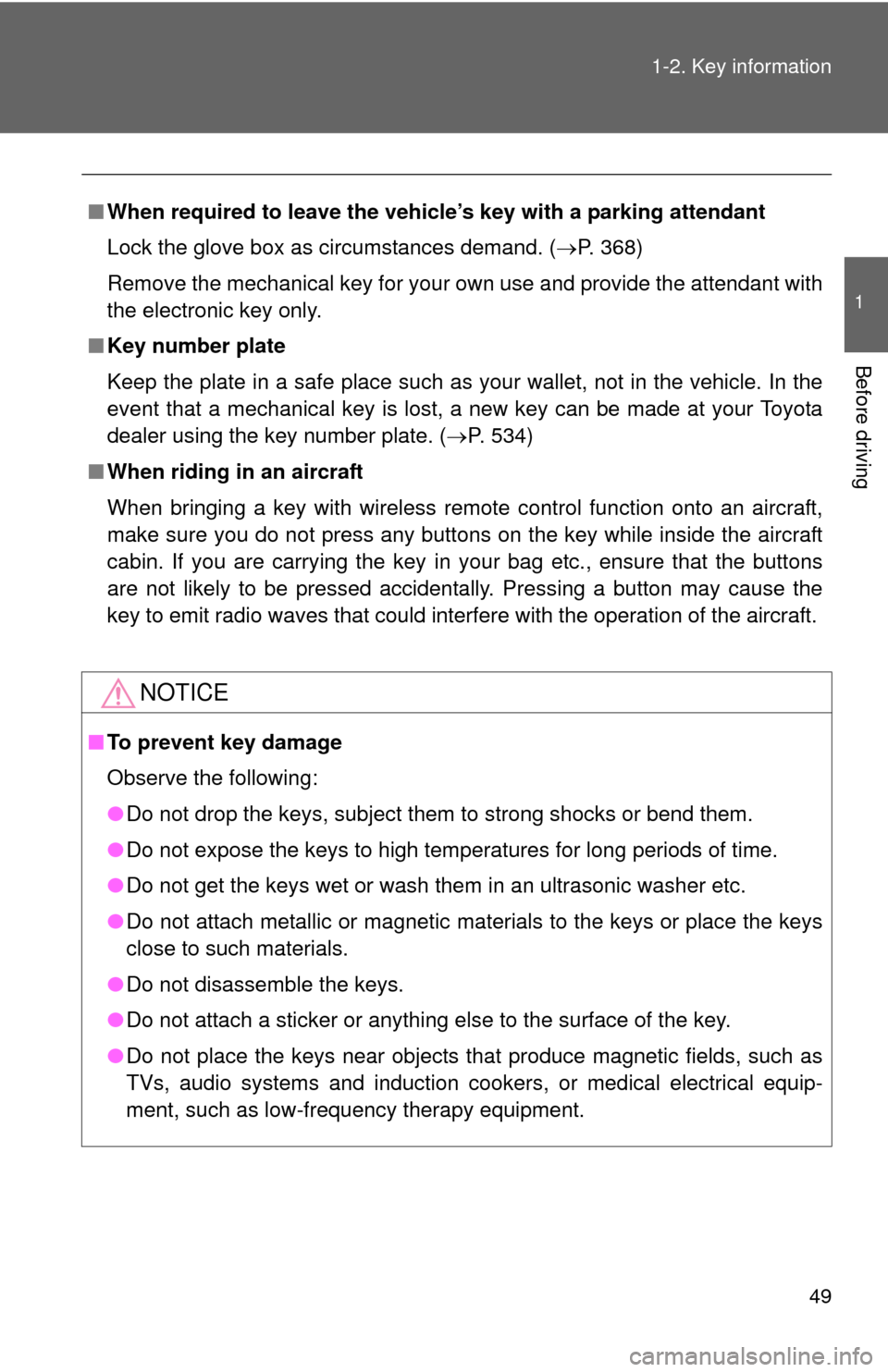
49
1-2. Key information
1
Before driving
■
When required to leave the vehicle’s key with a parking attendant
Lock the glove box as circumstances demand. (P. 368)
Remove the mechanical key for your own use and provide the attendant with
the electronic key only.
■ Key number plate
Keep the plate in a safe place such as your wallet, not in the vehicle. In the
event that a mechanical key is lost, a new key can be made at your Toyota
dealer using the key number plate. ( P. 534)
■ When riding in an aircraft
When bringing a key with wireless remote control function onto an aircra\
ft,
make sure you do not press any buttons on the key while inside the aircraft
cabin. If you are carrying the key in your bag etc., ensure that the buttons
are not likely to be pressed accidentally. Pressing a button may cause the
key to emit radio waves that could interfere with the operation of the aircraft.
NOTICE
■To prevent key damage
Observe the following:
●Do not drop the keys, subject them to strong shocks or bend them.
● Do not expose the keys to high temperatures for long periods of time.
● Do not get the keys wet or wash them in an ultrasonic washer etc.
● Do not attach metallic or magnetic materials to the keys or place the keys
close to such materials.
● Do not disassemble the keys.
● Do not attach a sticker or anything else to the surface of the key.
● Do not place the keys near objects that produce magnetic fields, such as
TVs, audio systems and induction cookers, or medical electrical equip-
ment, such as low-frequency therapy equipment.
Page 58 of 612

58 1-3. Opening, closing and locking the doors and trunk
■Conditions affecting operation
The smart key system uses weak radio waves. In the following situations,
the communication between the electronic key and the vehicle may be
affected, preventing the smart key system, wireless remote control and
engine immobilizer system from operating properly.
(Ways of coping: P. 535)
● When the electronic key battery is depleted
● Near a TV tower, electric power plant, gas station, radio station, large dis-
play, airport or other facility that generates strong radio waves or electri-
cal noise
● When the electronic key is in contact with, or is covered by the following
metallic objects
• Cards to which aluminum foil is attached
• Cigarette boxes that have aluminum foil inside
• Metallic wallets or bags
• Coins
• Hand warmers made of metal
• Media such as CDs and DVDs
● When other wireless key (that emit radio waves) is being used nearby
● When carrying the electronic key together with the following devices that
emit radio waves
• A portable radio, cellular phone, cordless phone or other wireless com-
munication device
• Another vehicle’s electronic key or a wireless key that emits radio waves
• Personal computers or personal digital assistants (PDAs)
• Digital audio players
• Portable game systems
● If window tint with a metallic content or metallic objects are attached to
the rear window
● When the electronic key is placed near a battery charger or electronic
devices
Page 69 of 612
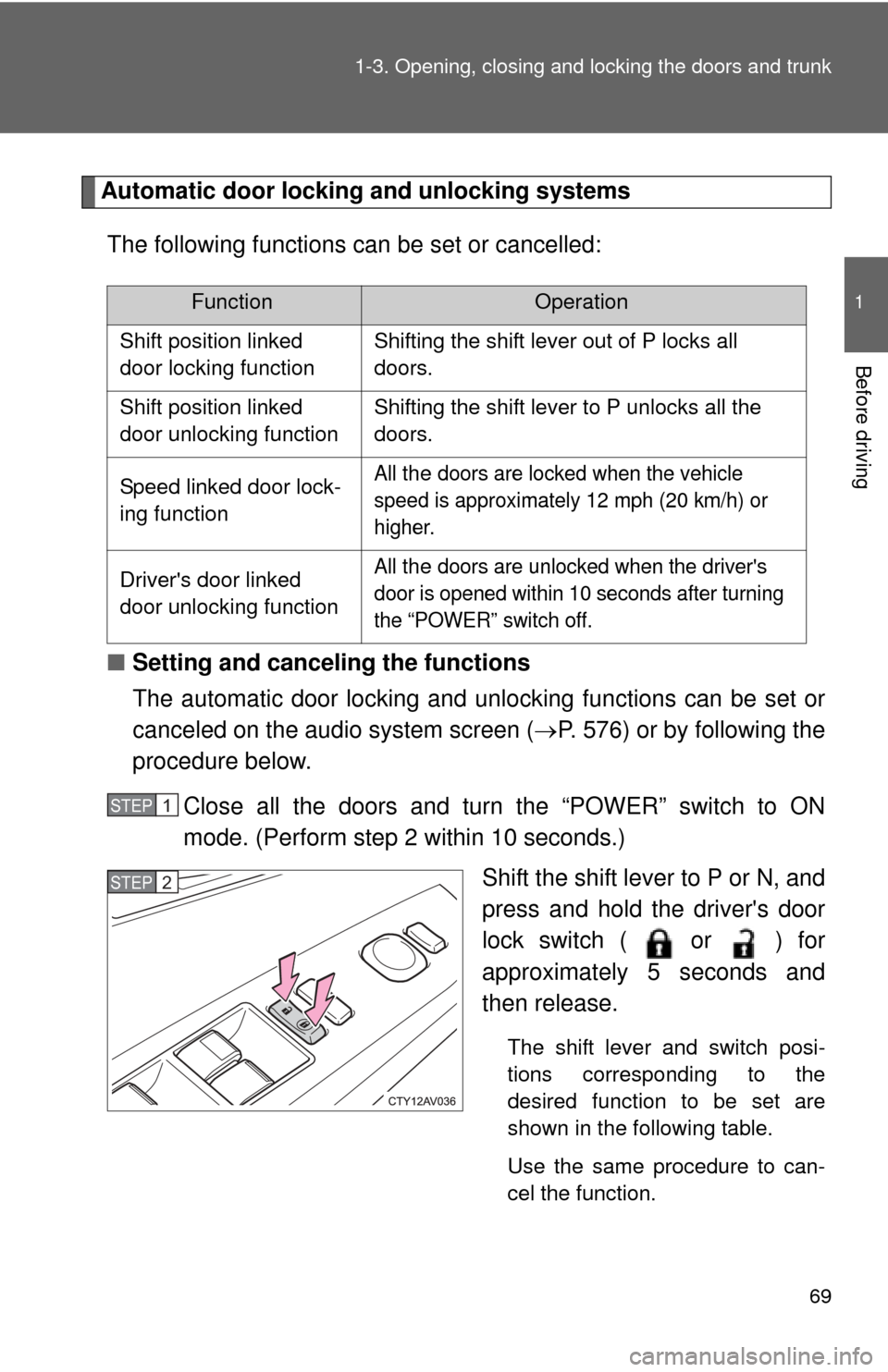
69
1-3. Opening, closing and locking the doors and trunk
1
Before driving
Automatic door locking and unlocking systems
The following functions can be set or cancelled:
■ Setting and canceling the functions
The automatic door locking and unl ocking functions can be set or
canceled on the audio system screen ( P. 576) or by following the
procedure below.
Close all the doors and turn the “POWER” switch to ON
mode. (Perform step 2 within 10 seconds.) Shift the shift lever to P or N, and
press and hold the driver's door
lock switch ( or ) for
approximately 5 seconds and
then release.
The shift lever and switch posi-
tions corresponding to the
desired function to be set are
shown in the following table.
Use the same procedure to can-
cel the function.
FunctionOperation
Shift position linked
door locking function Shifting the shift lever out of P locks all
doors.
Shift position linked
door unlocking function Shifting the shift lever to P unlocks all the
doors.
Speed linked door lock-
ing function
All the doors are locked when the vehicle
speed is approximately 12 mph (20 km/h) or
higher.
Driver's door linked
door unlocking functionAll the doors are unlocked when the driver's
door is opened within 10 seconds after turning
the “POWER” switch off.
STEP1
STEP2