Page 252 of 346
252
1. VOICE COMMAND SYSTEM OPERATION
Select audio mode
When Expanded Voice Commands are turned “On”. (See page 249.)
*: Bluetooth is a registered trademark of Bluetooth SIG, Inc.
CommandActionShortcut Menu
“Radio”Sets the audio mode to radio.O
“AM”Selects the AM band.O
“FM”Selects the FM band.O
“Satellite radio”Selects the satellite radio mode.O
“Disc”Selects the disc audio mode.O
“Auxiliary”Selects the auxiliary audio mode.O
“Bluetooth* audio”Selects the Bluetooth® audio mode.O
“iPod”Selects the iPod audio mode.O
“USB audio”Selects the USB audio mode.O
“Audio on”Turns the audio system on.O
“Audio off”Turns the audio system off.O
INFORMATION
● Commands that have a “O” in the Shortcut Menu column can be recognized from the
“Shortcut Menu” screen.
● Commands that have a “
” in the Shortcut Menu column can only be recognized from
the screen that they are displayed in.
Page 253 of 346
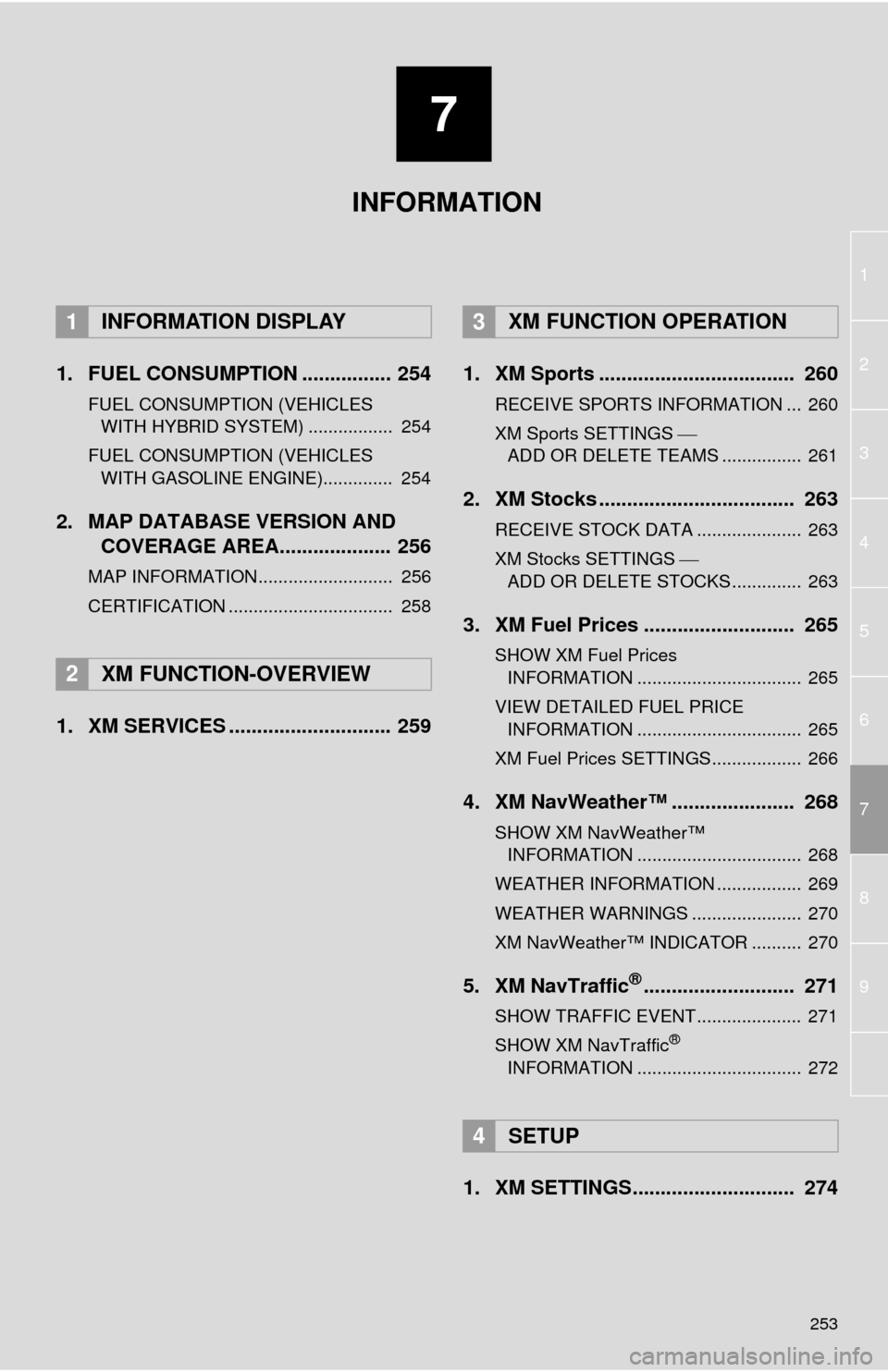
7
253
1
2
3
4
5
6
7
8
9
1. FUEL CONSUMPTION ................ 254
FUEL CONSUMPTION (VEHICLES WITH HYBRID SYSTEM) ................. 254
FUEL CONSUMPTION (VEHICLES WITH GASOLINE ENGINE).............. 254
2. MAP DATABASE VERSION AND COVERAGE AREA.................... 256
MAP INFORMATION........................... 256
CERTIFICATION ................................. 258
1. XM SERVICES ............................. 259 1. XM Sports ................................... 260
RECEIVE SPORTS INFORMATION ... 260
XM Sports SETTINGS
ADD OR DELETE TEAMS ................ 261
2. XM Stocks ................................... 263
RECEIVE STOCK DATA ..................... 263
XM Stocks SETTINGS
ADD OR DELETE STOCKS .............. 263
3. XM Fuel Prices ........................... 265
SHOW XM Fuel Prices INFORMATION ................................. 265
VIEW DETAILED FUEL PRICE INFORMATION ................................. 265
XM Fuel Prices SETTINGS.................. 266
4. XM NavWeather™ ...................... 268
SHOW XM NavWeather™ INFORMATION ................................. 268
WEATHER INFORMATION ................. 269
WEATHER WARNINGS ...................... 270
XM NavWeather™ INDICATOR .......... 270
5. XM NavTraffic®........................... 271
SHOW TRAFFIC EVENT..................... 271
SHOW XM NavTraffic®
INFORMATION ................................. 272
1. XM SETTINGS............................. 274
1INFORMATION DISPLAY
2XM FUNCTION-OVERVIEW
3XM FUNCTION OPERATION
4SETUP
INFORMATION
Page 254 of 346

254
1. INFORMATION DISPLAY
1. FUEL CONSUMPTION
Energy monitor
Trip information
Past record
1Press the
“INFO/APPS” button.
2Touch “Fuel Consumption” .
3The “Past Record” screen will be dis-
played.
If the “Past Record” screen does not
appear, touch “Past Record” on the “Trip
Information” screen.
The average fuel consumption history is
divided by color into past averages and
the average fuel consumption since the
last reset. Use the displayed average fuel
consumption as a reference.
Reset the average fuel consumption by
touching “Update” to measure the current
fuel consumption again.
Past record data can be deleted by touch-
ing “Clear” .
FUEL CONSUMPTION
(VEHICLES WITH HYBRID
SYSTEM)
Fuel consumption information, such as
that shown below, can be displayed on
the screen. For details see Section 1-2
of “Owner’s Manual” .
FUEL CONSUMPTION
(VEHICLES WITH GASOLINE
ENGINE)
PAST RECORD
Fuel consumption information from re-
cent resets can be displayed.
No.Function
Best recorded fuel economy
Average
Current fuel economy
Previous fuel economy record
Page 255 of 346
255
1. INFORMATION DISPLAY
7
INFORMATION
1Press the “INFO/APPS” button.
2Touch “Fuel Consumption” on the
“Information” screen.
3The “Trip Information” screen will be
displayed.
If the “Trip Information” screen does not
appear, touch “Trip Information” on the
“Past Record” screen.
Consumption data can be deleted by
touching “Clear”.
Average fuel consumption for the past 15
minutes is divided by color into past aver-
ages and averages attained since the
engine switch was last turned to IGNI-
TION ON mode. Use the displayed aver-
age fuel consumption as a reference.
TRIP INFORMATION
The average fuel consumption of the
last 15 minutes will be shown in one-
minute blocks.
No.Function
Current fuel consumption per
minute
Previous fuel consumption per
minute
Average speed
Elapsed time
Cruising range
Page 256 of 346
256
1. INFORMATION DISPLAY
2. MAP DATABASE VERSION AND COVERAGE AREA
1Press the “INFO/APPS” button.
2Touch “Map Data” .
The “Map Information” screen will be dis-
played.
MAP INFORMATION
Coverage areas and legal information
can be displayed and map data can be
updated.
INFORMATION
●Map data updates are available for a
fee. Contact your Toyota dealer for fur-
ther information.
● The “Map Information” screen displays
the “Map Version” and “Map
Update ID”. This data is needed to per-
form a map data update.
Page 257 of 346
257
1. INFORMATION DISPLAY
7
INFORMATION
1Press the “INFO/APPS” button.
2Touch “Map Data” on the “Informa-
tion” screen.
3Touch “Legal Info.” .
The “Legal Information” screen will be dis-
played.
1Press the “INFO/APPS” button.
2Touch “Map Data” on the “Informa-
tion” screen.
3Touch “Map Coverage” .
The “Map Data Coverage” screen will be
displayed.
LEGAL INFORMATION
Legal information related to the map
data can be displayed.MAP COVERAGE
Map data coverage areas can be dis-
played.
Page 258 of 346
258
1. INFORMATION DISPLAY
For vehicles sold in Canada
CERTIFICATION
Operation is subject to the following two
conditions: (1) this device may not
cause interference, and (2) this device
must accept any interference, including
interference that may cause undesired
operation of the device. This Category II
radiocommunication device complies
with Industry Canada Standard RSS-
310.
L’utilisation de ce dispositif est autorisée
seulement aux deux conditions suiva-
ntes: (1) il ne doit pas produire de brouil-
lage, et (2) l’utilisateur du dispositif doit
être prêt à accepter tout brouillage
radioélectrique reçu, même si ce brouil-
lage est susceptible de compromettre le
fonctionnement du dispositif. Ce dis-
positif de radiocommunication de
catégorie II respecte la norme CNR-310
d’Industrie Canada.
Page 259 of 346
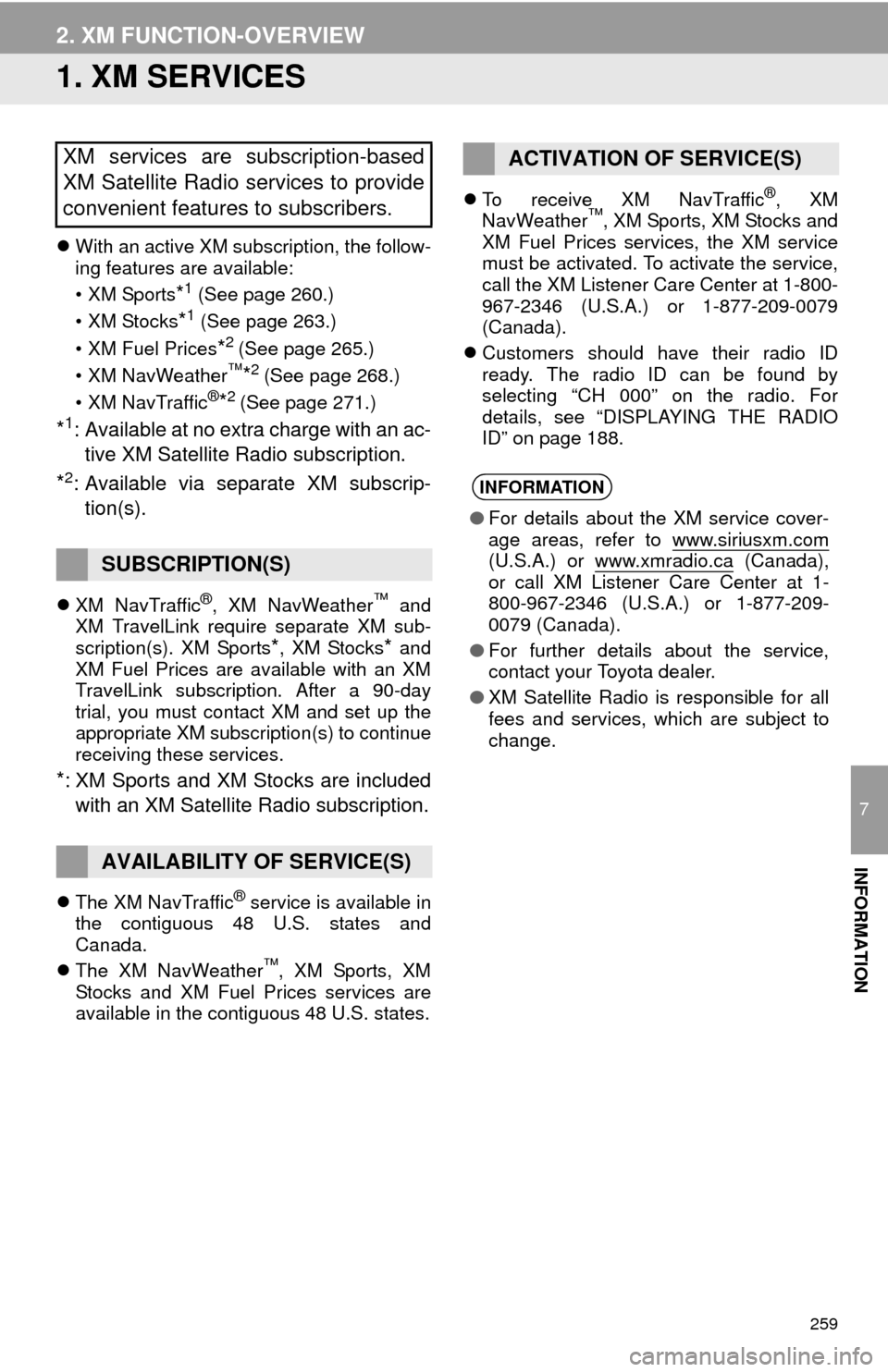
259
7
INFORMATION
2. XM FUNCTION-OVERVIEW
1. XM SERVICES
With an active XM subscription, the follow-
ing features are available:
•XM Sports
*1 (See page 260.)
• XM Stocks
*1 (See page 263.)
• XM Fuel Prices
*2 (See page 265.)
• XM NavWeather™*2 (See page 268.)
•XM NavTraffic®*2 (See page 271.)
*1: Available at no extra charge with an ac- tive XM Satellite Radio subscription.
*2: Available via separate XM subscrip- tion(s).
XM NavTraffic®, XM NavWeather™ and
XM TravelLink require separate XM sub-
scription(s). XM Sports
*, XM Stocks* and
XM Fuel Prices are available with an XM
TravelLink subscription. After a 90-day
trial, you must contact XM and set up the
appropriate XM subscription(s) to continue
receiving these services.
*: XM Sports and XM Stocks are included
with an XM Satellite Radio subscription.
The XM NavTraffic® service is available in
the contiguous 48 U.S. states and
Canada.
The XM NavWeather
™, XM Sports, XM
Stocks and XM Fuel Prices services are
available in the contiguous 48 U.S. states.
To receive XM NavTraffic
®, XM
NavWeather™, XM Sports, XM Stocks and
XM Fuel Prices services, the XM service
must be activated. To activate the service,
call the XM Listener Care Center at 1-800-
967-2346 (U.S.A.) or 1-877-209-0079
(Canada).
Customers should have their radio ID
ready. The radio ID can be found by
selecting “CH 000” on the radio. For
details, see “DISPLAYING THE RADIO
ID” on page 188.
XM services are subscription-based
XM Satellite Radio services to provide
convenient features to subscribers.
SUBSCRIPTION(S)
AVAILABILITY OF SERVICE(S)
ACTIVATION OF SERVICE(S)
INFORMATION
● For details about the XM service cover-
age areas, refer to www.siriusxm.com
(U.S.A.) or www.xmradio.ca (Canada),
or call XM Listener Care Center at 1-
800-967-2346 (U.S.A.) or 1-877-209-
0079 (Canada).
● For further details about the service,
contact your Toyota dealer.
● XM Satellite Radio is responsible for all
fees and services, which are subject to
change.