2014 TESLA MODEL S navigation
[x] Cancel search: navigationPage 3 of 152

P/N: 1028871-07-A REV: 1i
TABLE OF CONTENTS
OVERVIEWInterior Overview............................................... 1.2
Exterior Overview ............................................. 1.3
OPENING AND CLOSING
Doors ..................................................................... 2.2
Windows .............................................................. 2.7
Rear Trunk........................................................... 2.8
Front Trunk ....................................................... 2.10
Sunroof ............................................................... 2.12
Glove Box .......................................................... 2.13
Cup Holders ...................................................... 2.14
SEATING AND SAFETY
RESTRAINTS
Front and Rear Seats ...................................... 3.2
Seat Belts............................................................ 3.4
Child Safety Seats ............................................ 3.7
Tesla Built In Rear Facing Child Seats..... 3.11
Airbags ............................................................... 3.15
DRIVINGDriver Profiles ................................................... 4.2
Steering Wheel ................................................. 4.3
Mirrors .................................................................. 4.5
Starting and Powering Off ........................... 4.6
Gears .................................................................... 4.7
Instrument Panel.............................................. 4.8
Lights ................................................................... 4.11
Wipers and Washers ..................................... 4.15
Park Assist......................................................... 4.16
Trip Information .............................................. 4.18
Energy Usage................................................... 4.19
Brakes ................................................................ 4.20
Traction Control............................................. 4.22
Cruise Control ................................................. 4.23
Rear View Camera ........................................ 4.24
USING THE TOUCHSCREEN
Touchscreen Overview.................................. 5.2
Touchscreen - Controls................................. 5.4
Touchscreen - Settings................................. 5.6
Climate Controls ............................................... 5.8
Active Air Suspension ................................... 5.11
Media and Audio............................................. 5.12
Phone .................................................................. 5.17Maps ..................................................................... 5.19
Navigation ....................................................... 5.20
Security Settings ............................................ 5.22
HomeLink® Universal Transceiver............ 5.23
Software Updates .......................................... 5.24
Mobile App ....................................................... 5.25
CHARGING
Electric Vehicle Components ...................... 6.2
Battery Information ........................................ 6.4
Charging Model S ............................................ 6.5
MAINTENANCE
Maintenance Schedule ................................... 7.2
Tire Care and Maintenance .......................... 7.3
Temporary Tire Repair................................... 7.8
Cleaning.............................................................. 7.12
Wiper Blades and Washer Jets ................. 7.15
Fluid Reservoirs ............................................... 7.16
Fuses.................................................................... 7.19
Jacking and Lifting ........................................ 7.23
Parts and Accessories .................................. 7.24
SPECIFICATIONS
Identification Labels ....................................... 8.2
Vehicle Loading ................................................ 8.3
Dimensions and Weights .............................. 8.5
Subsystems ........................................................ 8.6
Wheels and Tires.............................................. 8.8
ROADSIDE ASSISTANCE
About Roadside Assistance......................... 9.2
Instructions for Transporters ...................... 9.3
CONSUMER INFORMATIONDisclaimers ....................................................... 10.2
Reporting Concerns ...................................... 10.3
book.book Page i Friday, July 19, 2013 12:53 PM
Page 43 of 152

Steering Wheel
DRIVING4.3
Steering WheelAdjusting Position
Adjust the steering wheel to the desired driving
position by moving the control on the left side
of the steering column.
WARNING: Do not make adjustments
while driving. Doing so increases the
likelihood of a collision.
Adjusting Sensitivity
You can adjust the feel and sensitivity of the
steering system to suit your personal
preference:
1.On the touchscreen, touch Controls.
2.Choose a steering option:
•Comfort - reduces the effort required to
turn the wheel. In town, Model S feels
easier to drive and park.
•Standard - Tesla believes that this setting
offers the best handling and response in
all conditions.
•Sport - Increases the effort required to
turn the wheel. When driving at higher
speeds, Model S feels more responsive.
The only way to really know which option you
like best is to try them.
Using Left Steering Wheel Buttons
Use the buttons on the left side of the steering
wheel to change radio stations, control the
media player’s volume, and control what
displays on the left side of the instrument panel
whenever the Navigation app is not displaying
instructions.
NOTE: The volume control on the steering
wheel does not adjust spoken navigation
instructions. To control the volume of
navigation instructions, use the navigation
window on the touchscreen (see page 5.19).
1. Next
If you are listening to local radio and you
have defined more than one radio preset,
(see page 5.12) press to play the next preset
in the radio band that is currently playing. If
you have not defined more than one preset,
press to go to the next available frequency.
If you are listening to Internet radio, or to an
audio file on a connected Bluetooth or USB
device, press to skip to the next song or
station.
2. Scroll Wheel
•To adjust the media volume, roll up or
down.
•To mute the media volume, or to
pause/play an audio file, tap the wheel.
•To choose what displays on the left side
of the instrument panel, press the scroll
wheel to display the available options.
Then roll the scroll wheel to browse
through the options. Tap the scroll wheel
when the option you want is selected.
3. Previous
Same as described above for Next, except it
skips to the previous song or station.
NOTE: Regardless of how you customize the
left side of the instrument panel, it
automatically changes to display navigation
instructions (if applicable), or to let you know if
a door or trunk is open when Model S is in a
driving gear.
book.book Page 3 Friday, July 19, 2013 12:53 PM
Page 65 of 152

5.1
USING THE TOUCHSCREEN
Touchscreen Overview
The Big Picture .................................................. 5.2
Touchscreen - Controls
Controlling Model S Features ..................... 5.4
Touchscreen - SettingsCustomizing Model S ..................................... 5.6
Climate Controls
Overview of Climate Controls ..................... 5.8
Customizing Climate Control...................... 5.9
Ventilation ......................................................... 5.10
Climate Control Operating Tips................ 5.10
Active Air Suspension
Automatic Height Adjustments ................. 5.11
Manual Height Adjustments ........................ 5.11
Jack Mode .......................................................... 5.11
Media and Audio
Overview............................................................ 5.12
AM and FM Radio Services ......................... 5.13
DAB Radio Services ...................................... 5.13
Internet Radio .................................................. 5.14
Media Settings ................................................. 5.14
Favorites ............................................................ 5.15
My Music & Devices ....................................... 5.15
USB Connections ............................................ 5.16
12V Power Socket........................................... 5.16
PhoneBluetooth® Compatibility ............................. 5.17
Pairing a Bluetooth Phone .......................... 5.17
Importing Contacts........................................ 5.17
Unpairing a Bluetooth Phone .................... 5.17
Connecting to a Paired Phone .................. 5.18
Making a Phone Call ...................................... 5.18
Receiving a Phone Call................................. 5.18
In Call Options ................................................. 5.18
Maps
Using Maps........................................................ 5.19
NavigationNavigation Overview ................................... 5.20
Starting Navigation....................................... 5.20
During Navigation .......................................... 5.21
Security Settings
About the Security System........................ 5.22
HomeLink® Universal Transceiver
About HomeLink® .......................................... 5.23
Programming HomeLink ............................. 5.23
Software Updates
Loading New Software ................................ 5.24
Viewing Release Notes ................................ 5.24
Mobile AppModel S Mobile App...................................... 5.25
book.book Page 1 Friday, July 19, 2013 12:53 PM
Page 71 of 152

Touchscreen - Settings
USING THE TOUCHSCREEN5.7 1.Adjust settings associated with installed
apps (applications). Apps that have no
settings that you can adjust at this time are
grayed out.
2.Create driver profiles (see page 4.2)
3.Language & Units
Adjust how Model S displays:
•Language: Set the language used when
Model S displays alerts, notification
messages, and navigation instructions (if
equipped).
NOTE: When you change the language,
you experience a brief delay as Model S
shuts down and restarts the touchscreen.
•Region: Choose a region to define the
formatting convention used to display
dates (mm dd yy/dd-mm-yy, etc) and
decimal separators (5.123, 5,123, etc).
•Distance: Miles or kms can be shown on
the range display, speedometer, energy
chart, trip meters, Google map searches
and navigation routes.
•Time: 12 or 24 hour format.
•Temperature:
oF or oC.
•Charging Units: Display energy (kWh) or
distance (miles/kms).
•Range: Rated range (based on ECE R101
testing), or Ideal range (based on the
assumption of driving in ideal conditions
at a steady speed of 89 km/h on a flat
road, and using no additional energy
(seat heaters, air conditioning, etc).
4.Ve h i c l e
•Drive-away Door Lock: If on, all doors
automatically lock whenever you drive
Model S over 8 km/h (see page 2.5).
•Walk-away Door Lock: If on, all doors
automatically lock when you walk away
from Model S, carrying the key with you
(see page 2.5). Available only if Model S is
equipped with the optional tech package.
•Child-Protection Locks: If on, safety locks
prevent the rear doors and the liftgate
from being opened from inside Model S.
•Auto-Present Handles: If on, door handles
extend automatically whenever you
approach Model S carrying a key,
whether locked or unlocked (see
page 2.4.•Mirror Auto-Tilt: If on, exterior mirrors tilt
downward when reversing (see
page 4.5). Available only if Model S is
equipped with the optional tech package.
•Headlights After Exit: If on, headlights
stay on for two minutes after you exit, or
until you lock Model S (see page 4.13).
•Range Mode: If on, Model S conserves
energy by limiting the power of the
climate control system. Cabin heating and
cooling may be less effective.
5.Safety & Security
Turn various safety and security features on
and off:
•Passenger Airbag (see page 3.17).
•Alarm, and security options Model S is
equipped with (see page 5.22).
•Remote access by Tesla’s mobile
applications (see page 5.25).
6.HomeLink
Use HomeLink to control RF-enabled
garage doors, lights, or security systems
(see page 5.23).
WARNING: Do not read the touchscreen
while driving. Doing so increases the
likelihood of a collision. Everything you need to
know when driving is displayed on the
instrument panel.
book.book Page 7 Friday, July 19, 2013 12:53 PM
Page 83 of 152

Maps
USING THE TOUCHSCREEN5.19
MapsUsing Maps
Touch the Map icon to view and search for a location on Google MapsTM. If Model S is
equipped with the navigation option, the icon is labeled Nav and you can also navigate to a
specified location as described on the next page. If Model S is not equipped with the
navigation option, onboard maps are not available and you need a data connection to search and
display locations.
1.Display a list of recent searches. If Model S
is equipped with the navigation option, you
can also display recent places you have
navigated to, and locations where you have
previously charged.
2.Touch to enter search information. You can
enter an address, landmark, business, etc.
3.Touch to center the map on your car and
have the map track your position as you
drive. The icon is blue when the map is
tracking your position and by touching the
icon, you can change the orientation of the
map:
North Up - North is always at the top
of the screen.
Heading Up - The direction you are
heading is always at the top of the
screen. The map rotates when you
change direction.
You can rotate the map in any direction.
When you rotate the map you’ll notice the
icon turn gray, indicating the map is no
longer tracking your position. Touch the
icon again to track your position. Whenever the map is not showing
North at the top, a compass appears
on the map. The compass arrow
points North and the text indicates the
direction you are driving.
4.Display Previous Charging locations on the
map.
5.Expand the navigation window to fill the
touchscreen’s entire viewing area.
6.Drag the map to change the geographic
area that is visible in the window.
7.The red arrow marks your current location.
8.Zoom in and out. You can also zoom using
standard touchscreen finger gestures.
9.Toggle between map and satellite views.
10.Toggle between showing traffic and hiding
traffic.
NOTE: To change the size of the font used to
display the map’s labels, touch Controls >
Settings > Apps > Maps.
book.book Page 19 Friday, July 19, 2013 12:53 PM
Page 84 of 152

NavigationNavigation
5.20MODEL S OWNERS MANUAL
NavigationNavigation Overview
With the navigation option, onboard
maps allow you to navigate to any
location, even in areas where a data
connection is not available. When you specify a
location, the touchscreen displays the route
and provides turn-by-turn instructions.
NOTE: If Model S is not equipped with the
optional navigation feature, the app’s icon is
labeled Maps (see previous page).
Starting Navigation
1.To u c h t h e Nav icon to display the map. For
a description of the map’s features, see the
previous page.
2.Touch the search bar to enter the
destination. You can enter complete
address information, then touch GO. If you
have a data connection, you can start
entering the destination, then choose one
of the auto-complete entries that appear.
For example, you can enter just the street,
business name, or category (such as hotels,
coffee, etc). A list of matching destinations
and their corresponding pushpins appear
on the map and you can then touch any list
item or its pushpin to start navigation. If you
don’t have a data connection, you must
enter complete and exact location
information.
NOTE: You can also touch PLACES and
choose a location from the list of Recent
Places, Recent Searches, or Visited
Chargers.
When you enter or choose a destination, a
destination popup appears on the map,
displaying information about your selected
destination. Navigation starts automatically if
you do not touch Cancel within 5 seconds.If you press Cancel before Navigation starts,
the popup remains and you can choose to
navigate when ready, or you can specify a
different destination. The popup will include
the destination’s phone number (if available)
and you can touch Call to dial the number from
a Bluetooth-connected phone.
book.book Page 20 Friday, July 19, 2013 12:53 PM
Page 85 of 152

Navigation
USING THE TOUCHSCREEN5.21
During Navigation
During navigation, the touchscreen displays the navigation route and the turn-by-turn direction list.
Depending on the map’s zoom level, you might not be able to see the entire route. But as you drive,
the map shows your location on the map.
During navigation, the instrument panel also displays directions to your destination and you hear
spoken instructions.
1.The turn-by-turn direction list summarizes
the navigation route. You can scroll the list
to review the turn-by-turn directions.
2.Touching any route segment in the list
centers the map on it. Touching again
resumes the map to its previous state.
3.Control the volume of the spoken
instructions.
4.Estimated duration, mileage and arrival
time.
5.Exit navigation.
6.The checked flag marks your destination on
the map.
7.The red arrow marks your current location.
8.See page 5.19.9.Center the map on your destination and
display the destination popup, which
provides details about the destination and a
shortcut you can use to automatically call
the destination from a Bluetooth connected
phone (if a number is available).
book.book Page 21 Friday, July 19, 2013 12:53 PM
Page 146 of 152
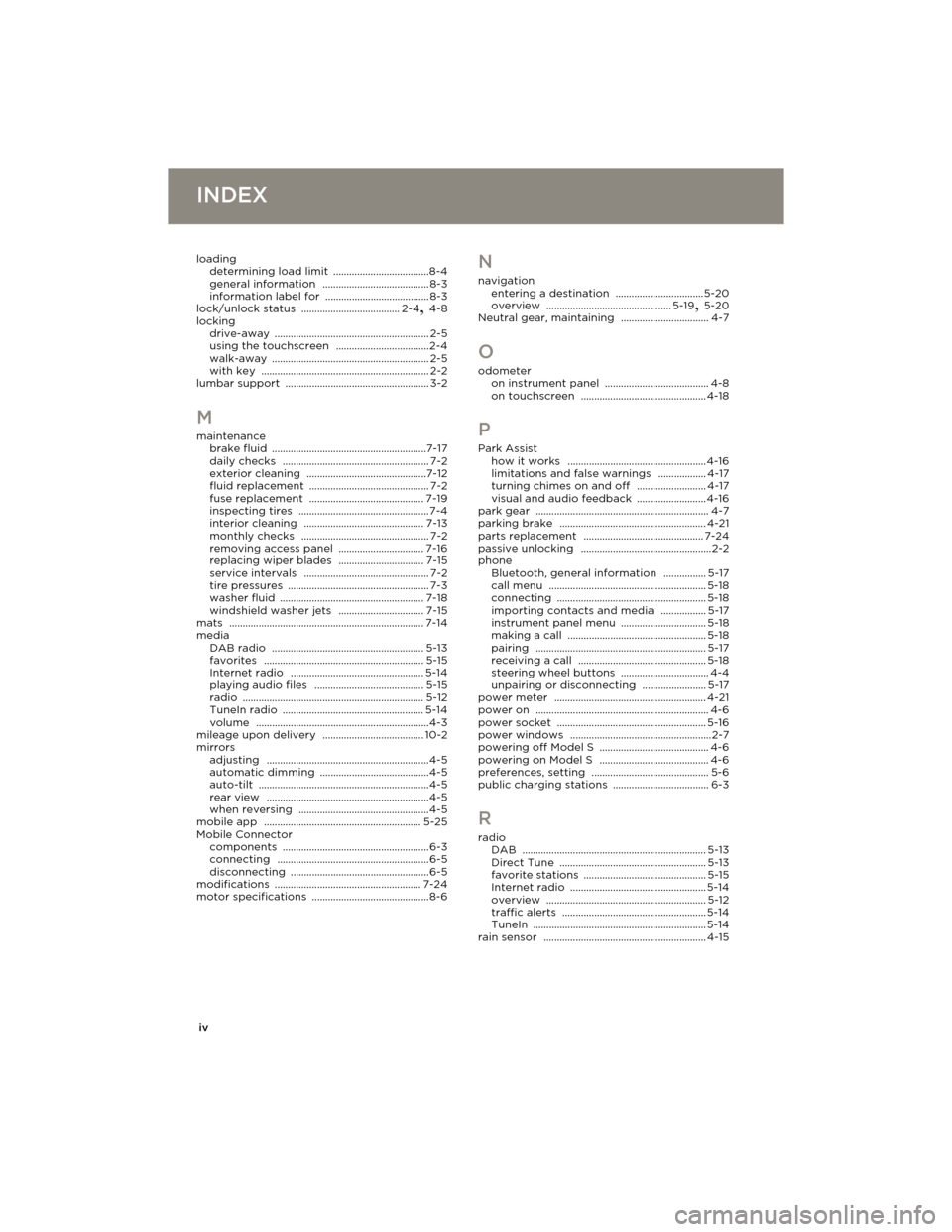
iv
INDEXINDEX
loading
determining load limit ....................................8-4
general information ........................................ 8-3
information label for ....................................... 8-3
lock/unlock status ..................................... 2-4, 4-8
locking
drive-away
.......................................................... 2-5
using the touchscreen ...................................2-4
walk-away ........................................................... 2-5
with key ............................................................... 2-2
lumbar support ...................................................... 3-2
M
maintenance
brake fluid ..........................................................7-17
daily checks ....................................................... 7-2
exterior cleaning .............................................7-12
fluid replacement ............................................. 7-2
fuse replacement ........................................... 7-19
inspecting tires .................................................7-4
interior cleaning ............................................. 7-13
monthly checks ................................................ 7-2
removing access panel ................................ 7-16
replacing wiper blades ................................ 7-15
service intervals ............................................... 7-2
tire pressures ..................................................... 7-3
washer fluid ...................................................... 7-18
windshield washer jets ................................ 7-15
mats ......................................................................... 7-14
media
DAB radio
......................................................... 5-13
favorites ............................................................ 5-15
Internet radio .................................................. 5-14
playing audio files ......................................... 5-15
radio .................................................................... 5-12
TuneIn radio ..................................................... 5-14
volume .................................................................4-3
mileage upon delivery ...................................... 10-2
mirrors
adjusting
.............................................................4-5
automatic dimming .........................................4-5
auto-tilt ................................................................4-5
rear view .............................................................4-5
when reversing .................................................4-5
mobile app ........................................................... 5-25
Mobile Connector
components
....................................................... 6-3
connecting ......................................................... 6-5
disconnecting ....................................................6-5
modifications ....................................................... 7-24
motor specifications ............................................8-6
N
navigation
entering a destination ................................. 5-20
overview ............................................... 5-19, 5-20
Neutral gear, maintaining ................................. 4-7
O
odometer
on instrument panel ....................................... 4-8
on touchscreen ............................................... 4-18
P
Park Assist
how it works ....................................................4-16
limitations and false warnings .................. 4-17
turning chimes on and off .......................... 4-17
visual and audio feedback .......................... 4-16
park gear ................................................................. 4-7
parking brake ....................................................... 4-21
parts replacement ............................................. 7-24
passive unlocking .................................................2-2
phone
Bluetooth, general information
................ 5-17
call menu ........................................................... 5-18
connecting ........................................................ 5-18
importing contacts and media ................. 5-17
instrument panel menu ................................ 5-18
making a call .................................................... 5-18
pairing ................................................................ 5-17
receiving a call ................................................ 5-18
steering wheel buttons ................................. 4-4
unpairing or disconnecting ........................ 5-17
power meter ......................................................... 4-21
power on ................................................................. 4-6
power socket ........................................................ 5-16
power windows .....................................................2-7
powering off Model S ......................................... 4-6
powering on Model S ......................................... 4-6
preferences, setting ............................................ 5-6
public charging stations .................................... 6-3
R
radio
DAB ..................................................................... 5-13
Direct Tune ....................................................... 5-13
favorite stations .............................................. 5-15
Internet radio ................................................... 5-14
overview ............................................................ 5-12
traffic alerts ...................................................... 5-14
TuneIn ................................................................. 5-14
rain sensor ............................................................. 4-15
book.book Page iv Friday, July 19, 2013 12:53 PM