Page 68 of 106
140 Navigation
Navigation
Pausing Route Navigation
You do not need to pause a route currently being navigated. When you
start driving again, the software auto matically restarts audio navigation
from the current position.
Canceling Route Navigation
Perform one of the following proced ures to cancel a route that is
currently being navigated. • If the Map screen is displayed, touch and then touch
(Cancel Route). (If waypoint s are set on the route, you
need to touch (Remove Next Waypoint)
until all waypoints have been deleted.)
• On the Map screen is displayed, touch (Menu),
(My Route), and then touch (Cancel Route). The route
being navigated is deleted, including all waypoints.
Cancel Route
Remove Next Waypoint
MenuMy Route
Cancel Route
Page 83 of 106
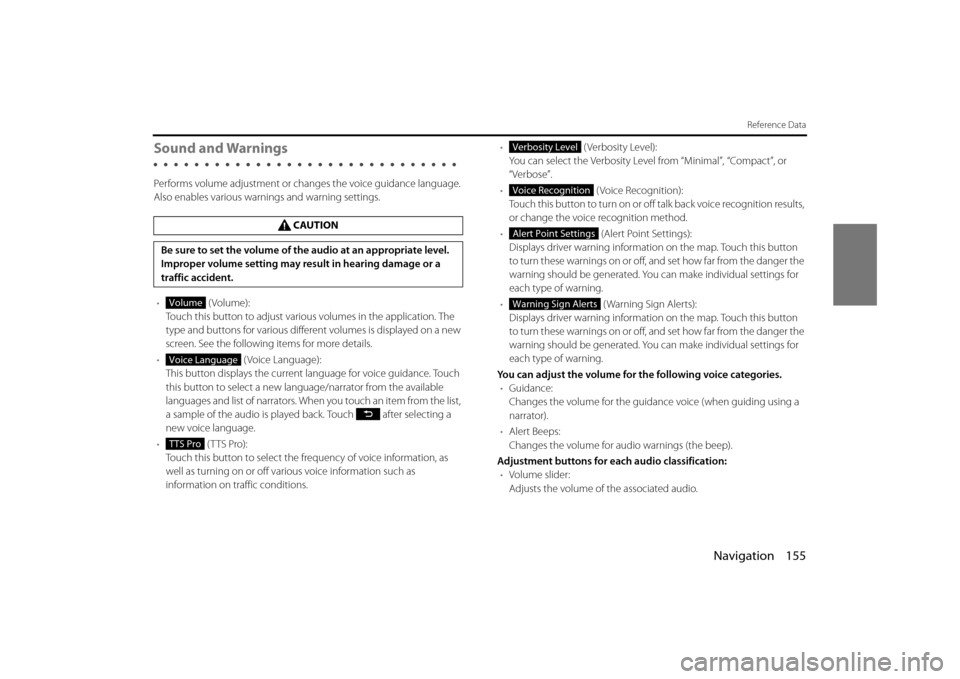
Navigation 155
Reference Data
Sound and Warnings
Performs volume adjustment or changes the voice guidance language.
Also enables various warnings and warning settings.
• (Volume):
Touch this button to adjust various volumes in the application. The
type and buttons for various differ ent volumes is displayed on a new
screen. See the following items for more details.
• (Voice Language):
This button displays the current language for voice guidance. Touch
this button to select a new lang uage/narrator from the available
languages and list of narrators. When you touch an item from the list,
a sample of the audio is played back. Touch after selecting a
new voice language.
• (TTS Pro):
Touch this button to select the frequency of voice information, as
well as turning on or off various voice information such as
information on traffic conditions. •
(Verbosity Level):
You can select the Verbosity Level from “Minimal”, “Compact”, or
“Verbose”.
• ( Voice Recognition):
Touch this button to turn on or off talk back voice recognition results,
or change the voice recognition method.
• (Alert Point Settings):
Displays driver warning informatio n on the map. Touch this button
to turn these warnings on or off, and set how far from the danger the
warning should be generated. You can make individual settings for
each type of warning.
• ( Warning Sign Alerts):
Displays driver warning informatio n on the map. Touch this button
to turn these warnings on or off, and set how far from the danger the
warning should be generated. You can make individual settings for
each type of warning.
You can adjust the volume for the following voice categories. • Guidance:
Changes the volume for the guidance voice (when guiding using a
narrator).
• Alert Beeps:
Changes the volume for audio warnings (the beep).
Adjustment buttons for each audio classification: • Volume slider:
Adjusts the volume of the associated audio.
CAUTION
Be sure to set the volume of the audio at an appropriate level.
Improper volume setting may re sult in hearing damage or a
traffic accident.
Volume
Voice Language
TTS Pro
Verbosity Level
Voice Recognition
Alert Point Settings
Warning Sign Alerts
Page 100 of 106
172 Navigation
Further Information
Display Connection Status Information
You can check the connection between the unit and the
vehicle, such as GPS information, parking signals and so on.
Display Connection Status Information
1Press .
• If the Audio operations screen or Multi screen is displayed, you can also display the Setup scr een by touching (Setup).
If (Setup) is not displayed, touch .
2To u c h ( S y s t e m C h e c k ) .
• Displays the connection status information screen.
Setup
Setup
System Check
Information Content
GPS information Displays the number of GPS satellites currently
sending information.
Parking signal On When the parking brake is applied.
Off When the parking brake is not applied.
Reverse signal On When shifting into reverse. Off When shifting into another gear.