2014 SKODA YETI manual radio set
[x] Cancel search: manual radio setPage 2 of 45

Structure of this Owner's Manual
(explanations)
This Owner's Manual has been systematically designed to make it easy for you to
search for and obtain the information you require.
Chapters, table of contents and subject index
The text of the Owner's Manual is divided into relatively short sections which are
combined into easy-to-read chapters. The chapter you are reading at any particular
moment is always specified on the bottom right of the page.
The Table of contents is arranged according to the chapters and the detailed Sub-
ject index at the end of the Owner's Manual helps you to rapidly find the informa-
tion you are looking for.
Direction indications
All direction indications such as “left”, “right”, “front”, “rear” relate to the direction of
travel of the vehicle.
Units of measurement
All values are expressed in metric units.
Explanation of symbolsDenotes the end of a section.Denotes the continuation of a section on the next page.Indicates situations where the vehicle must be stopped as soon as possi-
ble.®Denotes a registered trademark.
Examples of the information listed in the Owner's Manual Press the button SETUP
→ Radio.
This information indicates that you must first press the SETUP
button and then se-
lect the Radio screen of the unit.
The “ →” symbol indicates the next step.
Example of the menu, the available menus, menu items or functions.
■ xyz - the first menu level
■ xyz - the second menu level
■ xyz - the second menu level
■ xyz - the first menu level
Notes
WARNINGThe most important notes are marked with the heading WARNING. These
WARNING notes draw your attention to a serious risk of accident or injury .CAUTIONA Caution note draws your attention to the possibility of damage to your vehicle
(e.g. damage to gearbox), or points out general risks of an accident.
Note
A normal Note draws your attention to important information about the operation
of your vehicle.
Page 3 of 45

Table of Contents
General information
Operating instructions
2
Important information
2
Product Overview
3
Switching the device on/off
4
Adjusting the volume
4
Screen operation
4
Input screen with keypad
5
Voice control of the device
Introductory information
6
Voice commands
6
SETUP mode
Main menu SETUP
8
Setup Radio
8
Media Set-Up
8
Setup Telephone
9
Setup System
9
Setup Display
9
Setup Map
9
Setup Navigation
10
Traffic information
10
Setup Voice control
10Setup Video10
Setup TV
11
RADIO mode
Main menu RADIO
12
Digital radio reception DAB
12
Traffic Programme TP
13
MEDIA mode
Main menu MEDIA
14
Introductory information about CD/DVD mode
15
Introductory information about the MP3 mode
16
SD memory card
16
External sources
17
Hard drive (HDD)
18
Video mode
18
TV mode
20
PHONE mode
Main menu TELEPHONE
22
Telephone book
22
Telephone calls and functions during a call
23
SMS menu
23
TONE mode
Tone settings
25MAP mode
Map display26
Function key “Navigation”
27
Function key “Split-screen”
28
NAV mode (Navigation)
Introductory information
29
Navigation data and the navigation DVD
29
Input screen for route guidance
30
Main menu Navigation
30
Function key “New dest.”
31
Route guidance with a destination
33
Tour mode
34
Waypoint mode
34
Manually excluding stretches of the journey
35
Dynamic route guidance with TMC use
35
TMC mode
Displaying TMC traffic reports
37
Display of optical park assist
Display of visual parking system (OPS)
38
Rearview camera display
38
Index
1Table of Contents
Page 5 of 45

system can be used again. The code number can only be called up “online” via the
ŠKODA system, as this guarantees even more effective anti-theft protection. If
necessary, visit a ŠKODA Partner 1)
.
Enter code
If a keypad appears after switching on with the command to enter the code, the
unit must be unlocked by entering the correct four-digit code.›
Enter the four-digit code using the function keys 0 to 9. The digit is accepted
in the entry line.
After a four-digit order has been entered, the group of digits will turn grey (inac- tive) and no further digits can be accepted in the entry line.
›
To delete the digits in the entry line from right to left, press the function key on the screen.
›
When the correct code is displayed in the entry line, press the function key
OK.
Incorrect code number
If an incorrect code is confirmed after entry of the code, the procedure can be re- peated once again . The number of attempts is shown in the bottom screen line.
If the code is entered incorrectly a second time, the unit will be blocked for ap- prox. one hour. It is possible to enter again the safety code after one hour has ex-
pired, when the unit and the ignition have been switched on.
If two invalid attempts are then made again, the radio navigation system will beblocked again for one hour.
Note
The code is normally saved in the instrument cluster memory. This ensures that
the device is automatically decoded (convenience decoding). Manual input of the
code is normally not necessary.
Screen display
The screen of the unit displays information such as information from the Clima-
tronic, the vehicle distance to an obstacle if the “parking aid” has been activated, etc.
Product OverviewFig. 1
Equipment overview
- Setting up button
› for switching the equipment on and off (press)
› for volume adjustment of audio source currently being played /
voice control (turn)
4
RADIO - Radio operation
12
MEDIA - MEDIA operation
14
PHONE - Phone mode
22
TONE - Sound and volume settings
25
MAP - Map display
26
NAV - Navigation operation
29
TMC - Displaying TMC traffic alerts
37
SETUP - Settings in the individual operating modes
8
1234567891)
Explanation of terms » Owner's Manual , chapter Foreword .
3General information
Page 6 of 45

and - buttons for moving forwards/backwards
› RADIO-Mode
- for the selection of the stations from the preset
list.
› MEDIA-Mode
- for the selection of the previous or following
track.
› TV-Mode
- for the selection of the TV stations.
CD/DVD case14
Display
4
- Eject CD/DVD
15
- Switch on voice control
6
Menu button
› RADIO mode
- Turn for manual tuning; press briefly to start/
stop the automatic play function (scan).
› MEDIA mode
- Turn to change track, press briefly to start/stop
the automatic play function (scan) when in audio mode.
› Turn
map display (MAP) - in order to change the map scale;
press briefly for repeating a navigation announcement during active route guidance.
› Navigation (NAV)
- press briefly to repeat a navigation an-
nouncement during active route guidance.
SD memory card slot
16
Switching the device on/off
›
To switch the device on or off, press the setting knob
1
» Fig. 1 on page 3.
After switching on the unit, the last audio source that was active before switch-
ing off will be played.
If the key is pulled out of the ignition lock while the unit is switched on, the unit
will switch off automatically.
If your vehicle is fitted with the KESSY system, the unit will switch off automati-
cally after the engine is turned off and the door opened. If you open the door be-
fore turning off the engine, the unit will not switch off until the vehicle is locked.
When the ignition is switched off, the system switches off automatically after ap-
prox. half an hour (discharge protection of the vehicle battery).
10111213141516Adjusting the volume›
To increase the volume, turn setting-up button
1
» Fig. 1 on page 3 to the right.
›
To decrease the volume, turn setting-up button
1
counter-clockwise.
The change in volume is displayed on the screen of the unit.
If the volume is reduced to 0, the speakers are muted. The following symbol will appear on the screen .
CAUTION
High volumes can cause hearing damage.
Screen operation
Fig. 2
Setup mode SETUP: Main Menu Setup / Setup Radio
The screen of the unit is known as a “touchscreen”. Fields circled in colour on the screen are presently “active” and are operated by touching the screen.
Some of the device functions can be operated using the multifunction steering wheel; refer to the Owner's Manual for your vehicle.
“Function keys” on the screen
›
Active fields, which call up a function or a menu, are called “function keys”.
›
For example, in the main menu Setup, press the Radio function key
» Fig. 2 to
open the menu Setup radio
C
The title lines
A
and
C
indicate the menu you
are currently in.
›
By using the function keys
B
and
D
, you can change back from each menu
to the previous menu.
4General information
Page 8 of 45

Voice control of the device
Introductory information
The voice control is only possible in the following languages: Czech, English, German, French, Spanish, Portuguese, Dutch, Italian .
You can use the voice control in the operating modes RADIO, MEDIA, PHONE, MAP
and NAV .
Switch on voice control (dialogue)
› Press the button
.
Dialogue
› The long or short dialogue can be selected by pressing the key
on the unit
and by speaking the voice command “ Long dialogue” (the system outputs the
message completely without shortening it) or “ Short dialogue” (the system
shortens some messages or substitute them with an acoustic signal (gong),
which accelerates the control) or in manual mode SETUP » page 10 , Setup
Voice control .
Interrupt messages
› The message just given can be finished by pressing the button
on the unit.
This allows you to speak another voice command earlier.
Switch off voice control (dialogue)
› After executing the voice command, voice control switches off automatically.
› By pressing one of the buttons which are located on the side of the screen of
the unit or by touching the screen (unless the function key Hide help
is not
pressed in the help display).
› By speaking the voice command “
Cancel”.
› If the system does not receive a voice command or does not recognise the voice
command, although dialogue is switched on, it responds with the question “ Par-
don? ” and allows you to speak another voice command. If the system does not
receive a voice command even the second time, you will be offered help. If the
system does not receive a voice command even the third time, you receive the
message “ Cancel” and the voice control switches off.
Optimum understanding of the voice commands depends on several factors:
› Speak with a normal tone of voice without intonation and excessive pauses.
› Avoid a bad pronunciation.
› Do not use abbreviations – always speak the whole voice command.
›
Do not speak when the system makes an announcement. As long as the system
has not finished the announcement, it will not react to an additional voice com-
mand.
› Close the doors, windows and sliding roof, in order to avoid disturbing influen-
ces of the environment on the understanding of the voice commands.
› During the dialogue, limit additional noise in the vehicle, e.g. simultaneously
talking occupants.
› The microphone for voice control is directed to the driver as well as to the front
passenger. Therefore the driver and the front passenger can operate the unit.
Voice commands
The system only recognises 30 000 entries (i.e, it will only recognise 30 000 of the largest cities for the selected country, for example, in the operating mode
NAV . If the desired city is not included in the 30 000 entries, it cannot be spoken
normally, but it must be entered by spelling it out.
Call up the general information for the voice control by briefly pressing the button
on the unit and by speaking the command “ Instructions”. Then you hear a
message that the instructions are divided into seven parts. If you want more de-
tailed information about individual parts of the instructions, then, for example,
speak the voice command “ Tutorial Part 2”.
Call up the general help for individual operating modes by briefly pressing the
button
on the unit and by speaking the command “
Help Quick Commands”.
Voice command “Help”
Help can be called up by speaking the command “ Help”. Depending on the operat-
ing mode in which you are, the help given will offer different possibilities. If the
options offered are not sufficient, speak the voice command “ Further options”.
Changing between the operating modes
If you wish to change between the operating modes after switching on the voice
control, always speak the name of the operating mode to which you wish to
change. This means, if you are in the operating mode RADIO and you wish to
change into the operating mode MEDIA, speak the voice command “ Media”. Al-
ways speak the names of the operating modes PHONE, MAP, NAV as “telephone,
map, navigation ”.
In each operating mode, you can also use the voice commands for other operating modes - the unit automatically switches between the different operating modes.
6Voice control of the device
Page 9 of 45

Help display
If you want the help to be displayed on the screen of the unit, you only need to
activate it manually in the SETUP operating mode (deactivate it after-
wards) » page 10 , Setup Voice control .
Voice recording
In the operating modes PHONE, NAV and RADIO , a short voice recording can be
made; after speaking the recorded term, the desired voice command is carried out
(e.g. in the operating mode PHONE, a voice recording can be set up for a tele-
phone contact and after speaking it, the system carries out the dialling).
7Voice control of the device
Page 14 of 45
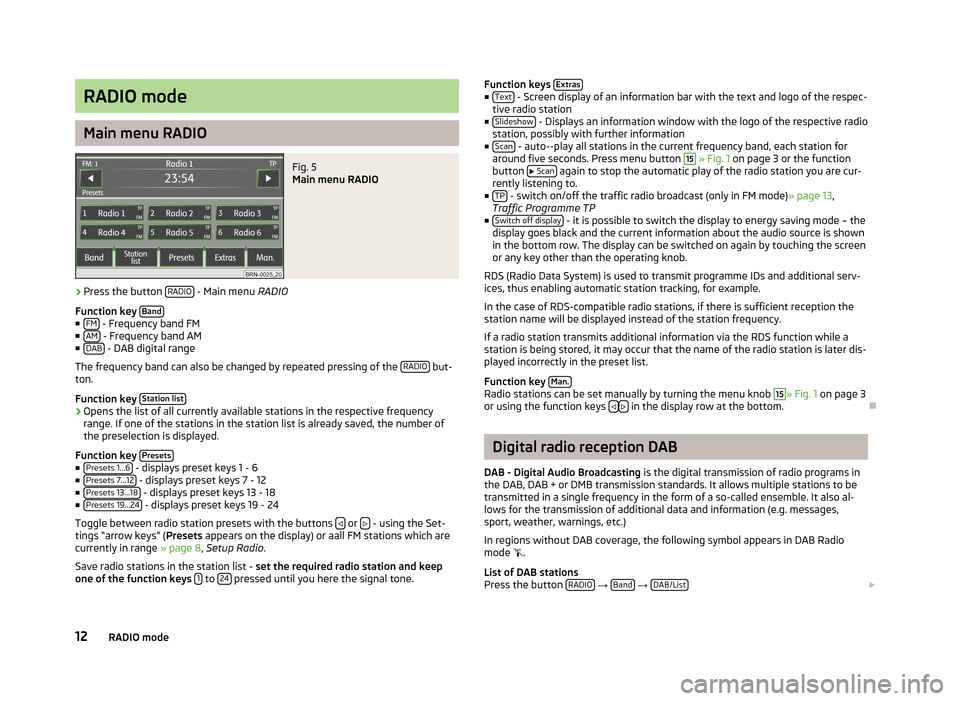
RADIO mode
Main menu RADIO
Fig. 5
Main menu RADIO
›
Press the button RADIO - Main menu
RADIO
Function key Band
■
FM - Frequency band FM
■ AM - Frequency band AM
■ DAB - DAB digital range
The frequency band can also be changed by repeated pressing of the RADIO
but-
ton.
Function key Station list
›Opens the list of all currently available stations in the respective frequency
range. If one of the stations in the station list is already saved, the number of
the preselection is displayed.
Function key Presets
■
Presets 1...6 - displays preset keys 1 - 6
■ Presets 7...12 - displays preset keys 7 - 12
■ Presets 13...18 - displays preset keys 13 - 18
■ Presets 19...24 - displays preset keys 19 - 24
Toggle between radio station presets with the buttons
or - using the Set-
tings “arrow keys” ( Presets appears on the display) or aall FM stations which are
currently in range » page 8, Setup Radio .
Save radio stations in the station list - set the required radio station and keep
one of the function keys 1
to 24 pressed until you here the signal tone.
Function keys
Extras■
Text - Screen display of an information bar with the text and logo of the respec-
tive radio station
■ Slideshow
- Displays an information window with the logo of the respective radio
station, possibly with further information
■ Scan
- auto--play all stations in the current frequency band, each station for
around five seconds. Press menu button
15
» Fig. 1 on page 3 or the function
button
Scan again to stop the automatic play of the radio station you are cur-
rently listening to.
■ TP
- switch on/off the traffic radio broadcast (only in FM mode) » page 13,
Traffic Programme TP
■ Switch off display
- it is possible to switch the display to energy saving mode – the
display goes black and the current information about the audio source is shown
in the bottom row. The display can be switched on again by touching the screen
or any key other than the operating knob.
RDS (Radio Data System) is used to transmit programme IDs and additional serv- ices, thus enabling automatic station tracking, for example.
In the case of RDS-compatible radio stations, if there is sufficient reception the
station name will be displayed instead of the station frequency.
If a radio station transmits additional information via the RDS function while a
station is being stored, it may occur that the name of the radio station is later dis-
played incorrectly in the preset list.
Function key Man.
Radio stations can be set manually by turning the menu knob
15
» Fig. 1
on page 3
or using the function keys in the display row at the bottom.
Digital radio reception DAB
DAB - Digital Audio Broadcasting is the digital transmission of radio programs in
the DAB, DAB + or DMB transmission standards. It allows multiple stations to be transmitted in a single frequency in the form of a so-called ensemble. It also al- lows for the transmission of additional data and information (e.g. messages,
sport, weather, warnings, etc.)
In regions without DAB coverage, the following symbol appears in DAB Radio
mode
.
List of DAB stations
Press the button RADIO
→ Band
→ DAB/List
12RADIO mode
Page 22 of 45

TV mode
Main menu TV
Fig. 8
TV menu
The TV picture will only be displayed when the vehicle is stationary. The touch-
screen is switched off while driving, but the sound can still be heard.
DVB-T (Digital Video Broadcasting-Terrestrial) With DVB-T, the TV signal is transmitted terrestrially. DVB-T allows reception inhigh quality.
The supply of DVB-T is currently limited in particular to industrial areas and urban
centres. It is for this reason that a Hybrid tuner was developed for the unit, which
consists of a common analog TV receiver and a DVB-T receiver.
The TV stations which can be received are indicated in the information displayand when switching over and calling up the TV menu on the display. Analogue
and digital TV stations are displayed differently and are marked on the touch-
screen with “ Analog.” or “DVB-T ”.
Press the button MEDIA
.
■ TV
- The last set TV channel will be displayed in the pre-set aspect ratio in full
picture mode » page 11, Setup TV The TV menu opens when you touch the
screen.
■
or - changes to the next TV stations on the station list, analogous to the
arrow keys on the unit.
■ Audio
- changes to the Audio menu and plays the last selected audio source.
■ Station list - opens the station list of the presently receivable analog TV sta-
tions as well as the digital TV and radio stations.
■ Memory - opens the preset list of the manually receivable analog TV stations
as well as the digital TV and radio stations.
■ Save
- saves the current TV station
■ → Delete - deletes the stored TV station
■ Extras - opens menu with additional functions
■ T-TXT - opens the video text page of the currently received station if video
text is available for the received TV station
■ Display
- shows menu for changing display settings
■ EPG - opens the overview of the electronic program guide if digital TV sta-
tions can be received at the location via DVB-T.
■ Manual
- changes to manual set-up of a TV channel via the arrow keys on
the unit or in the display of the TV main menu
Turn setting-up button
1
» Fig. 1 on page 3 to manually adjust a TV channel or
digital TV station.
Displays in TV mode
Some television stations offer bilingual programmes in so-called “dual channel
sound”. The audio channel is selected in the Setup TV » page 11 , Setup TV menu.
In this case “ Channel A” or “Channel B ” will be displayed at the top left on the
touch-screen.
A program in stereo will also be indicated by the symbol “
” on the right on the
touch-screen under the function key
. A programme in dual channel sound will
be indicated by the symbol “
”.
If a TV station also transmits Video text, “VT ” will be displayed at the top right on
the touch-screen. If video text is not available for the current station, the video
text function “
” will be indicated after call up.
If the set digital TV station supports the electronical program guide it will be indi- cated accordingly by “ EPG” (Electronic Program Guide) at the top right in the
touch-screen. If EPG is not generally available at the location, only “
” will be dis-
played after call-up of the EPG function via the function key Extras
.
Display video text
Press the button MEDIA
→ TV
→ Extras
→ T-TEXT.
Press function key
or to change over to the next or previously available
page.
If you press on the display of the video text page on the touch-screen, the TV pic- ture will also be displayed in the background of the video text page. If you press
again on the touch-screen, the display of the TV picture in the background of thevideo text page will close.
20MEDIA mode