2014 SKODA YETI USB
[x] Cancel search: USBPage 38 of 88
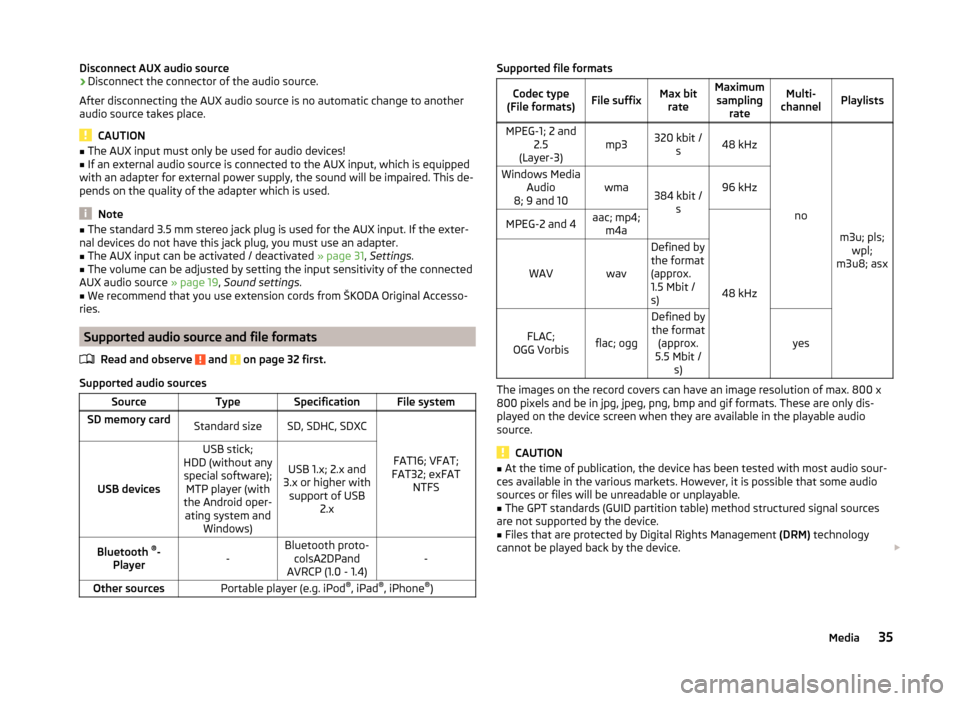
Disconnect AUX audio source›Disconnect the connector of the audio source.
After disconnecting the AUX audio source is no automatic change to another
audio source takes place.
CAUTION
■ The AUX input must only be used for audio devices!■If an external audio source is connected to the AUX input, which is equipped
with an adapter for external power supply, the sound will be impaired. This de-
pends on the quality of the adapter which is used.
Note
■ The standard 3.5 mm stereo jack plug is used for the AUX input. If the exter-
nal devices do not have this jack plug, you must use an adapter.■
The AUX input can be activated / deactivated » page 31, Settings .
■
The volume can be adjusted by setting the input sensitivity of the connected
AUX audio source » page 19, Sound settings .
■
We recommend that you use extension cords from ŠKODA Original Accesso-
ries.
Supported audio source and file formats
Read and observe
and on page 32 first.
Supported audio sources
SourceTypeSpecificationFile systemSD memory cardStandard sizeSD, SDHC, SDXC
FAT16; VFAT;
FAT32; exFAT NTFSUSB devices
USB stick;
HDD (without any special software); MTP player (with
the Android oper- ating system and Windows)
USB 1.x; 2.x and
3.x or higher with support of USB 2.xBluetooth ®
-
Player-Bluetooth proto- colsA2DPand
AVRCP (1.0 - 1.4)-Other sourcesPortable player (e.g. iPod ®
, iPad ®
, iPhone ®
)Supported file formatsCodec type
(File formats)File suffixMax bit rateMaximumsampling rateMulti-
channelPlaylistsMPEG-1; 2 and 2.5
(Layer-3)mp3320 kbit / s48 kHz
no
m3u; pls;wpl;
m3u8; asx
Windows Media Audio
8; 9 and 10wma384 kbit / s96 kHzMPEG-2 and 4aac; mp4;m4a
48 kHz
WAVwav
Defined by
the format
(approx.
1.5 Mbit /
s)
FLAC;
OGG Vorbisflac; ogg
Defined by the format (approx.
5.5 Mbit / s)
yes
The images on the record covers can have an image resolution of max. 800 x
800 pixels and be in jpg, jpeg, png, bmp and gif formats. These are only dis-
played on the device screen when they are available in the playable audio
source.
CAUTION
■ At the time of publication, the device has been tested with most audio sour-
ces available in the various markets. However, it is possible that some audio
sources or files will be unreadable or unplayable.■
The GPT standards (GUID partition table) method structured signal sources
are not supported by the device.
■
Files that are protected by Digital Rights Management (DRM) technology
cannot be played back by the device.
35Media
Page 40 of 88
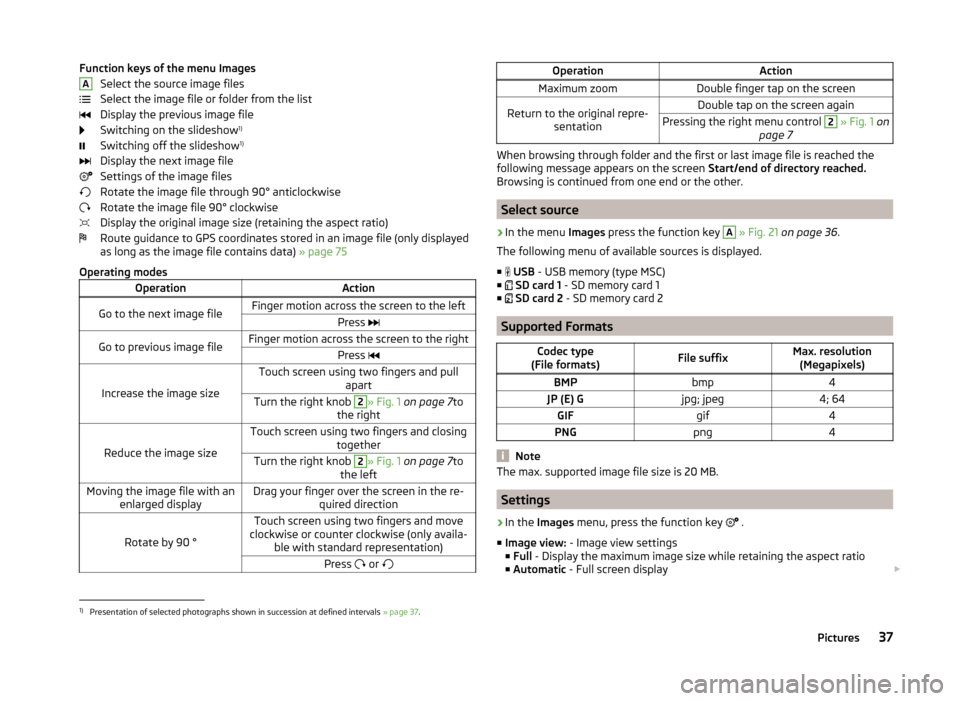
Function keys of the menu ImagesSelect the source image files
Select the image file or folder from the list
Display the previous image file
Switching on the slideshow 1)
Switching off the slideshow 1)
Display the next image file
Settings of the image files
Rotate the image file through 90° anticlockwise
Rotate the image file 90° clockwise
Display the original image size (retaining the aspect ratio)
Route guidance to GPS coordinates stored in an image file (only displayed as long as the image file contains data) » page 75
Operating modesOperationActionGo to the next image fileFinger motion across the screen to the leftPress Go to previous image fileFinger motion across the screen to the rightPress
Increase the image size
Touch screen using two fingers and pull
apartTurn the right knob 2» Fig. 1 on page 7 to
the right
Reduce the image size
Touch screen using two fingers and closing togetherTurn the right knob 2» Fig. 1 on page 7 to
the leftMoving the image file with an enlarged displayDrag your finger over the screen in the re- quired direction
Rotate by 90 °
Touch screen using two fingers and move
clockwise or counter clockwise (only availa- ble with standard representation)Press or AOperationActionMaximum zoomDouble finger tap on the screenReturn to the original repre-
sentationDouble tap on the screen againPressing the right menu control 2 » Fig. 1 on
page 7
When browsing through folder and the first or last image file is reached the
following message appears on the screen Start/end of directory reached.
Browsing is continued from one end or the other.
Select source
›
In the menu Images press the function key
A
» Fig. 21 on page 36 .
The following menu of available sources is displayed. ■
USB - USB memory (type MSC)
■
SD card 1 - SD memory card 1
■
SD card 2 - SD memory card 2
Supported Formats
Codec type
(File formats)File suffixMax. resolution (Megapixels)BMPbmp4JP (E) Gjpg; jpeg4; 64GIFgif4PNGpng4
Note
The max. supported image file size is 20 MB.
Settings
›
In the Images menu, press the function key
.
■ Image view: - Image view settings
■ Full - Display the maximum image size while retaining the aspect ratio
■ Automatic - Full screen display
1)
Presentation of selected photographs shown in succession at defined intervals
» page 37.
37Pictures
Page 57 of 88
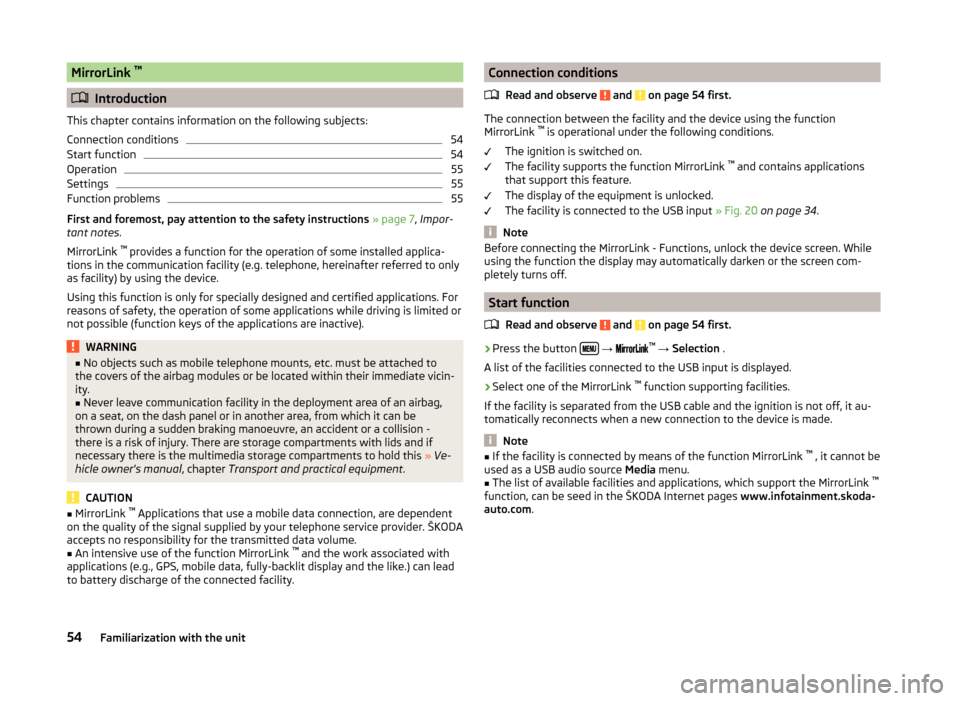
MirrorLink ™
Introduction
This chapter contains information on the following subjects:
Connection conditions
54
Start function
54
Operation
55
Settings
55
Function problems
55
First and foremost, pay attention to the safety instructions » page 7 , Impor-
tant notes .
MirrorLink ™
provides a function for the operation of some installed applica-
tions in the communication facility (e.g. telephone, hereinafter referred to only
as facility) by using the device.
Using this function is only for specially designed and certified applications. For
reasons of safety, the operation of some applications while driving is limited or
not possible (function keys of the applications are inactive).
WARNING■ No objects such as mobile telephone mounts, etc. must be attached to
the covers of the airbag modules or be located within their immediate vicin-
ity.■
Never leave communication facility in the deployment area of an airbag,
on a seat, on the dash panel or in another area, from which it can be
thrown during a sudden braking manoeuvre, an accident or a collision -
there is a risk of injury. There are storage compartments with lids and if
necessary there is the multimedia storage compartments to hold this » Ve-
hicle owner's manual , chapter Transport and practical equipment .
CAUTION
■
MirrorLink ™
Applications that use a mobile data connection, are dependent
on the quality of the signal supplied by your telephone service provider. ŠKODA
accepts no responsibility for the transmitted data volume.■
An intensive use of the function MirrorLink ™
and the work associated with
applications (e.g., GPS, mobile data, fully-backlit display and the like.) can lead
to battery discharge of the connected facility.
Connection conditions
Read and observe
and on page 54 first.
The connection between the facility and the device using the function
MirrorLink ™
is operational under the following conditions.
The ignition is switched on.
The facility supports the function MirrorLink ™
and contains applications
that support this feature.
The display of the equipment is unlocked.
The facility is connected to the USB input » Fig. 20 on page 34 .
Note
Before connecting the MirrorLink - Functions, unlock the device screen. While
using the function the display may automatically darken or the screen com-
pletely turns off.
Start function
Read and observe
and on page 54 first.
›
Press the button
→
™
→ Selection .
A list of the facilities connected to the USB input is displayed.
›
Select one of the MirrorLink ™
function supporting facilities.
If the facility is separated from the USB cable and the ignition is not off, it au- tomatically reconnects when a new connection to the device is made.
Note
■ If the facility is connected by means of the function MirrorLink ™
, it cannot be
used as a USB audio source Media menu.■
The list of available facilities and applications, which support the MirrorLink ™
function, can be seed in the ŠKODA Internet pages www.infotainment.skoda-
auto.com .
54Familiarization with the unit
Page 59 of 88
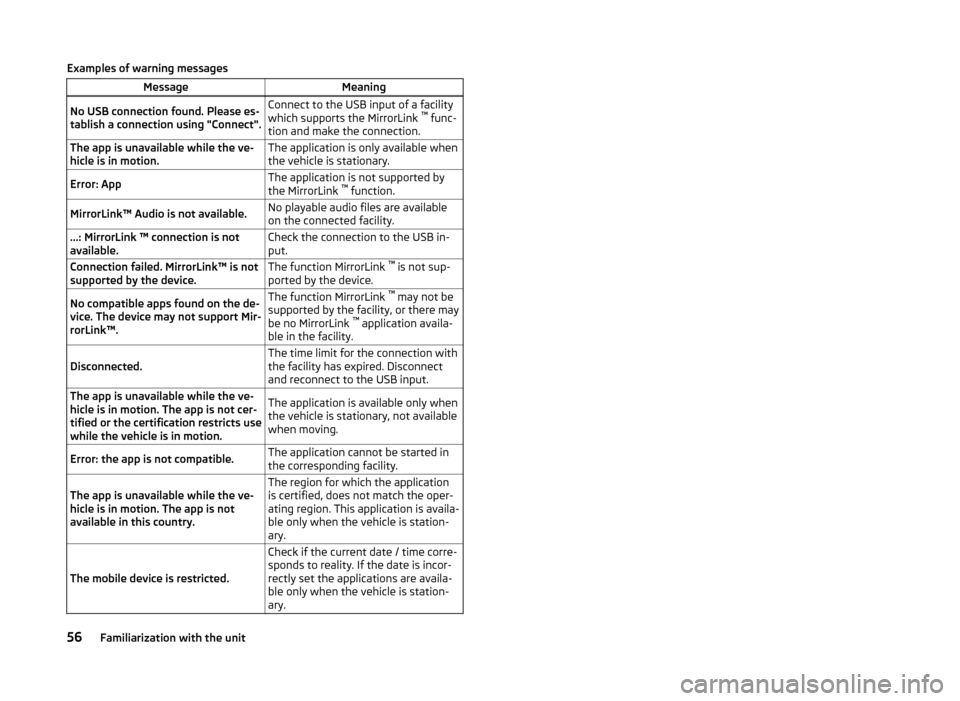
Examples of warning messagesMessageMeaningNo USB connection found. Please es-
tablish a connection using "Connect".Connect to the USB input of a facility
which supports the MirrorLink ™
func-
tion and make the connection.The app is unavailable while the ve-
hicle is in motion.The application is only available when
the vehicle is stationary.Error: AppThe application is not supported by
the MirrorLink ™
function.MirrorLink™ Audio is not available.No playable audio files are available
on the connected facility....: MirrorLink ™ connection is not
available.Check the connection to the USB in-
put.Connection failed. MirrorLink™ is not
supported by the device.The function MirrorLink ™
is not sup-
ported by the device.No compatible apps found on the de-
vice. The device may not support Mir-
rorLink™.The function MirrorLink ™
may not be
supported by the facility, or there may
be no MirrorLink ™
application availa-
ble in the facility.Disconnected.The time limit for the connection with
the facility has expired. Disconnect
and reconnect to the USB input.The app is unavailable while the ve-
hicle is in motion. The app is not cer-
tified or the certification restricts use
while the vehicle is in motion.The application is available only when
the vehicle is stationary, not available
when moving.Error: the app is not compatible.The application cannot be started in
the corresponding facility.The app is unavailable while the ve-
hicle is in motion. The app is not
available in this country.The region for which the application
is certified, does not match the oper-
ating region. This application is availa-
ble only when the vehicle is station-
ary.
The mobile device is restricted.
Check if the current date / time corre-
sponds to reality. If the date is incor-
rectly set the applications are availa-
ble only when the vehicle is station-
ary.56Familiarization with the unit
Page 70 of 88
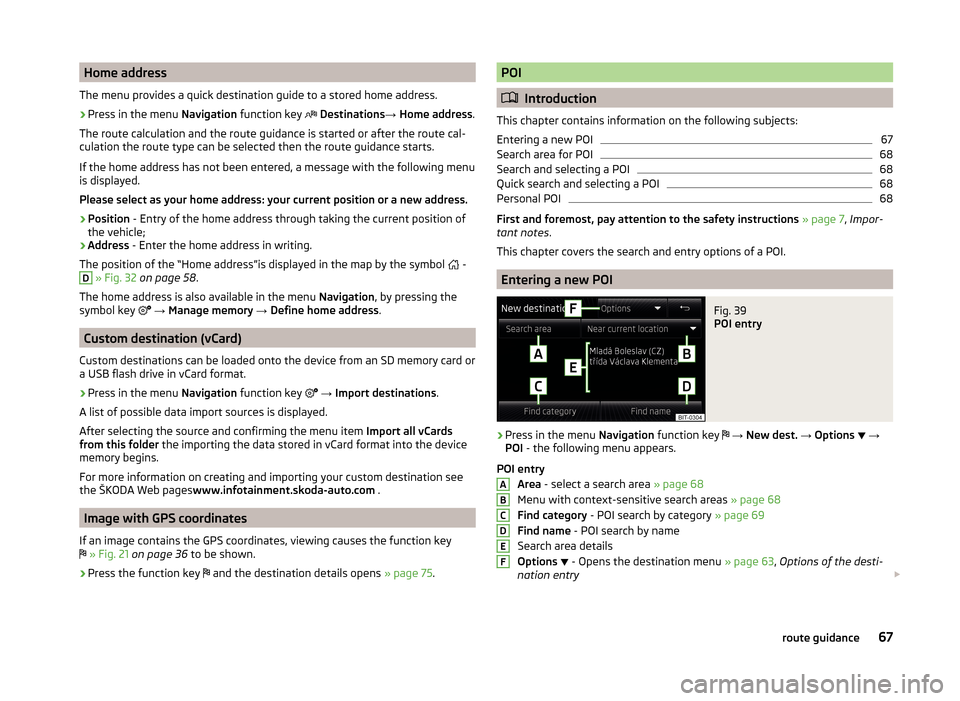
Home address
The menu provides a quick destination guide to a stored home address.›
Press in the menu Navigation function key
Destinations → Home address .
The route calculation and the route guidance is started or after the route cal-
culation the route type can be selected then the route guidance starts.
If the home address has not been entered, a message with the following menu
is displayed.
Please select as your home address: your current position or a new address.
› Position
- Entry of the home address through taking the current position of
the vehicle;
› Address
- Enter the home address in writing.
The position of the “Home address”is displayed in the map by the symbol -
D
» Fig. 32 on page 58 .
The home address is also available in the menu Navigation, by pressing the
symbol key
→ Manage memory → Define home address .
Custom destination (vCard)
Custom destinations can be loaded onto the device from an SD memory card or
a USB flash drive in vCard format.
›
Press in the menu Navigation function key
→ Import destinations .
A list of possible data import sources is displayed.
After selecting the source and confirming the menu item Import all vCards
from this folder the importing the data stored in vCard format into the device
memory begins.
For more information on creating and importing your custom destination see
the ŠKODA Web pages www.infotainment.skoda-auto.com .
Image with GPS coordinates
If an image contains the GPS coordinates, viewing causes the function key
» Fig. 21 on page 36 to be shown.
›
Press the function key
and the destination details opens
» page 75.
POI
Introduction
This chapter contains information on the following subjects:
Entering a new POI
67
Search area for POI
68
Search and selecting a POI
68
Quick search and selecting a POI
68
Personal POI
68
First and foremost, pay attention to the safety instructions » page 7 , Impor-
tant notes .
This chapter covers the search and entry options of a POI.
Entering a new POI
Fig. 39
POI entry
›
Press in the menu Navigation function key
→ New dest. → Options
→
POI - the following menu appears.
POI entry Area - select a search area » page 68
Menu with context-sensitive search areas » page 68
Find category - POI search by category » page 69
Find name - POI search by name
Search area details
Options
- Opens the destination menu
» page 63, Options of the desti-
nation entry
ABCDEF67route guidance
Page 81 of 88

Favourite75
File formats Media
35
File Formats Pictures
37
Flagged destination66
FM23
Settings27
Frequency range24
See main menu23
Fuel options62
Function keys10
Function problems MirrorLink
55
Telephone41
G
GPS Information
61
Input65
Graphical driving recommendations71
H
Home address
62, 67
I
Images Display
37
Select source37
Settings37
Supported file formats37
Image viewer36
Important notes7
Import destinations67
Info service47
Input destination63
Input screen with keyboard11
Introductory information7
K
keyboard
11
Keyboard21
L
Language characters
21
List of available stations
24
of telephone contacts48
With folder / track list30
List of saved destinations66
M
Main menu Media
29
MirrorLink55
Navigation58
Radio23
SMS52
Main telephone40
Manage memory62
Manoeuvre graphical driving recommendations
71
Nav. announcements71
Map automatic scale
59
Display58
Display options60
Fast Map59
Lane recommendations62
Main menu58
Manual scale59
Operation58
Orientation59
POI display62
Traffic sign display62
MAXI DOT display Media
12
Navigation14
Operation11
Phone13
Radio12
Media29
Audio source31
AUX34
Bluetooth Audio33
Browser30
File formats35
Foreword29
List30
Main menu29
Multi-function steering wheel12
Multimedia database31
Operation29
Playback29
Requirements and limitations35
safe removal of the signal source21
SD memory card33
Select audio source32
Settings31
supported file formats35
supported sources35
USB34
Voice control15
MirrorLink54
Connection conditions54
Data transmission21
Function problems55
Operation55
Settings55
Start function54
Multi-function steering wheel Media
12
Radio12
Multi-media AUX
34
Multifunction steering wheel Navigation
14
Phone13
78Index
Page 82 of 88

MultimediaUSB34
Multimedia database31
Mute9
My Destinations66
My tour73
new tour73
Tour editing73
Tour memory74
N
Navigation
57, 63
Abort route guidance71
Address entry64
Advanced settings62
Demo mode62
Destination details75
Destination entry63
Destination management74
Destination representation60
dynamic route61
Flagged destination66
Fuel options62
graphical driving recommendations71
Home address67
Image with GPS67
Import destination67
Input destination63
Main menu58
Manage memory62
Map62, 65
Map Orientation59
Map scale59
Multifunction steering wheel14
my destinations66
My tour73
Navigation announcements62
Navigation data57
Nav. announcements71
new tour73
Operating the map58
Options for map display60
personal POIs62
POI67
POI categories69
POI entry67
Preface57
Route72
Route calculation70
Route display60
Route guidance70
Route options61
Route type61
Satellite data61
saved destinations66
Save the current position66
Search area68
Settings61
Split screen60
Status line62
Stopover74
Tour editing73
Tour memory74
Traffic information (TMC)72
Traffic signs61
Voice control15
Navigation announcements62
Navigation data57
Nav. announcements71
New destination63
New tour73
O
Operation Media
29
MirrorLink55
Pictures36
Radio23
Telephone39
P
Pair device Pairing confirmation
45
Pair the telephone with your device
42
Phone Multifunction steering wheel
13
Voice control15
Pictures36
Operation36
safe removal of the signal source21
Playback Media
29
POI67
Attractions and leisure70
Car and travel69
Car parks68
Categories69
Companies and public institutions70
Emergencies70
Entry67
Food and shopping69
other destinations70
personal POI68
Quick search68
Restaurants68
Search and selection68
Search area68
Stations68
POI categories69
Attractions and leisure70
Car and travel69
Companies and public institutions70
custom POI69
Emergencies70
Food and shopping69
other destinations70
79Index
Page 84 of 88

Disconnection47
Enter telephone number47
Function problems41
Functions50
Info service47
Main menu39
Main telephone40
Operation39
Pairing confirmation45
Settings41
Speed dialling a telephone number49
Telephone39
Telephone book48
Telephone conversation50
Telephone number prefix47
Text messages (SMS)51, 52
Telephone book48
Telephone conversation50
Telephone functions50
Telephone number47
Telephone number prefix47
Text messages51, 52
new52
received53
TMC dynamic route
73
Information73
Operation72
Requirements72
TMC (Traffic information)72
Touch screen8
Tour editing73
Tour memory74
Traffic dynamic route
73
Information73
Operation72
Requirements72
Traffic information (TMC) Information73
Requirements72
Traffic programme (TP)26
Traffic reports (TMC) Operation
72
Traffic signs61
Turning off the device8
Turning on the device8
U
Unit menus
9
Unit operation10
USB34
V
vCard
67
Voice control15
commands17
Function requirements15
not recognizing a voice command17
Operation16
Settings21
Stop/restore input/17
switching on/off16
Voice command input correction17
Volume9
Volume setting9
81Index