2014 SKODA OCTAVIA audio
[x] Cancel search: audioPage 24 of 83
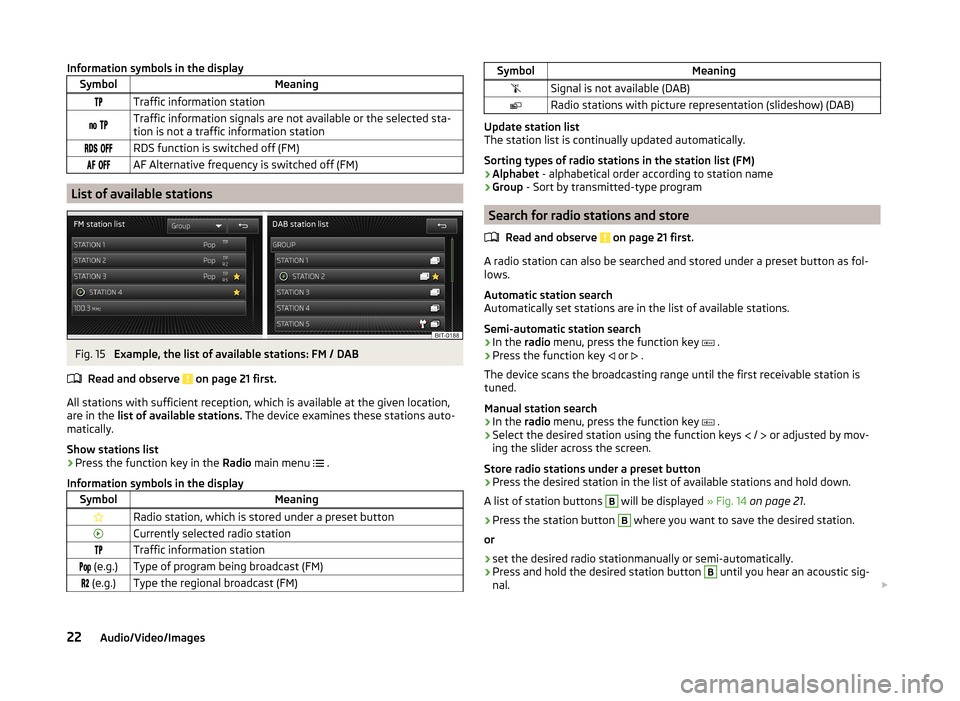
Information symbols in the displaySymbolMeaningTraffic information station Traffic information signals are not available or the selected sta-
tion is not a traffic information station RDS function is switched off (FM) AF Alternative frequency is switched off (FM)
List of available stations
Fig. 15
Example, the list of available stations: FM / DAB
Read and observe
on page 21 first.
All stations with sufficient reception, which is available at the given location,
are in the list of available stations. The device examines these stations auto-
matically.
Show stations list
›
Press the function key in the Radio main menu
.
Information symbols in the display
SymbolMeaningRadio station, which is stored under a preset buttonCurrently selected radio stationTraffic information station (e.g.)Type of program being broadcast (FM) (e.g.)Type the regional broadcast (FM)SymbolMeaningSignal is not available (DAB)Radio stations with picture representation (slideshow) (DAB)
Update station list
The station list is continually updated automatically.
Sorting types of radio stations in the station list (FM) › Alphabet
- alphabetical order according to station name
› Group
- Sort by transmitted-type program
Search for radio stations and store
Read and observe
on page 21 first.
A radio station can also be searched and stored under a preset button as fol-
lows.
Automatic station search
Automatically set stations are in the list of available stations.
Semi-automatic station search
›
In the radio menu, press the function key
.
›
Press the function key
or
.
The device scans the broadcasting range until the first receivable station is
tuned.
Manual station search
›
In the radio menu, press the function key
.
›
Select the desired station using the function keys
/
or adjusted by mov-
ing the slider across the screen.
Store radio stations under a preset button
›
Press the desired station in the list of available stations and hold down.
A list of station buttons
B
will be displayed » Fig. 14 on page 21 .
›
Press the station button
B
where you want to save the desired station.
or
›
set the desired radio stationmanually or semi-automatically.
›
Press and hold the desired station button
B
until you hear an acoustic sig-
nal.
22Audio/Video/Images
Page 26 of 83
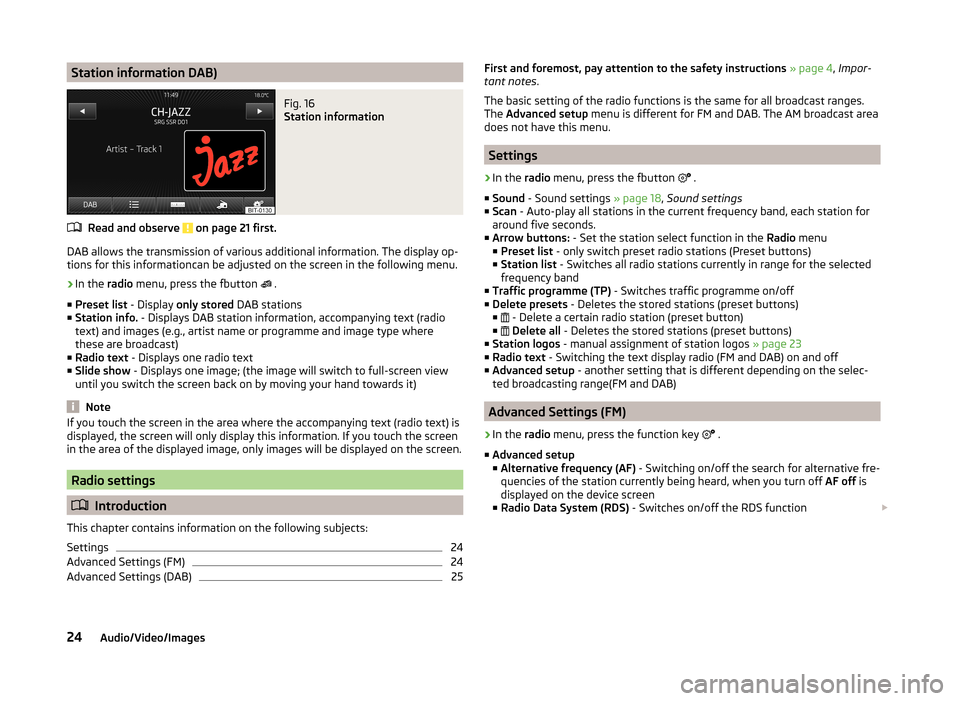
Station information DAB)Fig. 16
Station information
Read and observe on page 21 first.
DAB allows the transmission of various additional information. The display op-
tions for this informationcan be adjusted on the screen in the following menu.
›
In the radio menu, press the fbutton
.
■ Preset list - Display only stored DAB stations
■ Station info. - Displays DAB station information, accompanying text (radio
text) and images (e.g., artist name or programme and image type where
these are broadcast)
■ Radio text - Displays one radio text
■ Slide show - Displays one image; (the image will switch to full-screen view
until you switch the screen back on by moving your hand towards it)
Note
If you touch the screen in the area where the accompanying text (radio text) is
displayed, the screen will only display this information. If you touch the screen
in the area of the displayed image, only images will be displayed on the screen.
Radio settings
Introduction
This chapter contains information on the following subjects:
Settings
24
Advanced Settings (FM)
24
Advanced Settings (DAB)
25First and foremost, pay attention to the safety instructions » page 4 , Impor-
tant notes .
The basic setting of the radio functions is the same for all broadcast ranges.
The Advanced setup menu is different for FM and DAB. The AM broadcast area
does not have this menu.
Settings
›
In the radio menu, press the fbutton
.
■ Sound - Sound settings » page 18, Sound settings
■ Scan - Auto-play all stations in the current frequency band, each station for
around five seconds.
■ Arrow buttons: - Set the station select function in the Radio menu
■ Preset list - only switch preset radio stations (Preset buttons)
■ Station list - Switches all radio stations currently in range for the selected
frequency band
■ Traffic programme (TP) - Switches traffic programme on/off
■ Delete presets - Deletes the stored stations (preset buttons)
■ - Delete a certain radio station (preset button)
■
Delete all - Deletes the stored stations (preset buttons)
■ Station logos - manual assignment of station logos » page 23
■ Radio text - Switching the text display radio (FM and DAB) on and off
■ Advanced setup - another setting that is different depending on the selec-
ted broadcasting range(FM and DAB)
Advanced Settings (FM)
›
In the radio menu, press the function key
.
■ Advanced setup
■ Alternative frequency (AF) - Switching on/off the search for alternative fre-
quencies of the station currently being heard, when you turn off AF off is
displayed on the device screen
■ Radio Data System (RDS) - Switches on/off the RDS function
24Audio/Video/Images
Page 28 of 83
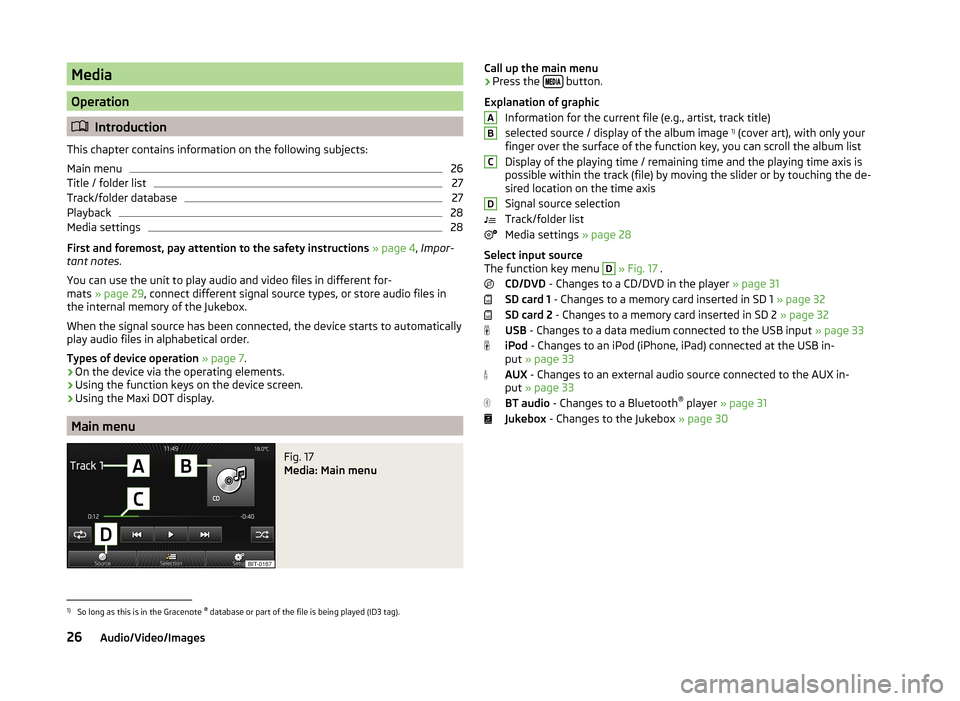
Media
Operation
Introduction
This chapter contains information on the following subjects:
Main menu
26
Title / folder list
27
Track/folder database
27
Playback
28
Media settings
28
First and foremost, pay attention to the safety instructions » page 4 , Impor-
tant notes .
You can use the unit to play audio and video files in different for-
mats » page 29 , connect different signal source types, or store audio files in
the internal memory of the Jukebox.
When the signal source has been connected, the device starts to automatically
play audio files in alphabetical order.
Types of device operation » page 7 .
› On the device via the operating elements.
› Using the function keys on the device screen.
› Using the Maxi DOT display.
Main menu
Fig. 17
Media: Main menu
Call up the main menu›Press the
button.
Explanation of graphic Information for the current file (e.g., artist, track title)
selected source / display of the album image 1)
(cover art), with only your
finger over the surface of the function key, you can scroll the album list
Display of the playing time / remaining time and the playing time axis is
possible within the track (file) by moving the slider or by touching the de-
sired location on the time axis
Signal source selection
Track/folder list
Media settings » page 28
Select input source
The function key menu D
» Fig. 17 .
CD/DVD - Changes to a CD/DVD in the player » page 31
SD card 1 - Changes to a memory card inserted in SD 1 » page 32
SD card 2 - Changes to a memory card inserted in SD 2 » page 32
USB - Changes to a data medium connected to the USB input » page 33
iPod - Changes to an iPod (iPhone, iPad) connected at the USB in-
put » page 33
AUX - Changes to an external audio source connected to the AUX in-
put » page 33
BT audio - Changes to a Bluetooth ®
player » page 31
Jukebox - Changes to the Jukebox » page 30
ABCD1)
So long as this is in the Gracenote ®
database or part of the file is being played (ID3 tag).
26Audio/Video/Images
Page 30 of 83
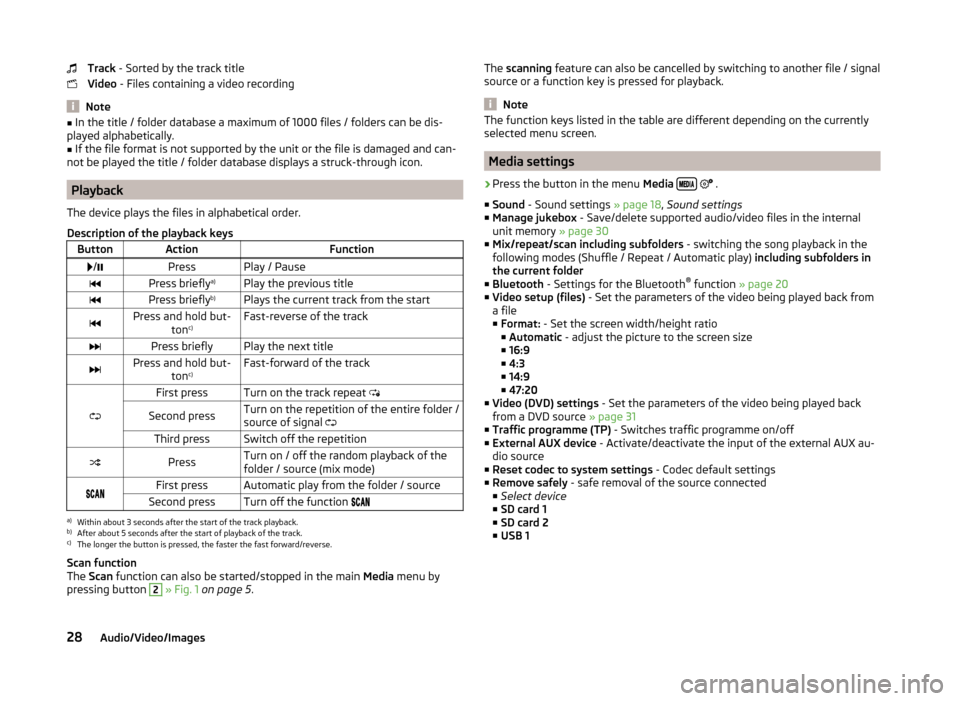
Track - Sorted by the track title
Video - Files containing a video recording
Note
■
In the title / folder database a maximum of 1000 files / folders can be dis-
played alphabetically.■
If the file format is not supported by the unit or the file is damaged and can-
not be played the title / folder database displays a struck-through icon.
Playback
The device plays the files in alphabetical order.
Description of the playback keys
ButtonActionFunction /PressPlay / PausePress briefly a)Play the previous titlePress briefly b)Plays the current track from the startPress and hold but-
tonc)Fast-reverse of the trackPress brieflyPlay the next titlePress and hold but-
tonc)Fast-forward of the track
First pressTurn on the track repeat
Second pressTurn on the repetition of the entire folder /
source of signal Third pressSwitch off the repetitionPressTurn on / off the random playback of the
folder / source (mix mode)First pressAutomatic play from the folder / sourceSecond pressTurn off the function a)
Within about 3 seconds after the start of the track playback.
b)
After about 5 seconds after the start of playback of the track.
c)
The longer the button is pressed, the faster the fast forward/reverse.
Scan function
The Scan function can also be started/stopped in the main Media menu by
pressing button
2
» Fig. 1 on page 5 .
The
scanning feature can also be cancelled by switching to another file / signal
source or a function key is pressed for playback.
Note
The function keys listed in the table are different depending on the currently
selected menu screen.
Media settings
›
Press the button in the menu Media
.
■ Sound - Sound settings » page 18, Sound settings
■ Manage jukebox - Save/delete supported audio/video files in the internal
unit memory » page 30
■ Mix/repeat/scan including subfolders - switching the song playback in the
following modes (Shuffle / Repeat / Automatic play) including subfolders in
the current folder
■ Bluetooth - Settings for the Bluetooth ®
function » page 20
■ Video setup (files) - Set the parameters of the video being played back from
a file
■ Format: - Set the screen width/height ratio
■ Automatic - adjust the picture to the screen size
■ 16:9
■ 4:3
■ 14:9
■ 47:20
■ Video (DVD) settings - Set the parameters of the video being played back
from a DVD source » page 31
■ Traffic programme (TP) - Switches traffic programme on/off
■ External AUX device - Activate/deactivate the input of the external AUX au-
dio source
■ Reset codec to system settings - Codec default settings
■ Remove safely - safe removal of the source connected
■ Select device
■ SD card 1
■ SD card 2
■ USB 1
28Audio/Video/Images
Page 31 of 83
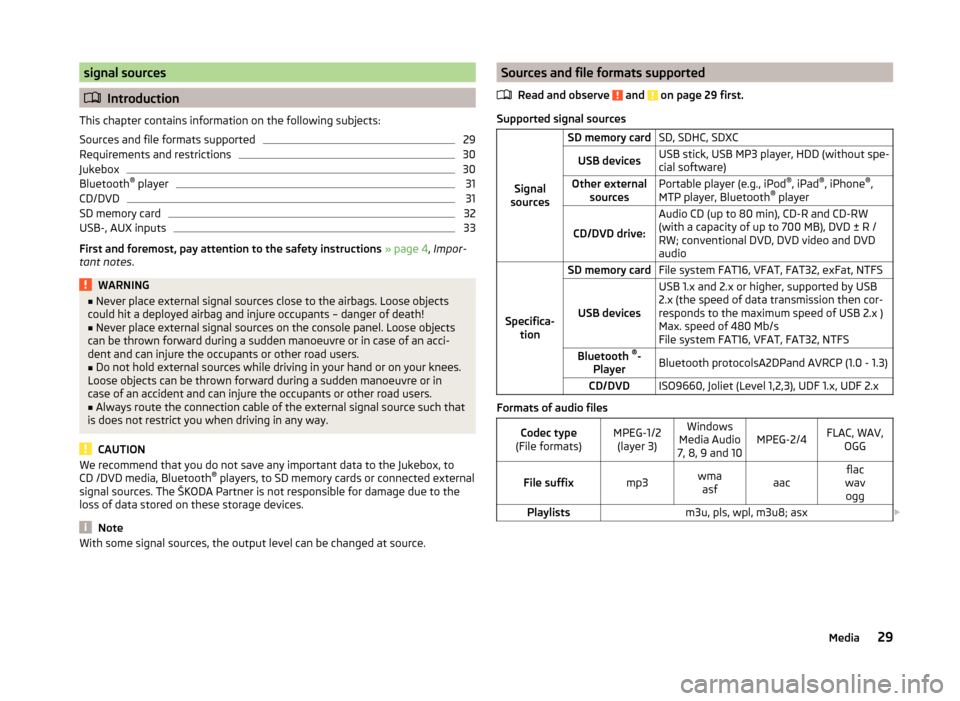
signal sources
Introduction
This chapter contains information on the following subjects:
Sources and file formats supported
29
Requirements and restrictions
30
Jukebox
30
Bluetooth ®
player
31
CD/DVD
31
SD memory card
32
USB-, AUX inputs
33
First and foremost, pay attention to the safety instructions » page 4 , Impor-
tant notes .
WARNING■
Never place external signal sources close to the airbags. Loose objects
could hit a deployed airbag and injure occupants – danger of death!■
Never place external signal sources on the console panel. Loose objects
can be thrown forward during a sudden manoeuvre or in case of an acci-
dent and can injure the occupants or other road users.
■
Do not hold external sources while driving in your hand or on your knees.
Loose objects can be thrown forward during a sudden manoeuvre or in
case of an accident and can injure the occupants or other road users.
■
Always route the connection cable of the external signal source such that
is does not restrict you when driving in any way.
CAUTION
We recommend that you do not save any important data to the Jukebox, to
CD /DVD media, Bluetooth ®
players, to SD memory cards or connected external
signal sources. The ŠKODA Partner is not responsible for damage due to the
loss of data stored on these storage devices.
Note
With some signal sources, the output level can be changed at source.Sources and file formats supported
Read and observe
and on page 29 first.
Supported signal sourcesSignal
sources
SD memory cardSD, SDHC, SDXCUSB devicesUSB stick, USB MP3 player, HDD (without spe-
cial software)Other external sourcesPortable player (e.g., iPod ®
, iPad ®
, iPhone ®
,
MTP player, Bluetooth ®
player
CD/DVD drive:
Audio CD (up to 80 min), CD-R and CD-RW
(with a capacity of up to 700 MB), DVD ± R /
RW; conventional DVD, DVD video and DVD
audio
Specifica- tion
SD memory cardFile system FAT16, VFAT, FAT32, exFat, NTFS
USB devices
USB 1.x and 2.x or higher, supported by USB
2.x (the speed of data transmission then cor-
responds to the maximum speed of USB 2.x )
Max. speed of 480 Mb/s
File system FAT16, VFAT, FAT32, NTFSBluetooth ®
-
PlayerBluetooth protocolsA2DPand AVRCP (1.0 - 1.3)CD/DVDISO9660, Joliet (Level 1,2,3), UDF 1.x, UDF 2.x
Formats of audio files
Codec type
(File formats)MPEG-1/2 (layer 3)Windows
Media Audio
7, 8, 9 and 10MPEG-2/4FLAC, WAV, OGGFile suffixmp3wmaasfaacflac
wav oggPlaylistsm3u, pls, wpl, m3u8; asx 29Media
Page 32 of 83
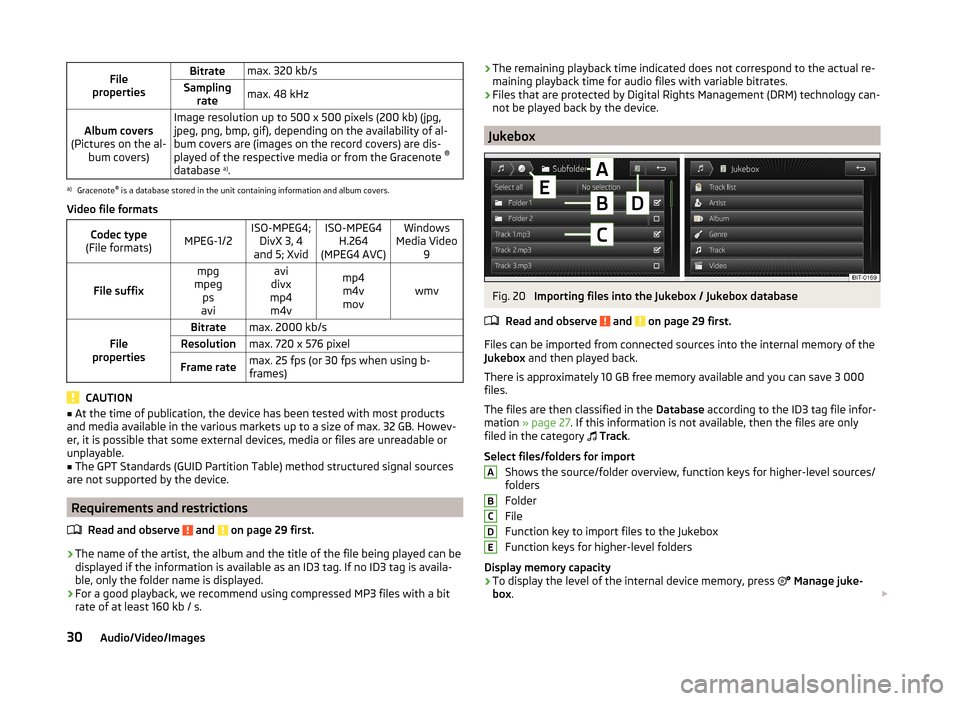
File
propertiesBitratemax. 320 kb/sSampling ratemax. 48 kHzAlbum covers
(Pictures on the al- bum covers)Image resolution up to 500 x 500 pixels (200 kb) (jpg,
jpeg, png, bmp, gif), depending on the availability of al-
bum covers are (images on the record covers) are dis-
played of the respective media or from the Gracenote ®
database a)
.a)
Gracenote ®
is a database stored in the unit containing information and album covers.
Video file formats
Codec type
(File formats)MPEG-1/2ISO-MPEG4; DivX 3, 4
and 5; XvidISO-MPEG4 H.264
(MPEG4 AVC)Windows
Media Video 9
File suffix
mpg
mpeg ps
aviavi
divx
mp4 m4vmp4m4vmovwmvFile
properties
Bitratemax. 2000 kb/sResolutionmax. 720 x 576 pixelFrame ratemax. 25 fps (or 30 fps when using b-
frames)
CAUTION
■ At the time of publication, the device has been tested with most products
and media available in the various markets up to a size of max. 32 GB. Howev-
er, it is possible that some external devices, media or files are unreadable or
unplayable.■
The GPT Standards (GUID Partition Table) method structured signal sources
are not supported by the device.
Requirements and restrictions
Read and observe
and on page 29 first.
›The name of the artist, the album and the title of the file being played can be
displayed if the information is available as an ID3 tag. If no ID3 tag is availa-
ble, only the folder name is displayed.
› For a good playback, we recommend using compressed MP3 files with a bit
rate of at least 160 kb / s.
› The remaining playback time indicated does not correspond to the actual re-
maining playback time for audio files with variable bitrates.
› Files that are protected by Digital Rights Management (DRM) technology can-
not be played back by the device.
Jukebox
Fig. 20
Importing files into the Jukebox / Jukebox database
Read and observe
and on page 29 first.
Files can be imported from connected sources into the internal memory of the
Jukebox and then played back.
There is approximately 10 GB free memory available and you can save 3 000
files.
The files are then classified in the Database according to the ID3 tag file infor-
mation » page 27 . If this information is not available, then the files are only
filed in the category
Track .
Select files/folders for import Shows the source/folder overview, function keys for higher-level sources/
folders
Folder
File
Function key to import files to the Jukebox
Function keys for higher-level folders
Display memory capacity
› To display the level of the internal device memory, press
Manage juke-
box .
ABCDE30Audio/Video/Images
Page 33 of 83
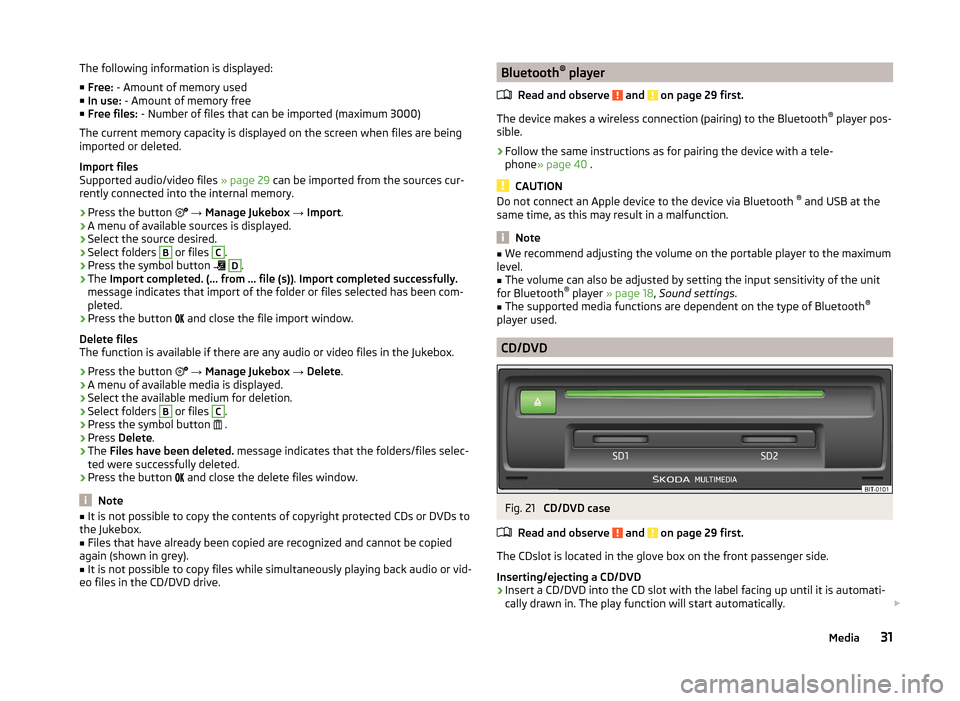
The following information is displayed:
■ Free: - Amount of memory used
■ In use: - Amount of memory free
■ Free files: - Number of files that can be imported (maximum 3000)
The current memory capacity is displayed on the screen when files are being imported or deleted.
Import files
Supported audio/video files » page 29 can be imported from the sources cur-
rently connected into the internal memory.
› Press the button
→ Manage Jukebox → Import .
› A menu of available sources is displayed.
› Select the source desired.
› Select folders B
or files
C
.
› Press the symbol button
D
.
› The
Import completed. (... from ... file (s)) . Import completed successfully.
message indicates that import of the folder or files selected has been com-
pleted.
› Press the button
and close the file import window.
Delete files
The function is available if there are any audio or video files in the Jukebox.
› Press the button
→ Manage Jukebox → Delete .
› A menu of available media is displayed.
› Select the available medium for deletion.
› Select folders
B
or files
C
.
› Press the symbol button
.
› Press
Delete .
› The
Files have been deleted. message indicates that the folders/files selec-
ted were successfully deleted.
› Press the button
and close the delete files window.
Note
■
It is not possible to copy the contents of copyright protected CDs or DVDs to
the Jukebox.■
Files that have already been copied are recognized and cannot be copied
again (shown in grey).
■
It is not possible to copy files while simultaneously playing back audio or vid-
eo files in the CD/DVD drive.
Bluetooth ®
player
Read and observe
and on page 29 first.
The device makes a wireless connection (pairing) to the Bluetooth ®
player pos-
sible.
›
Follow the same instructions as for pairing the device with a tele-
phone » page 40 .
CAUTION
Do not connect an Apple device to the device via Bluetooth ®
and USB at the
same time, as this may result in a malfunction.
Note
■ We recommend adjusting the volume on the portable player to the maximum
level.■
The volume can also be adjusted by setting the input sensitivity of the unit
for Bluetooth ®
player » page 18 , Sound settings .
■
The supported media functions are dependent on the type of Bluetooth ®
player used.
CD/DVD
Fig. 21
CD/DVD case
Read and observe
and on page 29 first.
The CDslot is located in the glove box on the front passenger side.
Inserting/ejecting a CD/DVD
›
Insert a CD/DVD into the CD slot with the label facing up until it is automati-
cally drawn in. The play function will start automatically.
31Media
Page 34 of 83
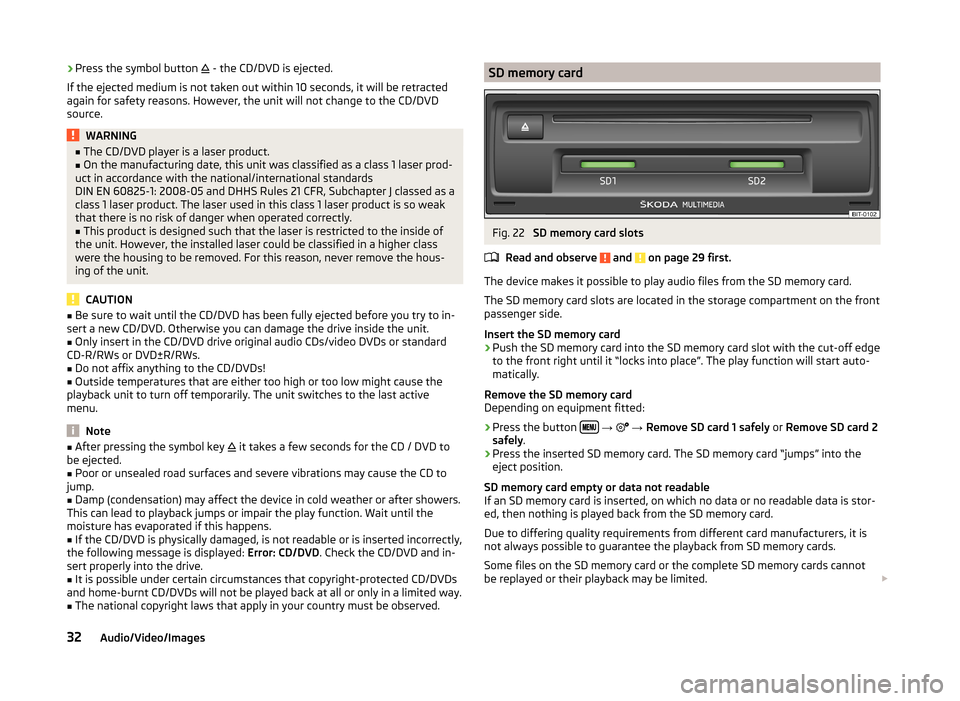
›Press the symbol button
- the CD/DVD is ejected.
If the ejected medium is not taken out within 10 seconds, it will be retracted again for safety reasons. However, the unit will not change to the CD/DVD
source.WARNING■ The CD/DVD player is a laser product.■On the manufacturing date, this unit was classified as a class 1 laser prod-
uct in accordance with the national/international standards
DIN EN 60825-1: 2008-05 and DHHS Rules 21 CFR, Subchapter J classed as a class 1 laser product. The laser used in this class 1 laser product is so weak
that there is no risk of danger when operated correctly.■
This product is designed such that the laser is restricted to the inside of
the unit. However, the installed laser could be classified in a higher class
were the housing to be removed. For this reason, never remove the hous-
ing of the unit.
CAUTION
■ Be sure to wait until the CD/DVD has been fully ejected before you try to in-
sert a new CD/DVD. Otherwise you can damage the drive inside the unit.■
Only insert in the CD/DVD drive original audio CDs/video DVDs or standard
CD-R/RWs or DVD±R/RWs.
■
Do not affix anything to the CD/DVDs!
■
Outside temperatures that are either too high or too low might cause the
playback unit to turn off temporarily. The unit switches to the last active
menu.
Note
■ After pressing the symbol key it takes a few seconds for the CD / DVD to
be ejected.■
Poor or unsealed road surfaces and severe vibrations may cause the CD to
jump.
■
Damp (condensation) may affect the device in cold weather or after showers.
This can lead to playback jumps or impair the play function. Wait until the
moisture has evaporated if this happens.
■
If the CD/DVD is physically damaged, is not readable or is inserted incorrectly,
the following message is displayed: Error: CD/DVD. Check the CD/DVD and in-
sert properly into the drive.
■
It is possible under certain circumstances that copyright-protected CD/DVDs
and home-burnt CD/DVDs will not be played back at all or only in a limited way.
■
The national copyright laws that apply in your country must be observed.
SD memory cardFig. 22
SD memory card slots
Read and observe
and on page 29 first.
The device makes it possible to play audio files from the SD memory card.
The SD memory card slots are located in the storage compartment on the front
passenger side.
Insert the SD memory card
›
Push the SD memory card into the SD memory card slot with the cut-off edge
to the front right until it “locks into place”. The play function will start auto-
matically.
Remove the SD memory card
Depending on equipment fitted:
›
Press the button
→
→ Remove SD card 1 safely or Remove SD card 2
safely .
›
Press the inserted SD memory card. The SD memory card “jumps” into the
eject position.
SD memory card empty or data not readable
If an SD memory card is inserted, on which no data or no readable data is stor-
ed, then nothing is played back from the SD memory card.
Due to differing quality requirements from different card manufacturers, it is
not always possible to guarantee the playback from SD memory cards.
Some files on the SD memory card or the complete SD memory cards cannot
be replayed or their playback may be limited.
32Audio/Video/Images