2014 SKODA FABIA warning
[x] Cancel search: warningPage 2 of 47
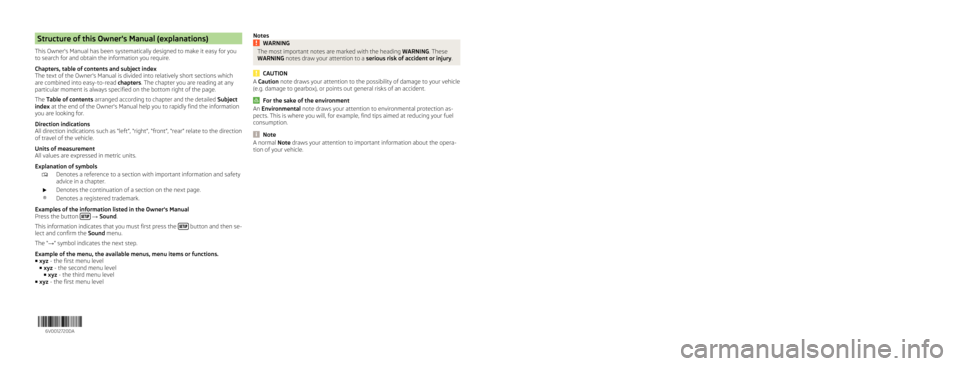
Structure of this Owner's Manual (explanations)
This Owner's Manual has been systematically designed to make it easy for youto search for and obtain the information you require.
Chapters, table of contents and subject indexThe text of the Owner's Manual is divided into relatively short sections whichare combined into easy-to-read chapters. The chapter you are reading at anyparticular moment is always specified on the bottom right of the page.
The Table of contents arranged according to chapter and the detailed Subjectindex at the end of the Owner's Manual help you to rapidly find the informationyou are looking for.
Direction indicationsAll direction indications such as “left”, “right”, “front”, “rear” relate to the directionof travel of the vehicle.
Units of measurementAll values are expressed in metric units.
Explanation of symbols
Denotes a reference to a section with important information and safetyadvice in a chapter.Denotes the continuation of a section on the next page.®Denotes a registered trademark.
Examples of the information listed in the Owner's ManualPress the button → Sound.
This information indicates that you must first press the button and then se-lect and confirm the Sound menu.
The “→” symbol indicates the next step.
Example of the menu, the available menus, menu items or functions.■xyz - the first menu level■xyz - the second menu level■xyz - the third menu level■xyz - the first menu level
NotesWARNINGThe most important notes are marked with the heading WARNING. TheseWARNING notes draw your attention to a serious risk of accident or injury.
CAUTION
A Caution note draws your attention to the possibility of damage to your vehicle(e.g. damage to gearbox), or points out general risks of an accident.
For the sake of the environment
An Environmental note draws your attention to environmental protection as-pects. This is where you will, for example, find tips aimed at reducing your fuelconsumption.
Note
A normal Note draws your attention to important information about the opera-tion of your vehicle.6V0012720DA
Page 6 of 47
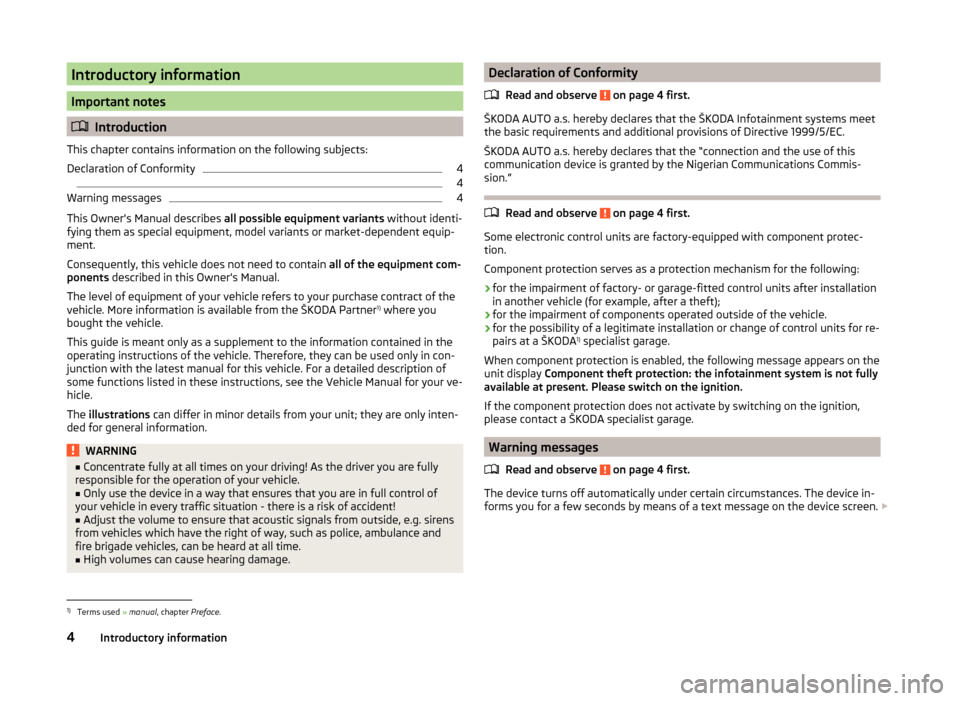
Introductory information
Important notes
Introduction
This chapter contains information on the following subjects:
Declaration of Conformity
4
4
Warning messages
4
This Owner's Manual describes all possible equipment variants without identi-
fying them as special equipment, model variants or market-dependent equip-
ment.
Consequently, this vehicle does not need to contain all of the equipment com-
ponents described in this Owner's Manual.
The level of equipment of your vehicle refers to your purchase contract of the
vehicle. More information is available from the ŠKODA Partner 1)
where you
bought the vehicle.
This guide is meant only as a supplement to the information contained in the
operating instructions of the vehicle. Therefore, they can be used only in con-
junction with the latest manual for this vehicle. For a detailed description of
some functions listed in these instructions, see the Vehicle Manual for your ve-
hicle.
The illustrations can differ in minor details from your unit; they are only inten-
ded for general information.
WARNING■ Concentrate fully at all times on your driving! As the driver you are fully
responsible for the operation of your vehicle.■
Only use the device in a way that ensures that you are in full control of
your vehicle in every traffic situation - there is a risk of accident!
■
Adjust the volume to ensure that acoustic signals from outside, e.g. sirens
from vehicles which have the right of way, such as police, ambulance and
fire brigade vehicles, can be heard at all time.
■
High volumes can cause hearing damage.
Declaration of Conformity
Read and observe
on page 4 first.
ŠKODA AUTO a.s. hereby declares that the ŠKODA Infotainment systems meet
the basic requirements and additional provisions of Directive 1999/5/EC.
ŠKODA AUTO a.s. hereby declares that the “connection and the use of this
communication device is granted by the Nigerian Communications Commis-
sion.”
Read and observe on page 4 first.
Some electronic control units are factory-equipped with component protec-
tion.
Component protection serves as a protection mechanism for the following:
› for the impairment of factory- or garage-fitted control units after installation
in another vehicle (for example, after a theft);
› for the impairment of components operated outside of the vehicle.
› for the possibility of a legitimate installation or change of control units for re-
pairs at a ŠKODA 1)
specialist garage.
When component protection is enabled, the following message appears on the
unit display Component theft protection: the infotainment system is not fully
available at present. Please switch on the ignition.
If the component protection does not activate by switching on the ignition,
please contact a ŠKODA specialist garage.
Warning messages
Read and observe
on page 4 first.
The device turns off automatically under certain circumstances. The device in-
forms you for a few seconds by means of a text message on the device screen.
1)
Terms used
» manual , chapter Preface.
4Introductory information
Page 7 of 47

›Warning: Low battery. Please start the engine or turn off the Infotainment
system. - The vehicle battery is low. It is recommended you switch off the
device or start the engine
› Battery almost empty. Infotainment system is being switched off.
- The ve-
hicle battery is discharged, the device switches itself off.
› Operating temperature not maintained. Infotainment system is being
switched off. - The device temperature is too low or too high, the device
switches itself off.
Unit overview
Introduction
This chapter contains information on the following subjects:
Description of the device
5
Touch screen
6
Switching the unit on/off
6
Adjusting volume
6
First and foremost, pay attention to the safety instructions » page 4 , Impor-
tant notes .
This chapter deals with the unit, the unit's buttons and their functions. It also
covers switching the unit on and off, the main menus and adjusting the vol-
ume on the unit.
Description of the deviceFig. 1
Description of the device
Description of the device
- Control for switching the device on and off; volume adjustment
Menu button for calls and confirmations
- Menu Radio » page 16
- Menu Media » page 20
Depending on equipment fitted
›
- Mute
› - Menu
Telephone » page 27
- Unit settings » page 12
- Sound settings » page 13
- Vehicle systems settings » page 37
SD memory card slot » page 25
Touch screen » page 7
123456789105Introductory information
Page 18 of 47

Radio
Operation
Introduction
This chapter contains information on the following subjects:
Main menu
16
List of available stations
17
Search and select available stations
18
Save radio station
18
Search available stations (Scan)
18
Traffic programme
19
First and foremost, pay attention to the safety instructions » page 4 , Impor-
tant notes .
The device allows analogue radio reception of FM and AM frequency ranges as
well as DAB digital radio reception.
Radio reception DAB allows multiple stations to be transmitted in a single fre-
quency in the form of an ensemble or group. It also allows for the transmission
of additional data and information (e.g. messages, sport, weather, warnings,
etc.).
CAUTION
■ Car parks, tunnels, tall buildings or mountains can interfere with the radio
signal even causing it to fail completely.■
For vehicles with window antennas do not stick foil or metal coated stickers
to the window as this can lead to interference.
■
In countries where the RDS function is not supported sufficiently, we recom-
mend turning off the AF and RDS function. Otherwise, these settings can af-
fect the functionality of the radio.
Main menuFig. 9
Radio: Main menu
Read and observe on page 16 first.
Main Menu - Information and function keys » Fig. 9
The selected radio station (frequency or identifier)
Station keys
Choice of radio range (FM / AM / DAB)
Choice of storage groups in the selected broadcasting ranges (e.g. FM1,
FM2 or FM3)
Changing stations either in the list of available stations or the station but-
tons depending on the settings of the menu Arrow buttons: » page 19 ,
Settings
Manual / semi-automatic station search » page 18
Radio Text display
Menu Settings Radio
Call up the main menu
›
Press the button.
Choose broadcasting range
›
Press the button repeatedly.
or
›
Press the function button
C
» Fig. 9 , and select the desired range.
ABCD
16Radio
Page 22 of 47

■Radio Data System (RDS) 1)
- Switches the RDS function on/off.
■ Sort stations: - Sort types of radio stations in the station list (FM)
■ Group - Sort by transmitted program type
■ ABC - alphabetical order according to station name
Advanced Settings (DAB)
›
In the main menu press the DAB Radio range and the function key
→ Ad-
vanced settings .
■ DAB traffic messages - Switch on/off DAB announcements
■ Other DAB messages - Switch on/off other announcements (e.g., warnings,
regional weather, sports reports, financial news)
■ DAB station tracking - Switching the DAB Automatic program tracking in
other station groups (Ensemble)
■ Auto. DAB - FM switching - switches on/off auto-switching from DAB to the
FM frequency band if the DAB signal is lost
DAB station tracking
If a DAB station is a member of several sender groups, when the signal is poor,
the same station is searched in a different sender groups (Ensemble).
Auto-change DAB -FM
If the DAB signal is poor, the unit will try to find a preset FM station for the
DAB station you are currently listening to.
For auto-change to work, the DAB and FM stations must send a sender ID.
› While the station is being received on the FM band, (
) is displayed after the
station name. The () marker disappears when the relevant DAB station can
be received again ).
› If a DAB station is also not available in the FM band due to poor reception,
the device will be switched to mute.
› If you do not want automatic station change (e.g. when driving through tun-
nels, when reception may be lost temporarily), you can deactivate this func-
tion.
Media
Operation
Introduction
This chapter contains information on the following subjects:
Main menu
20
Folder list / Title list - Browser
21
Multimedia database
22
Playback
22
Media settings
23
First and foremost, pay attention to the safety instructions » page 4 , Impor-
tant notes .
The device allows you to play audio files from different media and connected
devices (hereinafter referred to only as “audio sources)” » page 23.
Main menu
Fig. 11
Media: Main menu
In the main menu the audio source as well as their playback options can be se-
lected.
Call up the main menu
›
Press the button.
1)
Only valid for some countries.
20Media
Page 25 of 47

Playback OptionsButton
» Fig. 11 on
page 20
ActionOperation
PressSwitch on/off the repeat title playbackPressSwitch on and off the repeat title playbackPressSwitch on and off the repeat title playback
from the current album or folder
Movement along the time axis within the track is possible by touching the time
axis or by touching the slider and moving it to the desired location on the time
axis 1)
B
» Fig. 11 on page 20 .
Note
Some function keys for playback may not be available.
Media settings
›
Press the function key in the menu Media
» Fig. 11 on page 20 .
■ Mix/repeat inc. subfolders - Switching on and off the title display including
subfolders
■ Bluetooth - Settings for the Bluetooth ®
function » page 14
■ Traffic program (TP) - Switches traffic programme on/off
■ Activate AUX - Enables / disables the AUX input
■ Remove SD card safely - Safe removal of the inserted SD storage card
■ Remove USB safely - safe removal of devices connected to the USB input of
the device
Audio sources
Introduction
This chapter contains information on the following subjects:
Select audio source
24
Supported audio sources and file formats
24Bluetooth ®
player24SD memory card25
USB input
25
AUX - input
26
First and foremost, pay attention to the safety instructions » page 4 , Impor-
tant notes .
WARNING■
Never place audio sources close to the airbags. Loose objects could hit a
deployed airbag and injure occupants – danger of death!■
Never place audio sources on the dash panel. Loose objects can be
thrown forward during a sudden manoeuvre or in case of an accident and
can injure the occupants.
■
Do not hold audio sources while driving in your hand or on your knees.
Loose objects can be thrown forward during a sudden manoeuvre or in
case of an accident and can injure the occupants.
■
Always route the connection cable of the audio source such that is does
not restrict you when driving.
CAUTION
We recommend that you do not save any important data on CD memory cards,
Bluetooth ®
players or connected devices. The ŠKODA Partner is not responsi-
ble for damage due to the loss of data stored on these audio sources.1)
The display playback time axis is not supported by some audio sources.
23Media
Page 29 of 47
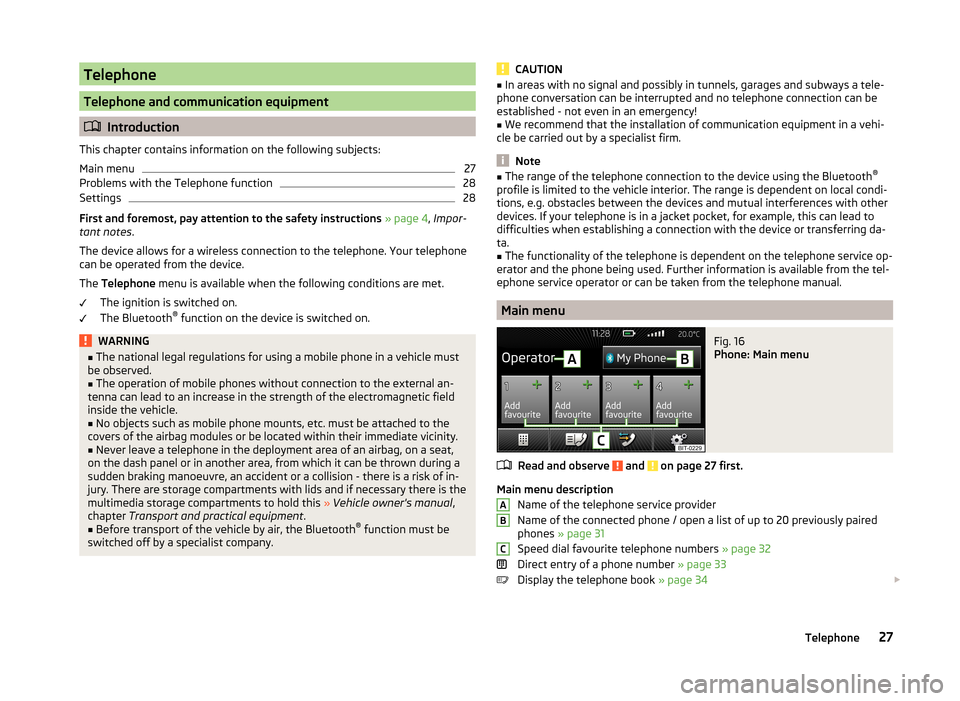
Telephone
Telephone and communication equipment
Introduction
This chapter contains information on the following subjects:
Main menu
27
Problems with the Telephone function
28
Settings
28
First and foremost, pay attention to the safety instructions » page 4 , Impor-
tant notes .
The device allows for a wireless connection to the telephone. Your telephone
can be operated from the device.
The Telephone menu is available when the following conditions are met.
The ignition is switched on.
The Bluetooth ®
function on the device is switched on.
WARNING■ The national legal regulations for using a mobile phone in a vehicle must
be observed.■
The operation of mobile phones without connection to the external an-
tenna can lead to an increase in the strength of the electromagnetic field
inside the vehicle.
■
No objects such as mobile phone mounts, etc. must be attached to the
covers of the airbag modules or be located within their immediate vicinity.
■
Never leave a telephone in the deployment area of an airbag, on a seat,
on the dash panel or in another area, from which it can be thrown during a
sudden braking manoeuvre, an accident or a collision - there is a risk of in-
jury. There are storage compartments with lids and if necessary there is the
multimedia storage compartments to hold this » Vehicle owner's manual ,
chapter Transport and practical equipment .
■
Before transport of the vehicle by air, the Bluetooth ®
function must be
switched off by a specialist company.
CAUTION■ In areas with no signal and possibly in tunnels, garages and subways a tele-
phone conversation can be interrupted and no telephone connection can be
established - not even in an emergency!■
We recommend that the installation of communication equipment in a vehi-
cle be carried out by a specialist firm.
Note
■ The range of the telephone connection to the device using the Bluetooth ®
profile is limited to the vehicle interior. The range is dependent on local condi-
tions, e.g. obstacles between the devices and mutual interferences with other
devices. If your telephone is in a jacket pocket, for example, this can lead to
difficulties when establishing a connection with the device or transferring da-
ta.■
The functionality of the telephone is dependent on the telephone service op-
erator and the phone being used. Further information is available from the tel-
ephone service operator or can be taken from the telephone manual.
Main menu
Fig. 16
Phone: Main menu
Read and observe and on page 27 first.
Main menu description
Name of the telephone service provider
Name of the connected phone / open a list of up to 20 previously paired
phones » page 31
Speed dial favourite telephone numbers » page 32
Direct entry of a phone number » page 33
Display the telephone book » page 34
ABC27Telephone
Page 31 of 47

■Sort by: - Options for the arrangement of the phone book 1)
■ Surname - Sort by contact name
■ 1st name - Sort by contact first name
■ Imp. contacts - Start update of the phone book 2)
» page 35 , Invite list
■ Select ringtone - Selection the ring tone is available if the connected tele-
phone does not support the in-band ringing function 3)
■ Reminder to your mobile - Switch on/off the reminder for a connected tele-
phone; the reminder is sent when the ignition is switched off and the igni-
tion key is removed (for vehicles with a starter button after switching off the
engine and opening the driver's door)
Connect to the device to the mobile telephone
Introduction
This chapter contains information on the following subjects:
conditions for coupling
29
Connect the device to the telephone
29
Connect the mobile telephone with the device
30
Connection with another paired mobile telephone
31
Bluetooth ®
- connection profile
31
Delete the telephone from the list of paired devices
32
Disconnection
32
First and foremost, pay attention to the safety instructions » page 4 , Impor-
tant notes .
The device is displayed in the telephone to be connected to as SKODA BT ...
... is replaced with the last four characters of the vehicle identification number
of your vehicle.
You can change the name of the device » page 14, Bluetooth ®
settings .
WARNINGThe device may require confirmation of certain features in the telephone
when pairing. Therefore do not carry out the pairing process while driving -
there is danger of accidents!Note■ The maximum number of phones registered is 20. Coupling a new phone af-
ter reaching the maximum number causes the telephone that has not been
coupled for the longest time to be automatically replaced.■
In some countries the connection via the Bluetooth ®
function, may be limi-
ted. Further information can be obtained from local authorities.
■
The range of the Bluetooth ®
signal to the system is restricted to the vehicle
interior. The signal can be affected by other equipment or obstacles, such as
luggage.
conditions for coupling
Read and observe
on page 29 first.
To connect a telephone with the device, the two devices must be paired.
Prerequisites for successful pairing: The ignition is switched on.
The Bluetooth ®
function of the device » page 14 and the telephone is
switched on.
The visibility of the device is switched on » page 14.
The visibility of the telephone is switched on.
The phone is within range of the Bluetooth ®
signal.
The pairing can be initiated from the device or from the telephone.
Connect the device to the telephone
Read and observe
on page 29 first.
A telephone is paired with the device
After switching on the ignition, the device attempts to automatically connect
to the last connected telephone.
During the connection setup and depending on the telephone type the device
screen displays may show ... Would you like to connect? and a menu will ap-
pear with the following function keys.
1)
This function is only supported by some telephones.
2)
Some telephones do not support downloading of contacts from the SIM card.
3)
The in-band ringing function makes it possible to use the ring tone of your telephone as the ring tone.
29Telephone