2014 SKODA FABIA light
[x] Cancel search: lightPage 8 of 47

Touch screen
The unit is equipped with the so-called resistive (pressure / resistance) touch
screen.
The function keys on the screen can be operated by a light finger pressure to
the screen surface.
CAUTION
■ The screen can only be operated by a slight touch of a finger. With too much
pressure, the screen can be damaged.■
Do not use any objects to operate the screen, which could damage the
screen surface.
■
Solvent based cleaners can damage the screen surface.
■
Use a soft cloth and, if necessary, methylated spirits, to remove fingerprints
from the screen. When doing so, ensure that you do not cause damage to oth-
er parts of the interior.
Note
■ To protect the screen, a suitable protective film for touch screens can be
used.■
The brightness level can be set » page 13, Screen settings .
Switching the unit on/off
›
The unit is switched on or off by briefly pressing the on/off knob .
When the device is switched on, the audio source and operating mode that
were active before switching off the device will be restored.
If Telephone mode was active before you switched off the unit and the igni-
tion and Bluetooth ®
function is not switched on, the screen displays the mes-
sage » page 28 , Problems with the Telephone function . Switch on the igni-
tion or the Bluetooth ®
function » page 14 , Bluetooth ®
settings .
If the vehicle key is pulled out of the ignition lock while the unit is switched on,
the unit will switch off automatically. After switching on the ignition, the unit
is turned on automatically.
If the device was switched off using the
knob, then the device will not
switch on automatically after switching on the ignition.
If the vehicle is equipped with a starter button the device switches off auto- matically after the engine is switched off and the driver's door is opened. If you
open the driver's door before switching off the engine, the device will also
switch off.
When the ignition is switched off, the device switches off automatically after
approx. half an hour (discharge protection of the vehicle battery).
Adjusting volume
Increase the volume
›
Turn the knob to the right.
Reduce the volume
›
Turn the knob to the left.
Muting
›
Press the key or turn the knob to the left and set the volume to 0.
If something is being played over the media at the time of reducing the volume
with the adjustment knob
to 0 then what is being played over the media is
paused.
CAUTION
■ High volumes can cause sound resonance and sound distortion in the vehi-
cle.
Note
■ The change in volume is displayed on the screen.■The following symbol appears in the display when the sound is muted : .■
The speakers in the vehicle are matched for the power output of the device.
6Introductory information
Page 11 of 47

Some of the device's features are also displayed in the MAXI DOT display1)
.
Depending on the equipment they can be operated with the lever or the but-
tons / dials on the multifunction steering wheel.
Note
The buttons and wheels on the multifunction steering wheel will also be lit if
the ignition and the side light are switched on.
Operate with the control lever buttons
Fig. 5
Buttons on the control lever
The separate menus and menu items displayed in the MAXI DOT display can be operated as follows with the buttons on the control lever.
Functions of the buttons on the control leverBut- ton
» Fig. 5ActionFunction
APress and hold buttonDisplay main menuAPress brieflyswitch between menu items and menusBPress brieflyConfirm menu item or menuOperating the audio menu using the buttons / dials on the multifunction steering wheel
Fig. 6
Multifunction steering wheel - Audio menu
›In the main menu of the MAXI DOT display select the menu item
Audio .
The information displayed in MAXI DOT display
■ Radio
■ current radio station frequency band.
■ currently playing station of receivable radio stations in the given frequency
band if less than 5 are receivable.
■ if more than 5 stations can be received, a list of receivable radio stations is
displayed with an option to choose one of them.
■ TP traffic announcements.
■ Media
■ Title. 1)
The display in the MAXI DOT is described in the
» Manual , chapter Information system .
9Unit operation
Page 14 of 47

NoteThe buttons and wheels on the multifunction steering wheel will also be lit if
the ignition and the side light are switched on.Unit settings
Setup menu
Introduction
This chapter contains information on the following subjects:
Main Menu
12
Sound settings
13
Screen settings
13
Time and date settings
13
Keyboard settings
14
Additional keypad language settings
14
Unit settings
14
Restore factory settings
14
Bluetooth ®
settings
14
System Information
15
First and foremost, pay attention to the safety instructions » page 4 , Impor-
tant notes .
This chapter covers the basic settings of the device.
Additional settings are described in the individual menus ■ Volume » page 6
■ Radio » page 19
■ Media » page 23
■ Phone » page 28
■ Vehicle system settings » page 37
Main Menu
The basic parameters for the unit can be set from the Main menu.
Call up the main menu
›
Press the button.
■ Sound - Sound settings » page 13
■ Screen - Screen settings » page 13
12Unit settings
Page 39 of 47
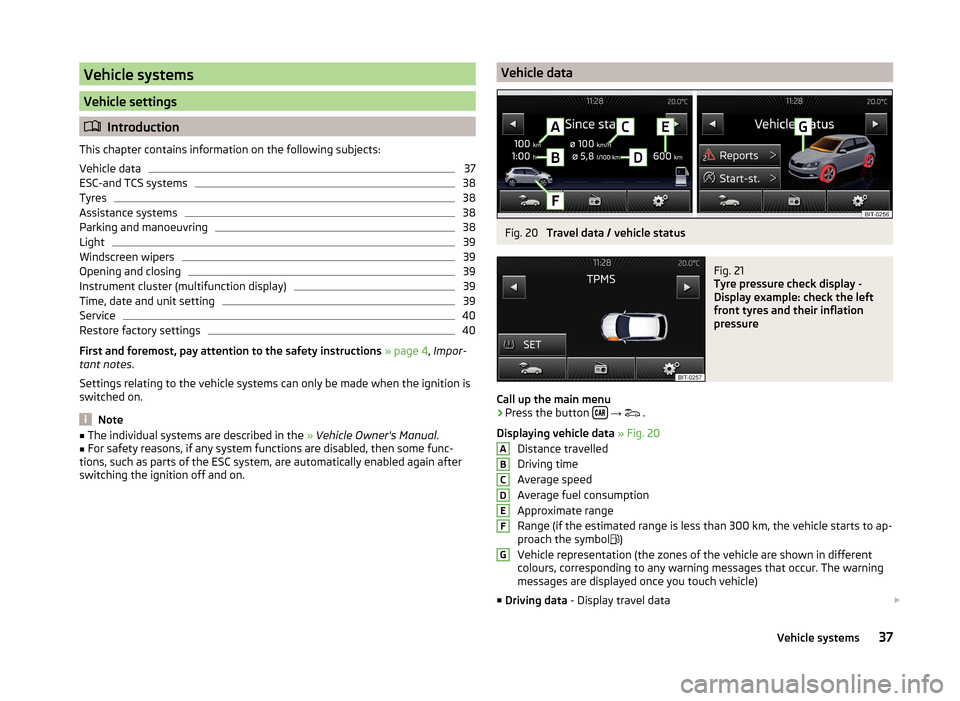
Vehicle systems
Vehicle settings
Introduction
This chapter contains information on the following subjects:
Vehicle data
37
ESC-and TCS systems
38
Tyres
38
Assistance systems
38
Parking and manoeuvring
38
Light
39
Windscreen wipers
39
Opening and closing
39
Instrument cluster (multifunction display)
39
Time, date and unit setting
39
Service
40
Restore factory settings
40
First and foremost, pay attention to the safety instructions » page 4 , Impor-
tant notes .
Settings relating to the vehicle systems can only be made when the ignition is
switched on.
Note
■ The individual systems are described in the » Vehicle Owner's Manual .■For safety reasons, if any system functions are disabled, then some func-
tions, such as parts of the ESC system, are automatically enabled again after
switching the ignition off and on.Vehicle dataFig. 20
Travel data / vehicle status
Fig. 21
Tyre pressure check display -
Display example: check the left
front tyres and their inflation
pressure
Call up the main menu
›
Press the button
→
.
Displaying vehicle data » Fig. 20
Distance travelled
Driving time
Average speed
Average fuel consumption
Approximate range
Range (if the estimated range is less than 300 km, the vehicle starts to ap-
proach the symbol )
Vehicle representation (the zones of the vehicle are shown in different
colours, corresponding to any warning messages that occur. The warning
messages are displayed once you touch vehicle)
■ Driving data - Display travel data
ABCDEFG37Vehicle systems
Page 41 of 47

■Front volume - Adjust the volume of the beeps for obstacle detection in
front
■ Front tone setting - Setting the pitch of the beeps for obstacle detection in
front
■ Rear volume - Set the volume level of the beeps for the rear obstacle de-
tection
■ Rear tone setting - Setting the pitch of the beeps for the rear obstacle de-
tection
■ Entertain entertain. - lowering the volume of the speakers (audio)
Light
›
Press the button
→
→ Light .
■ Background lighting - Sets the interior lighting
■ Instrument lighting - Set the brightness of the instrument/switch lighting
■ Light assistance - Setting of outdoor lighting
■ Switch-on time: - Set the sensibility of the light sensor against the change
in intensity of the ambient light ■ Early - High sensibility
■ Medium - Medium sensibility
■ Late - Low sensibility
■ Aut. headlight contr. (rain) - Activate/deactivate automatic headlight con-
trol in rain
■ Daytime running lights - Activate/deactivate daytime running lights
■ Comfort turn signal - Activate/deactivate lane change flashing
■ “Coming/leaving home ” - Setting the COMING HOME / LEAVING HOME-func-
tion ■ “Coming home funct. ” - Set the period that the lights remain on after you
leave the vehicle (0 - 30 seconds; 0 = function deactivated)
■ “Leaving home fnct. ” - Set the period that the lights remain on after you
unlock the vehicle (0 - 30 seconds; 0 = function deactivated)
Windscreen wipers
›
Press the button
→
→ Mirrors and wipers .
■ Wipers - Adjusts the windscreen wipers
■ Automatic wiping (rain) - Activate/deactivate automatic windscreen wiping
in rain
■ Automatic rear wiper - Activate/deactivate automatic rear window wiping
Opening and closing›
Press the button
→
→ Opening and closing .
■ Central locking - Settings for opening and closing of doors
■ Door unlock.: - Set the door unlocking feature
■ All - All doors
■ Single door - Driver's door or driver's or passenger door with KESSY sys-
tem
■ Side - Doors on the driver's side or on the driver's or passenger's side
with KESSY system
■ Automatic locking - Activate/deactivate automatic locking when starting
off
■ Acoustic confirmation - Activate/deactivate acoustic signals when locking/
unlocking the vehicle with an anti-theft alarm system
Instrument cluster (multifunction display)
›
Press the button
→
→ Instrument cluster .
In this menu it is possible to hide/show the appearance of the menu items in
the instrument cluster multifunction display and reset the trip data.
■ Current consumption - Display of current fuel consumption on/off
■ Average consumption - Display of average fuel consumption on/off
■ Convenience consumers - Display of fuel consumption of convenience con-
sumers on/off
■ Eco tips - Display of tips for economical driving on/off
■ Travelling time - Display of travelling time on/off
■ Distance - Display of distance travelled on/off
■ Average speed - Display of average speed on/off
■ Digit. speed display - Display of current speed on/off
■ Speed warning - Winter tyres warning on/off
■ Oil temperature - Oil temperature on/off
■ Reset Since start data - Reset the single-trip memory in the device screen
and in the display of the instrument cluster
■ Reset Long-term data - Reset the long-term memory in the device screen
and in the display of the instrument cluster
Time, date and unit setting
›
Press
→ Time and date .
Description of the time and date settings » page 13 .
39Vehicle systems
Page 42 of 47
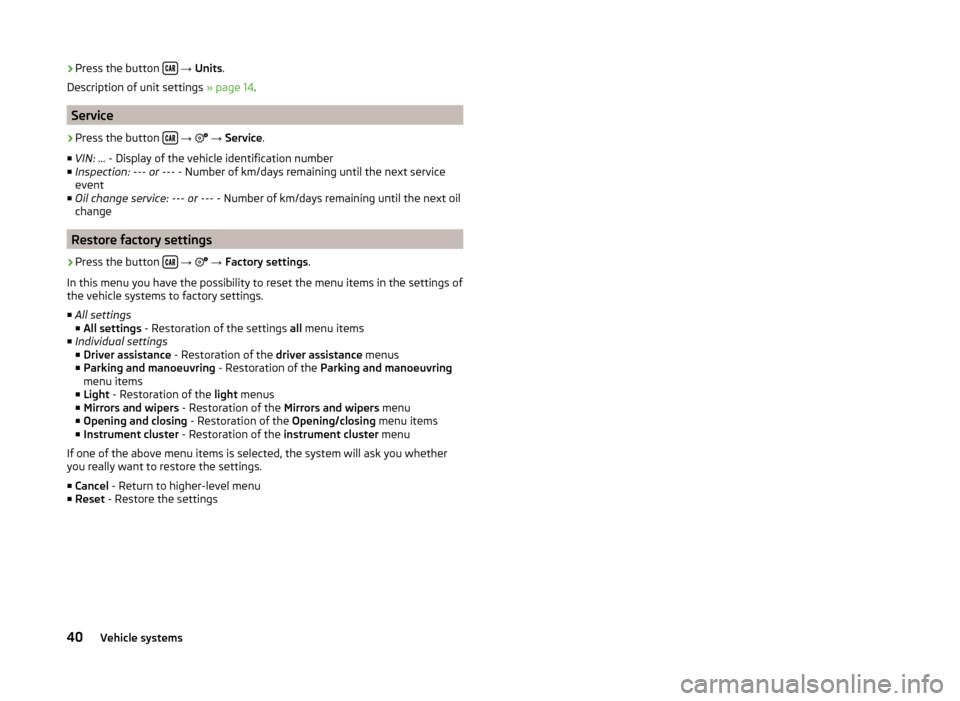
›Press the button
→ Units .
Description of unit settings » page 14.
Service
›
Press the button
→
→ Service .
■ VIN: ... - Display of the vehicle identification number
■ Inspection: --- or --- - Number of km/days remaining until the next service
event
■ Oil change service: --- or --- - Number of km/days remaining until the next oil
change
Restore factory settings
›
Press the button
→
→ Factory settings .
In this menu you have the possibility to reset the menu items in the settings of the vehicle systems to factory settings.
■ All settings
■ All settings - Restoration of the settings all menu items
■ Individual settings
■ Driver assistance - Restoration of the driver assistance menus
■ Parking and manoeuvring - Restoration of the Parking and manoeuvring
menu items
■ Light - Restoration of the light menus
■ Mirrors and wipers - Restoration of the Mirrors and wipers menu
■ Opening and closing - Restoration of the Opening/closing menu items
■ Instrument cluster - Restoration of the instrument cluster menu
If one of the above menu items is selected, the system will ask you whether
you really want to restore the settings.
■ Cancel - Return to higher-level menu
■ Reset - Restore the settings
40Vehicle systems
Page 43 of 47

Index
A
Additional keyboard languages
14
Adjusting Volume
6
Adjust vehicle systems ESC system
38
AM16
Anti-theft device4
Audio Media
20
Radio16
Audio source23
Automatic device switch off4
Automatic driving light in rain39
Automatic locking39
Automatic rear window wiping39
Automatic windscreen wiping in rain39
AUX26
B
Bluetooth Connect telephone to the device
29
Settings14
Switch on/off14
Visibility14
Bluetooth - profile31
Bluetooth audio24
Bluetooth player24
C
Call lists
35
Comfort turn signal39
COMING HOME39
Communication27
Component protection4
Conditions for coupling29
Connect the device to the telephone29
Connect the telephone with the device30
Control lever9
D
DAB
16
Settings20
Data Journey
37
Vehicle status37
Date13
Daytime driving light39
Declaration of Conformity4
Delete the telephone from the list of paired de- vices
32
Description of the device5
Device operation Control lever
9
MAXI DOT display8
Multifunction steering wheel9, 11
device screen keyboard
8
numerical keyboard8
Device screen13
Important notice6
Maintenance6
Operation7
Device Settings12
Digital radio reception Settings
20
Display6, 7
Door release39
DTMF36
E
Eco tips
39
F
Factory settings
14 , 40
Fatigue detection38
File formats24
Prerequisites and restrictions24
FM16
Settings19
Frequency range See main menu
16
Front Assist38
Function keys7
I
Important notes
4
Important notice Touch screen
6
Input screen Language characters
14
Input screen with keyboard8
Input screen with numeric keyboard8
Instrument cluster39
Instrument illumination39
Introductory information4
Component protection4
Declaration of Conformity4
K
keyboard
8
Keyboard14
L
LEAVING HOME
39
Light sensor - Light switch-on time39
List Media
21
List of available stations Radio
17
41Index
Page 44 of 47

List of telephone contacts34
M
Main menu Media
20
Telephone27
MAXI DOT-Display Telephone
11
MAXI DOT display Media
9
operation8
Radio9
Media20
Audio source23
AUX26
Bluetooth audio24
Browser21
File formats24
List21
Main menu20
Media supported24
Multifunction steering wheel9
Multimedia database22
Operation20
Playback22
Prerequisites and restrictions24
SD memory card25
Select audio source24
Settings23
USB25
Menu Media
20
Radio16
Setup12
Telephone27
Unit settings12
Multi-media AUX
26
Multifunction display39
Multifunction steering wheel Media9
Radio9
Telephone11
Multimedia USB
25
Multimedia database Media
22
Mute6
O
Operation Radio
16
P
Parking aid
38
Phone Speed dialling a phone number
32
Playback Media
22
PTY - filter17
R
Radio
16
DAB - settings20
FM - settings19
List of available stations17
Main menu16
Multifunction steering wheel9
Operation16
Preface16
Save station18
Search for station18
Select station18
Settings19
Traffic programme (TP)19
Radio station Save station
18
Search for station18
Select station18
S
Save radio station
18
Screen6
SD memory card25
Select audio source Media
24
Select frequency range See main menu
16
Select radio station See main menu
16
Service40
Set the vehicle systems Light
39
Settings Additional keyboard languages
14
Bluetooth14
DAB20
Device screen13
FM19
Keyboard14
Language12
Manage favourites32
Media23
Menus12
Radio19
Restore factory settings14
Sound13
System Information15
Telephone28
Time and date13
Unit12
Units14
User profile32
Volume6
Setting vehicle systems Parking and manoeuvring
38
Restore factory settings40
Setup12
42Index