2014 SKODA FABIA turn signal
[x] Cancel search: turn signalPage 6 of 47
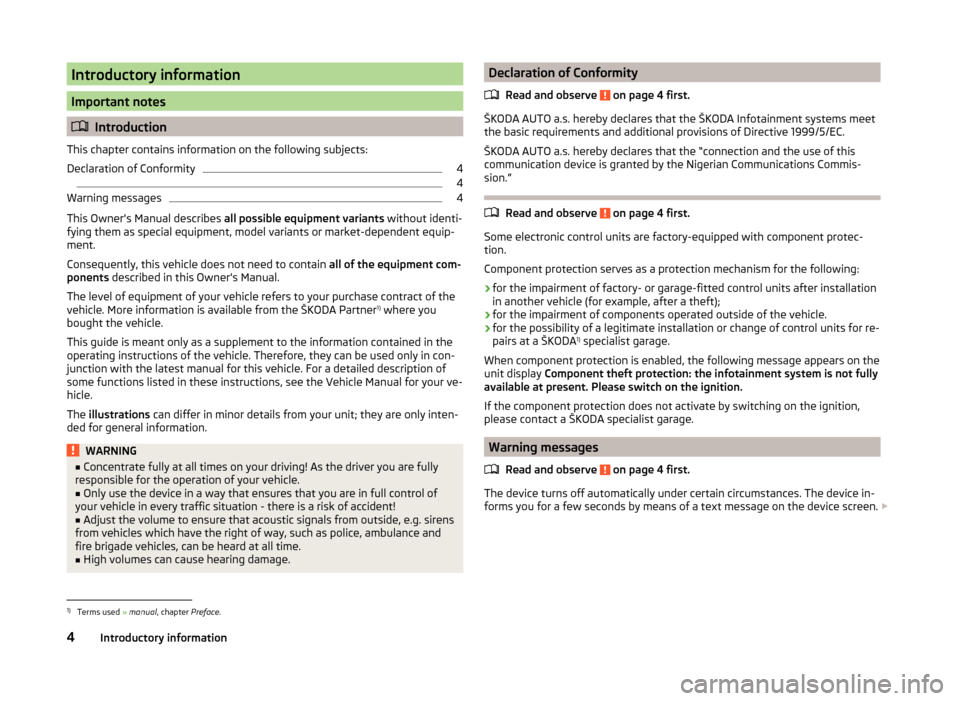
Introductory information
Important notes
Introduction
This chapter contains information on the following subjects:
Declaration of Conformity
4
4
Warning messages
4
This Owner's Manual describes all possible equipment variants without identi-
fying them as special equipment, model variants or market-dependent equip-
ment.
Consequently, this vehicle does not need to contain all of the equipment com-
ponents described in this Owner's Manual.
The level of equipment of your vehicle refers to your purchase contract of the
vehicle. More information is available from the ŠKODA Partner 1)
where you
bought the vehicle.
This guide is meant only as a supplement to the information contained in the
operating instructions of the vehicle. Therefore, they can be used only in con-
junction with the latest manual for this vehicle. For a detailed description of
some functions listed in these instructions, see the Vehicle Manual for your ve-
hicle.
The illustrations can differ in minor details from your unit; they are only inten-
ded for general information.
WARNING■ Concentrate fully at all times on your driving! As the driver you are fully
responsible for the operation of your vehicle.■
Only use the device in a way that ensures that you are in full control of
your vehicle in every traffic situation - there is a risk of accident!
■
Adjust the volume to ensure that acoustic signals from outside, e.g. sirens
from vehicles which have the right of way, such as police, ambulance and
fire brigade vehicles, can be heard at all time.
■
High volumes can cause hearing damage.
Declaration of Conformity
Read and observe
on page 4 first.
ŠKODA AUTO a.s. hereby declares that the ŠKODA Infotainment systems meet
the basic requirements and additional provisions of Directive 1999/5/EC.
ŠKODA AUTO a.s. hereby declares that the “connection and the use of this
communication device is granted by the Nigerian Communications Commis-
sion.”
Read and observe on page 4 first.
Some electronic control units are factory-equipped with component protec-
tion.
Component protection serves as a protection mechanism for the following:
› for the impairment of factory- or garage-fitted control units after installation
in another vehicle (for example, after a theft);
› for the impairment of components operated outside of the vehicle.
› for the possibility of a legitimate installation or change of control units for re-
pairs at a ŠKODA 1)
specialist garage.
When component protection is enabled, the following message appears on the
unit display Component theft protection: the infotainment system is not fully
available at present. Please switch on the ignition.
If the component protection does not activate by switching on the ignition,
please contact a ŠKODA specialist garage.
Warning messages
Read and observe
on page 4 first.
The device turns off automatically under certain circumstances. The device in-
forms you for a few seconds by means of a text message on the device screen.
1)
Terms used
» manual , chapter Preface.
4Introductory information
Page 13 of 47

operation of the telephone menu via the buttons / dials on the
multifunction steering wheelFig. 7
Multifunction steering wheel - Phone menu
›
In the main menu of the MAXI DOT display select the menu item
Tele-
phone
Buttons and wheels of the Phone menu
Button/ adjust- ment
wheel
» Fig. 7
ActionOperation
1Press brieflySwitch off/on sound a)1Turn upwardsIncrease volume1Turn downwardsDecrease volume2Press brieflyAccept call, end call, entry in the main menu
Telephone , call list, call the dialled contact2Press and hold
buttonReject call, redial last call3Turn up/downCall list, previous/next menu item3Press brieflyConfirm selected menu item4Press brieflyReturn to previous level in the menu4Press and holdbuttonReturn to the main menu of the MAXI DOT dis-
playa)
The sound is turned on again by pressing wheel
2
or turning wheel
2
.
Telephone call function in the MAXI DOT display
Depending on the context, you can select the following functions:
Incoming call - Accepting a call
- Rejecting a call - Muting the ring tone
Outgoing call - Ending the call
Current call - Ending the conversation
- Switch off the microphone
- Switching on the microphone - Speakerphone off (call playback by means of the telephone) - Switch on speakerphone (voice playback means of the device)
Symbols in MAXI DOT displaySymbolMeaningCharge status of the telephone battery a)Signal strengtha)A phone is connected to the unitMissed calls (if there are several missed calls, the number
of calls is shown next to the symbol)Roaming (in front of the mobile network provider name) a)a)
This function is only supported by some telephones.
Call list
In the MAXI DOT display, only the call list can be displayed and used.
If the call list includes no entries, the following message appears in the MAXI
DOT display No entries available.
The following symbols are displayed next to each entry in the call list.
SymbolMeaningIncoming callOutgoing callMissed call
Answer Reject Ignore Cancel Hang up Mic. off Mic. on PrivateHands-free11Unit operation
Page 18 of 47

Radio
Operation
Introduction
This chapter contains information on the following subjects:
Main menu
16
List of available stations
17
Search and select available stations
18
Save radio station
18
Search available stations (Scan)
18
Traffic programme
19
First and foremost, pay attention to the safety instructions » page 4 , Impor-
tant notes .
The device allows analogue radio reception of FM and AM frequency ranges as
well as DAB digital radio reception.
Radio reception DAB allows multiple stations to be transmitted in a single fre-
quency in the form of an ensemble or group. It also allows for the transmission
of additional data and information (e.g. messages, sport, weather, warnings,
etc.).
CAUTION
■ Car parks, tunnels, tall buildings or mountains can interfere with the radio
signal even causing it to fail completely.■
For vehicles with window antennas do not stick foil or metal coated stickers
to the window as this can lead to interference.
■
In countries where the RDS function is not supported sufficiently, we recom-
mend turning off the AF and RDS function. Otherwise, these settings can af-
fect the functionality of the radio.
Main menuFig. 9
Radio: Main menu
Read and observe on page 16 first.
Main Menu - Information and function keys » Fig. 9
The selected radio station (frequency or identifier)
Station keys
Choice of radio range (FM / AM / DAB)
Choice of storage groups in the selected broadcasting ranges (e.g. FM1,
FM2 or FM3)
Changing stations either in the list of available stations or the station but-
tons depending on the settings of the menu Arrow buttons: » page 19 ,
Settings
Manual / semi-automatic station search » page 18
Radio Text display
Menu Settings Radio
Call up the main menu
›
Press the button.
Choose broadcasting range
›
Press the button repeatedly.
or
›
Press the function button
C
» Fig. 9 , and select the desired range.
ABCD
16Radio
Page 19 of 47
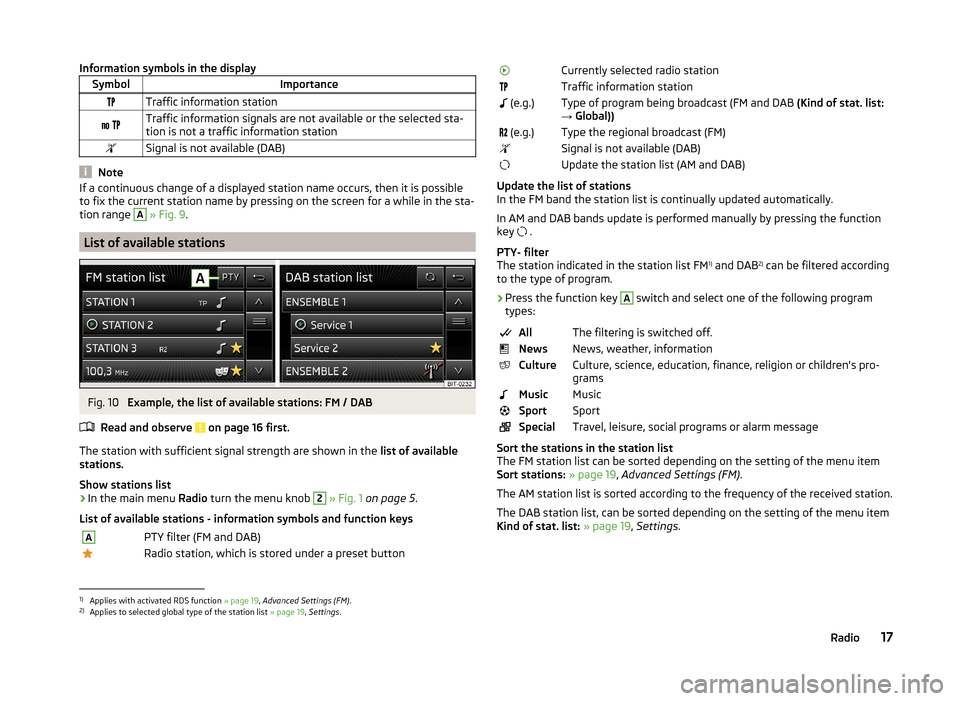
Information symbols in the displaySymbolImportanceTraffic information station Traffic information signals are not available or the selected sta-
tion is not a traffic information stationSignal is not available (DAB)
Note
If a continuous change of a displayed station name occurs, then it is possible
to fix the current station name by pressing on the screen for a while in the sta-
tion range A
» Fig. 9 .
List of available stations
Fig. 10
Example, the list of available stations: FM / DAB
Read and observe
on page 16 first.
The station with sufficient signal strength are shown in the list of available
stations.
Show stations list
›
In the main menu Radio turn the menu knob
2
» Fig. 1 on page 5 .
List of available stations - information symbols and function keys
APTY filter (FM and DAB)Radio station, which is stored under a preset buttonCurrently selected radio stationTraffic information station (e.g.)Type of program being broadcast (FM and DAB (Kind of stat. list:
→ Global)) (e.g.)Type the regional broadcast (FM)Signal is not available (DAB)Update the station list (AM and DAB)
Update the list of stations
In the FM band the station list is continually updated automatically.
In AM and DAB bands update is performed manually by pressing the function key .
PTY- filter
The station indicated in the station list FM 1)
and DAB 2)
can be filtered according
to the type of program.
› Press the function key
A
switch and select one of the following program
types:
AllThe filtering is switched off.NewsNews, weather, informationCultureCulture, science, education, finance, religion or children's pro-
gramsMusicMusicSportSportSpecialTravel, leisure, social programs or alarm message
Sort the stations in the station list
The FM station list can be sorted depending on the setting of the menu item
Sort stations: » page 19 , Advanced Settings (FM) .
The AM station list is sorted according to the frequency of the received station.
The DAB station list, can be sorted depending on the setting of the menu item
Kind of stat. list: » page 19 , Settings .
1)
Applies with activated RDS function » page 19, Advanced Settings (FM) .
2)
Applies to selected global type of the station list » page 19, Settings .
17Radio
Page 20 of 47

Search and select available stationsRead and observe
on page 16 first.
Select station from the list of available stations
A radio station from the list of available stations can be selected in one of two
ways.
›
Press the function key in the Radio main menu
or
press the top of the
screen.
or
›
In the main menu Radio turn the menu knob
2
» Fig. 1 on page 5 .
The list of available stations is opened » page 17.
›
Select the desired station.
Manual station search
›
Press the function key in the Radio main menu
.
It current frequency range appears in the scale.
Set the desired station in one of the following ways.
›
press the function key or
press at the top of the screen (change to the
next available station).
›
press the function key or
press at the bottom of the screen (movement
across the frequency range scale).
›
turn the menu button
2
» Fig. 1 on page 5 (movement on the scale of the
frequency range).
›
Move the slider on the scale of the frequency range by touching with the fin-
ger.
Close the menu for manual searching by pressing the menu button
2.
Save radio station
Read and observe
on page 16 first.
For each broadcasting ranges there are 12 preset buttons to store the radio
stations. These preset buttons are divided into three memory groups.
A radio station can be stored in the device memory in one of the following
ways.
Save station from the main menu Radio›In the main menu Radio press and hold the desired station button B » Fig. 9
on page 16 until you hear an acoustic signal.
If a station was already stored in the desired position it is replaced with the
new station.
Save station from the station list›
In the list of available stations » page 17 press the function key of the desired
station longer.
A list of the station keys is shown as well as a list of the functions keys for the
storage groups.
›
Select a storage group.
›
Press the station button.
The station is stored in the selected position.
Search available stations (Scan)
Read and observe
on page 16 first.
This function plays all the receivable stations in the current frequency range in
succession for a few seconds each.
Turn on search
›
Press the menu knob
2
» Fig. 1 on page 5 .
or
›
Press the function key in the Radio main menu
→ Press Scan.
Turn off search
›
Press the menu knob
2
.
or
›
press the function key .
or
›
press any function key in the device screen.
After switching off the function, the device plays the station at which the
function was cancelled.
18Radio
Page 21 of 47

Traffic programmeRead and observe
on page 16 first.
The function allows the reception of traffic information.
Switching on/off
›
Press the function key in the Radio main menu
» Fig. 9 on page 16 .
›
Enable or disable the menu item Traffic program (TP).
Current traffic reports
During a traffic announcement, the following menu is displayed.
›
Cancel - interruption of the current traffic report. The TP function remains
activated.
›
Deactivate - Exit the current traffic report and turn off TP function.
During playback with the Media menu or a radio station in the AM range, the
traffic report from the previously selected FM or DAB radio station is received.
Should this radio station not transmit traffic reports or the signal is not availa-
ble, then the device automatically searches for a TP station.
Note
Some radio stations misleadingly identify themselves as traffic programs. It is
therefore not a device fault when there is no traffic news with these stations.
Radio settings
Introduction
This chapter contains information on the following subjects:
Settings
19
Advanced Settings (FM)
19
Advanced Settings (DAB)
20
First and foremost, pay attention to the safety instructions » page 4 , Impor-
tant notes .
The basic setting of the Radio menu functions is the same for all broadcast
ranges.
The Advanced settings menu is different for FM and DAB. The AM broadcast
range does not have this menu.
Settings
›
Press the function key in the Radio main menu
» Fig. 9 on page 16 .
■ Scan - Automatic play of each receivable station for a few seconds each
■ Arrow buttons: - Set the station select function in the Radio menu
■ Preset list - switching only the stations stored under preset buttons
■ Stations - Switches all radio stations currently in range for the selected fre-
quency range
■ Traffic program (TP) - Switches traffic programme on/off
■ Radio text 1)
- Radio text display on/off
■ Kind of stat. list: 2)
- Sort types of radio stations in the station list (FM)
■ Hierarchical - station sorting according to their assigned parent station
groups (Ensemble) - Tree structure of the list
■ Global - alphanumeric station sorting with the filtering ability according to
the transmitted program type » page 17, PTY- filter
■ Delete presets - Delete the stations stored under preset buttons
■ - Delete a particular radio station
■ Delete
All- Delete all stored stations
■ Advanced settings - other settings which are different depending on the se-
lected broadcasting range
Advanced Settings (FM)
›
Select the FM band in the Radio menu, and press the function key
→ Ad-
vanced settings .
■ RDS Regional: - Switch on/off the automatic tracking of related regional sta-
tions
■ Automatic - Auto-selects the station with the best reception at the mo-
ment. If you lose reception the region, the unit will automatically set anoth-
er available region.
■ Fixed - Maintains the selected regional station continuously. When the sig-
nal is lost, another regional station must be set manually.
■ Alternative frequency (AF) - Search for alternative frequencies of the station
currently being listened to on/off
1)
Applies only to the FM and DAB broadcasting range.
2)
Applies only to the DAB broadcasting range.
19Radio
Page 30 of 47

Display of call list (there are new missed calls, the icon will appear here
with the information about the number of missed calls) » page 35
Menu settings for the Telephone » page 28
Call up the main menu›
Press the button.
If a telephone is connected to the device, the telephone mode main menu is
displayed » Fig. 16.
Symbols in the display
SymbolImportanceCharge status of the telephone battery a)Signal strength of the mobile wireless connection a)Active roaming (in front of the telephone service provider) a)Missed callCurrent calla)
This function is only supported by some telephones.
Problems with the Telephone function
Read and observe
and on page 27 first.
If there are problems with the availability of the mobile network or with theBluetooth ®
function, one of the following messages may appear on the device
display screen.
MessageMeaningNet. search…The phone scans for available wire-
less networks.No networkThe phone has no connection to a
mobile network.
Rejected by network.
The telephone service provider has
rejected the connection (e.g. not
enough mobile phone credit, SIM card
blocked, roaming not available).To use the Bluetooth function,
please switch the ignition on.Switch on the ignition » page 29,
conditions for coupling .MessageMeaningPlease switch on Bluetooth.Switch on the Bluetooth ®
function.Please connect a mobile telephone.Connect the telephone with the de-
vice » page 29 , Connect to the de-
vice to the mobile telephone .Telephone not available.There is a problem with the Tele-
phone function of the device consult
a ŠKODA service partner.Telephone is currently unavailable.A Bluetooth ®
device problem, consult
a ŠKODA service partner.
Unknown network.
A problem with the identification of
the telephone operator. The tele-
phone did not provide any informa-
tion regarding the telephone opera-
tor. Reconnect the mobile telephone
if necessary perform a restart of the
device a)
.a)
Switch off the ignition for a few minutes and remove the ignition key (for vehicles with the starter but-
ton, switch off the engine and open the driver's door). The device performs a restart. Turn the ignition on
and reconnect your phone. If the problem persists consult a ŠKODA service partner.
Settings
Read and observe
and on page 27 first.
›
Press the button
→
» Fig. 16 on page 27 .
■ Select telephone - Search for available telephones/list of paired telephones/
select telephone
■ Find - search for available phones
■ Bluetooth - Bluetooth ®
settings » page 14
■ User profile - User profile settings
■ Manage favourites - Assign function keys to allow speed dialling of con-
tacts; you can also add and delete quick contacts here
■ Prefix: - Switch on/off the option to assign a prefix to a telephone number.
Once this function is activated, the button for adding a prefix to a tele-
phone number will be displayed with the symbol in some menus. .
■ Enter here - prefix for a phone number (if the function Prefix: is on)
28Telephone
Page 34 of 47

After confirming the connection is made to the selected device. Only the newly
selected profile will be replaced the other profiles remain connected to the
original device.
Fast switching of the HFP connection
By pressing the function key B
» Fig. 16 on page 27 a list of paired devices is
displayed.
After pressing the function key with the name of the paired device, the mes-
sage in device screen ... Replace this connection with ... ? appears along with
the following function keys.
› Replace
- replace the connection by the selected paired device (when availa-
ble)
› Cancel
- Cancel the replacement connection
After confirming the connection is made to the selected device via the HFP
profile. The connection via the audio profile remains unchanged.
Disconnection
Press in the menu the Telephone function key
→ Bluetooth → Paired devi-
ces.
A list of paired devices is displayed.
By pressing the green icon for the profile, the message in the device screen ...
Disconnect the profile - are you sure? is displayed along with the following
function keys.
› Disconnect
- Disconnect connection
› Cancel
- Cancel the disconnection
Delete the telephone from the list of paired devices
Read and observe
on page 29 first.
›
Press in the menu the Telephone function key
→ Bluetooth → Paired de-
vices.
A list of paired devices and the following function keys are displayed.
›
All - Delete all the telephones in the list of paired devices
›
- Delete the desired telephone
After selecting one of the function keys, the function keys are displayed.
› Delete
- delete confirmation
› Cancel
- Cancels the deletion
Disconnection
Read and observe
on page 29 first.
The connection of a telephone to the device can be disconnected in one of the
following ways.
› By removing the ignition key (or turning off the ignition and opening the driv-
er's door in the case of vehicles with the starter button).
› By switching off the Bluetooth ®
function on the device » page 14, Bluetooth ®
settings .
› By switching off the Bluetooth ®
function on the telephone.
› By the separation of the connection in the telephone.
› By removing the telephone from the list of paired devices
» page 32, Delete
the telephone from the list of paired devices .
› By turning off the Bluetooth ®
HFP profile » page 31, Bluetooth ®
- connection
profile .
› By turning off the connected phone.
› By the moving of the phone outside the Bluetooth ®
signal range.
If a telephone is connected to the device and the device is turned off, the con-
nection to the telephone is not lost. The connection is only lost after switching
off the ignition (for vehicles with the starter button after switching off the ig-
nition and opening the driver's door).
Telephone functions
Introduction
This chapter contains information on the following subjects:
Speed dialling a phone number
32
Directly enter a telephone number
33
List of telephone contacts
34
Call lists
35
Telephone conversation
36
First and foremost, pay attention to the safety instructions » page 4 .
Speed dialling a phone number
By pressing a function key for speed dialling
C
» Fig. 16 on page 27 an imme-
diate choice of pre-assigned phone number is possible.
32Telephone