2014 SKODA FABIA tyre pressure
[x] Cancel search: tyre pressurePage 16 of 47

■Time: - Time settings
■ Time format: - Set the time format
■ 12h
■ 24h
■ Summer time - Switches the summer time setting on/off
■ Date: - Date settings
■ Date format: - Set the date format
■ dd.mm.yy - Day - Month - Year
■ yy-mm-dd - Year - Month - Day
■ mm-dd-yy - Month - Day - Year
Keyboard settings
›
Press the button
→ Keypad: .
■ ABC - keys arranged alphabetically
■ QWERTY - Arrangement of the keys as per the QWERTY system (in accord-
ance with computer keyboard arrangement)
Additional keypad language settings
›
Press the button
→ Activate Additional keypad languages .
In this menu, the availability of the keyboard language for the chosen key-
board can be selected, and with this the option for fast entry of the characters
used in the selected language.
Switching between the languages chosen takes place by pressing the function
key
» page 8 .
Unit settings
›
Press the button
→ Units .
■ Distance: - Distance units
■ km - Kilometres
■ mi - Miles
■ Speed: - Speed units
■ km/h - Kilometres per hour
■ mph - Miles per hour
■ Temperature: - Temperature units
■ ° - Degrees Celsius
■ ° - Degrees Fahrenheit
■
Volume: - Volume units
■ l - Litres
■ gal (US) - Gallons (US)
■ gal (UK) - Gallons (UK)
■ Consumption: - Fuel consumption units
■ l/100km - Litres per 100 kilometres
■ km/l - Kilometres per litre
■ mpg (US) - Miles per gallon (US)
■ mpg (UK) - Miles per gallon (UK)
■ Pressure: - Pressure units for tyre pressure
■ kPa - Kilopascal
■ bar - bar
■ psi - Pounds per square inch
Restore factory settings
›
Press the button
→ Factory settings .
■ All settings/data - menu to restore all settings
■ Reset all - Reset all factory settings
■ Individual settings - menu for the recovery of individual settings
■ Radio - Restore default settings for radio
■ Media - Restore default settings for media
■ Vehicle - Restore default settings for the vehicle systems
■ Sound - Restore default settings for sound
■ System - Restore the system default settings
■ Telephone - Restore default settings for phone
Bluetooth ®
settings
›
Press the button
→ Bluetooth .
■ Bluetooth - Switch on/off Bluetooth ®
function
■ Visibility: - Switch on/off the visibility of the Bluetooth ®
device for other de-
vices
■ Visible - Visibility is always on
■ Hidden - Visibility is off
■ 1st name - option for renaming the Unit
■ Paired devices - Display the list of paired Bluetooth ®
devices; connect or de-
lete a paired device; delete the list of paired devices
■
All - Delete all paired Bluetooth ®
devices
■ - Delete the selected paired Bluetooth ®
device
14Unit settings
Page 39 of 47
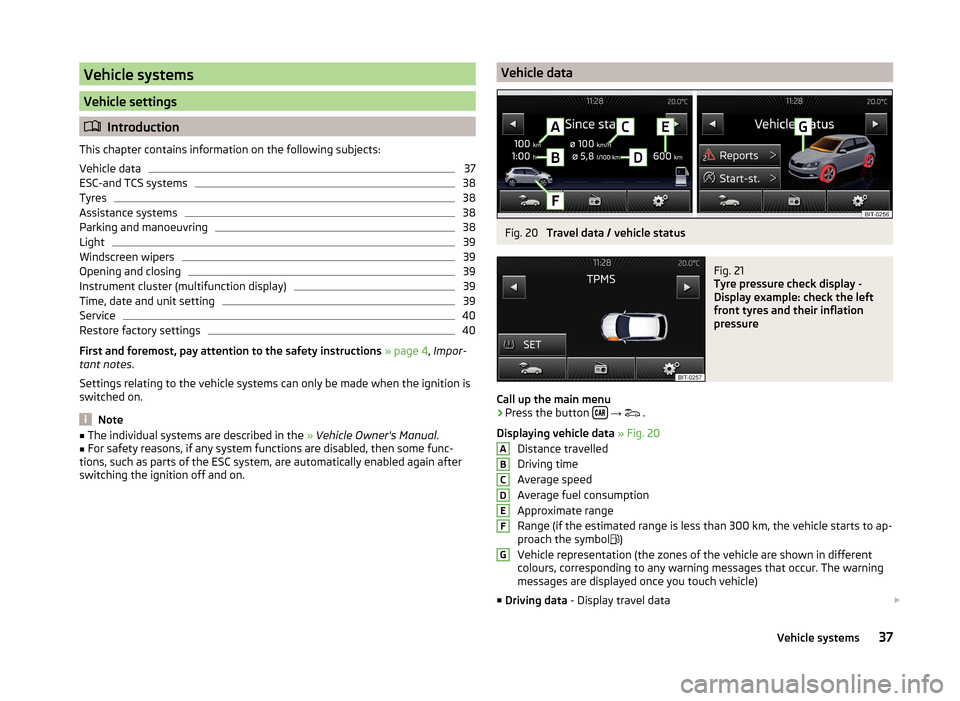
Vehicle systems
Vehicle settings
Introduction
This chapter contains information on the following subjects:
Vehicle data
37
ESC-and TCS systems
38
Tyres
38
Assistance systems
38
Parking and manoeuvring
38
Light
39
Windscreen wipers
39
Opening and closing
39
Instrument cluster (multifunction display)
39
Time, date and unit setting
39
Service
40
Restore factory settings
40
First and foremost, pay attention to the safety instructions » page 4 , Impor-
tant notes .
Settings relating to the vehicle systems can only be made when the ignition is
switched on.
Note
■ The individual systems are described in the » Vehicle Owner's Manual .■For safety reasons, if any system functions are disabled, then some func-
tions, such as parts of the ESC system, are automatically enabled again after
switching the ignition off and on.Vehicle dataFig. 20
Travel data / vehicle status
Fig. 21
Tyre pressure check display -
Display example: check the left
front tyres and their inflation
pressure
Call up the main menu
›
Press the button
→
.
Displaying vehicle data » Fig. 20
Distance travelled
Driving time
Average speed
Average fuel consumption
Approximate range
Range (if the estimated range is less than 300 km, the vehicle starts to ap-
proach the symbol )
Vehicle representation (the zones of the vehicle are shown in different
colours, corresponding to any warning messages that occur. The warning
messages are displayed once you touch vehicle)
■ Driving data - Display travel data
ABCDEFG37Vehicle systems
Page 40 of 47

You can display one of three trip memories on the screen » Fig. 20.
■ Since start - Driving data for the individual trip
■ Long-term - Long-term driving data
■ Since refuelling - Data since last refuelling
Switching between the individual driving data storage locations can be done
by using the function keys
.
■ Veh. status - Displays vehicle status » Fig. 20 or tyre pressure monitoring in-
formation
■ Veh. status - Displays vehicle status information
■ - No message /
Announcements - warning messages relating to ve-
hicle status or number of messages (if there is only one message, one
warning message text is displayed)
■
Start-st. - Display information about the status of the START-STOP
system
■ Tyre Press. Loss Indicator - Tyre pressure monitoring function » Fig. 21
■
SET - Start of a new calibration process
Switching between the individual menus can be done by using the function
keys
.
Note
After pressing the button the last displayed view from the menu is shown
.
ESC-and TCS systems
›
Press the button
→
→ ESC system .
■ Activated - Switch on all components of the ESC system
■ ASR off - Switch off the ASR system
Tyres
›
Press the button
→
→ Tyres .
■ Tyre Press. Loss Indicator - Tyre pressure monitoring function
■
SET - Start of a new calibration process
■ Winter tyres - Sets the speed limit for winter tyres
■ Speed warning - Snow tyres speed warning on/off
■ Warning at - Sets the speed for the warning
Assistance systems›
Press the button
→
→ Driver assistance .
■ Front Assist - Sets the assistant for monitoring the distance to the vehicles
ahead
■ Active - Activate/deactivate the assistant
■ Advance warning - Activate/deactivate advance warning
■ Display distance warning - Activate/deactivate distance warnings
■ Driver Alert System - Activate/deactivate the driver alert system
Parking and manoeuvring
Fig. 22
Display of optical parking aid
Parking sensors - function keys and obstacle warning » Fig. 22
Switch off the optical parking aid Enabling or disabling the audible parking aid
Message: Look! Safe to move?
An obstacle in the lane which is currently outside of the collision area is
shown by the yellow segment
a detected obstacle in the collision region is represented by the red seg-
ment Do not continue driving in the direction of an obstacle!
An area without detected obstacles is shown as a transparent segment An obstacle in the sensor range which lies outside of the collision area is
shown by the white segment
there is a system error (there is no indication of any obstacles)
›
Press the button
→
→ Parking and manoeuvring .
■ ParkPilot - Settings for the parking aid
■ Active - Activate/deactivate the parking aid
■ Activate automatically - Activate/deactivate the compact parking aid dis-
play (when driving forward)
ABCDE38Vehicle systems
Page 45 of 47

Set vehicle systemsAssistance systems38
Multifunction display39
Tyres38
Windscreen wipers39
Sound13
Sources supported24
Speed restriction for winter tyres38
START-STOP37
Station See main menu
16
Status line7
Switching off Volume
6
Switching the unit off6
Switching the unit on6
System Information15
T
TCS
38
telephone conditions for coupling
29
Telephone27
Bluetooth - profile31
Bluetooth profile29
Call lists35
Connect the device to the telephone29
Connect the telephone with the device30
Connect to the device29
Delete the telephone from the list of paired devices
32
Disconnection32
Enter telephone number33
Functions32
Main menu27
Multifunction steering wheel11
On screen messages28
Quick connection to the telephone31
Select telephone31
Settings28
Telephone book34
Telephone conversation36
Telephone number prefix33
Telephone book34
Telephone conversation36
DTMF36
Telephone functions32
Telephone number33
Telephone number prefix33
Time13
Touch screen6
Traffic programme (TP)19
Trip data39
Tyre pressure check display37
Tyre pressure display38
Tyre pressure monitoring37, 38
U
Unit operation
7
Device screen7
Unit screen7
Unit overview5
Units14
Unit screen Operation
7
USB25
V
Vehicle Equipment Declaration of Conformity
4
Vehicle identification number40
Vehicle settings37
Vehicle systems37
Vehicle system settings Opening and closing
39
VIN number40
W
Warning messages
4, 37
43Index