2014 SKODA FABIA manual radio set
[x] Cancel search: manual radio setPage 3 of 47

Preface
You have chosen a ŠKODA vehicle, which is fitted with an Infotainment Radio Swing (hereaftercalled the unit) – we thank you for your confidence in us.The new operating concept allows you to configure vehicle settings and to operate some electronicsystems centrally from the unit.
In addition to this Owner's Manual, please also carefully read the Vehicle Manual, because operation inaccordance with these instructions is a prerequisite for proper use of the vehicle.
If you have any questions about your device, please contact a ŠKODA Partner.
Your ŠKODA AUTO a.s. (hereinafter referred to as ŠKODA)
6V0012720DA
Page 18 of 47

Radio
Operation
Introduction
This chapter contains information on the following subjects:
Main menu
16
List of available stations
17
Search and select available stations
18
Save radio station
18
Search available stations (Scan)
18
Traffic programme
19
First and foremost, pay attention to the safety instructions » page 4 , Impor-
tant notes .
The device allows analogue radio reception of FM and AM frequency ranges as
well as DAB digital radio reception.
Radio reception DAB allows multiple stations to be transmitted in a single fre-
quency in the form of an ensemble or group. It also allows for the transmission
of additional data and information (e.g. messages, sport, weather, warnings,
etc.).
CAUTION
■ Car parks, tunnels, tall buildings or mountains can interfere with the radio
signal even causing it to fail completely.■
For vehicles with window antennas do not stick foil or metal coated stickers
to the window as this can lead to interference.
■
In countries where the RDS function is not supported sufficiently, we recom-
mend turning off the AF and RDS function. Otherwise, these settings can af-
fect the functionality of the radio.
Main menuFig. 9
Radio: Main menu
Read and observe on page 16 first.
Main Menu - Information and function keys » Fig. 9
The selected radio station (frequency or identifier)
Station keys
Choice of radio range (FM / AM / DAB)
Choice of storage groups in the selected broadcasting ranges (e.g. FM1,
FM2 or FM3)
Changing stations either in the list of available stations or the station but-
tons depending on the settings of the menu Arrow buttons: » page 19 ,
Settings
Manual / semi-automatic station search » page 18
Radio Text display
Menu Settings Radio
Call up the main menu
›
Press the button.
Choose broadcasting range
›
Press the button repeatedly.
or
›
Press the function button
C
» Fig. 9 , and select the desired range.
ABCD
16Radio
Page 19 of 47
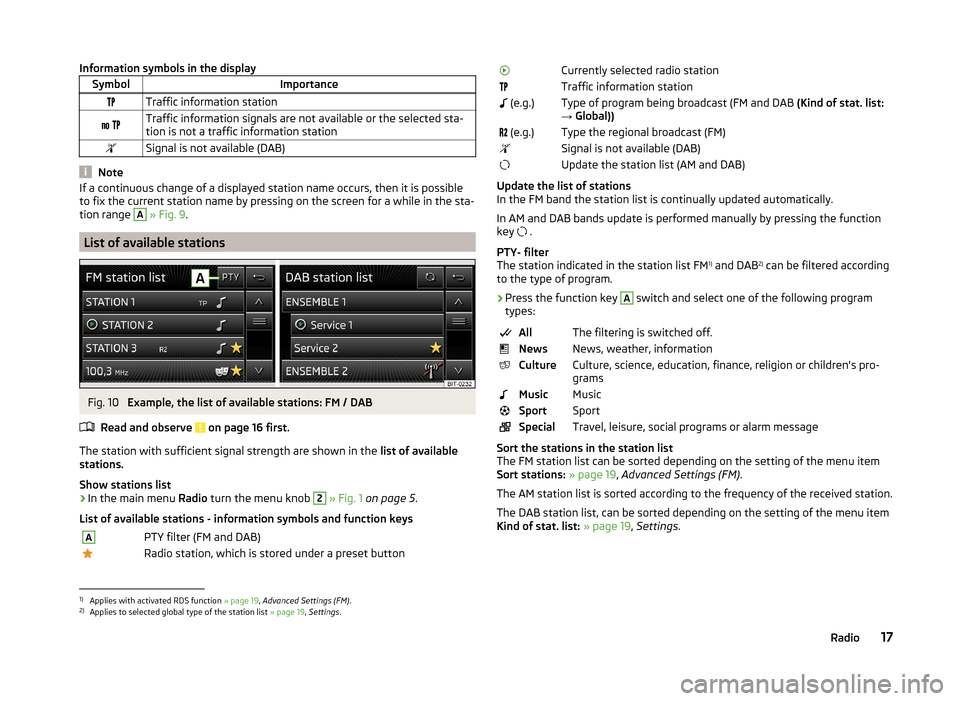
Information symbols in the displaySymbolImportanceTraffic information station Traffic information signals are not available or the selected sta-
tion is not a traffic information stationSignal is not available (DAB)
Note
If a continuous change of a displayed station name occurs, then it is possible
to fix the current station name by pressing on the screen for a while in the sta-
tion range A
» Fig. 9 .
List of available stations
Fig. 10
Example, the list of available stations: FM / DAB
Read and observe
on page 16 first.
The station with sufficient signal strength are shown in the list of available
stations.
Show stations list
›
In the main menu Radio turn the menu knob
2
» Fig. 1 on page 5 .
List of available stations - information symbols and function keys
APTY filter (FM and DAB)Radio station, which is stored under a preset buttonCurrently selected radio stationTraffic information station (e.g.)Type of program being broadcast (FM and DAB (Kind of stat. list:
→ Global)) (e.g.)Type the regional broadcast (FM)Signal is not available (DAB)Update the station list (AM and DAB)
Update the list of stations
In the FM band the station list is continually updated automatically.
In AM and DAB bands update is performed manually by pressing the function key .
PTY- filter
The station indicated in the station list FM 1)
and DAB 2)
can be filtered according
to the type of program.
› Press the function key
A
switch and select one of the following program
types:
AllThe filtering is switched off.NewsNews, weather, informationCultureCulture, science, education, finance, religion or children's pro-
gramsMusicMusicSportSportSpecialTravel, leisure, social programs or alarm message
Sort the stations in the station list
The FM station list can be sorted depending on the setting of the menu item
Sort stations: » page 19 , Advanced Settings (FM) .
The AM station list is sorted according to the frequency of the received station.
The DAB station list, can be sorted depending on the setting of the menu item
Kind of stat. list: » page 19 , Settings .
1)
Applies with activated RDS function » page 19, Advanced Settings (FM) .
2)
Applies to selected global type of the station list » page 19, Settings .
17Radio
Page 20 of 47

Search and select available stationsRead and observe
on page 16 first.
Select station from the list of available stations
A radio station from the list of available stations can be selected in one of two
ways.
›
Press the function key in the Radio main menu
or
press the top of the
screen.
or
›
In the main menu Radio turn the menu knob
2
» Fig. 1 on page 5 .
The list of available stations is opened » page 17.
›
Select the desired station.
Manual station search
›
Press the function key in the Radio main menu
.
It current frequency range appears in the scale.
Set the desired station in one of the following ways.
›
press the function key or
press at the top of the screen (change to the
next available station).
›
press the function key or
press at the bottom of the screen (movement
across the frequency range scale).
›
turn the menu button
2
» Fig. 1 on page 5 (movement on the scale of the
frequency range).
›
Move the slider on the scale of the frequency range by touching with the fin-
ger.
Close the menu for manual searching by pressing the menu button
2.
Save radio station
Read and observe
on page 16 first.
For each broadcasting ranges there are 12 preset buttons to store the radio
stations. These preset buttons are divided into three memory groups.
A radio station can be stored in the device memory in one of the following
ways.
Save station from the main menu Radio›In the main menu Radio press and hold the desired station button B » Fig. 9
on page 16 until you hear an acoustic signal.
If a station was already stored in the desired position it is replaced with the
new station.
Save station from the station list›
In the list of available stations » page 17 press the function key of the desired
station longer.
A list of the station keys is shown as well as a list of the functions keys for the
storage groups.
›
Select a storage group.
›
Press the station button.
The station is stored in the selected position.
Search available stations (Scan)
Read and observe
on page 16 first.
This function plays all the receivable stations in the current frequency range in
succession for a few seconds each.
Turn on search
›
Press the menu knob
2
» Fig. 1 on page 5 .
or
›
Press the function key in the Radio main menu
→ Press Scan.
Turn off search
›
Press the menu knob
2
.
or
›
press the function key .
or
›
press any function key in the device screen.
After switching off the function, the device plays the station at which the
function was cancelled.
18Radio
Page 21 of 47

Traffic programmeRead and observe
on page 16 first.
The function allows the reception of traffic information.
Switching on/off
›
Press the function key in the Radio main menu
» Fig. 9 on page 16 .
›
Enable or disable the menu item Traffic program (TP).
Current traffic reports
During a traffic announcement, the following menu is displayed.
›
Cancel - interruption of the current traffic report. The TP function remains
activated.
›
Deactivate - Exit the current traffic report and turn off TP function.
During playback with the Media menu or a radio station in the AM range, the
traffic report from the previously selected FM or DAB radio station is received.
Should this radio station not transmit traffic reports or the signal is not availa-
ble, then the device automatically searches for a TP station.
Note
Some radio stations misleadingly identify themselves as traffic programs. It is
therefore not a device fault when there is no traffic news with these stations.
Radio settings
Introduction
This chapter contains information on the following subjects:
Settings
19
Advanced Settings (FM)
19
Advanced Settings (DAB)
20
First and foremost, pay attention to the safety instructions » page 4 , Impor-
tant notes .
The basic setting of the Radio menu functions is the same for all broadcast
ranges.
The Advanced settings menu is different for FM and DAB. The AM broadcast
range does not have this menu.
Settings
›
Press the function key in the Radio main menu
» Fig. 9 on page 16 .
■ Scan - Automatic play of each receivable station for a few seconds each
■ Arrow buttons: - Set the station select function in the Radio menu
■ Preset list - switching only the stations stored under preset buttons
■ Stations - Switches all radio stations currently in range for the selected fre-
quency range
■ Traffic program (TP) - Switches traffic programme on/off
■ Radio text 1)
- Radio text display on/off
■ Kind of stat. list: 2)
- Sort types of radio stations in the station list (FM)
■ Hierarchical - station sorting according to their assigned parent station
groups (Ensemble) - Tree structure of the list
■ Global - alphanumeric station sorting with the filtering ability according to
the transmitted program type » page 17, PTY- filter
■ Delete presets - Delete the stations stored under preset buttons
■ - Delete a particular radio station
■ Delete
All- Delete all stored stations
■ Advanced settings - other settings which are different depending on the se-
lected broadcasting range
Advanced Settings (FM)
›
Select the FM band in the Radio menu, and press the function key
→ Ad-
vanced settings .
■ RDS Regional: - Switch on/off the automatic tracking of related regional sta-
tions
■ Automatic - Auto-selects the station with the best reception at the mo-
ment. If you lose reception the region, the unit will automatically set anoth-
er available region.
■ Fixed - Maintains the selected regional station continuously. When the sig-
nal is lost, another regional station must be set manually.
■ Alternative frequency (AF) - Search for alternative frequencies of the station
currently being listened to on/off
1)
Applies only to the FM and DAB broadcasting range.
2)
Applies only to the DAB broadcasting range.
19Radio
Page 28 of 47

If an Apple device is connected as a Bluetooth®
player at the same time as a
USB device the Bluetooth ®
- player will then be separated » page 24.
Disconnect USB device›
Press the function key in the menu Media
→ Remove USB safely .
After disconnecting the USB audio source, playback will start from the last
played audio source. If this source is not available, the device switches to the
Radio menu.
Loading USB device
With the ignition on after connecting the USB device, the charging process is
automatically started (applies for devices where charging via the USB connec-
tor is possible).
The charging efficiency can be different compared to the charging from the
usual mains power supply.
Some connected devices may not be recognised and cannot be charged.
The charging of the connected device is automatically stopped after switching
off the ignition.
CAUTION
■ USB extension cables or reducers may affect the operation of the connected
external device.■
A video playback is not supported.
Note
When operating as well as connecting the external device, the respective op-
erating instructions are to be observed.
AUX - input
Read and observe
and on page 23 first.
The AUX input is located above the storage box of the front centre con-
sole » Fig. 15 on page 25 .
The AUX input can be an external device and can be connected via a connec- tion cable from the ŠKODA original accessories.
A external device connected to the AUX input cannot be operated from this
unit.
Connecting AUX audio sources
The standard 3.5 mm stereo jack plug is used for the AUX input. If the external
devices do not have this jack plug, you must use an adapter.
After connecting the AUX audio source, the source must be manually selected
for playback from this source » page 24.
Disconnect AUX audio source
After disconnecting the auxiliary audio source is no automatic change to an-
other audio source takes place.
CAUTION
■ The AUX input must only be used for audio devices!■If an external device is connected to the AUX input, which is equipped with
an adapter for external power supply, the sound may be impaired. This de-
pends on the quality of the adapter which is used.
Note
■ The volume can be adjusted by setting the input sensitivity of the connected
AUX audio source » page 13, Sound settings .■
The AUX input can be used for the enabled / disabled selection of the
source » page 23 , Media settings .
26Media