2014 SKODA FABIA service
[x] Cancel search: servicePage 17 of 47

■Find devices - Searches for available external devices with enabled Blue-
tooth ®
functions and activated visibility
■ BT audio (A2DP/AVRCP) - Switch on/off the connection option for Blue-
tooth ®
profiles A2DP and AVRCP 1)
System Information
›
Press the button
→ System information .
■ Update software - the function key for the software update
■ Bluetooth: ... - Version number of the Bluetooth ®
software
■ Device part number: ... - Part number of the unit
■ Hardware: ... - Hardware used
■ Software: ... - Software version
Bluetooth ®
- update
For more information on device updates is available from a ŠKODA service
partner.
For smooth function and connection of the latest phone types it is recommen-
ded to update the Bluetooth ®
device software regularly.
1)
A2DP and AVRCP are Bluetooth ®
profiles that support multimedia functions.
15Unit settings
Page 29 of 47
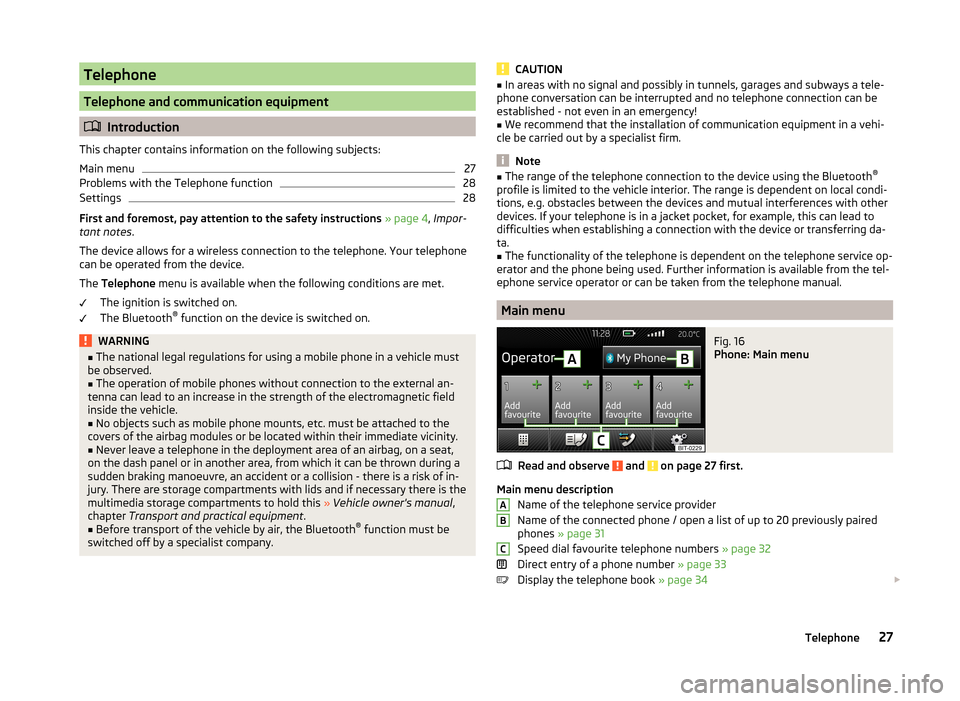
Telephone
Telephone and communication equipment
Introduction
This chapter contains information on the following subjects:
Main menu
27
Problems with the Telephone function
28
Settings
28
First and foremost, pay attention to the safety instructions » page 4 , Impor-
tant notes .
The device allows for a wireless connection to the telephone. Your telephone
can be operated from the device.
The Telephone menu is available when the following conditions are met.
The ignition is switched on.
The Bluetooth ®
function on the device is switched on.
WARNING■ The national legal regulations for using a mobile phone in a vehicle must
be observed.■
The operation of mobile phones without connection to the external an-
tenna can lead to an increase in the strength of the electromagnetic field
inside the vehicle.
■
No objects such as mobile phone mounts, etc. must be attached to the
covers of the airbag modules or be located within their immediate vicinity.
■
Never leave a telephone in the deployment area of an airbag, on a seat,
on the dash panel or in another area, from which it can be thrown during a
sudden braking manoeuvre, an accident or a collision - there is a risk of in-
jury. There are storage compartments with lids and if necessary there is the
multimedia storage compartments to hold this » Vehicle owner's manual ,
chapter Transport and practical equipment .
■
Before transport of the vehicle by air, the Bluetooth ®
function must be
switched off by a specialist company.
CAUTION■ In areas with no signal and possibly in tunnels, garages and subways a tele-
phone conversation can be interrupted and no telephone connection can be
established - not even in an emergency!■
We recommend that the installation of communication equipment in a vehi-
cle be carried out by a specialist firm.
Note
■ The range of the telephone connection to the device using the Bluetooth ®
profile is limited to the vehicle interior. The range is dependent on local condi-
tions, e.g. obstacles between the devices and mutual interferences with other
devices. If your telephone is in a jacket pocket, for example, this can lead to
difficulties when establishing a connection with the device or transferring da-
ta.■
The functionality of the telephone is dependent on the telephone service op-
erator and the phone being used. Further information is available from the tel-
ephone service operator or can be taken from the telephone manual.
Main menu
Fig. 16
Phone: Main menu
Read and observe and on page 27 first.
Main menu description
Name of the telephone service provider
Name of the connected phone / open a list of up to 20 previously paired
phones » page 31
Speed dial favourite telephone numbers » page 32
Direct entry of a phone number » page 33
Display the telephone book » page 34
ABC27Telephone
Page 30 of 47

Display of call list (there are new missed calls, the icon will appear here
with the information about the number of missed calls) » page 35
Menu settings for the Telephone » page 28
Call up the main menu›
Press the button.
If a telephone is connected to the device, the telephone mode main menu is
displayed » Fig. 16.
Symbols in the display
SymbolImportanceCharge status of the telephone battery a)Signal strength of the mobile wireless connection a)Active roaming (in front of the telephone service provider) a)Missed callCurrent calla)
This function is only supported by some telephones.
Problems with the Telephone function
Read and observe
and on page 27 first.
If there are problems with the availability of the mobile network or with theBluetooth ®
function, one of the following messages may appear on the device
display screen.
MessageMeaningNet. search…The phone scans for available wire-
less networks.No networkThe phone has no connection to a
mobile network.
Rejected by network.
The telephone service provider has
rejected the connection (e.g. not
enough mobile phone credit, SIM card
blocked, roaming not available).To use the Bluetooth function,
please switch the ignition on.Switch on the ignition » page 29,
conditions for coupling .MessageMeaningPlease switch on Bluetooth.Switch on the Bluetooth ®
function.Please connect a mobile telephone.Connect the telephone with the de-
vice » page 29 , Connect to the de-
vice to the mobile telephone .Telephone not available.There is a problem with the Tele-
phone function of the device consult
a ŠKODA service partner.Telephone is currently unavailable.A Bluetooth ®
device problem, consult
a ŠKODA service partner.
Unknown network.
A problem with the identification of
the telephone operator. The tele-
phone did not provide any informa-
tion regarding the telephone opera-
tor. Reconnect the mobile telephone
if necessary perform a restart of the
device a)
.a)
Switch off the ignition for a few minutes and remove the ignition key (for vehicles with the starter but-
ton, switch off the engine and open the driver's door). The device performs a restart. Turn the ignition on
and reconnect your phone. If the problem persists consult a ŠKODA service partner.
Settings
Read and observe
and on page 27 first.
›
Press the button
→
» Fig. 16 on page 27 .
■ Select telephone - Search for available telephones/list of paired telephones/
select telephone
■ Find - search for available phones
■ Bluetooth - Bluetooth ®
settings » page 14
■ User profile - User profile settings
■ Manage favourites - Assign function keys to allow speed dialling of con-
tacts; you can also add and delete quick contacts here
■ Prefix: - Switch on/off the option to assign a prefix to a telephone number.
Once this function is activated, the button for adding a prefix to a tele-
phone number will be displayed with the symbol in some menus. .
■ Enter here - prefix for a phone number (if the function Prefix: is on)
28Telephone
Page 36 of 47

›By pressing the function key
the telephone number is dialled.
› By pressing the function key,
the telephone number is dialled using the
prefix.
Search for a contact in the list
The input screen » Fig. 17 also functions as an alphanumeric keypad that you
can use to search for contacts in the phonebook.
For example, if you enter 32, the unit will display contacts with the letter se-
quence DA, FA, EB, etc.
On the right side next to the numerical keyboard a list of contacts found from
the directory appears according to the lettered specified. By pressing the cor-
responding function key for the respective contact, dialling is started or the
contact details are displayed if the telephone contact has several phone num-
bers.
Enter the code
Typing the prefix can be performed in the following ways.
› By pressing the function key
(dialling the entered phone number with the
prefix starts).
› By entering of characters or numbers (e.g.
or 00 and the like a prefix is in-
serted in line A
).
The prefix may, for example be used for international calls, phone calls via a
virtual mobile network operator or distinguishing between business and pri-
vate calls and similar.
If the contact number contains a prefix, pressing the function key causes a
further prefix to be added before the number and the connection starts. The
phone number contains at this time two prefixes and a phone call is not initi-
ated.
Dialling breakdown and info numbers › By pressing the function key,
the breakdown number is dialled. A break-
down service will then be called when your vehicle breaks down.
› By pressing the function key
, the info number is dialled. An information
service can be called when information regarding the products and services
of the ŠKODA brand are required.
The breakdown and info numbers are free of charge. Charges are only made
for a phone call in accordance with the fare conditions of your telephone serv-
ice provider.
If a call cannot be made, then visit a ŠKODA service partner.
The breakdown and info numbers are set country-specific at the factory. If you
want to change the preset numbers, then consult a ŠKODA service partner.
List of telephone contacts
Fig. 18
List of telephone contacts / contact details
›
Press in the menu the Telephone function key
» Fig. 16 on page 27 .
A list of telephone contacts is
» Fig. 18 .
The device telephone book contains up to 2000 free memory locations for im-
ported telephone contacts. Each contact can contain up to 5 telephone num-
bers.
The list of phone contacts can also be called during an ongoing call.
Select contact
Pressing the function key with one of the displayed contacts starts the selec-
tion 1)
.
If a contact contains several telephone numbers, the system displays a menu
containing the telephone numbers for this contact after pressing the function
key.
Pressing the function key with one of the indicated telephone numbers starts
the dialling 1)
.
Contact details
By pressing the function key In the list of phone contacts
the contact de-
tails
» Fig. 18 are displayed.
1)
A phone call can be made if no other call is active.
34Telephone
Page 39 of 47
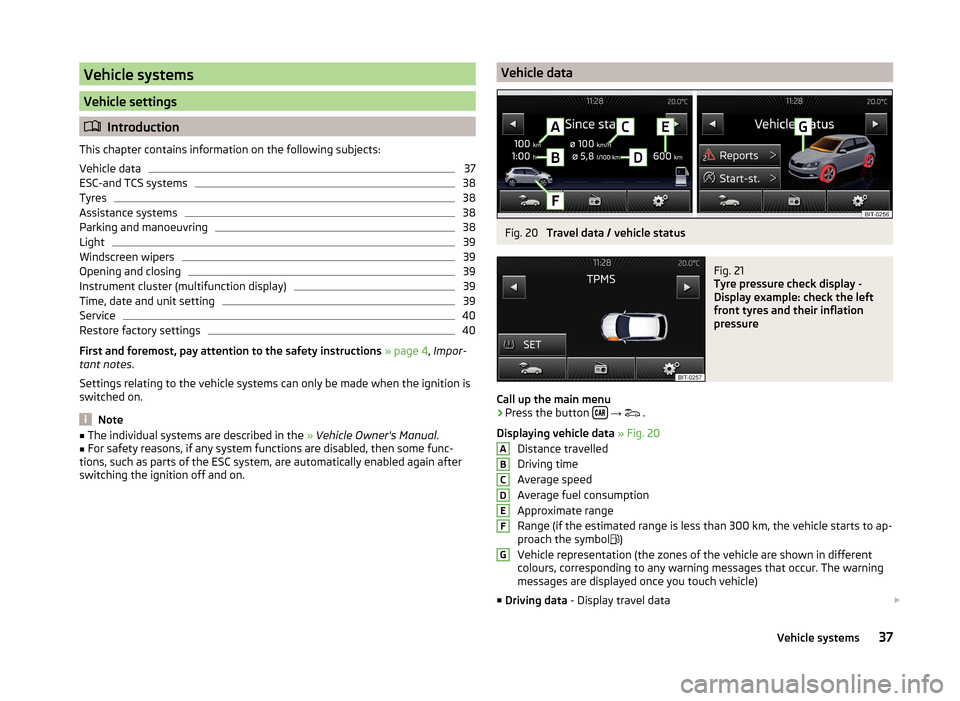
Vehicle systems
Vehicle settings
Introduction
This chapter contains information on the following subjects:
Vehicle data
37
ESC-and TCS systems
38
Tyres
38
Assistance systems
38
Parking and manoeuvring
38
Light
39
Windscreen wipers
39
Opening and closing
39
Instrument cluster (multifunction display)
39
Time, date and unit setting
39
Service
40
Restore factory settings
40
First and foremost, pay attention to the safety instructions » page 4 , Impor-
tant notes .
Settings relating to the vehicle systems can only be made when the ignition is
switched on.
Note
■ The individual systems are described in the » Vehicle Owner's Manual .■For safety reasons, if any system functions are disabled, then some func-
tions, such as parts of the ESC system, are automatically enabled again after
switching the ignition off and on.Vehicle dataFig. 20
Travel data / vehicle status
Fig. 21
Tyre pressure check display -
Display example: check the left
front tyres and their inflation
pressure
Call up the main menu
›
Press the button
→
.
Displaying vehicle data » Fig. 20
Distance travelled
Driving time
Average speed
Average fuel consumption
Approximate range
Range (if the estimated range is less than 300 km, the vehicle starts to ap-
proach the symbol )
Vehicle representation (the zones of the vehicle are shown in different
colours, corresponding to any warning messages that occur. The warning
messages are displayed once you touch vehicle)
■ Driving data - Display travel data
ABCDEFG37Vehicle systems
Page 42 of 47
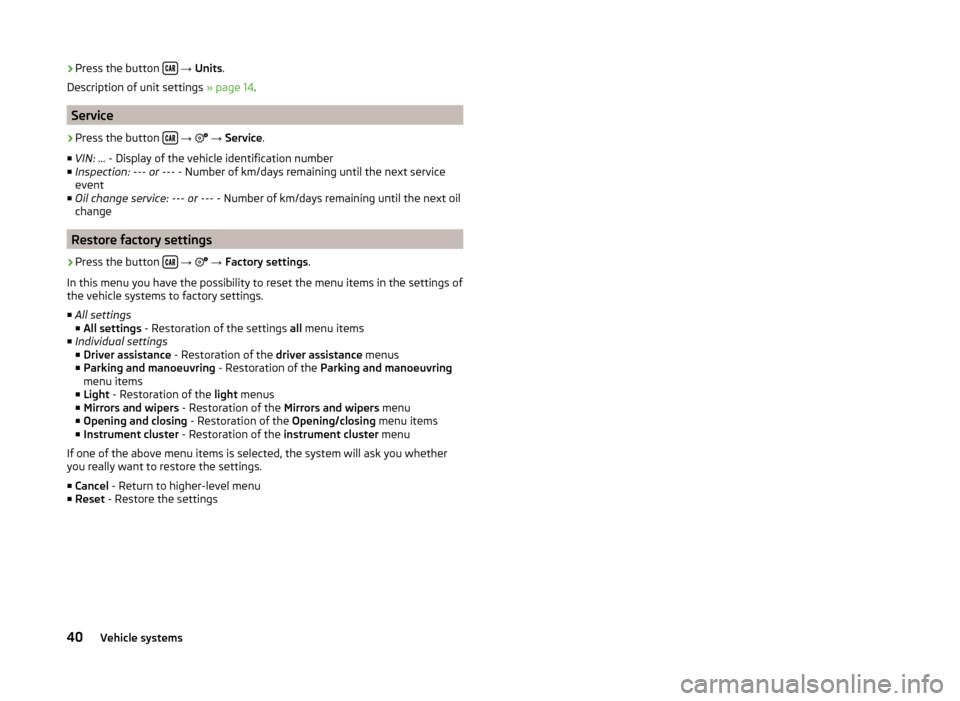
›Press the button
→ Units .
Description of unit settings » page 14.
Service
›
Press the button
→
→ Service .
■ VIN: ... - Display of the vehicle identification number
■ Inspection: --- or --- - Number of km/days remaining until the next service
event
■ Oil change service: --- or --- - Number of km/days remaining until the next oil
change
Restore factory settings
›
Press the button
→
→ Factory settings .
In this menu you have the possibility to reset the menu items in the settings of the vehicle systems to factory settings.
■ All settings
■ All settings - Restoration of the settings all menu items
■ Individual settings
■ Driver assistance - Restoration of the driver assistance menus
■ Parking and manoeuvring - Restoration of the Parking and manoeuvring
menu items
■ Light - Restoration of the light menus
■ Mirrors and wipers - Restoration of the Mirrors and wipers menu
■ Opening and closing - Restoration of the Opening/closing menu items
■ Instrument cluster - Restoration of the instrument cluster menu
If one of the above menu items is selected, the system will ask you whether
you really want to restore the settings.
■ Cancel - Return to higher-level menu
■ Reset - Restore the settings
40Vehicle systems
Page 44 of 47

List of telephone contacts34
M
Main menu Media
20
Telephone27
MAXI DOT-Display Telephone
11
MAXI DOT display Media
9
operation8
Radio9
Media20
Audio source23
AUX26
Bluetooth audio24
Browser21
File formats24
List21
Main menu20
Media supported24
Multifunction steering wheel9
Multimedia database22
Operation20
Playback22
Prerequisites and restrictions24
SD memory card25
Select audio source24
Settings23
USB25
Menu Media
20
Radio16
Setup12
Telephone27
Unit settings12
Multi-media AUX
26
Multifunction display39
Multifunction steering wheel Media9
Radio9
Telephone11
Multimedia USB
25
Multimedia database Media
22
Mute6
O
Operation Radio
16
P
Parking aid
38
Phone Speed dialling a phone number
32
Playback Media
22
PTY - filter17
R
Radio
16
DAB - settings20
FM - settings19
List of available stations17
Main menu16
Multifunction steering wheel9
Operation16
Preface16
Save station18
Search for station18
Select station18
Settings19
Traffic programme (TP)19
Radio station Save station
18
Search for station18
Select station18
S
Save radio station
18
Screen6
SD memory card25
Select audio source Media
24
Select frequency range See main menu
16
Select radio station See main menu
16
Service40
Set the vehicle systems Light
39
Settings Additional keyboard languages
14
Bluetooth14
DAB20
Device screen13
FM19
Keyboard14
Language12
Manage favourites32
Media23
Menus12
Radio19
Restore factory settings14
Sound13
System Information15
Telephone28
Time and date13
Unit12
Units14
User profile32
Volume6
Setting vehicle systems Parking and manoeuvring
38
Restore factory settings40
Setup12
42Index