2014 SKODA FABIA air condition
[x] Cancel search: air conditionPage 29 of 47
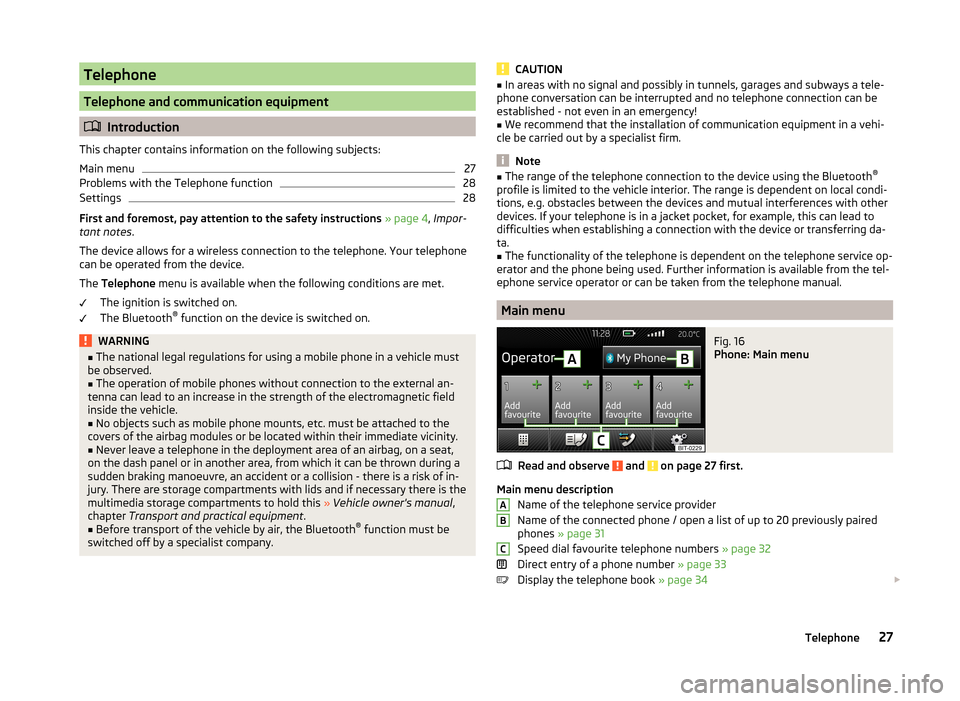
Telephone
Telephone and communication equipment
Introduction
This chapter contains information on the following subjects:
Main menu
27
Problems with the Telephone function
28
Settings
28
First and foremost, pay attention to the safety instructions » page 4 , Impor-
tant notes .
The device allows for a wireless connection to the telephone. Your telephone
can be operated from the device.
The Telephone menu is available when the following conditions are met.
The ignition is switched on.
The Bluetooth ®
function on the device is switched on.
WARNING■ The national legal regulations for using a mobile phone in a vehicle must
be observed.■
The operation of mobile phones without connection to the external an-
tenna can lead to an increase in the strength of the electromagnetic field
inside the vehicle.
■
No objects such as mobile phone mounts, etc. must be attached to the
covers of the airbag modules or be located within their immediate vicinity.
■
Never leave a telephone in the deployment area of an airbag, on a seat,
on the dash panel or in another area, from which it can be thrown during a
sudden braking manoeuvre, an accident or a collision - there is a risk of in-
jury. There are storage compartments with lids and if necessary there is the
multimedia storage compartments to hold this » Vehicle owner's manual ,
chapter Transport and practical equipment .
■
Before transport of the vehicle by air, the Bluetooth ®
function must be
switched off by a specialist company.
CAUTION■ In areas with no signal and possibly in tunnels, garages and subways a tele-
phone conversation can be interrupted and no telephone connection can be
established - not even in an emergency!■
We recommend that the installation of communication equipment in a vehi-
cle be carried out by a specialist firm.
Note
■ The range of the telephone connection to the device using the Bluetooth ®
profile is limited to the vehicle interior. The range is dependent on local condi-
tions, e.g. obstacles between the devices and mutual interferences with other
devices. If your telephone is in a jacket pocket, for example, this can lead to
difficulties when establishing a connection with the device or transferring da-
ta.■
The functionality of the telephone is dependent on the telephone service op-
erator and the phone being used. Further information is available from the tel-
ephone service operator or can be taken from the telephone manual.
Main menu
Fig. 16
Phone: Main menu
Read and observe and on page 27 first.
Main menu description
Name of the telephone service provider
Name of the connected phone / open a list of up to 20 previously paired
phones » page 31
Speed dial favourite telephone numbers » page 32
Direct entry of a phone number » page 33
Display the telephone book » page 34
ABC27Telephone
Page 30 of 47

Display of call list (there are new missed calls, the icon will appear here
with the information about the number of missed calls) » page 35
Menu settings for the Telephone » page 28
Call up the main menu›
Press the button.
If a telephone is connected to the device, the telephone mode main menu is
displayed » Fig. 16.
Symbols in the display
SymbolImportanceCharge status of the telephone battery a)Signal strength of the mobile wireless connection a)Active roaming (in front of the telephone service provider) a)Missed callCurrent calla)
This function is only supported by some telephones.
Problems with the Telephone function
Read and observe
and on page 27 first.
If there are problems with the availability of the mobile network or with theBluetooth ®
function, one of the following messages may appear on the device
display screen.
MessageMeaningNet. search…The phone scans for available wire-
less networks.No networkThe phone has no connection to a
mobile network.
Rejected by network.
The telephone service provider has
rejected the connection (e.g. not
enough mobile phone credit, SIM card
blocked, roaming not available).To use the Bluetooth function,
please switch the ignition on.Switch on the ignition » page 29,
conditions for coupling .MessageMeaningPlease switch on Bluetooth.Switch on the Bluetooth ®
function.Please connect a mobile telephone.Connect the telephone with the de-
vice » page 29 , Connect to the de-
vice to the mobile telephone .Telephone not available.There is a problem with the Tele-
phone function of the device consult
a ŠKODA service partner.Telephone is currently unavailable.A Bluetooth ®
device problem, consult
a ŠKODA service partner.
Unknown network.
A problem with the identification of
the telephone operator. The tele-
phone did not provide any informa-
tion regarding the telephone opera-
tor. Reconnect the mobile telephone
if necessary perform a restart of the
device a)
.a)
Switch off the ignition for a few minutes and remove the ignition key (for vehicles with the starter but-
ton, switch off the engine and open the driver's door). The device performs a restart. Turn the ignition on
and reconnect your phone. If the problem persists consult a ŠKODA service partner.
Settings
Read and observe
and on page 27 first.
›
Press the button
→
» Fig. 16 on page 27 .
■ Select telephone - Search for available telephones/list of paired telephones/
select telephone
■ Find - search for available phones
■ Bluetooth - Bluetooth ®
settings » page 14
■ User profile - User profile settings
■ Manage favourites - Assign function keys to allow speed dialling of con-
tacts; you can also add and delete quick contacts here
■ Prefix: - Switch on/off the option to assign a prefix to a telephone number.
Once this function is activated, the button for adding a prefix to a tele-
phone number will be displayed with the symbol in some menus. .
■ Enter here - prefix for a phone number (if the function Prefix: is on)
28Telephone
Page 31 of 47

■Sort by: - Options for the arrangement of the phone book 1)
■ Surname - Sort by contact name
■ 1st name - Sort by contact first name
■ Imp. contacts - Start update of the phone book 2)
» page 35 , Invite list
■ Select ringtone - Selection the ring tone is available if the connected tele-
phone does not support the in-band ringing function 3)
■ Reminder to your mobile - Switch on/off the reminder for a connected tele-
phone; the reminder is sent when the ignition is switched off and the igni-
tion key is removed (for vehicles with a starter button after switching off the
engine and opening the driver's door)
Connect to the device to the mobile telephone
Introduction
This chapter contains information on the following subjects:
conditions for coupling
29
Connect the device to the telephone
29
Connect the mobile telephone with the device
30
Connection with another paired mobile telephone
31
Bluetooth ®
- connection profile
31
Delete the telephone from the list of paired devices
32
Disconnection
32
First and foremost, pay attention to the safety instructions » page 4 , Impor-
tant notes .
The device is displayed in the telephone to be connected to as SKODA BT ...
... is replaced with the last four characters of the vehicle identification number
of your vehicle.
You can change the name of the device » page 14, Bluetooth ®
settings .
WARNINGThe device may require confirmation of certain features in the telephone
when pairing. Therefore do not carry out the pairing process while driving -
there is danger of accidents!Note■ The maximum number of phones registered is 20. Coupling a new phone af-
ter reaching the maximum number causes the telephone that has not been
coupled for the longest time to be automatically replaced.■
In some countries the connection via the Bluetooth ®
function, may be limi-
ted. Further information can be obtained from local authorities.
■
The range of the Bluetooth ®
signal to the system is restricted to the vehicle
interior. The signal can be affected by other equipment or obstacles, such as
luggage.
conditions for coupling
Read and observe
on page 29 first.
To connect a telephone with the device, the two devices must be paired.
Prerequisites for successful pairing: The ignition is switched on.
The Bluetooth ®
function of the device » page 14 and the telephone is
switched on.
The visibility of the device is switched on » page 14.
The visibility of the telephone is switched on.
The phone is within range of the Bluetooth ®
signal.
The pairing can be initiated from the device or from the telephone.
Connect the device to the telephone
Read and observe
on page 29 first.
A telephone is paired with the device
After switching on the ignition, the device attempts to automatically connect
to the last connected telephone.
During the connection setup and depending on the telephone type the device
screen displays may show ... Would you like to connect? and a menu will ap-
pear with the following function keys.
1)
This function is only supported by some telephones.
2)
Some telephones do not support downloading of contacts from the SIM card.
3)
The in-band ringing function makes it possible to use the ring tone of your telephone as the ring tone.
29Telephone
Page 32 of 47

›Connect
- pairing confirmation
› Cancel
- stops the coupling process
If the connection cannot be established, the device will then attempt to con- nect to other previously paired telephones one by one.
If there is also no connection, then a telephone search is to be started.
If the telephone to be connected has an active connection to another device,
then coupling occurs, but no connection is made.
No telephone is paired with the device
After switching on the ignition, on the device screen the message Please con-
nect a mobile telephone. appears and a menu with the following function
keys.
› Find telephone
- search for available telephones with activated Bluetooth ®
function and visibility
› Paired devices
- Opens a list of paired phones when a phone was already
paired with the device
›
- Opening of the settings menu
» page 28, Settings
After pressing the function key Find telephone the list is incrementally upda-
ted and displayed until the search for Bluetooth ®
devices is completed (after
about 1 min.).
Select the telephone you want from the list BT devices.
If the search fails, check that the conditions for successful pairing are
met » page 29 , conditions for coupling and repeat the whole process. Press
the function key Find.
Pairing confirmation
Depending on the telephone's Bluetooth ®
, conformation is in one of the fol-
lowing ways.
› Confirm the 6-digit PIN code 1)
displayed on the device screen and the tele-
phone display within 30 seconds on both the device and the telephone.
or› Confirm the connection request in the telephone.
› Enter the 4 digit PIN code shown on the unit display into the telephone with-
in 30 seconds 2)
.
Connection
After successful connection, the main menu Telephone appears » Fig. 16 on
page 27 .
In some phones, a confirmation regarding the downloading of the contacts in
the device memory is necessary. If no confirmation takes place on the phone
regarding the downloading of the contacts, then is no downloading of con-
tacts takes place.
Note
■ During the pairing process the option in the phone to remember the pass-
word for the next automatic connection can be selected 3)
.■
If the telephone supports the Bluetooth ®
profile A2DP or AVRCP 4)
, your tele-
phone display may prompt you to pair the telephone as a Bluetooth ®
player.
Connect the mobile telephone with the device
Read and observe
on page 29 first.
When pairing from the telephone, follow the instructions in the owner's man-
ual of the telephone.
›
Have the telephone search for available Bluetooth ®
devices.
›
Select the device in the list of Bluetooth ®
devices 5)
.
The following message is shown in the device screen during pairing ... Would
you like to connect? , and the following function keys are displayed.
› Connect
- confirmation of the coupling process
› Cancel
- stops the coupling process
Depending on the telephone's Bluetooth ®
, conformation is in one of the fol-
lowing ways.
1)
For devices with Bluetooth ®
v2.1 and later the telephone quick pairing procedure (SSP Secure Simple
Pairing) is used for pairing. This pairing method does not require the user to enter a PIN.
2)
The input and confirmation of the PIN code is not possible while driving.
3)
This function is only supported by some telephones.
4)
A2DP and AVRCP are Bluetooth ®
profiles that support multimedia functions.
5)
For the name of the device refer to the Bluetooth ®
settings » page 14 .
30Telephone
Page 33 of 47

›Confirm the 6-digit PIN code 1)
displayed on the device screen and the tele-
phone display within 30 seconds on both the device and the telephone.
If required select the option in the telephone for automatically connecting the
telephone to the device.
or
› Enter the 4 - 16 digit PIN code into the device.
› Enter the PIN code shown on the device display into the telephone within 30
seconds 2)
.
› If required acknowledge the confirmation request with the telephone.
After successful connection, the main menu Telephone appears » Fig. 16 on
page 27 .
If the device is connected to another phone via the HPP-profile, then only the
coupling of the new phone takes place. The original phone remains connected.
With free connection via the A2DP and AVRCP 3)
profile the phone with the de-
vice connects automatically with this profile as a Bluetooth ®
player » page 24 .
Connection with another paired mobile telephone
Read and observe
on page 29 first.
If you want to connect the device to another paired telephone, the current
connection does not have to be terminated. The connection to the existing tel-
ephone is automatically terminated by connecting to another telephone.
›
In the menu press the Telephone function key
B
» Fig. 16 on page 27 .
It displays a list of previously paired telephones.
›
Select the paired telephone to be connected with the device.
If the coupling conditions » page 29 for the selected phone are met, the mes-
sage in the device screen ... Replace this connection with ... ? appears along
with the following function keys.
› Cancel
- stops the menu for telephone change
› Replace
- connection to the selected telephone
After successful connection, the main menu Telephone appears » Fig. 16 on
page 27 .
If the desired telephone is not in the list of previously paired telephones then
the telephone is to be paired with the device » page 29, Connect the device to
the telephone .
Bluetooth®
- connection profile
Read and observe
on page 29 first.
Profile types
The device can be paired with several telephones (or Bluetooth ®
devices), but
only one can be actively connected on the HFP 4)
profile and one on the A2DP
audio profile or AVRCP 3)
.
› Hands-free phone (HFP)
- Devices that support the connection via the
HFP profile
› Bluetooth audio (A2DP)
- Devices that support the connection via the au-
dio profile
Connection switch on / replace
Press in the menu the Telephone function key
→ Bluetooth → Paired devi-
ces.
A list of paired devices is displayed.
By pressing the function key with the name of the connected device a menu
opens with the supported profiles.
By pressing the white profile icon in the menu with supported profiles, the
message … - connection with … connecting… appears on the device screen
and the device connects using the selected profile.
If the device is already connected to another device, the message in device
screen ... Replace this connection with ... ? appears along with the following
function keys.
› Replace
- replace the connection with the new device to be connected
› Cancel
- Cancel the replacement connection
1)
For devices with Bluetooth ®
v2.1 and later the device quick pairing procedure (SSP Secure Simple Pair-
ing) is used for pairing. This connection method does not require the user to enter a PIN.
2)
The input and confirmation of the PIN code is not possible while driving.
3)
A2DP and AVRCP are Bluetooth ®
profiles that support multimedia functions.
4)
HFP is a Bluetooth ®
profile that supports the functionality of the hands-free system.
31Telephone
Page 43 of 47

Index
A
Additional keyboard languages
14
Adjusting Volume
6
Adjust vehicle systems ESC system
38
AM16
Anti-theft device4
Audio Media
20
Radio16
Audio source23
Automatic device switch off4
Automatic driving light in rain39
Automatic locking39
Automatic rear window wiping39
Automatic windscreen wiping in rain39
AUX26
B
Bluetooth Connect telephone to the device
29
Settings14
Switch on/off14
Visibility14
Bluetooth - profile31
Bluetooth audio24
Bluetooth player24
C
Call lists
35
Comfort turn signal39
COMING HOME39
Communication27
Component protection4
Conditions for coupling29
Connect the device to the telephone29
Connect the telephone with the device30
Control lever9
D
DAB
16
Settings20
Data Journey
37
Vehicle status37
Date13
Daytime driving light39
Declaration of Conformity4
Delete the telephone from the list of paired de- vices
32
Description of the device5
Device operation Control lever
9
MAXI DOT display8
Multifunction steering wheel9, 11
device screen keyboard
8
numerical keyboard8
Device screen13
Important notice6
Maintenance6
Operation7
Device Settings12
Digital radio reception Settings
20
Display6, 7
Door release39
DTMF36
E
Eco tips
39
F
Factory settings
14 , 40
Fatigue detection38
File formats24
Prerequisites and restrictions24
FM16
Settings19
Frequency range See main menu
16
Front Assist38
Function keys7
I
Important notes
4
Important notice Touch screen
6
Input screen Language characters
14
Input screen with keyboard8
Input screen with numeric keyboard8
Instrument cluster39
Instrument illumination39
Introductory information4
Component protection4
Declaration of Conformity4
K
keyboard
8
Keyboard14
L
LEAVING HOME
39
Light sensor - Light switch-on time39
List Media
21
List of available stations Radio
17
41Index
Page 45 of 47

Set vehicle systemsAssistance systems38
Multifunction display39
Tyres38
Windscreen wipers39
Sound13
Sources supported24
Speed restriction for winter tyres38
START-STOP37
Station See main menu
16
Status line7
Switching off Volume
6
Switching the unit off6
Switching the unit on6
System Information15
T
TCS
38
telephone conditions for coupling
29
Telephone27
Bluetooth - profile31
Bluetooth profile29
Call lists35
Connect the device to the telephone29
Connect the telephone with the device30
Connect to the device29
Delete the telephone from the list of paired devices
32
Disconnection32
Enter telephone number33
Functions32
Main menu27
Multifunction steering wheel11
On screen messages28
Quick connection to the telephone31
Select telephone31
Settings28
Telephone book34
Telephone conversation36
Telephone number prefix33
Telephone book34
Telephone conversation36
DTMF36
Telephone functions32
Telephone number33
Telephone number prefix33
Time13
Touch screen6
Traffic programme (TP)19
Trip data39
Tyre pressure check display37
Tyre pressure display38
Tyre pressure monitoring37, 38
U
Unit operation
7
Device screen7
Unit screen7
Unit overview5
Units14
Unit screen Operation
7
USB25
V
Vehicle Equipment Declaration of Conformity
4
Vehicle identification number40
Vehicle settings37
Vehicle systems37
Vehicle system settings Opening and closing
39
VIN number40
W
Warning messages
4, 37
43Index