2014 SKODA FABIA display
[x] Cancel search: displayPage 36 of 47

›By pressing the function key
the telephone number is dialled.
› By pressing the function key,
the telephone number is dialled using the
prefix.
Search for a contact in the list
The input screen » Fig. 17 also functions as an alphanumeric keypad that you
can use to search for contacts in the phonebook.
For example, if you enter 32, the unit will display contacts with the letter se-
quence DA, FA, EB, etc.
On the right side next to the numerical keyboard a list of contacts found from
the directory appears according to the lettered specified. By pressing the cor-
responding function key for the respective contact, dialling is started or the
contact details are displayed if the telephone contact has several phone num-
bers.
Enter the code
Typing the prefix can be performed in the following ways.
› By pressing the function key
(dialling the entered phone number with the
prefix starts).
› By entering of characters or numbers (e.g.
or 00 and the like a prefix is in-
serted in line A
).
The prefix may, for example be used for international calls, phone calls via a
virtual mobile network operator or distinguishing between business and pri-
vate calls and similar.
If the contact number contains a prefix, pressing the function key causes a
further prefix to be added before the number and the connection starts. The
phone number contains at this time two prefixes and a phone call is not initi-
ated.
Dialling breakdown and info numbers › By pressing the function key,
the breakdown number is dialled. A break-
down service will then be called when your vehicle breaks down.
› By pressing the function key
, the info number is dialled. An information
service can be called when information regarding the products and services
of the ŠKODA brand are required.
The breakdown and info numbers are free of charge. Charges are only made
for a phone call in accordance with the fare conditions of your telephone serv-
ice provider.
If a call cannot be made, then visit a ŠKODA service partner.
The breakdown and info numbers are set country-specific at the factory. If you
want to change the preset numbers, then consult a ŠKODA service partner.
List of telephone contacts
Fig. 18
List of telephone contacts / contact details
›
Press in the menu the Telephone function key
» Fig. 16 on page 27 .
A list of telephone contacts is
» Fig. 18 .
The device telephone book contains up to 2000 free memory locations for im-
ported telephone contacts. Each contact can contain up to 5 telephone num-
bers.
The list of phone contacts can also be called during an ongoing call.
Select contact
Pressing the function key with one of the displayed contacts starts the selec-
tion 1)
.
If a contact contains several telephone numbers, the system displays a menu
containing the telephone numbers for this contact after pressing the function
key.
Pressing the function key with one of the indicated telephone numbers starts
the dialling 1)
.
Contact details
By pressing the function key In the list of phone contacts
the contact de-
tails
» Fig. 18 are displayed.
1)
A phone call can be made if no other call is active.
34Telephone
Page 37 of 47

By pressing the function key, in the contact details a window for editing the
contact phone number is displayed before dialling.
Pressing the function key with one of the indicated telephone numbers starts
the dialling 1)
.
Find contact
By pressing the function key A
» Fig. 18 Find the keyboard for entering the
contact search is opened in the telephone book » page 8, Alphanumeric with
keyboard .
By pressing the function key for the selected contact, the dialling is started 1)
or
the contact details are displayed if the telephone contact has several phone
numbers.
Invite list
Upon first connection of the telephone with the device, the system begins to
download the telephone book from the telephone and from the SIM card 2)
into
the device memory 3)
. Depending on the number of contacts this may take sev-
eral minutes to complete.
The number of imported contacts can be checked in the function
key » page 28 Imp. contacts .
Depending on the context, the number for the number of contacts imported
has the following meaning.
› During the import - xxxx / yyyy - Number of currently imported contacts into
the device memory / number of contacts in the phone.
› After importing - xxxx/2000 - number of contacts imported, that include at
least one telephone number / 2000 (highest possible number of imported
contacts in the device memory).
If the imported list of telephone contacts from the telephone contains more
than 2000 contacts, loading is stopped and the message Contacts not fully
imported. appears on the screen. Only the already downloaded contacts will
be available.
If an error occurs while loading the list, the message Import failed appears.
Please try again and check whether the ... allows connections.
Refresh list
Each time the telephone has established a new connection with the device,
the relevant telephone contacts will be updated.
During the update, the list which was stored after the last completed update
will be available. Newly stored telephone numbers are only shown after the
updating has ended.
The update can be done manually » page 28, Settings by pressing the function
key Imp. contacts .
Call lists
Fig. 19
Call list
›
Press in the menu the Telephone function key
» Fig. 16 on page 27 .
The system displays a call list.
Description of the function keys Open the call list
› All
- All calls listed (max. 120 calls)
› Missed
- List of missed calls (up to 40 calls)
› Dialled
- List of dialled numbers (up to 40 calls)
› Received
- List of received calls (up to 40 calls)
Start dialling the selected telephone contact or phone number
Display the contact details » page 34
AB1)
A phone call can be made if no other call is active.
2)
Some telephones do not support downloading of contacts from the SIM card.
3)
With some telephones a confirmation for importing contacts to the device is necessary.
35Telephone
Page 38 of 47

After each completed telephone call the call list is updated, and information is
downloaded from the phone. With some phones the transfer of time related
information referencing the telephone call is not supported. The call list does
then not necessarily correspond to reality.
Telephone conversation
Outgoing call
While connecting, the screen displays the phone number or contact name. And
the following function can be selected.
Exit choice
Incoming call
During an incoming call, the screen displays the phone number or contact
name. And the following functions can be selected.
Answer the incoming call
Mute the ringer
Restore ringer
Reject the incoming call
Current call
During a current call, the screen displays the phone number or contact name
and the call duration. Depending on the context, the following functions can
be selected.
Switch call to the telephone (private call)
Toggles the call to the device
Deactivate the microphone
Activate the microphone
End call
During an ongoing call, it is possible by pressing the function key to send
the key tone (DTMF), if required the contact can be sent by key tone by press-
ing the function key Contact as DTMF. After confirmation a list of available
contacts is opened.
36Telephone
Page 39 of 47
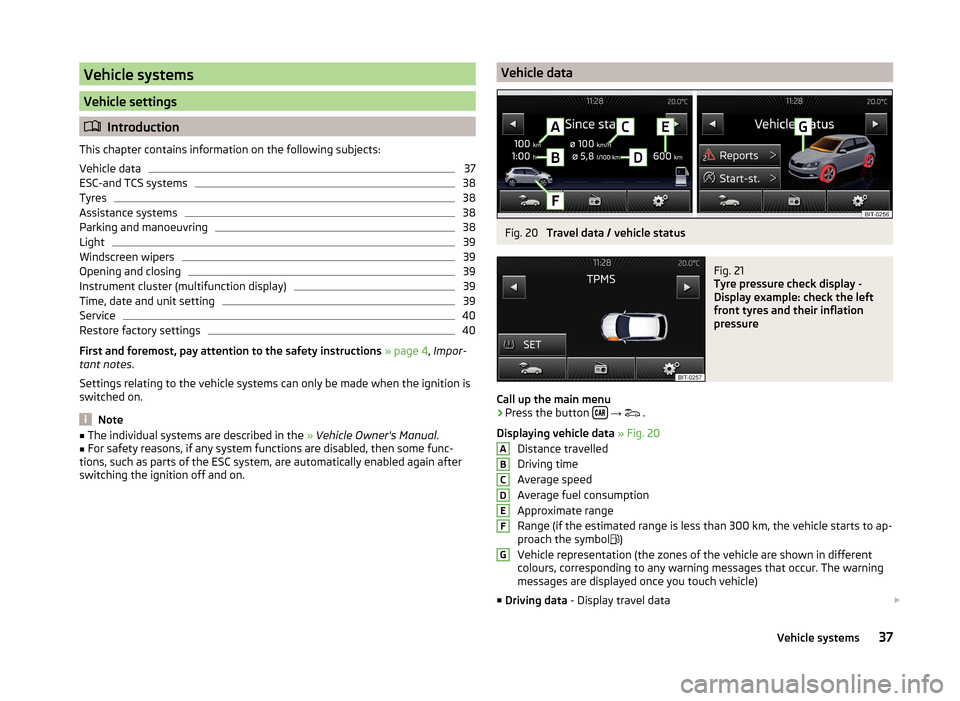
Vehicle systems
Vehicle settings
Introduction
This chapter contains information on the following subjects:
Vehicle data
37
ESC-and TCS systems
38
Tyres
38
Assistance systems
38
Parking and manoeuvring
38
Light
39
Windscreen wipers
39
Opening and closing
39
Instrument cluster (multifunction display)
39
Time, date and unit setting
39
Service
40
Restore factory settings
40
First and foremost, pay attention to the safety instructions » page 4 , Impor-
tant notes .
Settings relating to the vehicle systems can only be made when the ignition is
switched on.
Note
■ The individual systems are described in the » Vehicle Owner's Manual .■For safety reasons, if any system functions are disabled, then some func-
tions, such as parts of the ESC system, are automatically enabled again after
switching the ignition off and on.Vehicle dataFig. 20
Travel data / vehicle status
Fig. 21
Tyre pressure check display -
Display example: check the left
front tyres and their inflation
pressure
Call up the main menu
›
Press the button
→
.
Displaying vehicle data » Fig. 20
Distance travelled
Driving time
Average speed
Average fuel consumption
Approximate range
Range (if the estimated range is less than 300 km, the vehicle starts to ap-
proach the symbol )
Vehicle representation (the zones of the vehicle are shown in different
colours, corresponding to any warning messages that occur. The warning
messages are displayed once you touch vehicle)
■ Driving data - Display travel data
ABCDEFG37Vehicle systems
Page 40 of 47

You can display one of three trip memories on the screen » Fig. 20.
■ Since start - Driving data for the individual trip
■ Long-term - Long-term driving data
■ Since refuelling - Data since last refuelling
Switching between the individual driving data storage locations can be done
by using the function keys
.
■ Veh. status - Displays vehicle status » Fig. 20 or tyre pressure monitoring in-
formation
■ Veh. status - Displays vehicle status information
■ - No message /
Announcements - warning messages relating to ve-
hicle status or number of messages (if there is only one message, one
warning message text is displayed)
■
Start-st. - Display information about the status of the START-STOP
system
■ Tyre Press. Loss Indicator - Tyre pressure monitoring function » Fig. 21
■
SET - Start of a new calibration process
Switching between the individual menus can be done by using the function
keys
.
Note
After pressing the button the last displayed view from the menu is shown
.
ESC-and TCS systems
›
Press the button
→
→ ESC system .
■ Activated - Switch on all components of the ESC system
■ ASR off - Switch off the ASR system
Tyres
›
Press the button
→
→ Tyres .
■ Tyre Press. Loss Indicator - Tyre pressure monitoring function
■
SET - Start of a new calibration process
■ Winter tyres - Sets the speed limit for winter tyres
■ Speed warning - Snow tyres speed warning on/off
■ Warning at - Sets the speed for the warning
Assistance systems›
Press the button
→
→ Driver assistance .
■ Front Assist - Sets the assistant for monitoring the distance to the vehicles
ahead
■ Active - Activate/deactivate the assistant
■ Advance warning - Activate/deactivate advance warning
■ Display distance warning - Activate/deactivate distance warnings
■ Driver Alert System - Activate/deactivate the driver alert system
Parking and manoeuvring
Fig. 22
Display of optical parking aid
Parking sensors - function keys and obstacle warning » Fig. 22
Switch off the optical parking aid Enabling or disabling the audible parking aid
Message: Look! Safe to move?
An obstacle in the lane which is currently outside of the collision area is
shown by the yellow segment
a detected obstacle in the collision region is represented by the red seg-
ment Do not continue driving in the direction of an obstacle!
An area without detected obstacles is shown as a transparent segment An obstacle in the sensor range which lies outside of the collision area is
shown by the white segment
there is a system error (there is no indication of any obstacles)
›
Press the button
→
→ Parking and manoeuvring .
■ ParkPilot - Settings for the parking aid
■ Active - Activate/deactivate the parking aid
■ Activate automatically - Activate/deactivate the compact parking aid dis-
play (when driving forward)
ABCDE38Vehicle systems
Page 41 of 47

■Front volume - Adjust the volume of the beeps for obstacle detection in
front
■ Front tone setting - Setting the pitch of the beeps for obstacle detection in
front
■ Rear volume - Set the volume level of the beeps for the rear obstacle de-
tection
■ Rear tone setting - Setting the pitch of the beeps for the rear obstacle de-
tection
■ Entertain entertain. - lowering the volume of the speakers (audio)
Light
›
Press the button
→
→ Light .
■ Background lighting - Sets the interior lighting
■ Instrument lighting - Set the brightness of the instrument/switch lighting
■ Light assistance - Setting of outdoor lighting
■ Switch-on time: - Set the sensibility of the light sensor against the change
in intensity of the ambient light ■ Early - High sensibility
■ Medium - Medium sensibility
■ Late - Low sensibility
■ Aut. headlight contr. (rain) - Activate/deactivate automatic headlight con-
trol in rain
■ Daytime running lights - Activate/deactivate daytime running lights
■ Comfort turn signal - Activate/deactivate lane change flashing
■ “Coming/leaving home ” - Setting the COMING HOME / LEAVING HOME-func-
tion ■ “Coming home funct. ” - Set the period that the lights remain on after you
leave the vehicle (0 - 30 seconds; 0 = function deactivated)
■ “Leaving home fnct. ” - Set the period that the lights remain on after you
unlock the vehicle (0 - 30 seconds; 0 = function deactivated)
Windscreen wipers
›
Press the button
→
→ Mirrors and wipers .
■ Wipers - Adjusts the windscreen wipers
■ Automatic wiping (rain) - Activate/deactivate automatic windscreen wiping
in rain
■ Automatic rear wiper - Activate/deactivate automatic rear window wiping
Opening and closing›
Press the button
→
→ Opening and closing .
■ Central locking - Settings for opening and closing of doors
■ Door unlock.: - Set the door unlocking feature
■ All - All doors
■ Single door - Driver's door or driver's or passenger door with KESSY sys-
tem
■ Side - Doors on the driver's side or on the driver's or passenger's side
with KESSY system
■ Automatic locking - Activate/deactivate automatic locking when starting
off
■ Acoustic confirmation - Activate/deactivate acoustic signals when locking/
unlocking the vehicle with an anti-theft alarm system
Instrument cluster (multifunction display)
›
Press the button
→
→ Instrument cluster .
In this menu it is possible to hide/show the appearance of the menu items in
the instrument cluster multifunction display and reset the trip data.
■ Current consumption - Display of current fuel consumption on/off
■ Average consumption - Display of average fuel consumption on/off
■ Convenience consumers - Display of fuel consumption of convenience con-
sumers on/off
■ Eco tips - Display of tips for economical driving on/off
■ Travelling time - Display of travelling time on/off
■ Distance - Display of distance travelled on/off
■ Average speed - Display of average speed on/off
■ Digit. speed display - Display of current speed on/off
■ Speed warning - Winter tyres warning on/off
■ Oil temperature - Oil temperature on/off
■ Reset Since start data - Reset the single-trip memory in the device screen
and in the display of the instrument cluster
■ Reset Long-term data - Reset the long-term memory in the device screen
and in the display of the instrument cluster
Time, date and unit setting
›
Press
→ Time and date .
Description of the time and date settings » page 13 .
39Vehicle systems
Page 42 of 47
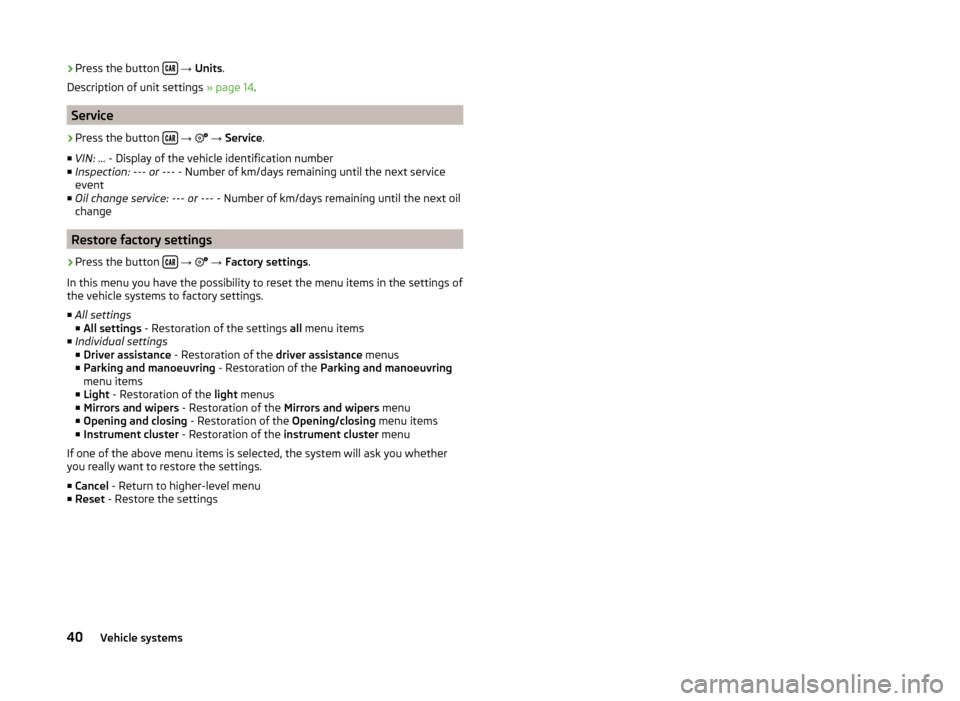
›Press the button
→ Units .
Description of unit settings » page 14.
Service
›
Press the button
→
→ Service .
■ VIN: ... - Display of the vehicle identification number
■ Inspection: --- or --- - Number of km/days remaining until the next service
event
■ Oil change service: --- or --- - Number of km/days remaining until the next oil
change
Restore factory settings
›
Press the button
→
→ Factory settings .
In this menu you have the possibility to reset the menu items in the settings of the vehicle systems to factory settings.
■ All settings
■ All settings - Restoration of the settings all menu items
■ Individual settings
■ Driver assistance - Restoration of the driver assistance menus
■ Parking and manoeuvring - Restoration of the Parking and manoeuvring
menu items
■ Light - Restoration of the light menus
■ Mirrors and wipers - Restoration of the Mirrors and wipers menu
■ Opening and closing - Restoration of the Opening/closing menu items
■ Instrument cluster - Restoration of the instrument cluster menu
If one of the above menu items is selected, the system will ask you whether
you really want to restore the settings.
■ Cancel - Return to higher-level menu
■ Reset - Restore the settings
40Vehicle systems
Page 43 of 47

Index
A
Additional keyboard languages
14
Adjusting Volume
6
Adjust vehicle systems ESC system
38
AM16
Anti-theft device4
Audio Media
20
Radio16
Audio source23
Automatic device switch off4
Automatic driving light in rain39
Automatic locking39
Automatic rear window wiping39
Automatic windscreen wiping in rain39
AUX26
B
Bluetooth Connect telephone to the device
29
Settings14
Switch on/off14
Visibility14
Bluetooth - profile31
Bluetooth audio24
Bluetooth player24
C
Call lists
35
Comfort turn signal39
COMING HOME39
Communication27
Component protection4
Conditions for coupling29
Connect the device to the telephone29
Connect the telephone with the device30
Control lever9
D
DAB
16
Settings20
Data Journey
37
Vehicle status37
Date13
Daytime driving light39
Declaration of Conformity4
Delete the telephone from the list of paired de- vices
32
Description of the device5
Device operation Control lever
9
MAXI DOT display8
Multifunction steering wheel9, 11
device screen keyboard
8
numerical keyboard8
Device screen13
Important notice6
Maintenance6
Operation7
Device Settings12
Digital radio reception Settings
20
Display6, 7
Door release39
DTMF36
E
Eco tips
39
F
Factory settings
14 , 40
Fatigue detection38
File formats24
Prerequisites and restrictions24
FM16
Settings19
Frequency range See main menu
16
Front Assist38
Function keys7
I
Important notes
4
Important notice Touch screen
6
Input screen Language characters
14
Input screen with keyboard8
Input screen with numeric keyboard8
Instrument cluster39
Instrument illumination39
Introductory information4
Component protection4
Declaration of Conformity4
K
keyboard
8
Keyboard14
L
LEAVING HOME
39
Light sensor - Light switch-on time39
List Media
21
List of available stations Radio
17
41Index