2014 SKODA FABIA key
[x] Cancel search: keyPage 19 of 47
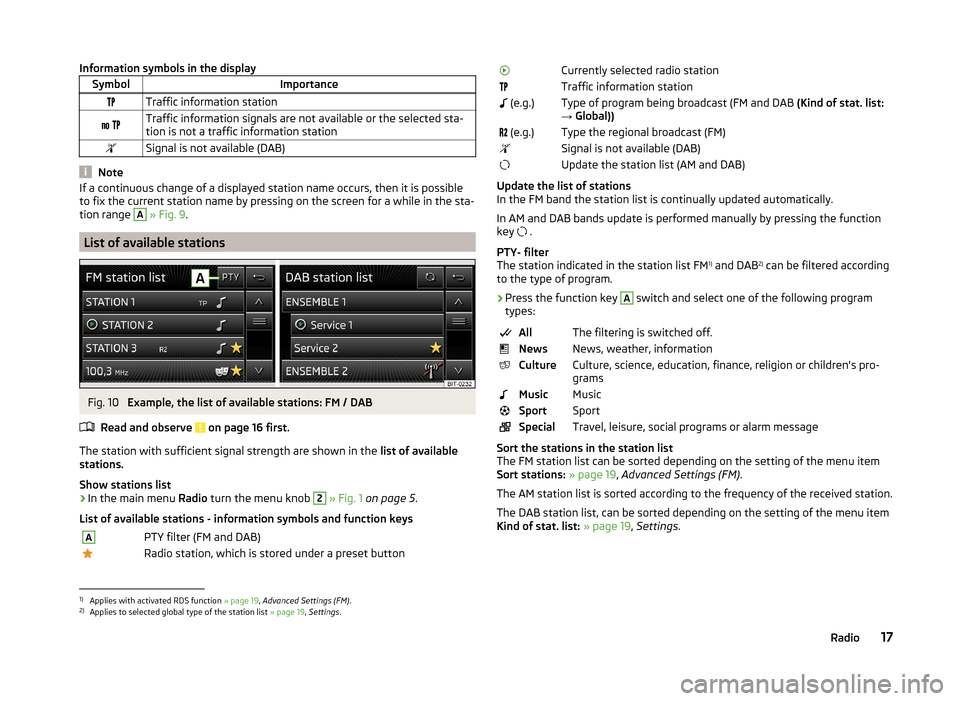
Information symbols in the displaySymbolImportanceTraffic information station Traffic information signals are not available or the selected sta-
tion is not a traffic information stationSignal is not available (DAB)
Note
If a continuous change of a displayed station name occurs, then it is possible
to fix the current station name by pressing on the screen for a while in the sta-
tion range A
» Fig. 9 .
List of available stations
Fig. 10
Example, the list of available stations: FM / DAB
Read and observe
on page 16 first.
The station with sufficient signal strength are shown in the list of available
stations.
Show stations list
›
In the main menu Radio turn the menu knob
2
» Fig. 1 on page 5 .
List of available stations - information symbols and function keys
APTY filter (FM and DAB)Radio station, which is stored under a preset buttonCurrently selected radio stationTraffic information station (e.g.)Type of program being broadcast (FM and DAB (Kind of stat. list:
→ Global)) (e.g.)Type the regional broadcast (FM)Signal is not available (DAB)Update the station list (AM and DAB)
Update the list of stations
In the FM band the station list is continually updated automatically.
In AM and DAB bands update is performed manually by pressing the function key .
PTY- filter
The station indicated in the station list FM 1)
and DAB 2)
can be filtered according
to the type of program.
› Press the function key
A
switch and select one of the following program
types:
AllThe filtering is switched off.NewsNews, weather, informationCultureCulture, science, education, finance, religion or children's pro-
gramsMusicMusicSportSportSpecialTravel, leisure, social programs or alarm message
Sort the stations in the station list
The FM station list can be sorted depending on the setting of the menu item
Sort stations: » page 19 , Advanced Settings (FM) .
The AM station list is sorted according to the frequency of the received station.
The DAB station list, can be sorted depending on the setting of the menu item
Kind of stat. list: » page 19 , Settings .
1)
Applies with activated RDS function » page 19, Advanced Settings (FM) .
2)
Applies to selected global type of the station list » page 19, Settings .
17Radio
Page 20 of 47

Search and select available stationsRead and observe
on page 16 first.
Select station from the list of available stations
A radio station from the list of available stations can be selected in one of two
ways.
›
Press the function key in the Radio main menu
or
press the top of the
screen.
or
›
In the main menu Radio turn the menu knob
2
» Fig. 1 on page 5 .
The list of available stations is opened » page 17.
›
Select the desired station.
Manual station search
›
Press the function key in the Radio main menu
.
It current frequency range appears in the scale.
Set the desired station in one of the following ways.
›
press the function key or
press at the top of the screen (change to the
next available station).
›
press the function key or
press at the bottom of the screen (movement
across the frequency range scale).
›
turn the menu button
2
» Fig. 1 on page 5 (movement on the scale of the
frequency range).
›
Move the slider on the scale of the frequency range by touching with the fin-
ger.
Close the menu for manual searching by pressing the menu button
2.
Save radio station
Read and observe
on page 16 first.
For each broadcasting ranges there are 12 preset buttons to store the radio
stations. These preset buttons are divided into three memory groups.
A radio station can be stored in the device memory in one of the following
ways.
Save station from the main menu Radio›In the main menu Radio press and hold the desired station button B » Fig. 9
on page 16 until you hear an acoustic signal.
If a station was already stored in the desired position it is replaced with the
new station.
Save station from the station list›
In the list of available stations » page 17 press the function key of the desired
station longer.
A list of the station keys is shown as well as a list of the functions keys for the
storage groups.
›
Select a storage group.
›
Press the station button.
The station is stored in the selected position.
Search available stations (Scan)
Read and observe
on page 16 first.
This function plays all the receivable stations in the current frequency range in
succession for a few seconds each.
Turn on search
›
Press the menu knob
2
» Fig. 1 on page 5 .
or
›
Press the function key in the Radio main menu
→ Press Scan.
Turn off search
›
Press the menu knob
2
.
or
›
press the function key .
or
›
press any function key in the device screen.
After switching off the function, the device plays the station at which the
function was cancelled.
18Radio
Page 21 of 47

Traffic programmeRead and observe
on page 16 first.
The function allows the reception of traffic information.
Switching on/off
›
Press the function key in the Radio main menu
» Fig. 9 on page 16 .
›
Enable or disable the menu item Traffic program (TP).
Current traffic reports
During a traffic announcement, the following menu is displayed.
›
Cancel - interruption of the current traffic report. The TP function remains
activated.
›
Deactivate - Exit the current traffic report and turn off TP function.
During playback with the Media menu or a radio station in the AM range, the
traffic report from the previously selected FM or DAB radio station is received.
Should this radio station not transmit traffic reports or the signal is not availa-
ble, then the device automatically searches for a TP station.
Note
Some radio stations misleadingly identify themselves as traffic programs. It is
therefore not a device fault when there is no traffic news with these stations.
Radio settings
Introduction
This chapter contains information on the following subjects:
Settings
19
Advanced Settings (FM)
19
Advanced Settings (DAB)
20
First and foremost, pay attention to the safety instructions » page 4 , Impor-
tant notes .
The basic setting of the Radio menu functions is the same for all broadcast
ranges.
The Advanced settings menu is different for FM and DAB. The AM broadcast
range does not have this menu.
Settings
›
Press the function key in the Radio main menu
» Fig. 9 on page 16 .
■ Scan - Automatic play of each receivable station for a few seconds each
■ Arrow buttons: - Set the station select function in the Radio menu
■ Preset list - switching only the stations stored under preset buttons
■ Stations - Switches all radio stations currently in range for the selected fre-
quency range
■ Traffic program (TP) - Switches traffic programme on/off
■ Radio text 1)
- Radio text display on/off
■ Kind of stat. list: 2)
- Sort types of radio stations in the station list (FM)
■ Hierarchical - station sorting according to their assigned parent station
groups (Ensemble) - Tree structure of the list
■ Global - alphanumeric station sorting with the filtering ability according to
the transmitted program type » page 17, PTY- filter
■ Delete presets - Delete the stations stored under preset buttons
■ - Delete a particular radio station
■ Delete
All- Delete all stored stations
■ Advanced settings - other settings which are different depending on the se-
lected broadcasting range
Advanced Settings (FM)
›
Select the FM band in the Radio menu, and press the function key
→ Ad-
vanced settings .
■ RDS Regional: - Switch on/off the automatic tracking of related regional sta-
tions
■ Automatic - Auto-selects the station with the best reception at the mo-
ment. If you lose reception the region, the unit will automatically set anoth-
er available region.
■ Fixed - Maintains the selected regional station continuously. When the sig-
nal is lost, another regional station must be set manually.
■ Alternative frequency (AF) - Search for alternative frequencies of the station
currently being listened to on/off
1)
Applies only to the FM and DAB broadcasting range.
2)
Applies only to the DAB broadcasting range.
19Radio
Page 22 of 47

■Radio Data System (RDS) 1)
- Switches the RDS function on/off.
■ Sort stations: - Sort types of radio stations in the station list (FM)
■ Group - Sort by transmitted program type
■ ABC - alphabetical order according to station name
Advanced Settings (DAB)
›
In the main menu press the DAB Radio range and the function key
→ Ad-
vanced settings .
■ DAB traffic messages - Switch on/off DAB announcements
■ Other DAB messages - Switch on/off other announcements (e.g., warnings,
regional weather, sports reports, financial news)
■ DAB station tracking - Switching the DAB Automatic program tracking in
other station groups (Ensemble)
■ Auto. DAB - FM switching - switches on/off auto-switching from DAB to the
FM frequency band if the DAB signal is lost
DAB station tracking
If a DAB station is a member of several sender groups, when the signal is poor,
the same station is searched in a different sender groups (Ensemble).
Auto-change DAB -FM
If the DAB signal is poor, the unit will try to find a preset FM station for the
DAB station you are currently listening to.
For auto-change to work, the DAB and FM stations must send a sender ID.
› While the station is being received on the FM band, (
) is displayed after the
station name. The () marker disappears when the relevant DAB station can
be received again ).
› If a DAB station is also not available in the FM band due to poor reception,
the device will be switched to mute.
› If you do not want automatic station change (e.g. when driving through tun-
nels, when reception may be lost temporarily), you can deactivate this func-
tion.
Media
Operation
Introduction
This chapter contains information on the following subjects:
Main menu
20
Folder list / Title list - Browser
21
Multimedia database
22
Playback
22
Media settings
23
First and foremost, pay attention to the safety instructions » page 4 , Impor-
tant notes .
The device allows you to play audio files from different media and connected
devices (hereinafter referred to only as “audio sources)” » page 23.
Main menu
Fig. 11
Media: Main menu
In the main menu the audio source as well as their playback options can be se-
lected.
Call up the main menu
›
Press the button.
1)
Only valid for some countries.
20Media
Page 23 of 47

Main Menu - Information and function keysATitle or possibly artist name, album nameBPlayback timeline with a slider a)
(With details of the playing time
and remaining playing time of the track)CSelect the audio source » page 24Folder / title list b)
» page 21 / Multimedia Database b)
» page 22
Break
PlaybackPlayback options » tab. Playback Options on page 23Menu settings Media » page 23
Returns
Lead timePlayback display of a title, with variable bit rate (VBR)a)
The display playback time axis is not supported by some audio sources.
b)
For some connected audio sources, the function key is inactive.
Note
■ The name of the artist, the album and the title of the file being played are
displayed on the screen if the information is available as an ID3 tag. If no ID3
tag is available, only the file name is displayed.■
The remaining playback time indicated does not correspond to the actual re-
maining playback time for titles with variable bitrates.
Folder list / Title list - Browser
Fig. 12
Folder / Title list
For SD cards, USB devices and some Bluetooth ®
players (with AVRCP version
1.4), the reviewing of folders and title lists is possible without changing the au-
dio source currently being reproduced.
When connected via AUX, devices and some Bluetooth ®
players (with the ver-
sion AVRCP up to and including 1.3), the option to review the folders and title
lists is not available. By choosing this audio source, the device switches to that
source and playback starts.
See a list›
Press the function key in the menu Media
.
or
›
turn the menu knob in the Media
2
» Fig. 1 on page 5 .
Folders and title lists - information and function keys » Fig. 12
Short press - selection of the parent folder / Long press - select of the au-
dio source » page 24
Selected audio source / current folder
Playback options 1)
» table on page 22
Folder
Playlist
Playback of the selected title
Stopped track playback
Repeated title playback
Appears on the title icon , then the title cannot be played. By pressing the
function key, the cause is displayed (e.g., DRM protection, unsupported format,
etc.).
Pressing a function key for playing
B
displays the main menu Media » Fig. 12 .
Playlist
The playlists are not played automatically and must be manually chosen from
the folders and title lists. The playlists contain only a playing order of the
tracks and will not play, as long as the items are not stored on the audio
source.
AB1)
For some audio sources, the function keys are not available.
21Media
Page 24 of 47

Note■In the folders and title lists a directory max. of 1000 entries is displayed de-
pending on the date of creation. The entries are arranged alphabetically.■
The availability of folders and title lists depends on the connection speed
and the size of the audio source to be connected.
Multimedia database
Fig. 13
Multimedia database
In the multimedia database the title properties are sorted according to catego-
ries.
For some Apple devices connected via USB, the multimedia database is dis-
played instead of the folders and title lists.
Viewing multimedia database
›
Press the function key in the menu Media
.
Categories of multimedia database - function keys » Fig. 13
Short press - selection of the parent folder / Long press - select of the au-
dio source » page 24
Track lists - Sorted by the track title
Artists - Sorted by artist's name
Albums - Sorted by album name
Tracks - Sorted by the track title
Podcasts - Sorted by the Podcast names
Genres - Sorted by the genre type
Composers - Sorted by the composer names
Audiobooks - Sorted by the audiobook names
For playback, select the category, then the title or a folder and then select
the title .
With some categories it is possible to quickly change to another category 1)
.
■ Artists →
All Albums - display all albums
■ Albums →
All tracks - display all titles
■ Genres →
All Artists - display all artists
Playback
The device plays the titles in alphabetical order.
Function keys for playback:
But-
tons
» Fig. 11 on
page 20
ActionOperation
/PressPlay / PausePress briefly a)Play the previous titlePress briefly b)Plays the current track from the startPress and hold but-
tonFast-reverse within the titlePress brieflyPlay the next titlePress and hold but-tonFast-forward within the titlea)
Within about 3 seconds after the start of the title playback.
b)
After about 3 seconds after the start of the title playback.
1)
For some audio sources, the function keys are not available.
22Media
Page 25 of 47

Playback OptionsButton
» Fig. 11 on
page 20
ActionOperation
PressSwitch on/off the repeat title playbackPressSwitch on and off the repeat title playbackPressSwitch on and off the repeat title playback
from the current album or folder
Movement along the time axis within the track is possible by touching the time
axis or by touching the slider and moving it to the desired location on the time
axis 1)
B
» Fig. 11 on page 20 .
Note
Some function keys for playback may not be available.
Media settings
›
Press the function key in the menu Media
» Fig. 11 on page 20 .
■ Mix/repeat inc. subfolders - Switching on and off the title display including
subfolders
■ Bluetooth - Settings for the Bluetooth ®
function » page 14
■ Traffic program (TP) - Switches traffic programme on/off
■ Activate AUX - Enables / disables the AUX input
■ Remove SD card safely - Safe removal of the inserted SD storage card
■ Remove USB safely - safe removal of devices connected to the USB input of
the device
Audio sources
Introduction
This chapter contains information on the following subjects:
Select audio source
24
Supported audio sources and file formats
24Bluetooth ®
player24SD memory card25
USB input
25
AUX - input
26
First and foremost, pay attention to the safety instructions » page 4 , Impor-
tant notes .
WARNING■
Never place audio sources close to the airbags. Loose objects could hit a
deployed airbag and injure occupants – danger of death!■
Never place audio sources on the dash panel. Loose objects can be
thrown forward during a sudden manoeuvre or in case of an accident and
can injure the occupants.
■
Do not hold audio sources while driving in your hand or on your knees.
Loose objects can be thrown forward during a sudden manoeuvre or in
case of an accident and can injure the occupants.
■
Always route the connection cable of the audio source such that is does
not restrict you when driving.
CAUTION
We recommend that you do not save any important data on CD memory cards,
Bluetooth ®
players or connected devices. The ŠKODA Partner is not responsi-
ble for damage due to the loss of data stored on these audio sources.1)
The display playback time axis is not supported by some audio sources.
23Media
Page 26 of 47

Select audio sourceFig. 14
Select audio source
Read and observe
and on page 23 first.
The choice of the audio source can be done
› by repeatedly pressing the button
.
› in the main menu after pressing the function key
A
» Fig. 14 -
.
› In the folders and title lists
» Fig. 12 on page 21 and in the multimedia data-
base » Fig. 13 on page 22 after holding down the function key for a while
» Fig. 14 -
.
Menu for the audio source SD card - inserted SD memory card » page 25
USB - USB flash drive or a USB device » page 25
BT audio - coupled Bluetooth ®
player » page 24
AUX - a device connected to the AUX input » page 26
By pressing a function key with the audio source name the playback of titles available starts.
Supported audio sources and file formats
Read and observe
and on page 23 first.
Supported audio sources
SD memory cardSD, SDHC, SDXCUSB devicesUSB flash drive, HDD (no special software required)
Specifications forUSB devices:USB 1.x, 2.X and 3.x or higher, supported by USB 2.x (the
speed of data transmission then corresponds to the max-
imum speed of USB 2.x)
Max. speed of 480 Mb/sSpecification Bluetooth ®
-
PlayerBluetooth protocolsA2DPand AVRCP (1.0 - 1.4)Other sourcesPortable player (e.g., iPod ®
, iPad ®
, iPhone ®
, MTP player (in
MSC operation))
Supported file formats
Codec type
(File formats)MPEG-1/2/2.5 (Layer-3)Windows
Media Audio 8, 9 and 10File suffixmp3wmaPlaylistsm3u; pls; wpl; asxFile systemSD memory cardFAT16, VFAT, FAT32, exFATUSB flash drive, HDDFile
propertiesBitratemax. 320 kb/sSampling ratemax. 48 kHz
Prerequisites and restrictions
For good playback, we recommend using files with a smaller level of compres-
sion (for example, a bit rate of at least 160 kb / s or higher compressed MP3
files).
Files that are protected by Digital Rights Management (DRM) technology can-
not be played back by the device.
At the time of publication, the device has been tested with most audio sources
available in the various markets. However, it is possible that some audio sour-
ces or files will be unreadable or unplayable.
Bluetooth ®
player
Read and observe
and on page 23 first.
The device allows you to play audio files from a connected Bluetooth ®
Player.
The Bluetooth ®
player and the device can be connected using the A2DP or
AVRCP audio profile.
24Media