2014 Seat Leon 5D phone
[x] Cancel search: phonePage 60 of 84
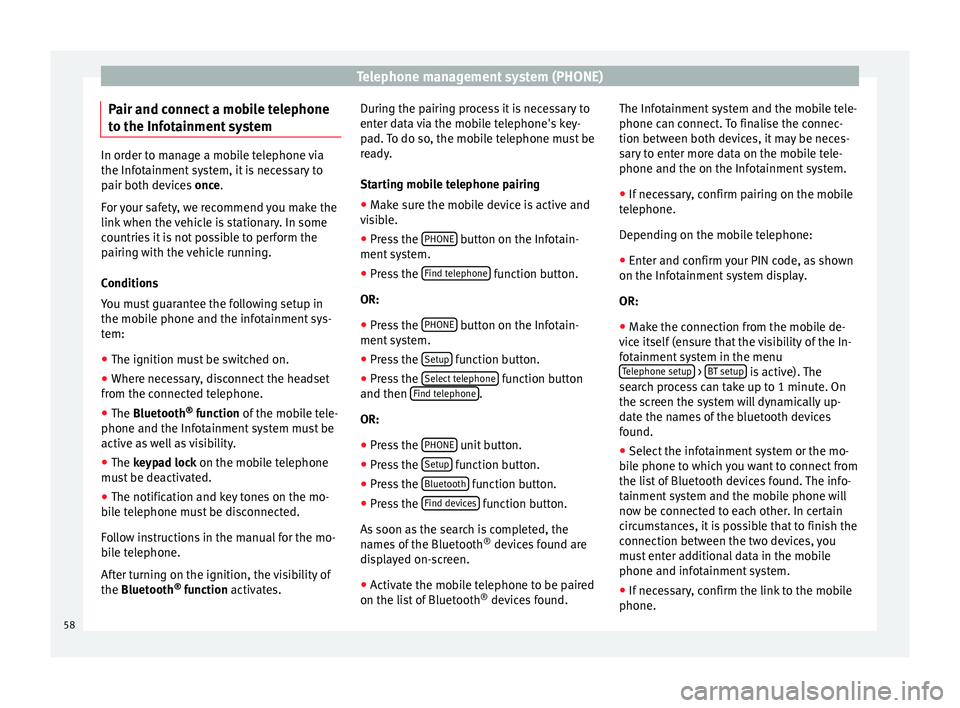
Telephone management system (PHONE)
Pair and connect a mobile telephone
to the Infotainment system In order to manage a mobile telephone via
the Infotainment system, it is necessary to
pair both devices
once.
F or
your safety, we recommend you make the
link when the vehicle is stationary. In some
countries it is not possible to perform the
pairing with the vehicle running.
Conditions
You must guarantee the following setup in
the mobile phone and the infotainment sys-
tem:
● The ignition must be switched on.
● Where necessary, disconnect the headset
from the connected telephone.
● The Bluetooth ®
fu
nction of the mobile tele-
phone and the Infotainment system must be
active as well as visibility.
● The
keypad lock on the mobile telephone
must be deactivated.
● The notification and key tones on the mo-
bile telephone must be disconnected.
Follow instructions in the manual for the mo-
bile telephone.
After turning on the ignition, the visibility of
the
Bluetooth ®
function activates. During the pairing process it is necessary to
enter data via the mobile telephone's key-
pad. To do so, the mobile telephone must be
ready.
Starting mobile telephone pairing
● Make sure the mobile device is active and
visible.
● Press the PHONE button on the Infotain-
ment system.
● Press the Find telephone function button.
OR:
● Press the PHONE button on the Infotain-
ment system.
● Press the Setup function button.
● Press the Select telephone function button
and then Find telephone .
OR: ● Press the PHONE unit button.
● Press the Setup function button.
● Press the Bluetooth function button.
● Press the Find devices function button.
As soon as the search is completed, the
names of the Bluetooth ®
devices found are
displayed on-screen.
● Activate the mobile telephone to be paired
on the list of Bluetooth ®
devices found. The Infotainment system and the mobile tele-
phone can connect. To finalise the connec-
tion between both devices, it may be neces-
sary to enter more data on the mobile tele-
phone and the on the Infotainment system.
● If necessary, confirm pairing on the mobile
telephone.
Depending on the mobile telephone:
● Enter and confirm your PIN code, as shown
on the Infotainment system display.
OR:
● Make the connection from the mobile de-
vice itself (ensure that the visibility of the In-
fotainment system in the menu Telephone setup >
BT setup is active). The
search process can take up to 1 minute. On
the screen the system will dynamically up-
date the names of the bluetooth devices
found.
● Select the infotainment system or the mo-
bile phone to which you want to connect from
the list of Bluetooth devices found. The info-
tainment system and the mobile phone will
now be connected to each other. In certain
circumstances, it is possible that to finish the
connection between the two devices, you
must enter additional data in the mobile
phone and infotainment system.
● If necessary, confirm the link to the mobile
phone.
58
Page 61 of 84
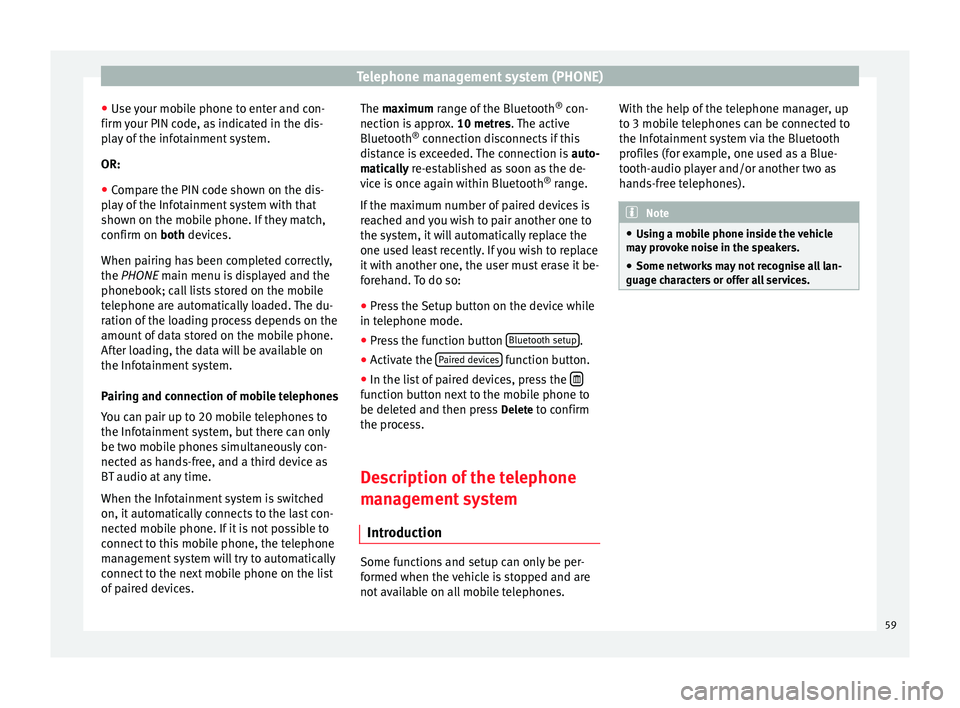
Telephone management system (PHONE)
● Use your mobile phone to enter and con-
firm your PIN code, as indicated in the dis-
play of the infotainment system.
OR:
● Compare the PIN code shown on the dis-
play of the Infotainment system with that
shown on the mobile phone. If they match,
confirm on both
devices.
When p
airing has been completed correctly,
the
PHONE main menu is displayed and the
phonebook; call lists stored on the mobile
telephone are automatically loaded. The du-
ration of the loading process depends on the
amount of data stored on the mobile phone.
After loading, the data will be available on
the Infotainment system.
Pairing and connection of mobile telephones
You can pair up to 20 mobile telephones to
the Infotainment system, but there can only
be two mobile phones simultaneously con-
nected as hands-free, and a third device as
BT audio at any time.
When the Infotainment system is switched
on, it automatically connects to the last con-
nected mobile phone. If it is not possible to
connect to this mobile phone, the telephone
management system will try to automatically
connect to the next mobile phone on the list
of paired devices. The maximum range of the Bluetooth
®
con-
nection is approx. 10 metres. The active
Bluetooth ®
connection disconnects if this
distance is exceeded. The connection is auto-
matically re-established as soon as the de-
vic
e is once again within Bluetooth ®
range.
If the maximum number of paired devices is
reached and you wish to pair another one to
the system, it will automatically replace the
one used least recently. If you wish to replace
it with another one, the user must erase it be-
forehand. To do so:
● Press the Setup button on the device while
in telephone mode.
● Press the function button Bluetooth setup .
● Activate the Paired devices function button.
● In the list of paired devices, press the function button next to the mobile phone to
be deleted and then press
Delete to confirm
the process.
Description of the telephone
management system Introduction Some functions and setup can only be per-
formed when the vehicle is stopped and are
not available on all mobile telephones.With the help of the telephone manager, up
to 3 mobile telephones can be connected to
the Infotainment system via the Bluetooth
profiles (for example, one used as a Blue-
tooth-audio player and/or another two as
hands-free telephones).
Note
● Using a mobile phone inside the vehicle
may provoke noise in the speakers.
● Some networks may not recognise all lan-
guage characters or offer all services. 59
Page 62 of 84
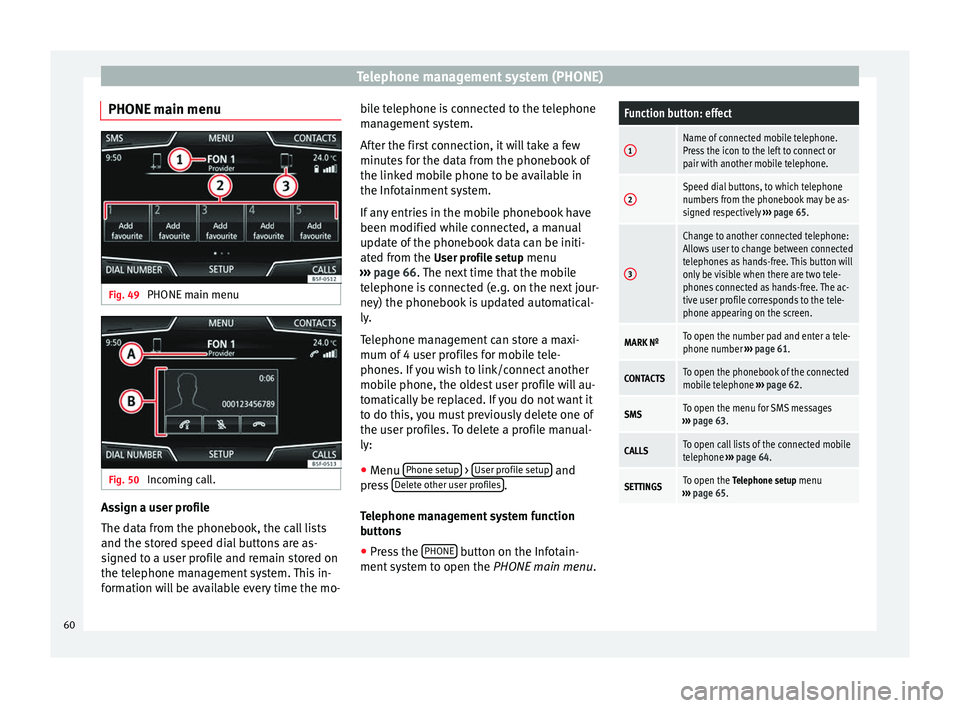
Telephone management system (PHONE)
PHONE main menu Fig. 49
PHONE main menu Fig. 50
Incoming call. Assign a user profile
The data from the phonebook, the call lists
and the stored speed dial buttons are as-
signed to a user profile and remain stored on
the telephone management system. This in-
formation will be available every time the mo- bile telephone is connected to the telephone
management system.
After the first connection, it will take a few
minutes for the data from the phonebook of
the linked mobile phone to be available in
the Infotainment system.
If any entries in the mobile phonebook have
been modified while connected, a manual
update of the phonebook data can be initi-
ated from the
User profile setup menu
› ›
› page 66. The next time that the mobile
tel
ephone is connected (e.g. on the next jour-
ney) the phonebook is updated automatical-
ly.
Telephone management can store a maxi-
mum of 4 user profiles for mobile tele-
phones. If you wish to link/connect another
mobile phone, the oldest user profile will au-
tomatically be replaced. If you do not want it
to do this, you must previously delete one of
the user profiles. To delete a profile manual-
ly:
● Menu Phone setup >
User profile setup and
press Delete other user profiles .
Telephone management system function
buttons ● Press the PHONE button on the Infotain-
ment system to open the PHONE main menu.
Function button: effect
1Name of connected mobile telephone.
Press the icon to the left to connect or
pair with another mobile telephone.
2Speed dial buttons, to which telephone
numbers from the phonebook may be as-
signed respectively ››› page 65.
3
Change to another connected telephone:
Allows user to change between connected
telephones as hands-free. This button will
only be visible when there are two tele-
phones connected as hands-free. The ac-
tive user profile corresponds to the tele-
phone appearing on the screen.
MARK NºTo open the number pad and enter a tele-
phone number ››› page 61.
CONTACTSTo open the phonebook of the connected
mobile telephone ››› page 62.
SMSTo open the menu for SMS messages
››› page 63.
CALLSTo open call lists of the connected mobile
telephone ››› page 64.
SETTINGSTo open the Telephone setup menu
››› page 65. 60
Page 63 of 84

Telephone management system (PHONE)
Display and symbols of the telephone
management systemDisplay: Meaning ››› Fig. 50
AName of the mobile network operator (pro-
vider) to which the mobile telephone is con-
nected.
B
View of stored telephone number or name. If
the name stored in the phonebook has an
assigned photo, it can be displayed
››› page 65.
Press to
accept a call.
Press to
end a call.
OR: Press to reject an incoming call.
Press to mute the call signal during a call
and to reactivate it.
Press to mute the microphone during an ac-
tive call and to reactive it.
This button keeps the call active. While the
call is on hold the listener will not hear the
conversation. To reactivate it, press the call
accept button
. To reject it, press the reject
button .
Charge status of a mobile telephone connec-
ted via “Hands-free profile” (HFP) Blue-
tooth
®
.
Strength of coverage signal received by the
mobile telephone. Private mode
To activate private mode:
● Setup menu.
● Uncheck the check box:
Hands-free (during an active call) .
With the private mode activated the active
audio and microphone become that of the
mobile phone connected to the hands-free.
When deactivated, the audio reverts to the
vehicle's audio system. This configuration is
only applicable to the active call, so for sub-
sequent calls, the audio will revert by default
to vehicle's audio system.
Enter telephone number menu Fig. 51
Enter telephone number menu. Open the
Enter telephone number menu
Press the DIAL NUMBER function button from
the PHONE
main menu.
Possible functions
Enter telephone
numberEntering a phone number with the
keypad.
Press the function button to
make a call.
Select a contact
from the list
Enter the first letters of the contact
to find using the keypad. The avail-
able entries appear in the contact
list.
Search the contact list and press
the desired contact to establish
the connection.
Call mailbox
Press the Mailbox function but-
ton to establish the connection.
OR: Press the function button
for approx. 2 seconds to establish
the connection.
If the number for the mailbox has
not yet been stored, enter it and
confirm with OK
.
Redial
Press button
1
››› Fig. 51 and the
last number dialled will be shown
on the display. To place the call,
press button 1
again.» 61
Page 64 of 84
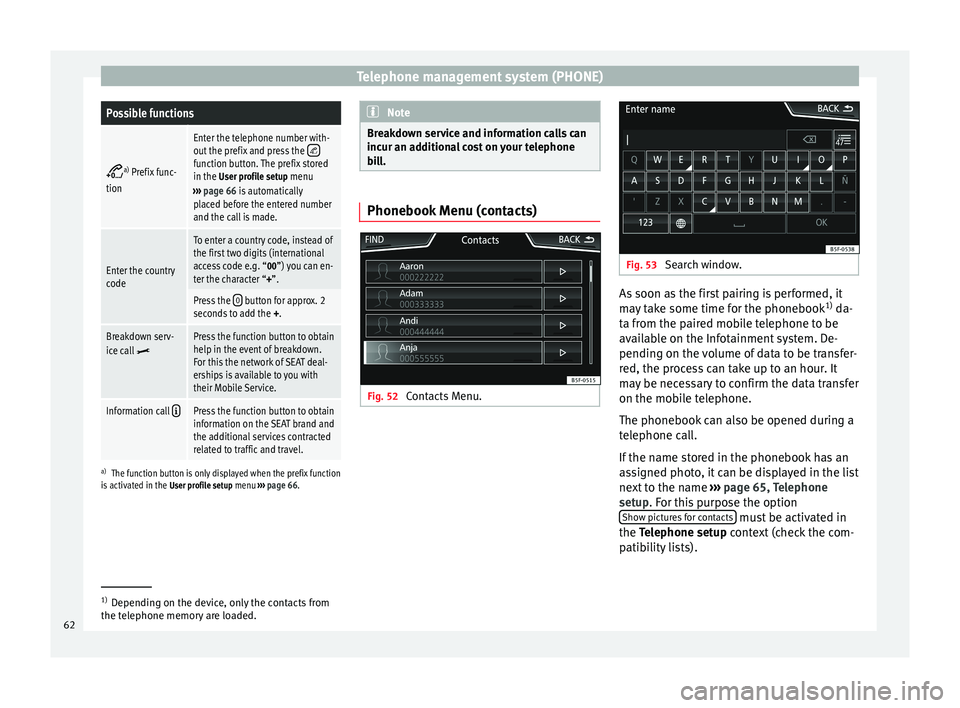
Telephone management system (PHONE)Possible functions
a)
Prefix func-
tion
Enter the telephone number with-
out the prefix and press the function button. The prefix stored
in the User profile setup menu
››› page 66 is automatically
placed before the entered number
and the call is made.
Enter the country
code
To enter a country code, instead of
the first two digits (international
access code e.g. “00”) you can en-
ter the character “+”.
Press the 0 button for approx. 2
seconds to add the +.
Breakdown serv-
ice call Press the function button to obtain
help in the event of breakdown.
For this the network of SEAT deal-
erships is available to you with
their Mobile Service.
Information call Press the function button to obtain
information on the SEAT brand and
the additional services contracted
related to traffic and travel.
a)
The function button is only displayed when the prefix function
is activated in the User profile setup menu ››› page 66. Note
Breakdown service and information calls can
incur an additional cost on your telephone
bill. Phonebook Menu (contacts)
Fig. 52
Contacts Menu. Fig. 53
Search window. As soon as the first pairing is performed, it
may take some time for the phonebook
1)
da-
ta from the paired mobile telephone to be
available on the Infotainment system. De-
pending on the volume of data to be transfer-
red, the process can take up to an hour. It
may be necessary to confirm the data transfer
on the mobile telephone.
The phonebook can also be opened during a
telephone call.
If the name stored in the phonebook has an
assigned photo, it can be displayed in the list
next to the name ››› page 65, Telephone
setup . For this purpose the option
Sho w pict
ures for contacts must be activated in
the Telephone setup
context (check the com-
p
atibility lists). 1)
Depending on the device, only the contacts from
the telephone memory are loaded.
62
Page 65 of 84
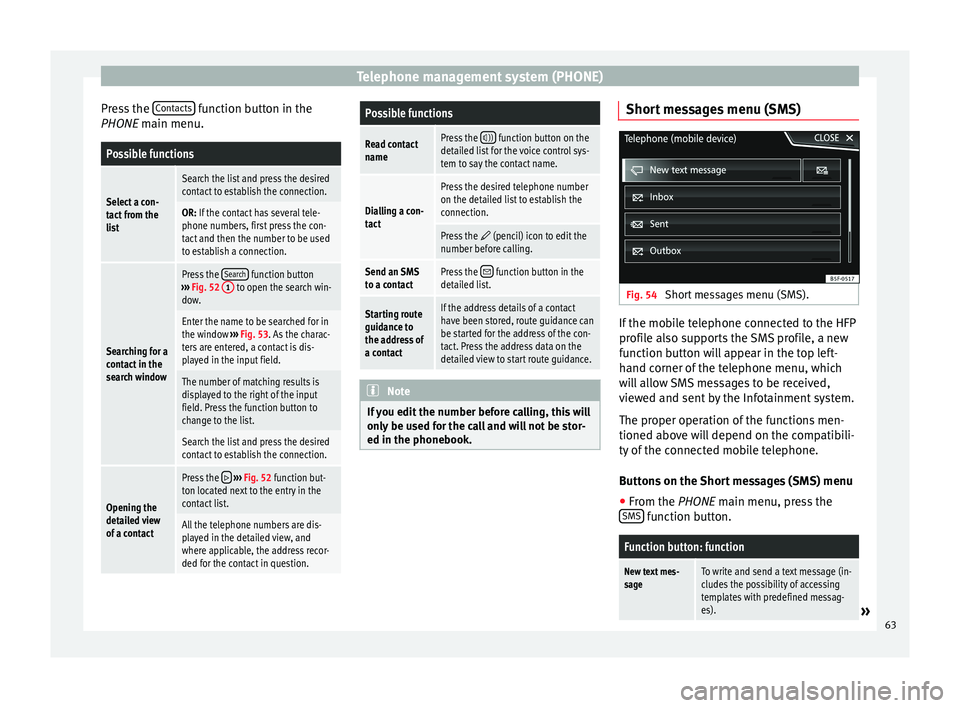
Telephone management system (PHONE)
Press the Contacts function button in the
PHONE main menu.Possible functions
Select a con-
tact from the
list
Search the list and press the desired
contact to establish the connection.
OR: If the contact has several tele-
phone numbers, first press the con-
tact and then the number to be used
to establish a connection.
Searching for a
contact in the
search window
Press the Search function button
››› Fig. 52 1 to open the search win-
dow.
Enter the name to be searched for in
the window ››› Fig. 53. As the charac-
ters are entered, a contact is dis-
played in the input field.
The number of matching results is
displayed to the right of the input
field. Press the function button to
change to the list.
Search the list and press the desired
contact to establish the connection.
Opening the
detailed view
of a contact
Press the ››› Fig. 52 function but-
ton located next to the entry in the
contact list.
All the telephone numbers are dis-
played in the detailed view, and
where applicable, the address recor-
ded for the contact in question.
Possible functions
Read contact
namePress the )) function button on the
detailed list for the voice control sys-
tem to say the contact name.
Dialling a con-
tact
Press the desired telephone number
on the detailed list to establish the
connection.
Press the (pencil) icon to edit the
number before calling.
Send an SMS
to a contactPress the function button in the
detailed list.
Starting route
guidance to
the address of
a contactIf the address details of a contact
have been stored, route guidance can
be started for the address of the con-
tact. Press the address data on the
detailed view to start route guidance. Note
If you edit the number before calling, this will
only be used for the call and will not be stor-
ed in the phonebook. Short messages menu (SMS)
Fig. 54
Short messages menu (SMS). If the mobile telephone connected to the HFP
profile also supports the SMS profile, a new
function button will appear in the top left-
hand corner of the telephone menu, which
will allow SMS messages to be received,
viewed and sent by the Infotainment system.
The proper operation of the functions men-
tioned above will depend on the compatibili-
ty of the connected mobile telephone.
Buttons on the Short messages (SMS) menu
● From the PHONE
main menu, press the
S
MS function button.
Function button: function
New text mes-
sageTo write and send a text message (in-
cludes the possibility of accessing
templates with predefined messag-
es).
»
63
Page 66 of 84
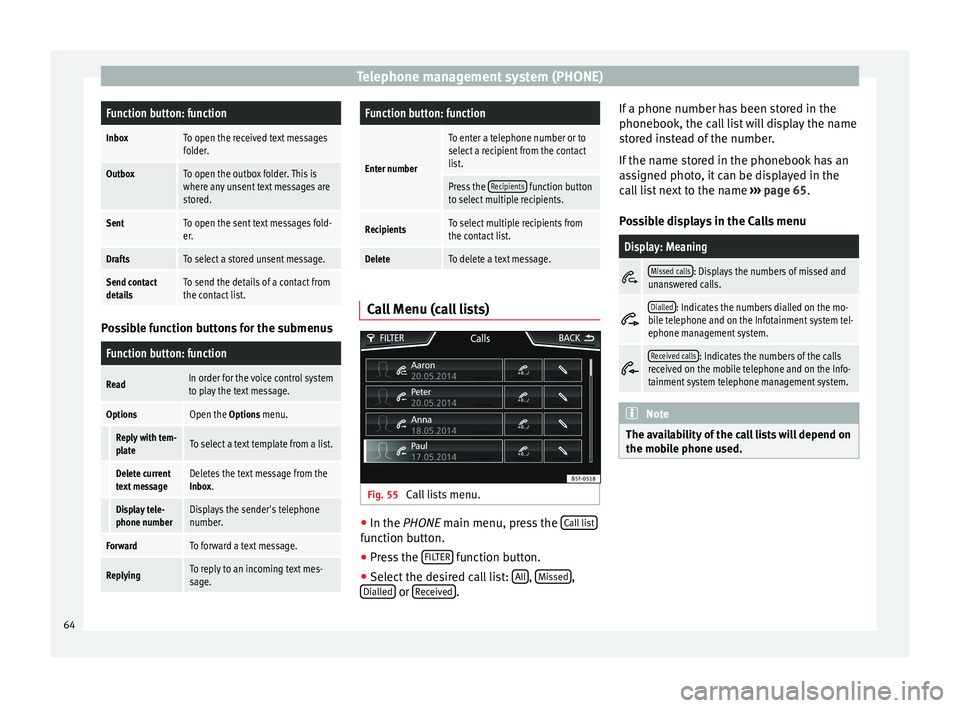
Telephone management system (PHONE)Function button: function
InboxTo open the received text messages
folder.
OutboxTo open the outbox folder. This is
where any unsent text messages are
stored.
SentTo open the sent text messages fold-
er.
DraftsTo select a stored unsent message.
Send contact
detailsTo send the details of a contact from
the contact list.
Possible function buttons for the submenus
Function button: function
ReadIn order for the voice control system
to play the text message.
OptionsOpen the Options menu.
Reply with tem-
plateTo select a text template from a list.
Delete current
text messageDeletes the text message from the
Inbox .
Display tele-
phone numberDisplays the sender's telephone
number.
ForwardTo forward a text message.
ReplyingTo reply to an incoming text mes-
sage.
Function button: function
Enter number
To enter a telephone number or to
select a recipient from the contact
list.
Press the Recipients function button
to select multiple recipients.
RecipientsTo select multiple recipients from
the contact list.
DeleteTo delete a text message. Call Menu (call lists)
Fig. 55
Call lists menu. ●
In the PHONE
main menu, press the C
all list function button.
● Press the FILTER function button.
● Select the desired call list: All ,
Missed ,
Dialled or
Received .If a phone number has been stored in the
phonebook, the call list will display the name
stored instead of the number.
If the name stored in the phonebook has an
assigned photo, it can be displayed in the
call list next to the name
››› page 65.
Possible displays in the Calls menu
Display: Meaning
Missed calls: Displays the numbers of missed and
unanswered calls.
Dialled: Indicates the numbers dialled on the mo-
bile telephone and on the Infotainment system tel-
ephone management system.
Received calls: Indicates the numbers of the calls
received on the mobile telephone and on the Info-
tainment system telephone management system. Note
The availability of the call lists will depend on
the mobile phone used. 64
Page 67 of 84
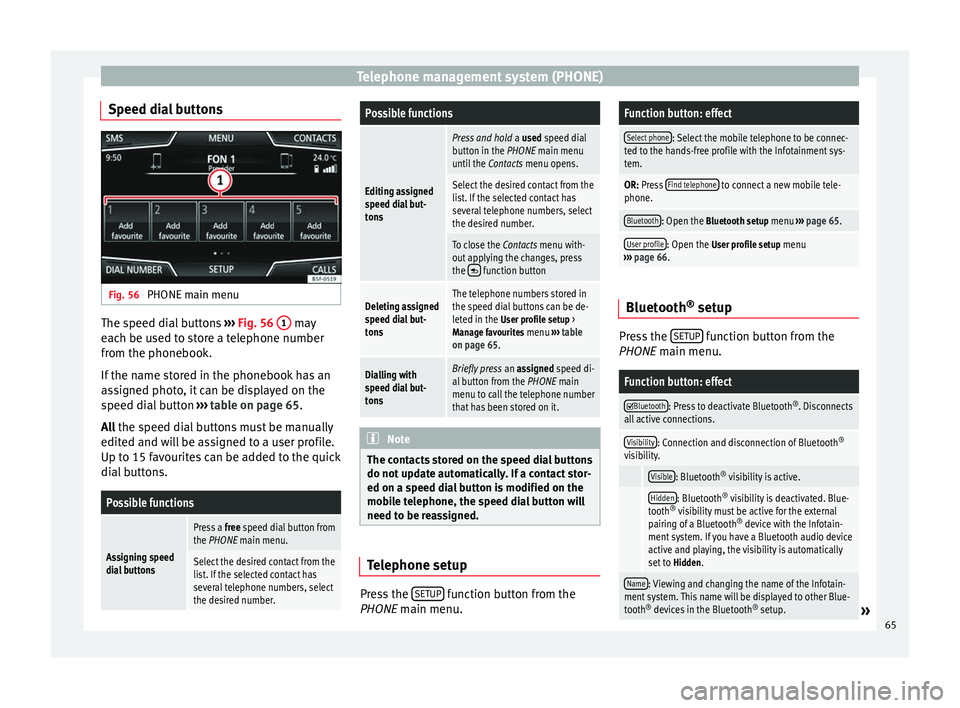
Telephone management system (PHONE)
Speed dial buttons Fig. 56
PHONE main menu The speed dial buttons
››› Fig. 56 1 may
each be used to store a telephone number
from the phonebook.
If the name stored in the phonebook has an
assigned photo, it can be displayed on the
speed dial button ››› table on page 65.
All the speed dial buttons must be manually
edit ed and w
ill be assigned to a user profile.
Up to 15 favourites can be added to the quick
dial buttons.
Possible functions
Assigning speed
dial buttons
Press a free speed dial button from
the PHONE main menu.
Select the desired contact from the
list. If the selected contact has
several telephone numbers, select
the desired number.
Possible functions
Editing assigned
speed dial but-
tons
Press and hold a used speed dial
button in the PHONE main menu
until the Contacts menu opens.
Select the desired contact from the
list. If the selected contact has
several telephone numbers, select
the desired number.
To close the Contacts menu with-
out applying the changes, press
the
function button
Deleting assigned
speed dial but-
tonsThe telephone numbers stored in
the speed dial buttons can be de-
leted in the User profile setup >
Manage favourites menu ››› table
on page 65.
Dialling with
speed dial but-
tonsBriefly press an assigned speed di-
al button from the PHONE main
menu to call the telephone number
that has been stored on it. Note
The contacts stored on the speed dial buttons
do not update automatically. If a contact stor-
ed on a speed dial button is modified on the
mobile telephone, the speed dial button will
need to be reassigned. Telephone setup
Press the
SETUP function button from the
PHONE main menu.
Function button: effect
Select phone: Select the mobile telephone to be connec-
ted to the hands-free profile with the Infotainment sys-
tem.
OR: Press Find telephone to connect a new mobile tele-
phone.
Bluetooth: Open the Bluetooth setup menu ››› page 65.
User profile: Open the User profile setup menu
››› page 66. Bluetooth
®
setup Press the
SETUP function button from the
PHONE main menu.
Function button: effect
Bluetooth: Press to deactivate Bluetooth
®
. Disconnects
all active connections.
Visibility: Connection and disconnection of Bluetooth ®
visibility.
Visible: Bluetooth ®
visibility is active.
Hidden: Bluetooth ®
visibility is deactivated. Blue-
tooth ®
visibility must be active for the external
pairing of a Bluetooth ®
device with the Infotain-
ment system. If you have a Bluetooth audio device
active and playing, the visibility is automatically
set to Hidden.
Name: Viewing and changing the name of the Infotain-
ment system. This name will be displayed to other Blue-
tooth ®
devices in the Bluetooth ®
setup.
» 65