2014 Seat Leon 5D reset infotainment system
[x] Cancel search: reset infotainment systemPage 9 of 84

Introduction
The right-hand rotary knob ››› Fig. 1 4 is the
setup button.
Infotainment buttons
The buttons on the unit are shown in this
manual with the words "Infotainment button"
and its function within a rectangle, for exam-
ple, MEDIA Infotainment button.
The Infotainment buttons are used by press-
ing them or pressing and holding.
Sw it
ch on and switch off To manually switch the Infotainment system
on and off, briefly
press the rotary knob
››› Fig. 1 1 .
When switching on, the system starts-up with
the last set volume, provided that this does
not exceed the preset maximum start-up vol-
ume ››› page 72, Volume and sound setup .
D ependin
g on the unit and the country, the
infotainment system switches off automati-
cally when the engine is switched off or the
vehicle key is removed from the ignition. If
the Infotainment system is switched on
again, it will switch off automatically after ap-
proximately 30 minutes (switch-off delay). Note
● The Infotainment system is a part of the ve-
hicle. It cannot be used in any other vehicle. ●
If the battery has been disconnected, the
ignition must be activated before switching
on the Infotainment system. Change base volume
Increasing or decreasing the volume or
muting the sound
Increasing the volume
: Turn the volume con-
trol clockwise or move the left thumbwheel
on the mu ltif
unction steering wheel upward
››› Booklet Instruction Manual.
L o
wering the volume : Turn the volume con-
trol anti-clockwise or move the left thumb-
wheel on the multifunction steering wheel
downward ››› Booklet Instruction Manual.
Changes in volume are indicated by a volume
bar on the screen. The volume can be control-
led using the steering wheel controls. In this
case, the changes in volume are represented
on the control screen by a volume bar.
It is possible to preset certain volume set-
tings and adjustments ››› page 72, Volume
and sound setup.
Mutin
g the Infotainment system sound
● Turn the volume control anti-clockwise
until it displays . Muting the Infotainment system sound stops
the media source that is playing The screen
displays
. Note
If the base volume has been considerably in-
creased to play a certain audio source, lower
the volume again before switching to another
audio source. 7
Page 18 of 84
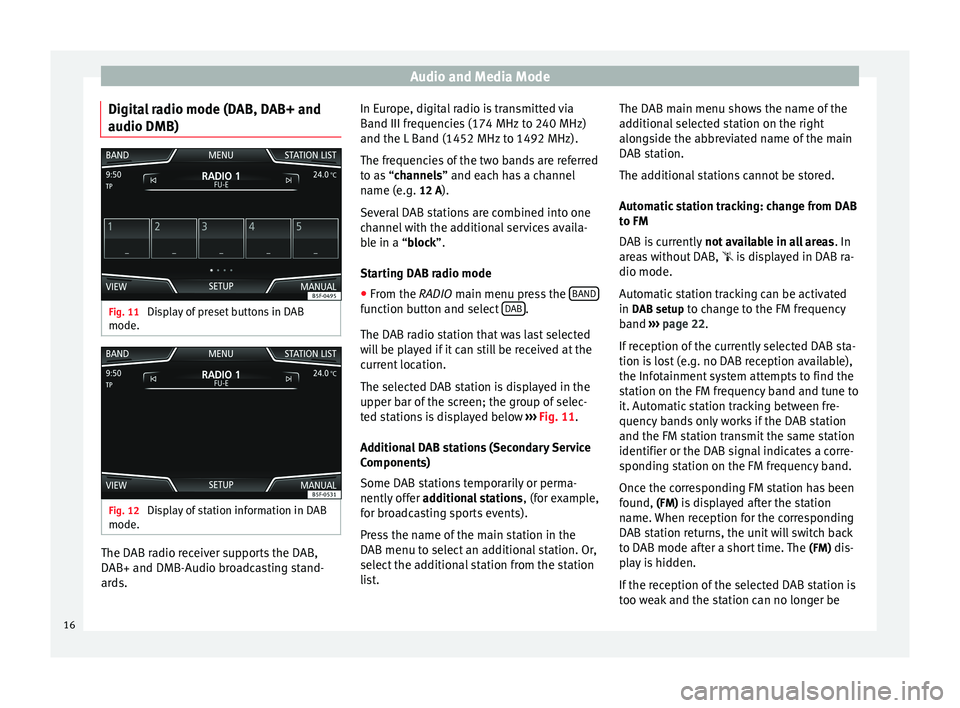
Audio and Media Mode
Digital radio mode (DAB, DAB+ and
audio DMB) Fig. 11
Display of preset buttons in DAB
mode. Fig. 12
Display of station information in DAB
mode. The DAB radio receiver supports the DAB,
DAB+ and DMB-Audio broadcasting stand-
ards. In Europe, digital radio is transmitted via
Band III frequencies (174 MHz to 240 MHz)
and the L Band (1452 MHz to 1492 MHz).
The frequencies of the two bands are referred
to as “
channels
” and each has a channel
n
ame (e.g. 12 A).
Several DAB stations are combined into one
channel with the additional services availa-
ble in a “block”.
St
arting DAB radio mode
● From the
RADIO main menu press the BAND function button and select
DAB .
The DAB radio station that was last selected
will be played if it can still be received at the
current location.
The selected DAB station is displayed in the
upper bar of the screen; the group of selec-
ted stations is displayed below ››› Fig. 11 .
Ad dition
al DAB stations (Secondary Service
Components)
Some DAB stations temporarily or perma-
nently offer additional stations , (for example,
for broadcasting sports events).
Press the name of the main station in the
DAB menu to select an additional station. Or,
select the additional station from the station
list. The DAB main menu shows the name of the
additional selected station on the right
alongside the abbreviated name of the main
DAB station.
The additional stations cannot be stored.
Automatic station tracking: change from DAB
to FM
DAB is currently
not available in all areas . In
areas without DAB, is displayed in DAB ra-
dio mode.
Automatic station tracking can be activated
in DAB setup to change to the FM frequency
band ››› page 22.
If r
eception of the currently selected DAB sta-
tion is lost (e.g. no DAB reception available),
the Infotainment system attempts to find the
station on the FM frequency band and tune to
it. Automatic station tracking between fre-
quency bands only works if the DAB station
and the FM station transmit the same station
identifier or the DAB signal indicates a corre-
sponding station on the FM frequency band.
Once the corresponding FM station has been
found, (FM) is displayed after the station name. When reception for the corresponding
DAB station returns, the unit will switch back
to DAB mode after a short time. The (FM)
dis-
play is hidden.
If the reception of the selected DAB station is
too weak and the station can no longer be
16
Page 23 of 84
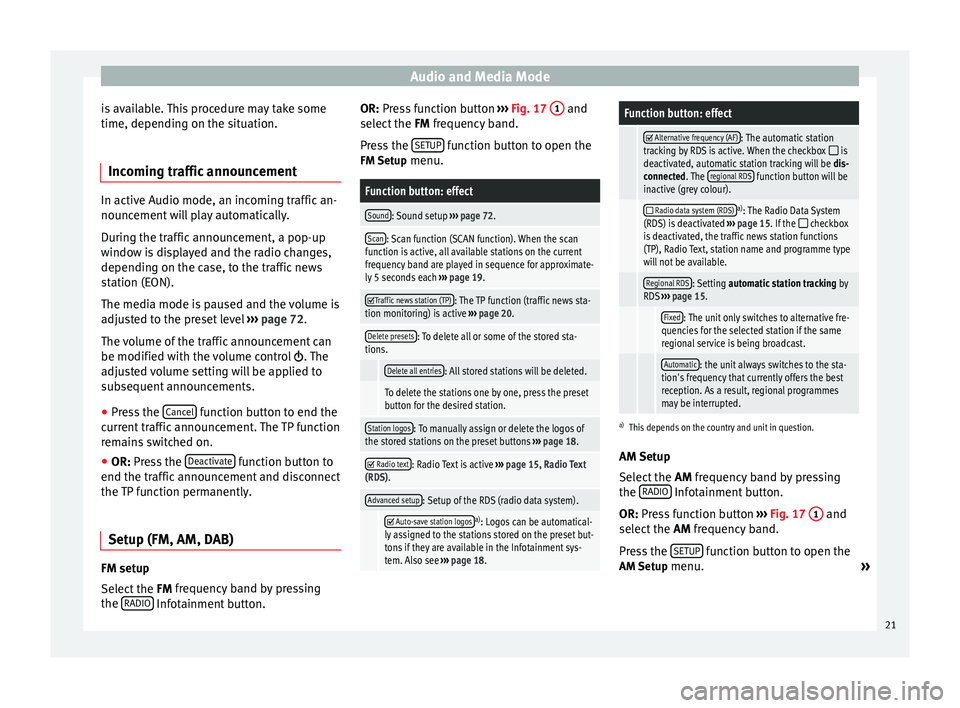
Audio and Media Mode
is available. This procedure may take some
time, depending on the situation.
Incoming traffic announcement In active Audio mode, an incoming traffic an-
nouncement will play automatically.
During the traffic announcement, a pop-up
window is displayed and the radio changes,
depending on the case, to the traffic news
station (EON).
The media mode is paused and the volume is
adjusted to the preset level
›››
page 72.
The volume of the traffic announcement can
be modified with the volume control . The
adjusted volume setting will be applied to
subsequent announcements.
● Press the Cancel function button to end the
current traffic announcement. The TP function
remains switched on.
● OR: Press the D
e activate function button to
end the traffic announcement and disconnect
the TP function permanently.
Setup (FM, AM, DAB) FM setup
Select the
FM frequency band by pressing
the RADIO Infotainment button. OR: Press function button
››› Fig. 17 1 and
select the FM frequency band.
Pr e
ss the SETUP function button to open the
FM Setup menu.
Function button: effect
Sound: Sound setup ››› page 72.
Scan: Scan function (SCAN function). When the scan
function is active, all available stations on the current
frequency band are played in sequence for approximate-
ly 5 seconds each ››› page 19.
Traffic news station (TP): The TP function (traffic news sta-
tion monitoring) is active ››› page 20.
Delete presets: To delete all or some of the stored sta-
tions.
Delete all entries: All stored stations will be deleted.
To delete the stations one by one, press the preset
button for the desired station.
Station logos: To manually assign or delete the logos of
the stored stations on the preset buttons ››› page 18.
Radio text: Radio Text is active
››› page 15, Radio Text
(RDS).
Advanced setup: Setup of the RDS (radio data system).
Auto-save station logosa)
: Logos can be automatical-
ly assigned to the stations stored on the preset but-
tons if they are available in the Infotainment sys-
tem. Also see ››› page 18.
Function button: effect
Alternative frequency (AF): The automatic station
tracking by RDS is active. When the checkbox is
deactivated, automatic station tracking will be dis-
connected. The regional RDS
function button will be
inactive (grey colour).
Radio data system (RDS)a)
: The Radio Data System
(RDS) is deactivated ››› page 15. If the checkbox
is deactivated, the traffic news station functions
(TP), Radio Text, station name and programme type
will not be available.
Regional RDS: Setting automatic station tracking by
RDS ››› page 15.
Fixed: The unit only switches to alternative fre-
quencies for the selected station if the same
regional service is being broadcast.
Automatic: the unit always switches to the sta-
tion's frequency that currently offers the best
reception. As a result, regional programmes
may be interrupted.
a) This depends on the country and unit in question.
AM Setup
Select the AM
frequency band by pressing
the RADIO Infotainment button.
OR: Press function button
›
›
› Fig. 17 1 and
select the AM frequency band.
Pr e
ss the SETUP function button to open the
AM Setup menu.
»
21
Page 80 of 84

Index
POI importing . . . . . . . . . . . . . . . . . . . . . . . . . . . . . . 48
Points of interest . . . . . . . . . . . . . . . . . . . . . . . . . . 45
Points of Interest . . . . . . . . . . . . . . . . . . . . . . . . . . 42
Pop-up windows . . . . . . . . . . . . . . . . . . . . . . . . . . . . 8
Preset buttons . . . . . . . . . . . . . . . . . . . . . . . . . . . . 17
Proximity sensor . . . . . . . . . . . . . . . . . . . . . . . . . . . . 5
Q Quick reference guide . . . . . . . . . . . . . . . . . . . . . . . 3
R
RADIO . . . . . . . . . . . . . . . . . . . . . . . . . . . . . . . . . . . 14 additional DAB services . . . . . . . . . . . . . . . . . . . 16
additional DAB stations . . . . . . . . . . . . . . . . . . . 16
AM setup . . . . . . . . . . . . . . . . . . . . . . . . . . . . . . . 21
change frequency . . . . . . . . . . . . . . . . . . . . . . . . 14
DAB display . . . . . . . . . . . . . . . . . . . . . . . . . . . . . 16
DAB operation . . . . . . . . . . . . . . . . . . . . . . . . . . . 16
DAB preset list . . . . . . . . . . . . . . . . . . . . . . . . . . 16
DAB Radio Text . . . . . . . . . . . . . . . . . . . . . . . . . . 16
DAB setup . . . . . . . . . . . . . . . . . . . . . . . . . . . . . . 22
DAB station information . . . . . . . . . . . . . . . . . . . 16
DAB station tracking in FM . . . . . . . . . . . . . . . . . 16
DAB transmission standards . . . . . . . . . . . . . . . 16
EON . . . . . . . . . . . . . . . . . . . . . . . . . . . . . . . . . . . 20
FM setup . . . . . . . . . . . . . . . . . . . . . . . . . . . . . . . 21
main menu . . . . . . . . . . . . . . . . . . . . . . . . . . . . . 14
messages and symbols . . . . . . . . . . . . . . . . . . . 14
preset buttons . . . . . . . . . . . . . . . . . . . . . . . . . . 17
Radio mode . . . . . . . . . . . . . . . . . . . . . . . . . . . . . 14
Radio Text (RDS) . . . . . . . . . . . . . . . . . . . . . . . . . 15
RDS . . . . . . . . . . . . . . . . . . . . . . . . . . . . . . . . . . . 15
scan function (SCAN) . . . . . . . . . . . . . . . . . . . . . 19
select stations . . . . . . . . . . . . . . . . . . . . . . . . . . 18
set a station name . . . . . . . . . . . . . . . . . . . . . . . 19
setup . . . . . . . . . . . . . . . . . . . . . . . . . . . . . . . . . . 21 station list . . . . . . . . . . . . . . . . . . . . . . . . . . . . . . 18
station names display . . . . . . . . . . . . . . . . . . . . 15
station tracking by RDS . . . . . . . . . . . . . . . . . . . 15
store station logos . . . . . . . . . . . . . . . . . . . . . . . 17
store stations . . . . . . . . . . . . . . . . . . . . . . . . . . . 18
TP (traffic news station) . . . . . . . . . . . . . . . . . . . 20
traffic announcement (INFO) . . . . . . . . . . . . . . . 21
traffic news station . . . . . . . . . . . . . . . . . . . . . . . 20
tune stations . . . . . . . . . . . . . . . . . . . . . . . . . . . . 18
tune the frequency of the stations . . . . . . . . . . 18
Radio Text (RDS) . . . . . . . . . . . . . . . . . . . . . . . . . . . 15
Random play (Mix) . . . . . . . . . . . . . . . . . . . . . . . . . 26
RDS . . . . . . . . . . . . . . . . . . . . . . . . . . . . . . . . . . . . . 15 automatic station tracking . . . . . . . . . . . . . . . . . 15
Regional RDS . . . . . . . . . . . . . . . . . . . . . . . . . . . 15
TP (traffic news station) . . . . . . . . . . . . . . . . . . . 20
Repeat . . . . . . . . . . . . . . . . . . . . . . . . . . . . . . . . . . . 26
Repeat function (Repeat) . . . . . . . . . . . . . . . . . . . . 26
Requirements for data storage devices and files . . . . . . . . . . . . . . 23
Restore original setup . . . . . . . . . . . . . . . . . . . . . . 70
Road sign indicators . . . . . . . . . . . . . . . . . . . . . . . 49
rotary knobs . . . . . . . . . . . . . . . . . . . . . . . . . . . . . . . 5
Rotary knobs . . . . . . . . . . . . . . . . . . . . . . . . . . . . . . . 6
Route guidance Demo mode . . . . . . . . . . . . . . . . . . . . . . . . . . . . 49
dynamic . . . . . . . . . . . . . . . . . . . . . . . . . . . . . . . . 47
S Safety Instructions Infotainment system . . . . . . . . . . . . . . . . . . . . . . 3
SCAN MEDIA . . . . . . . . . . . . . . . . . . . . . . . . . . . . . . . . . 26
radio . . . . . . . . . . . . . . . . . . . . . . . . . . . . . . . . . . 19
Scan function (SCAN) RADIO . . . . . . . . . . . . . . . . . . . . . . . . . . . . . . . . . 19 Scan (SCAN)
MEDIA . . . . . . . . . . . . . . . . . . . . . . . . . . . . . . . . . 26
Screen . . . . . . . . . . . . . . . . . . . . . . . . . . . . . . . . . . . . 5
SD Card see: memory card . . . . . . . . . . . . . . . . . . . . . . . . 30
Search lists . . . . . . . . . . . . . . . . . . . . . . . . . . . . . . . . 9
Setup AM . . . . . . . . . . . . . . . . . . . . . . . . . . . . . . . . . . . . 21
Bluetooth . . . . . . . . . . . . . . . . . . . . . . . . . . . . . . 65
DAB . . . . . . . . . . . . . . . . . . . . . . . . . . . . . . . . . . . 22
default setting . . . . . . . . . . . . . . . . . . . . . . . . . . 70
factory setup . . . . . . . . . . . . . . . . . . . . . . . . . . . . 70
FM . . . . . . . . . . . . . . . . . . . . . . . . . . . . . . . . . . . . 21
images . . . . . . . . . . . . . . . . . . . . . . . . . . . . . . . . . 39
main menu . . . . . . . . . . . . . . . . . . . . . . . . . . . . . 70
Media . . . . . . . . . . . . . . . . . . . . . . . . . . . . . . . . . 36
menu and system setup . . . . . . . . . . . . . . . . . . . 70
navigation . . . . . . . . . . . . . . . . . . . . . . . . . . . . . . 49
PHONE . . . . . . . . . . . . . . . . . . . . . . . . . . . . . . . . . 65
radio . . . . . . . . . . . . . . . . . . . . . . . . . . . . . . . . . . 21
sound . . . . . . . . . . . . . . . . . . . . . . . . . . . . . . . . . 72
system . . . . . . . . . . . . . . . . . . . . . . . . . . . . . . . . . 70
user profile setup . . . . . . . . . . . . . . . . . . . . . . . . 66
video . . . . . . . . . . . . . . . . . . . . . . . . . . . . . . . . . . 36
voice control . . . . . . . . . . . . . . . . . . . . . . . . . . . . 13
volume . . . . . . . . . . . . . . . . . . . . . . . . . . . . . . . . 72
WLAN . . . . . . . . . . . . . . . . . . . . . . . . . . . . . . . . . . 71
Short messages (SMS) . . . . . . . . . . . . . . . . . . . . . . 63
Show clock . . . . . . . . . . . . . . . . . . . . . . . . . . . . . . . 70
Slider . . . . . . . . . . . . . . . . . . . . . . . . . . . . . . . . . . . . . 9
Slide (screen) . . . . . . . . . . . . . . . . . . . . . . . . . . . . . . 9
SMS . . . . . . . . . . . . . . . . . . . . . . . . . . . . . . . . . . . . . 63
Sound distribution (Balance and Fader) . . . . . . . . 72
Sound setup (bass and treble) . . . . . . . . . . . . . . . 72
Sound suppression . . . . . . . . . . . . . . . . . . . . . . . . . 7
Sound suppression (mute) . . . . . . . . . . . . . . . . . . . 7
78