2014 Seat Leon 5D navigation
[x] Cancel search: navigationPage 51 of 84
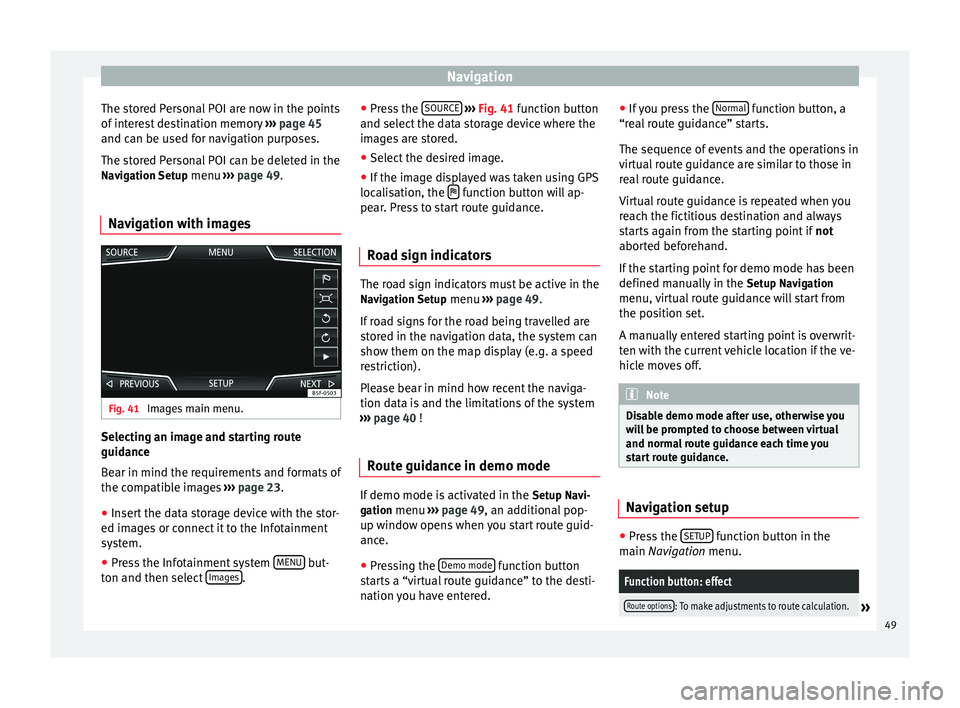
Navigation
The stored Personal POI are now in the points
of interest destination memory ››› page 45
and can be used for navigation purposes.
The stored Personal POI can be deleted in the
Navigation Setup menu ››› page 49.
Navigation with images Fig. 41
Images main menu. Selecting an image and starting route
guidance
Bear in mind the requirements and formats of
the compatible images
››› page 23.
● Insert the data storage device with the stor-
ed images or connect it to the Infotainment
system.
● Press the Infotainment system MENU but-
ton and then select Images .●
Press the SOURCE
››› Fig. 41 function button
and sel ect
the data storage device where the
images are stored.
● Select the desired image.
● If the image displayed was taken using GPS
localisation, the function button will ap-
pear. Press to start route guidance.
Road sign indicators The road sign indicators must be active in the
Navigation Setup menu ››› page 49.
If road signs for the road being travelled are
stored in the navigation data, the system can
show them on the map display (e.g. a speed
restriction).
Please bear in mind how recent the naviga-
tion data is and the limitations of the system
››› page 40
!
R out
e guidance in demo mode If demo mode is activated in the
Setup Navi-
gation menu ›››
page 49 , an additional pop-
up w indo
w opens when you start route guid-
ance.
● Pressing the Demo mode function button
starts a “virtual route guidance” to the desti-
nation you have entered. ●
If you press the Normal function button, a
“real route guidance” starts.
The sequence of events and the operations in
virtual route guidance are similar to those in
real route guidance.
Virtual route guidance is repeated when you
reach the fictitious destination and always
starts again from the starting point if not
aborted beforehand.
If the starting point for demo mode has been
defined manually in the Setup Navigation
menu, virtual route guidance will start from
the position set.
A manually entered starting point is overwrit-
ten with the current vehicle location if the ve-
hicle moves off. Note
Disable demo mode after use, otherwise you
will be prompted to choose between virtual
and normal route guidance each time you
start route guidance. Navigation setup
●
Press the SETUP function button in the
main Navigation
menu.
Function button: effect
Route options: To make adjustments to route calculation.» 49
Page 52 of 84
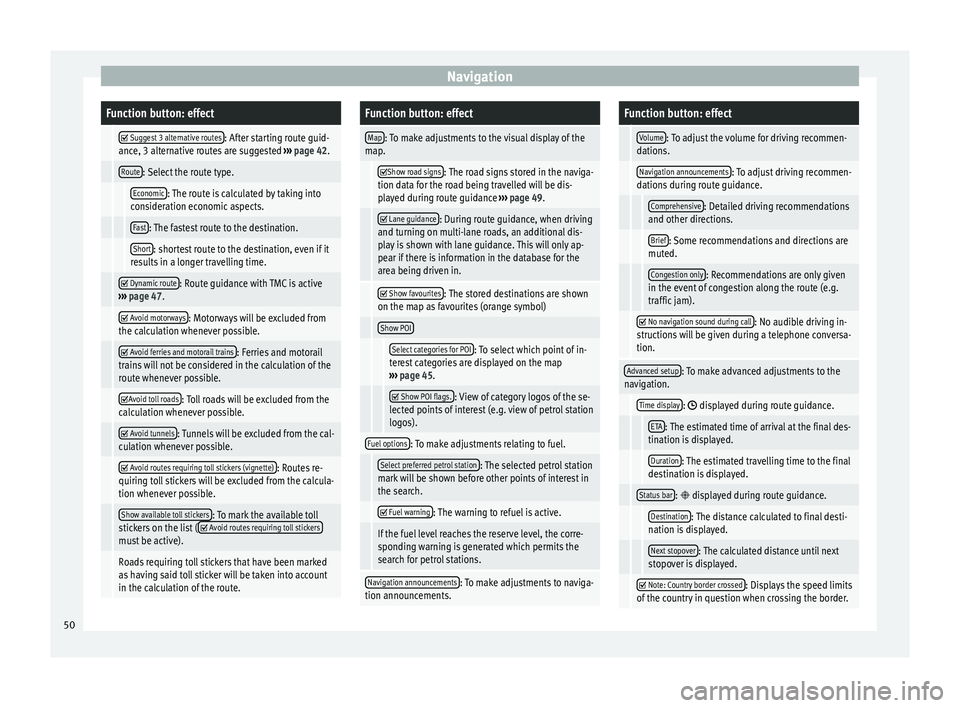
NavigationFunction button: effect
Suggest 3 alternative routes: After starting route guid-
ance, 3 alternative routes are suggested ››› page 42.
Route: Select the route type.
Economic: The route is calculated by taking into
consideration economic aspects.
Fast: The fastest route to the destination.
Short: shortest route to the destination, even if it
results in a longer travelling time.
Dynamic route: Route guidance with TMC is active
››› page 47.
Avoid motorways: Motorways will be excluded from
the calculation whenever possible.
Avoid ferries and motorail trains: Ferries and motorail
trains will not be considered in the calculation of the
route whenever possible.
Avoid toll roads: Toll roads will be excluded from the
calculation whenever possible.
Avoid tunnels: Tunnels will be excluded from the cal-
culation whenever possible.
Avoid routes requiring toll stickers (vignette): Routes re-
quiring toll stickers will be excluded from the calcula-
tion whenever possible.
Show available toll stickers: To mark the available toll
stickers on the list ( Avoid routes requiring toll stickersmust be active).
Roads requiring toll stickers that have been marked
as having said toll sticker will be taken into account
in the calculation of the route.
Function button: effect
Map: To make adjustments to the visual display of the
map.
Show road signs: The road signs stored in the naviga-
tion data for the road being travelled will be dis-
played during route guidance ››› page 49.
Lane guidance: During route guidance, when driving
and turning on multi-lane roads, an additional dis-
play is shown with lane guidance. This will only ap-
pear if there is information in the database for the
area being driven in.
Show favourites: The stored destinations are shown
on the map as favourites (orange symbol)
Show POI
Select categories for POI: To select which point of in-
terest categories are displayed on the map
››› page 45.
Show POI flags.: View of category logos of the se-
lected points of interest (e.g. view of petrol station
logos).
Fuel options: To make adjustments relating to fuel.
Select preferred petrol station: The selected petrol station
mark will be shown before other points of interest in
the search.
Fuel warning: The warning to refuel is active.
If the fuel level reaches the reserve level, the corre-
sponding warning is generated which permits the
search for petrol stations.
Navigation announcements: To make adjustments to naviga-
tion announcements.
Function button: effect
Volume: To adjust the volume for driving recommen-
dations.
Navigation announcements: To adjust driving recommen-
dations during route guidance.
Comprehensive: Detailed driving recommendations
and other directions.
Brief: Some recommendations and directions are
muted.
Congestion only: Recommendations are only given
in the event of congestion along the route (e.g.
traffic jam).
No navigation sound during call: No audible driving in-
structions will be given during a telephone conversa-
tion.
Advanced setup: To make advanced adjustments to the
navigation.
Time display: displayed during route guidance.
ETA: The estimated time of arrival at the final des-
tination is displayed.
Duration: The estimated travelling time to the final
destination is displayed.
Status bar: displayed during route guidance.
Destination: The distance calculated to final desti-
nation is displayed.
Next stopover: The calculated distance until next
stopover is displayed.
Note: Country border crossed: Displays the speed limits
of the country in question when crossing the border. 50
Page 53 of 84
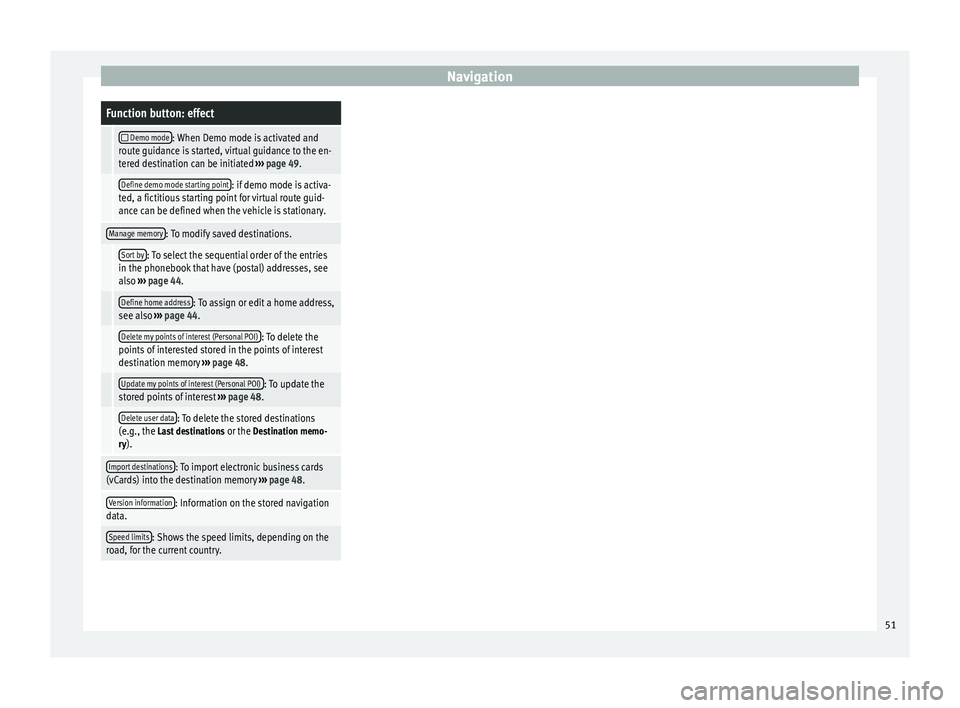
NavigationFunction button: effect
Demo mode: When Demo mode is activated and
route guidance is started, virtual guidance to the en-
tered destination can be initiated ››› page 49.
Define demo mode starting point: if demo mode is activa-
ted, a fictitious starting point for virtual route guid-
ance can be defined when the vehicle is stationary.
Manage memory: To modify saved destinations.
Sort by: To select the sequential order of the entries
in the phonebook that have (postal) addresses, see
also ››› page 44.
Define home address: To assign or edit a home address,
see also ››› page 44.
Delete my points of interest (Personal POI): To delete the
points of interested stored in the points of interest
destination memory ››› page 48.
Update my points of interest (Personal POI): To update the
stored points of interest ››› page 48.
Delete user data: To delete the stored destinations
(e.g., the Last destinations or the Destination memo-
ry).
Import destinations: To import electronic business cards
(vCards) into the destination memory ››› page 48.
Version information: Information on the stored navigation
data.
Speed limits: Shows the speed limits, depending on the
road, for the current country. 51
Page 68 of 84
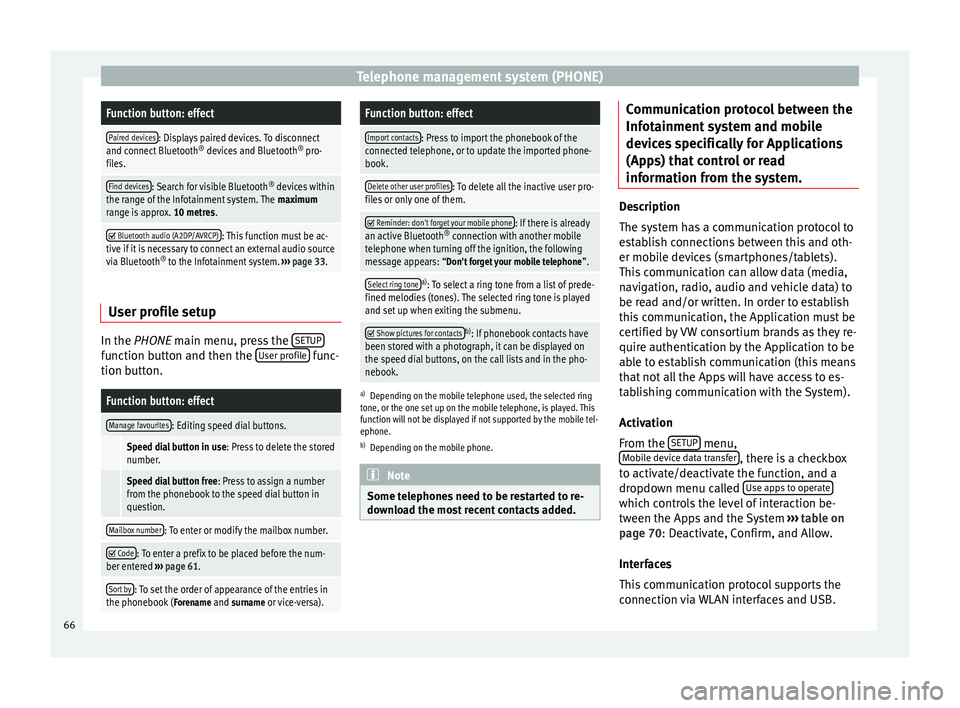
Telephone management system (PHONE)Function button: effect
Paired devices: Displays paired devices. To disconnect
and connect Bluetooth ®
devices and Bluetooth ®
pro-
files.
Find devices: Search for visible Bluetooth ®
devices within
the range of the Infotainment system. The maximum
range is approx. 10 metres.
Bluetooth audio (A2DP/AVRCP): This function must be ac-
tive if it is necessary to connect an external audio source
via Bluetooth ®
to the Infotainment system. ››› page 33. User profile setup
In the
PHONE
main menu, press the S
ETUPfunction button and then the
User profile func-
tion button.
Function button: effect
Manage favourites: Editing speed dial buttons.
Speed dial button in use : Press to delete the stored
number.
Speed dial button free : Press to assign a number
from the phonebook to the speed dial button in
question.
Mailbox number: To enter or modify the mailbox number.
Code: To enter a prefix to be placed before the num-
ber entered ››› page 61.
Sort by: To set the order of appearance of the entries in
the phonebook ( Forename and surname or vice-versa).
Function button: effect
Import contacts: Press to import the phonebook of the
connected telephone, or to update the imported phone-
book.
Delete other user profiles: To delete all the inactive user pro-
files or only one of them.
Reminder: don't forget your mobile phone: If there is already
an active Bluetooth ®
connection with another mobile
telephone when turning off the ignition, the following
message appears: “Don't forget your mobile telephone ”.
Select ring tonea)
: To select a ring tone from a list of prede-
fined melodies (tones). The selected ring tone is played
and set up when exiting the submenu.
Show pictures for contactsb)
: If phonebook contacts have
been stored with a photograph, it can be displayed on
the speed dial buttons, on the call lists and in the pho-
nebook.
a) Depending on the mobile telephone used, the selected ring
tone, or the one set up on the mobile telephone, is played. This
function will not be displayed if not supported by the mobile tel-
ephone.
b) Depending on the mobile phone. Note
Some telephones need to be restarted to re-
download the most recent contacts added. Communication protocol between the
Infotainment system and mobile
devices specifically for Applications
(Apps) that control or read
information from the system.
Description
The system has a communication protocol to
establish connections between this and oth-
er mobile devices (smartphones/tablets).
This communication can allow data (media,
navigation, radio, audio and vehicle data) to
be read and/or written. In order to establish
this communication, the Application must be
certified by VW consortium brands as they re-
quire authentication by the Application to be
able to establish communication (this means
that not all the Apps will have access to es-
tablishing communication with the System).
Activation
From the
SETUP menu,
Mobile device data transfer , there is a checkbox
to activate/deactivate the function, and a
dropdown menu called Use apps to operate which controls the level of interaction be-
tween the Apps and the System
›››
table on
page 70 : Deactivate, Confirm, and Allow.
Int er
faces
This communication protocol supports the
connection via WLAN interfaces and USB.
66
Page 73 of 84

SettingsFunction button: effect
WLAN: To perform the WLAN network setup
››› page 71.
System information: Viewing system information (device
number, hardware and software versions).
Update: To update navigation data ››› page 40 Do not
remove the memory card while the navigation data is
being installed.
Copyright: Copyright information. Note
For the proper functioning of the Infotain-
ment system it is important that the date and
time set in the vehicle are correct. WLAN setup
To access the WLAN setup, the ignition must
be on.
WLAN setup ● Press the MENU button on the Infotainment
system.
● Press the SETUP function button to open
the System setup menu.
● Press the WLAN function button to open the
WLAN setup menu.
Function button: effect
WLAN: The WLAN is active.
Security level: To select the code type (encryption)
WAP , WAP2 or No security level . An 8-character net-
work key is automatically generated.
Network key: Network key automatically generated.
Press the function button to manually change the
network key. The network key must have a minimum
of 8 characters and a maximum of 63.
SSID: WLAN network name.
Do not send network name (SSID): Activate the check-
box to deactivate the visibility of the WLAN network. 71
Page 74 of 84

Settings
Volume and sound setup Making settings The selection of possible setups will depend
on the country, the unit in question and the
vehicle equipment.
● Press the MENU button on the Infotainment
system.
● Press the Sound function button to open
the main Sound setup menu.
● Pr e
ss the function button on the main
menu corresponding to one where changes
are to be made. All settings are applied in-
stantaneously.
Overview of screen and function buttons
Function button: effect
Volume: To adjust the volume setup.
Traffic announcements: To set the playback volume of
traffic announcements.
Navigation announcements: To adjust the playback vol-
ume of audible driving recommendations.
Voice control: To set the volume for voice control
playback.
Maximum switch-on volume: To set the maximum
switch-on volume of the equipment.
Function button: effect
Speed-dependent volume adjustment (GALA): To deter-
mine the level of adjustment for speed-dependent
volume. The audio volume will increase automati-
cally as vehicle speed increases.
Lowering Entertainment volume when parking: To adjust
the desired decrease in volume with ParkPilot acti-
vated.
AUX input level: To set the playback volume of the
audio sources connected via the AUX-IN multi-me-
dia socket ( Low, Medium or High). Also see
››› page 72, Overview of screen and function but-
tons.
Bluetooth audio: To set the playback volume of the
audio sources connected via Bluetooth ®
(Low, Me-
dium or High). Also see ››› page 72, Overview of
screen and function buttons.
Equaliser: To adjust the characteristics of the sound.
Balance - Fader: To adjust the distribution of the sound.
The cursor indicates the current distribution of the
sound inside the passenger compartment. To modify the
distribution of the sound, briefly press the passenger
compartment view for the desired position or use the ar-
row keys to change it gradually. To focus the distribution
of sound in the centre of the passenger compartment,
press the central function button located between the
arrows.
Sound optimisation: Optimises the sound in the passenger
compartment.
Subwoofer: To adjust the intensity of the subwoofer.
Confirmation Tone: Confirmation tone for pressing a func-
tion button is activated.
Function button: effect
No navigation sound during call: No audible driving in-
structions will be given during a telephone conversa-
tion. Adjust the playback volume for external
audio sources
If you need to increase the playback volume
for the external audio source, first lower the
base volume on the Infotainment system.
If the sound from the external audio source is
too low
, increase the output volume
on the
e
xternal audio source. If this is not enough,
change the
input volume to medium
or high
.
If the sound from the connected external au-
dio source is too loud or distorted, lower the
output
volume on the external audio source.
If this is not sufficient, set the input volume
to Medium
or Quiet
.72
Page 75 of 84

Abbreviations
Abbreviations AbbreviationsA2DPTechnology included by many manufactur-
ers to transmit audio signals via Bluetooth
(Advanced Audio Distribution Profile).
AMModulation of the wave amplitude (medium
wave, MW)
AUX-INAdditional audio input (Auxiliary Input)
AVRCPTechnology included by many manufactur-
ers for the remote management of audio
sources via Bluetooth (Audio Video Remote
Control Profile).
DABDigital transmission standard for digital ra-
dio (Digital Audio Broadcasting)
DINDeutsches Institut fur Normung (German in-
dustry standard).
DRMDigital Rights Management
DTMFDial tone with dual tone multiple frequency
EONAssistance for other radio transmission net-
works (Enhanced Other Network)
FMFrequency modulation (ultra-short wave,
UKW)
GSMGlobal System for Mobile Communications
HFPHands-Free Profile.
IMEISerial number for univocally identifying GSM
devices (International Mobile Station Equip-
ment Identity).
LEDLight Emitting Diode
MP3Audio file compression format.
PIN codePersonal identification number.
RDSRadio data system.
SIMSubscriber Identity Module.
SMSShort Message Service.
SSDJukebox (SSD Solid-State-Drive).
TMCTraffic reports for dynamic navigation (Traffic
Message Channel)
TPTraffic reports function in Radio mode (Traf-
fic Program).
USBUniversal Serial Bus
VBRVariable bit rate.
WLANWireless Local Area Network
WMAAudio file compression format. 73
Page 77 of 84

Index
Index
A
After starting route guidance . . . . . . . . . . . . . . . . 42
AM . . . . . . . . . . . . . . . . . . . . . . . . . . . . . . . . . . . . . . 14
Areas where special regulations apply . . . . . . . . . 57
Automatic storing of stations . . . . . . . . . . . . . . . . 19
AUX-IN . . . . . . . . . . . . . . . . . . . . . . . . . . . . . . . . . . . 32 AUX-IN multimedia socket . . . . . . . . . . . . . . . . . 32
external audio source . . . . . . . . . . . . . . . . . . . . . 32
AUX-IN multimedia socket . . . . . . . . . . . . . . . . . . . 32
Avoid congestion . . . . . . . . . . . . . . . . . . . . . . . . . . 47
B Base volume . . . . . . . . . . . . . . . . . . . . . . . . . . . . . . . 7 change . . . . . . . . . . . . . . . . . . . . . . . . . . . . . . . . . 7
sound suppression (mute) . . . . . . . . . . . . . . . . . . 7
Bluetooth connect audio source . . . . . . . . . . . . . . . . . . . . . 33
profiles . . . . . . . . . . . . . . . . . . . . . . . . . . . . . . . . 57
select Bluetooth audio . . . . . . . . . . . . . . . . . . . . 27
setup . . . . . . . . . . . . . . . . . . . . . . . . . . . . . . . . . . 65
Buttons . . . . . . . . . . . . . . . . . . . . . . . . . . . . . . . . . 5, 8
C
Call lists . . . . . . . . . . . . . . . . . . . . . . . . . . . . . . . . . 64
Call mailbox . . . . . . . . . . . . . . . . . . . . . . . . . . . . . . 61
CAR . . . . . . . . . . . . . . . . . . . . . . . . . . . . . . . . . . . . . 52
CAR menu management . . . . . . . . . . . . . . . . . . . . . . . . . . . . 52
CD/DVD select . . . . . . . . . . . . . . . . . . . . . . . . . . . . . . . . . . 27
CD and DVD mode . . . . . . . . . . . . . . . . . . . . . . . . . . . . . . . . . . 30
CD or DVD insert and eject . . . . . . . . . . . . . . . . . . . . . . . . . . 30 Check boxes . . . . . . . . . . . . . . . . . . . . . . . . . . . . . . . 8
Controls . . . . . . . . . . . . . . . . . . . . . . . . . . . . . . . . . . . 5
Copyright . . . . . . . . . . . . . . . . . . . . . . . . . . . . . . . . 23
information . . . . . . . . . . . . . . . . . . . . . . . . . . . . . 71
Cursor . . . . . . . . . . . . . . . . . . . . . . . . . . . . . . . . . . . . 9
D
DAB . . . . . . . . . . . . . . . . . . . . . . . . . . . . . . . . . . . . . 14 see: RADIO . . . . . . . . . . . . . . . . . . . . . . . . . . . . . 16
Delayed switch off (waiting time) . . . . . . . . . . . . . . 7
Delete all entries . . . . . . . . . . . . . . . . . . . . . . . . . . . . . . 70
user entries . . . . . . . . . . . . . . . . . . . . . . . . . . . . . 70
Delete data . . . . . . . . . . . . . . . . . . . . . . . . . . . . . . . 70
Delete entries . . . . . . . . . . . . . . . . . . . . . . . . . . . . . 70
Demo mode Navigation . . . . . . . . . . . . . . . . . . . . . . . . . . . . . . 49
Destination memory . . . . . . . . . . . . . . . . . . . . . . . . 44
Dial number . . . . . . . . . . . . . . . . . . . . . . . . . . . . . . 61
Dial (telephone number) . . . . . . . . . . . . . . . . . . . . 61
Display use . . . . . . . . . . . . . . . . . . . . . . . . . . . . . . . . . . . . . 8
DVD . . . . . . . . . . . . . . . . . . . . . . . . . . . . . . . . . . . . . 37 control . . . . . . . . . . . . . . . . . . . . . . . . . . . . . . . . . 37
DVD video mode . . . . . . . . . . . . . . . . . . . . . . . . . 37
main menu . . . . . . . . . . . . . . . . . . . . . . . . . . . . . 37
mode . . . . . . . . . . . . . . . . . . . . . . . . . . . . . . . . . . 30
regional code . . . . . . . . . . . . . . . . . . . . . . . . . . . 37
setup . . . . . . . . . . . . . . . . . . . . . . . . . . . . . . . . . . 36
start . . . . . . . . . . . . . . . . . . . . . . . . . . . . . . . . . . . 37
Dynamic route guidance . . . . . . . . . . . . . . . . . . . . 47
E
Eject see: CD or DVD . . . . . . . . . . . . . . . . . . . . . . . . . . 30
EON . . . . . . . . . . . . . . . . . . . . . . . . . . . . . . . . . . . . . 20 Explosion risk areas
Telephone . . . . . . . . . . . . . . . . . . . . . . . . . . . . . . 57
External audio source . . . . . . . . . . . . . . . . . . . . . . 32 adjust the playback volume . . . . . . . . . . . . . . . . 72
Bluetooth audio . . . . . . . . . . . . . . . . . . . . . . . . . 33
MEDIA-IN . . . . . . . . . . . . . . . . . . . . . . . . . . . . . . . 31
WLAN audio . . . . . . . . . . . . . . . . . . . . . . . . . . . . 36
External data storage device MEDIA-IN . . . . . . . . . . . . . . . . . . . . . . . . . . . . . . . 31
USB . . . . . . . . . . . . . . . . . . . . . . . . . . . . . . . . . . . 31
F
Factory setup . . . . . . . . . . . . . . . . . . . . . . . . . . . . . 70
Favourites (speed dial buttons) see PHONE . . . . . . . . . . . . . . . . . . . . . . . . . . . . . 65
FM . . . . . . . . . . . . . . . . . . . . . . . . . . . . . . . . . . . . . . 14
Frequency wavelength AM . . . . . . . . . . . . . . . . . . . . . . . . . . . . . . . . . . . . 14
change . . . . . . . . . . . . . . . . . . . . . . . . . . . . . . . . 14
DAB . . . . . . . . . . . . . . . . . . . . . . . . . . . . . . . . . . . 14
FM . . . . . . . . . . . . . . . . . . . . . . . . . . . . . . . . . . . . 14
Function buttons . . . . . . . . . . . . . . . . . . . . . . . . . 5, 8 Images main menu . . . . . . . . . . . . . . . . . . . . . . . 38
MEDIA main menu . . . . . . . . . . . . . . . . . . . . . . . 25
RADIO main menu . . . . . . . . . . . . . . . . . . . . . . . 14
G GALA . . . . . . . . . . . . . . . . . . . . . . . . . . . . . . . . . . . . 72
H
Hard drive (Infotainment system) see Jukebox (SSD) . . . . . . . . . . . . . . . . . . . . . . . 34
I
Ignition switched off delayed switch off (waiting time) . . . . . . . . . . . . 7
75