2014 Seat Leon 5D change time
[x] Cancel search: change timePage 46 of 84
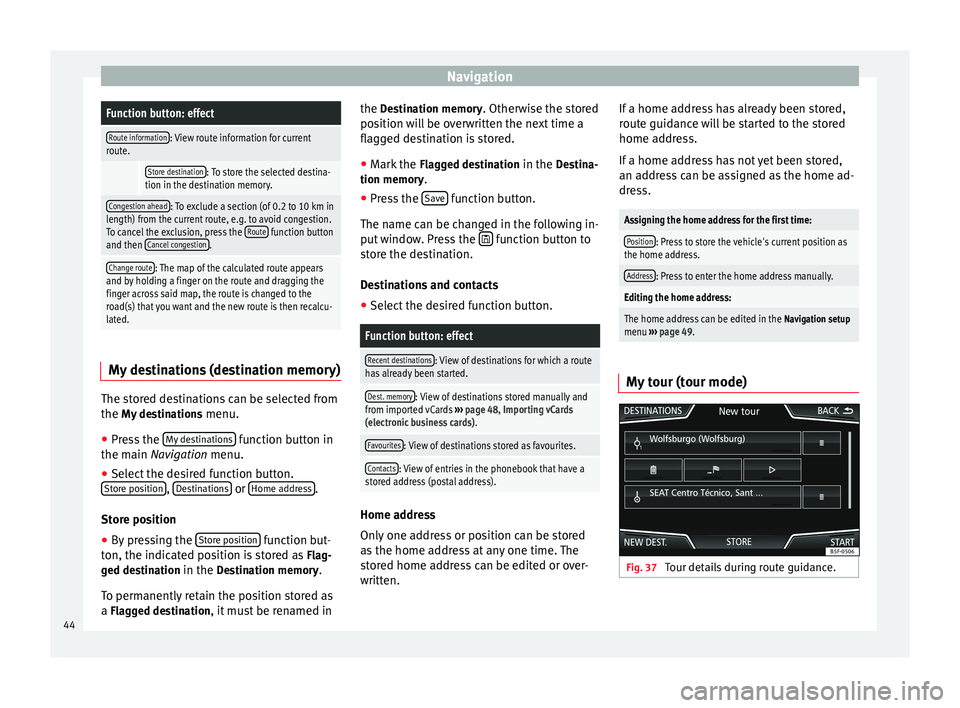
NavigationFunction button: effect
Route information: View route information for current
route.
Store destination: To store the selected destina-
tion in the destination memory.
Congestion ahead: To exclude a section (of 0.2 to 10 km in
length) from the current route, e.g. to avoid congestion.
To cancel the exclusion, press the Route
function button
and then Cancel congestion.
Change route: The map of the calculated route appears
and by holding a finger on the route and dragging the
finger across said map, the route is changed to the
road(s) that you want and the new route is then recalcu-
lated. My destinations (destination memory)
The stored destinations can be selected from
the My destinations
menu.
● Press the My destinations function button in
the main Navigation
menu.
● Sel
ect the desired function button.
Store position ,
Destinations or
Home address .
Store position ● By pressing the Store position function but-
ton, the indicated position is stored as Flag-
ged destination in the Destination memory.
To permanently retain the position stored as
a Flagged destination, it must be renamed in the Destination memory. Otherwise the stored
position will be overwritten the next time a
flagged destination is stored.
● Mark the Flagged destination in the Destina-
tion memory.
● Press the Save function button.
The name can be changed in the following in-
put window. Press the function button to
store the destination.
Destinations and contacts
● Select the desired function button.
Function button: effect
Recent destinations: View of destinations for which a route
has already been started.
Dest. memory: View of destinations stored manually and
from imported vCards ››› page 48, Importing vCards
(electronic business cards) .
Favourites: View of destinations stored as favourites.
Contacts: View of entries in the phonebook that have a
stored address (postal address). Home address
Only one address or position can be stored
as the home address at any one time. The
stored home address can be edited or over-
written.If a home address has already been stored,
route guidance will be started to the stored
home address.
If a home address has not yet been stored,
an address can be assigned as the home ad-
dress.
Assigning the home address for the first time:
Position: Press to store the vehicle's current position as
the home address.
Address: Press to enter the home address manually.
Editing the home address:
The home address can be edited in the Navigation setup
menu ››› page 49.
My tour (tour mode) Fig. 37
Tour details during route guidance.44
Page 49 of 84
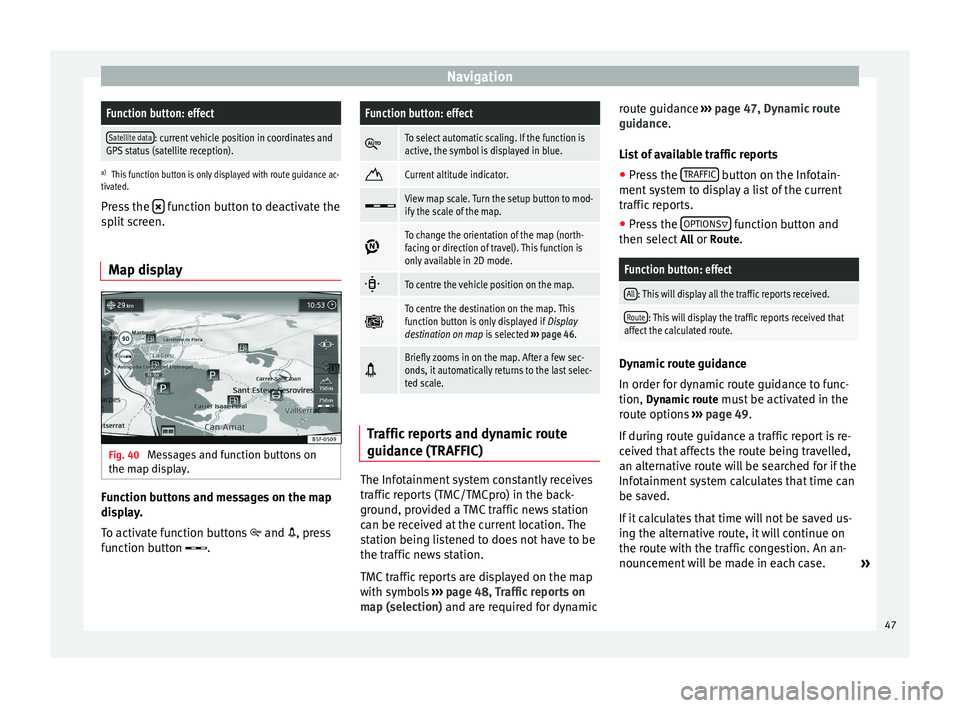
NavigationFunction button: effect
Satellite data: current vehicle position in coordinates and
GPS status (satellite reception).
a) This function button is only displayed with route guidance ac-
tivated.
Press the function button to deactivate the
split screen.
Map display Fig. 40
Messages and function buttons on
the map display. Function buttons and messages on the map
display.
To activate function buttons
and , press
function button .
Function button: effect
To select automatic scaling. If the function is
active, the symbol is displayed in blue.
Current altitude indicator.
View map scale. Turn the setup button to mod-
ify the scale of the map.
To change the orientation of the map (north-
facing or direction of travel). This function is
only available in 2D mode.
To centre the vehicle position on the map.
To centre the destination on the map. This
function button is only displayed if
Display
destination on map is selected ››› page 46.
Briefly zooms in on the map. After a few sec-
onds, it automatically returns to the last selec-
ted scale.
Traffic reports and dynamic route
guidance (TRAFFIC)
The Infotainment system constantly receives
traffic reports (TMC/TMCpro) in the back-
ground, provided a TMC traffic news station
can be received at the current location. The
station being listened to does not have to be
the traffic news station.
TMC traffic reports are displayed on the map
with symbols
››› page 48, Traffic reports on
map (selection) and are required for dynamic r
out
e guidance
››› page 47, Dynamic route
guidance
.
List of available traffic reports
● Press the TRAFFIC button on the Infotain-
ment system to display a list of the current
traffic reports.
● Press the OPTIONS function button and
then select All or Route.
Function button: effect
All: This will display all the traffic reports received.
Route: This will display the traffic reports received that
affect the calculated route. Dynamic route guidance
In order for dynamic route guidance to func-
tion,
Dynamic route
must be activated in the
route options ›››
page 49.
If during route guidance a traffic report is re-
ceived that affects the route being travelled,
an alternative route will be searched for if the
Infotainment system calculates that time can
be saved.
If it calculates that time will not be saved us-
ing the alternative route, it will continue on
the route with the traffic congestion. An an-
nouncement will be made in each case. »
47
Page 54 of 84
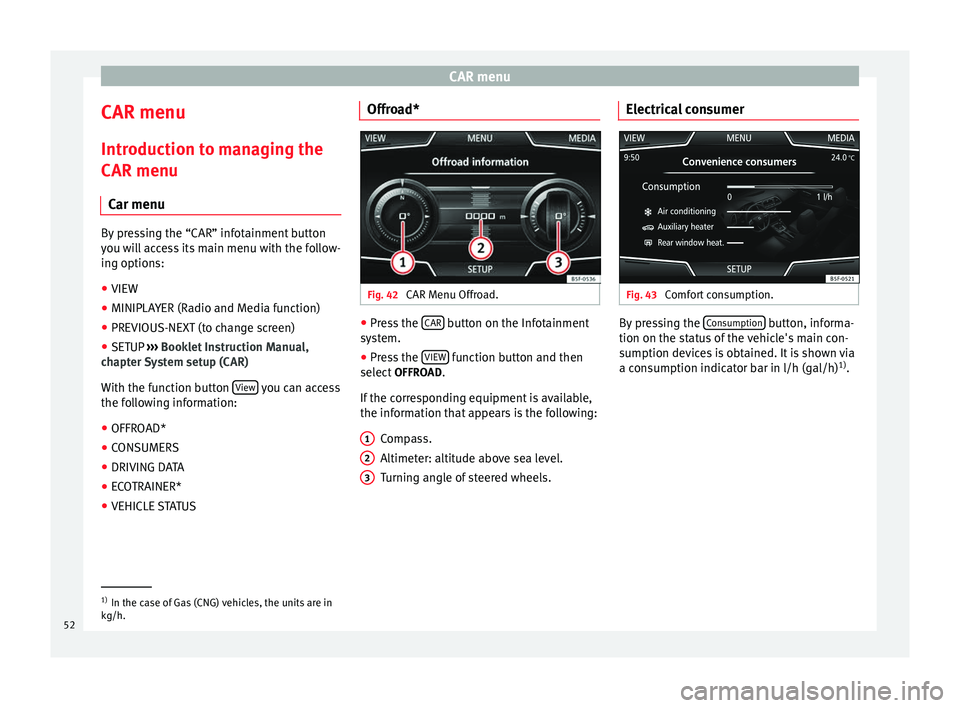
CAR menu
CAR menu Introduction to managing the
CAR menu Car menu By pressing the “CAR” infotainment button
you will access its main menu with the follow-
ing options:
● VIEW
● MINIPLAYER (Radio and Media function)
● PREVIOUS-NEXT (to change screen)
● SETUP ›››
Booklet Instruction Manual,
chapter System setup (CAR)
With the function button View you can access
the following information:
● OFFROAD*
● CONSUMERS
● DRIVING DATA
● ECOTRAINER*
● VEHICLE STATUS Offroad*
Fig. 42
CAR Menu Offroad. ●
Press the CAR button on the Infotainment
system.
● Press the VIEW function button and then
select OFFROAD.
If the corresponding equipment is available,
the information that appears is the following: Compass.
Altimeter: altitude above sea level.
Turning angle of steered wheels.
1 2
3 Electrical consumer
Fig. 43
Comfort consumption. By pressing the
Consumption button, informa-
tion on the status of the vehicle's main con-
sumption devices is obtained. It is shown via
a consumption indicator bar in l/h (gal/h) 1)
. 1)
In the case of Gas (CNG) vehicles, the units are in
kg/h.
52
Page 62 of 84
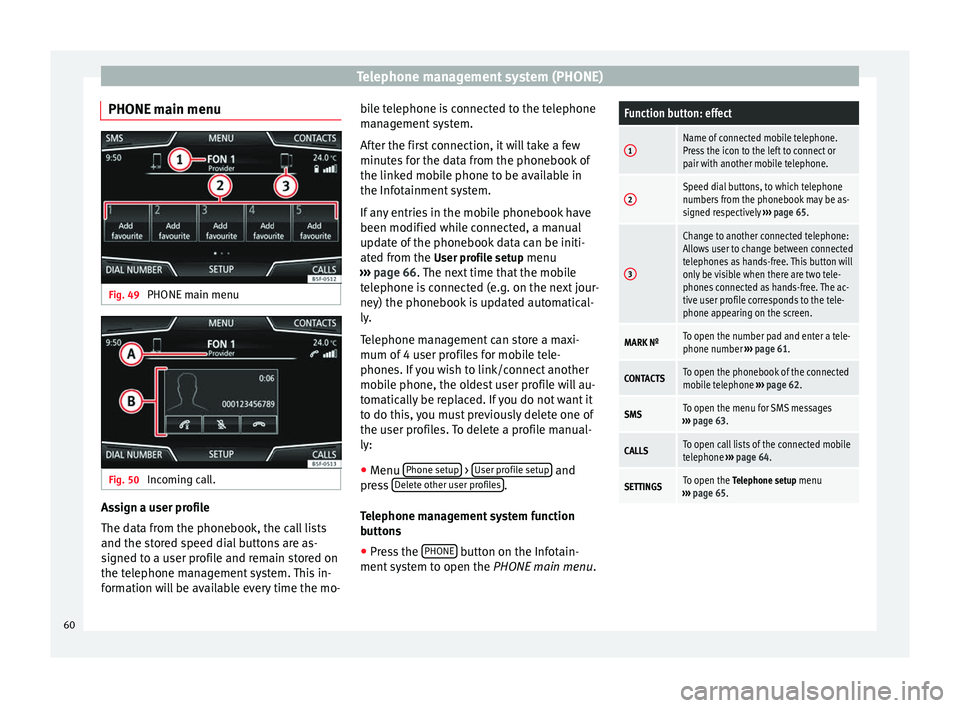
Telephone management system (PHONE)
PHONE main menu Fig. 49
PHONE main menu Fig. 50
Incoming call. Assign a user profile
The data from the phonebook, the call lists
and the stored speed dial buttons are as-
signed to a user profile and remain stored on
the telephone management system. This in-
formation will be available every time the mo- bile telephone is connected to the telephone
management system.
After the first connection, it will take a few
minutes for the data from the phonebook of
the linked mobile phone to be available in
the Infotainment system.
If any entries in the mobile phonebook have
been modified while connected, a manual
update of the phonebook data can be initi-
ated from the
User profile setup menu
› ›
› page 66. The next time that the mobile
tel
ephone is connected (e.g. on the next jour-
ney) the phonebook is updated automatical-
ly.
Telephone management can store a maxi-
mum of 4 user profiles for mobile tele-
phones. If you wish to link/connect another
mobile phone, the oldest user profile will au-
tomatically be replaced. If you do not want it
to do this, you must previously delete one of
the user profiles. To delete a profile manual-
ly:
● Menu Phone setup >
User profile setup and
press Delete other user profiles .
Telephone management system function
buttons ● Press the PHONE button on the Infotain-
ment system to open the PHONE main menu.
Function button: effect
1Name of connected mobile telephone.
Press the icon to the left to connect or
pair with another mobile telephone.
2Speed dial buttons, to which telephone
numbers from the phonebook may be as-
signed respectively ››› page 65.
3
Change to another connected telephone:
Allows user to change between connected
telephones as hands-free. This button will
only be visible when there are two tele-
phones connected as hands-free. The ac-
tive user profile corresponds to the tele-
phone appearing on the screen.
MARK NºTo open the number pad and enter a tele-
phone number ››› page 61.
CONTACTSTo open the phonebook of the connected
mobile telephone ››› page 62.
SMSTo open the menu for SMS messages
››› page 63.
CALLSTo open call lists of the connected mobile
telephone ››› page 64.
SETTINGSTo open the Telephone setup menu
››› page 65. 60
Page 72 of 84
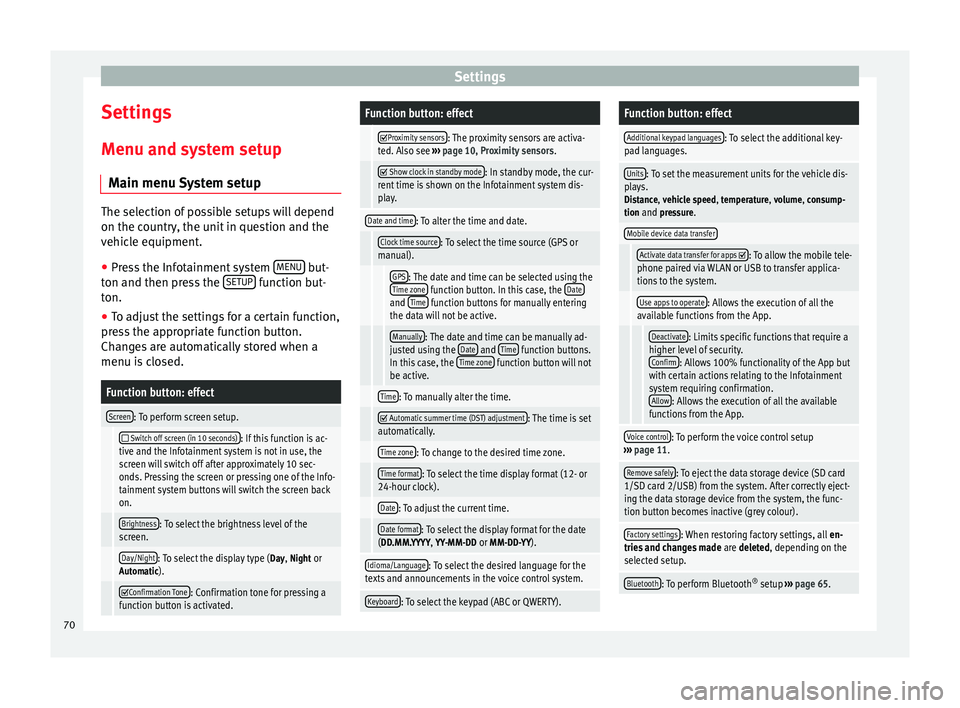
Settings
Settings
Menu and system setup Main menu System setup The selection of possible setups will depend
on the country, the unit in question and the
vehicle equipment.
● Press the Infotainment system MENU but-
ton and then press the SETUP function but-
ton.
● To adjust the settings for a certain function,
press the appropriate function button.
Changes are automatically stored when a
menu is closed.Function button: effect
Screen: To perform screen setup.
Switch off screen (in 10 seconds): If this function is ac-
tive and the Infotainment system is not in use, the
screen will switch off after approximately 10 sec-
onds. Pressing the screen or pressing one of the Info-
tainment system buttons will switch the screen back
on.
Brightness: To select the brightness level of the
screen.
Day/Night: To select the display type ( Day, Night or
Automatic).
Confirmation Tone: Confirmation tone for pressing a
function button is activated.
Function button: effect
Proximity sensors: The proximity sensors are activa-
ted. Also see ››› page 10, Proximity sensors .
Show clock in standby mode: In standby mode, the cur-
rent time is shown on the Infotainment system dis-
play.
Date and time: To alter the time and date.
Clock time source: To select the time source (GPS or
manual).
GPS: The date and time can be selected using the
Time zone function button. In this case, the Dateand Time function buttons for manually entering
the data will not be active.
Manually: The date and time can be manually ad-
justed using the Date and Time function buttons.
In this case, the Time zone function button will not
be active.
Time: To manually alter the time.
Automatic summer time (DST) adjustment: The time is set
automatically.
Time zone: To change to the desired time zone.
Time format: To select the time display format (12- or
24-hour clock).
Date: To adjust the current time.
Date format: To select the display format for the date
(DD.MM.YYYY, YY-MM-DD or MM-DD-YY).
Idioma/Language: To select the desired language for the
texts and announcements in the voice control system.
Keyboard: To select the keypad (ABC or QWERTY).
Function button: effect
Additional keypad languages: To select the additional key-
pad languages.
Units: To set the measurement units for the vehicle dis-
plays.
Distance , vehicle speed , temperature, volume, consump-
tion and pressure.
Mobile device data transfer
Activate data transfer for apps : To allow the mobile tele-
phone paired via WLAN or USB to transfer applica-
tions to the system.
Use apps to operate: Allows the execution of all the
available functions from the App.
Deactivate: Limits specific functions that require a
higher level of security. Confirm
: Allows 100% functionality of the App but
with certain actions relating to the Infotainment
system requiring confirmation. Allow
: Allows the execution of all the available
functions from the App.
Voice control: To perform the voice control setup
››› page 11.
Remove safely: To eject the data storage device (SD card
1/SD card 2/USB) from the system. After correctly eject-
ing the data storage device from the system, the func-
tion button becomes inactive (grey colour).
Factory settings: When restoring factory settings, all en-
tries and changes made are deleted, depending on the
selected setup.
Bluetooth: To perform Bluetooth ®
setup ››› page 65. 70
Page 73 of 84

SettingsFunction button: effect
WLAN: To perform the WLAN network setup
››› page 71.
System information: Viewing system information (device
number, hardware and software versions).
Update: To update navigation data ››› page 40 Do not
remove the memory card while the navigation data is
being installed.
Copyright: Copyright information. Note
For the proper functioning of the Infotain-
ment system it is important that the date and
time set in the vehicle are correct. WLAN setup
To access the WLAN setup, the ignition must
be on.
WLAN setup ● Press the MENU button on the Infotainment
system.
● Press the SETUP function button to open
the System setup menu.
● Press the WLAN function button to open the
WLAN setup menu.
Function button: effect
WLAN: The WLAN is active.
Security level: To select the code type (encryption)
WAP , WAP2 or No security level . An 8-character net-
work key is automatically generated.
Network key: Network key automatically generated.
Press the function button to manually change the
network key. The network key must have a minimum
of 8 characters and a maximum of 63.
SSID: WLAN network name.
Do not send network name (SSID): Activate the check-
box to deactivate the visibility of the WLAN network. 71
Page 77 of 84

Index
Index
A
After starting route guidance . . . . . . . . . . . . . . . . 42
AM . . . . . . . . . . . . . . . . . . . . . . . . . . . . . . . . . . . . . . 14
Areas where special regulations apply . . . . . . . . . 57
Automatic storing of stations . . . . . . . . . . . . . . . . 19
AUX-IN . . . . . . . . . . . . . . . . . . . . . . . . . . . . . . . . . . . 32 AUX-IN multimedia socket . . . . . . . . . . . . . . . . . 32
external audio source . . . . . . . . . . . . . . . . . . . . . 32
AUX-IN multimedia socket . . . . . . . . . . . . . . . . . . . 32
Avoid congestion . . . . . . . . . . . . . . . . . . . . . . . . . . 47
B Base volume . . . . . . . . . . . . . . . . . . . . . . . . . . . . . . . 7 change . . . . . . . . . . . . . . . . . . . . . . . . . . . . . . . . . 7
sound suppression (mute) . . . . . . . . . . . . . . . . . . 7
Bluetooth connect audio source . . . . . . . . . . . . . . . . . . . . . 33
profiles . . . . . . . . . . . . . . . . . . . . . . . . . . . . . . . . 57
select Bluetooth audio . . . . . . . . . . . . . . . . . . . . 27
setup . . . . . . . . . . . . . . . . . . . . . . . . . . . . . . . . . . 65
Buttons . . . . . . . . . . . . . . . . . . . . . . . . . . . . . . . . . 5, 8
C
Call lists . . . . . . . . . . . . . . . . . . . . . . . . . . . . . . . . . 64
Call mailbox . . . . . . . . . . . . . . . . . . . . . . . . . . . . . . 61
CAR . . . . . . . . . . . . . . . . . . . . . . . . . . . . . . . . . . . . . 52
CAR menu management . . . . . . . . . . . . . . . . . . . . . . . . . . . . 52
CD/DVD select . . . . . . . . . . . . . . . . . . . . . . . . . . . . . . . . . . 27
CD and DVD mode . . . . . . . . . . . . . . . . . . . . . . . . . . . . . . . . . . 30
CD or DVD insert and eject . . . . . . . . . . . . . . . . . . . . . . . . . . 30 Check boxes . . . . . . . . . . . . . . . . . . . . . . . . . . . . . . . 8
Controls . . . . . . . . . . . . . . . . . . . . . . . . . . . . . . . . . . . 5
Copyright . . . . . . . . . . . . . . . . . . . . . . . . . . . . . . . . 23
information . . . . . . . . . . . . . . . . . . . . . . . . . . . . . 71
Cursor . . . . . . . . . . . . . . . . . . . . . . . . . . . . . . . . . . . . 9
D
DAB . . . . . . . . . . . . . . . . . . . . . . . . . . . . . . . . . . . . . 14 see: RADIO . . . . . . . . . . . . . . . . . . . . . . . . . . . . . 16
Delayed switch off (waiting time) . . . . . . . . . . . . . . 7
Delete all entries . . . . . . . . . . . . . . . . . . . . . . . . . . . . . . 70
user entries . . . . . . . . . . . . . . . . . . . . . . . . . . . . . 70
Delete data . . . . . . . . . . . . . . . . . . . . . . . . . . . . . . . 70
Delete entries . . . . . . . . . . . . . . . . . . . . . . . . . . . . . 70
Demo mode Navigation . . . . . . . . . . . . . . . . . . . . . . . . . . . . . . 49
Destination memory . . . . . . . . . . . . . . . . . . . . . . . . 44
Dial number . . . . . . . . . . . . . . . . . . . . . . . . . . . . . . 61
Dial (telephone number) . . . . . . . . . . . . . . . . . . . . 61
Display use . . . . . . . . . . . . . . . . . . . . . . . . . . . . . . . . . . . . . 8
DVD . . . . . . . . . . . . . . . . . . . . . . . . . . . . . . . . . . . . . 37 control . . . . . . . . . . . . . . . . . . . . . . . . . . . . . . . . . 37
DVD video mode . . . . . . . . . . . . . . . . . . . . . . . . . 37
main menu . . . . . . . . . . . . . . . . . . . . . . . . . . . . . 37
mode . . . . . . . . . . . . . . . . . . . . . . . . . . . . . . . . . . 30
regional code . . . . . . . . . . . . . . . . . . . . . . . . . . . 37
setup . . . . . . . . . . . . . . . . . . . . . . . . . . . . . . . . . . 36
start . . . . . . . . . . . . . . . . . . . . . . . . . . . . . . . . . . . 37
Dynamic route guidance . . . . . . . . . . . . . . . . . . . . 47
E
Eject see: CD or DVD . . . . . . . . . . . . . . . . . . . . . . . . . . 30
EON . . . . . . . . . . . . . . . . . . . . . . . . . . . . . . . . . . . . . 20 Explosion risk areas
Telephone . . . . . . . . . . . . . . . . . . . . . . . . . . . . . . 57
External audio source . . . . . . . . . . . . . . . . . . . . . . 32 adjust the playback volume . . . . . . . . . . . . . . . . 72
Bluetooth audio . . . . . . . . . . . . . . . . . . . . . . . . . 33
MEDIA-IN . . . . . . . . . . . . . . . . . . . . . . . . . . . . . . . 31
WLAN audio . . . . . . . . . . . . . . . . . . . . . . . . . . . . 36
External data storage device MEDIA-IN . . . . . . . . . . . . . . . . . . . . . . . . . . . . . . . 31
USB . . . . . . . . . . . . . . . . . . . . . . . . . . . . . . . . . . . 31
F
Factory setup . . . . . . . . . . . . . . . . . . . . . . . . . . . . . 70
Favourites (speed dial buttons) see PHONE . . . . . . . . . . . . . . . . . . . . . . . . . . . . . 65
FM . . . . . . . . . . . . . . . . . . . . . . . . . . . . . . . . . . . . . . 14
Frequency wavelength AM . . . . . . . . . . . . . . . . . . . . . . . . . . . . . . . . . . . . 14
change . . . . . . . . . . . . . . . . . . . . . . . . . . . . . . . . 14
DAB . . . . . . . . . . . . . . . . . . . . . . . . . . . . . . . . . . . 14
FM . . . . . . . . . . . . . . . . . . . . . . . . . . . . . . . . . . . . 14
Function buttons . . . . . . . . . . . . . . . . . . . . . . . . . 5, 8 Images main menu . . . . . . . . . . . . . . . . . . . . . . . 38
MEDIA main menu . . . . . . . . . . . . . . . . . . . . . . . 25
RADIO main menu . . . . . . . . . . . . . . . . . . . . . . . 14
G GALA . . . . . . . . . . . . . . . . . . . . . . . . . . . . . . . . . . . . 72
H
Hard drive (Infotainment system) see Jukebox (SSD) . . . . . . . . . . . . . . . . . . . . . . . 34
I
Ignition switched off delayed switch off (waiting time) . . . . . . . . . . . . 7
75
Page 78 of 84

Index
Images display . . . . . . . . . . . . . . . . . . . . . . . . . . . . . . . . . 38
main menu . . . . . . . . . . . . . . . . . . . . . . . . . . . . . 38
setup . . . . . . . . . . . . . . . . . . . . . . . . . . . . . . . . . . 39
Infotainment buttons . . . . . . . . . . . . . . . . . . . . . . . . 5
Infotainment system buttons . . . . . . . . . . . . . . . . . 6
Input mask . . . . . . . . . . . . . . . . . . . . . . . . . . . . . . . . 9
Interference from a mobile telephone . . . . . . . . . . 6
Introduction . . . . . . . . . . . . . . . . . . . . . . . . . . . . . . . 3
iPad . . . . . . . . . . . . . . . . . . . . . . . . . . . . . . . . . . . . . 31
iPhone . . . . . . . . . . . . . . . . . . . . . . . . . . . . . . . . . . . 31
iPod . . . . . . . . . . . . . . . . . . . . . . . . . . . . . . . . . . . . . 31
K Keypad . . . . . . . . . . . . . . . . . . . . . . . . . . . . . . . . . . . 9
L Lowering the volume . . . . . . . . . . . . . . . . . . . . . . . . 6
M Main menu images . . . . . . . . . . . . . . . . . . . . . . . . . . . . . . . . . 38
MEDIA . . . . . . . . . . . . . . . . . . . . . . . . . . . . . . . . . 25
PHONE . . . . . . . . . . . . . . . . . . . . . . . . . . . . . . . . . 60
RADIO . . . . . . . . . . . . . . . . . . . . . . . . . . . . . . . . . 14
setup . . . . . . . . . . . . . . . . . . . . . . . . . . . . . . . . . . 70
sound . . . . . . . . . . . . . . . . . . . . . . . . . . . . . . . . . 72
Map display change . . . . . . . . . . . . . . . . . . . . . . . . . . . . . . . . 46
function buttons . . . . . . . . . . . . . . . . . . . . . . . . . 47
MEDIA AUX-IN multimedia socket . . . . . . . . . . . . . . . . . 32
bit rate . . . . . . . . . . . . . . . . . . . . . . . . . . . . . . . . . 23
Bluetooth audio . . . . . . . . . . . . . . . . . . . . . . . . . 33
CD mode . . . . . . . . . . . . . . . . . . . . . . . . . . . . . . . 30
CD with audio data . . . . . . . . . . . . . . . . . . . . . . . 23
Change media source . . . . . . . . . . . . . . . . . . . . 27 Changing track . . . . . . . . . . . . . . . . . . . . . . . . . . 27
Copyright . . . . . . . . . . . . . . . . . . . . . . . . . . . . . . . 23
DVD mode . . . . . . . . . . . . . . . . . . . . . . . . . . . . . . 30
external data storage device connected to
USB port . . . . . . . . . . . . . . . . . . . . . . . . . . . . . 31
Fast forward . . . . . . . . . . . . . . . . . . . . . . . . . . . . 27
Fast reverse . . . . . . . . . . . . . . . . . . . . . . . . . . . . . 27
Faulty CD or DVD . . . . . . . . . . . . . . . . . . . . . . . . . 30
function buttons . . . . . . . . . . . . . . . . . . . . . . 25, 26
hard drive memory (jukebox SSD) . . . . . . . . . . . 34
insert a memory card . . . . . . . . . . . . . . . . . . . . . 30
insert and eject a CD or DVD . . . . . . . . . . . . . . . 30
iPod, iPad and iPhone . . . . . . . . . . . . . . . . . . . . 31
main menu . . . . . . . . . . . . . . . . . . . . . . . . . . . . . 25
MEDIA-IN . . . . . . . . . . . . . . . . . . . . . . . . . . . . . . . 31
Media mode . . . . . . . . . . . . . . . . . . . . . . . . . . . . 23
Media source selection menu . . . . . . . . . . . . . . 27
memory card unreadable . . . . . . . . . . . . . . . . . . 30
messages and symbols . . . . . . . . . . . . . . . . . . . 26
MP3 files . . . . . . . . . . . . . . . . . . . . . . . . . . . . . . . 23
notes . . . . . . . . . . . . . . . . . . . . . . . . . . . . . . . . . . 25
Playing order . . . . . . . . . . . . . . . . . . . . . . . . . . . . 25
playlists . . . . . . . . . . . . . . . . . . . . . . . . . . . . . . . . 24
play modes . . . . . . . . . . . . . . . . . . . . . . . . . . . . . 26
prepare a memory card for removal . . . . . . . . . 30
random play (Mix) . . . . . . . . . . . . . . . . . . . . . . . 26
remove a memory card . . . . . . . . . . . . . . . . . . . . 30
repeat function (Repeat) . . . . . . . . . . . . . . . . . . 26
requirements . . . . . . . . . . . . . . . . . . . . . . . . . . . 23
restrictions . . . . . . . . . . . . . . . . . . . . . . . . . . . . . 24
Scan (SCAN) . . . . . . . . . . . . . . . . . . . . . . . . . . . . 26
select data storage device . . . . . . . . . . . . . . . . . 27
select track . . . . . . . . . . . . . . . . . . . . . . . . . . . . . 28
setup . . . . . . . . . . . . . . . . . . . . . . . . . . . . . . . . . . 36
store audio files (jukebox SSD) . . . . . . . . . . . . . 34
track information . . . . . . . . . . . . . . . . . . . . . . . . 26
track list . . . . . . . . . . . . . . . . . . . . . . . . . . . . . . . . 28
Unreadable CD or DVD . . . . . . . . . . . . . . . . . . . . 30 WLAN audio . . . . . . . . . . . . . . . . . . . . . . . . . . . . 36
WMA files . . . . . . . . . . . . . . . . . . . . . . . . . . . . . . 23
Media playback sources . . . . . . . . . . . . . . . . . . . . 27 CD . . . . . . . . . . . . . . . . . . . . . . . . . . . . . . . . . . . . 27
SD card . . . . . . . . . . . . . . . . . . . . . . . . . . . . . . . . 27
select . . . . . . . . . . . . . . . . . . . . . . . . . . . . . . . . . . 27
USB . . . . . . . . . . . . . . . . . . . . . . . . . . . . . . . . . . . 27
Media sources Bluetooth audio . . . . . . . . . . . . . . . . . . . . . . . . . 27
Memory card insert . . . . . . . . . . . . . . . . . . . . . . . . . . . . . . . . . . 30
prepare a memory card for removal . . . . . . . . . 30
remove . . . . . . . . . . . . . . . . . . . . . . . . . . . . . . . . 30
select . . . . . . . . . . . . . . . . . . . . . . . . . . . . . . . . . . 27
unreadable . . . . . . . . . . . . . . . . . . . . . . . . . . . . . 30
Menu summary (MENU) . . . . . . . . . . . . . . . . . . . . . . 6
Messages navigation . . . . . . . . . . . . . . . . . . . . . . . . . . . . . . 40
MirrorLink™ . . . . . . . . . . . . . . . . . . . . . . . . . . . . . . 67 Setup . . . . . . . . . . . . . . . . . . . . . . . . . . . . . . . . . . 68
Mute . . . . . . . . . . . . . . . . . . . . . . . . . . . . . . . . . . . . . 7
My destinations . . . . . . . . . . . . . . . . . . . . . . . . . . . 44
My tours navigation . . . . . . . . . . . . . . . . . . . . . . . . . . . . . . 44
N
Navigation announcements . . . . . . . . . . . . . . . . . 43
Navigation data . . . . . . . . . . . . . . . . . . . . . . . . . . . 40 data update . . . . . . . . . . . . . . . . . . . . . . . . . . . . 40
install . . . . . . . . . . . . . . . . . . . . . . . . . . . . . . . . . 40
NAV (navigation) . . . . . . . . . . . . . . . . . . . . . . . . . . 40 after starting route guidance . . . . . . . . . . . . . . . 42
areas not fully digitalised . . . . . . . . . . . . . . . . . 40
avoid congestion . . . . . . . . . . . . . . . . . . . . . . . . 47
change destination . . . . . . . . . . . . . . . . . . . . . . 43
change view . . . . . . . . . . . . . . . . . . . . . . . . . . . . 46
compass display . . . . . . . . . . . . . . . . . . . . . . . . . 46
76