2014 Seat Leon 5D infotainment
[x] Cancel search: infotainmentPage 3 of 84

Table of Contents
Table of Contents
Important Information . . . . . . . . . . . . . . . . . 2
Introduction . . . . . . . . . . . . . . . . . . . . . . . . . . 3
Safety instructions relating to the
Infotainment system . . . . . . . . . . . . . . . . . . . . . 3
Overview of control panel . . . . . . . . . . . . . . . . . 5
Menu summary . . . . . . . . . . . . . . . . . . . . . . . . . 6
General instructions for use . . . . . . . . . . . . . . . 6
Voice control . . . . . . . . . . . . . . . . . . . . . . . . . . . . 11
Audio and Media Mode . . . . . . . . . . . . . . . . 14
Radio Mode . . . . . . . . . . . . . . . . . . . . . . . . . . . . 14
Media mode . . . . . . . . . . . . . . . . . . . . . . . . . . . . 23
Navigation . . . . . . . . . . . . . . . . . . . . . . . . . . . . 40
Navigation, entry and control . . . . . . . . . . . . . . 40
CAR menu . . . . . . . . . . . . . . . . . . . . . . . . . . . . 52
Introduction to managing the CAR menu . . . . . 52
Telephone management system
(PHONE) . . . . . . . . . . . . . . . . . . . . . . . . . . . . . . 56
Introduction to the telephone management
system . . . . . . . . . . . . . . . . . . . . . . . . . . . . . . . . 56
Description of the telephone management
system . . . . . . . . . . . . . . . . . . . . . . . . . . . . . . . . 59
MirrorLink™ . . . . . . . . . . . . . . . . . . . . . . . . . . . . 67
Settings . . . . . . . . . . . . . . . . . . . . . . . . . . . . . . 70
Menu and system setup . . . . . . . . . . . . . . . . . . 70
Volume and sound setup . . . . . . . . . . . . . . . . . . 72
Abbreviations . . . . . . . . . . . . . . . . . . . . . . . . . 73
Abbreviations . . . . . . . . . . . . . . . . . . . . . . . . . . . 73
Index . . . . . . . . . . . . . . . . . . . . . . . . . . . . . . . . . 75
1
Page 4 of 84

Important Information
Important Information Important Information. Traffic safety
Travelling on today's roads requires the driv-
er's full attention at all times.
Only operate the radio and its various func-
tions when the traffic situation really permits
this. WARNING
● Before starting the trip, you should fa-
miliarise yourself with the different radio
functions.
● High audio volume may represent a dan-
ger to you and to others.
● Adjust the volume in a way that you can
distinguish surrounding noise, for exam-
ple, horns and sirens, etc.
● Changes to the Infotainment system set-
tings should be made when the car is
stopped, or by a passenger.
2
Page 5 of 84

Introduction
Introduction Safety instructions relating to the
Infotainment system WARNING
Distracting the driver in any way can lead to
an accident and cause injuries. Operating the
Infotainment system can distract your atten-
tion from the traffic.
● Always drive carefully and responsibly.
● Select volume settings that allow you to
easily hear signals from outside the vehicle
at all times (e.g. emergency services sirens
and horns).
● Hearing may be impaired if using too high a
volume setting, even if only for short periods
of time. WARNING
The volume level may suddenly change when
you switch audio source or connect a new au-
dio source.
● Lower the base volume before connecting
or switching audio sources. WARNING
The driving recommendations and traffic indi-
cations shown on the navigation system may
differ from the current traffic situation. ●
Traffic signs and traffic regulations have
priority over the recommendations and dis-
plays provided by the navigation system.
● Adjust your vehicle speed and driving style
to suit visibility, weather, road and traffic
conditions. WARNING
Connecting, inserting or removing a data me-
dium while driving can distract your attention
from the traffic and cause an accident. WARNING
Connecting leads for external devices may
obstruct the driver.
● Arrange the connecting leads so that they
do not obstruct the driver. WARNING
External devices that are loose or not proper-
ly secured could move around the passenger
compartment during a sudden driving or
braking manoeuvre or an accident and cause
damage or injury.
● Never place or fit external devices to the
doors, windscreen, steering wheel, dash pan-
el, the backs of the seats, on top of or near
the area marked “AIRBAG” or between these
areas and the occupants. External devices
can cause serious injury in an accident, espe-
cially when the airbags inflate. WARNING
The armrest may obstruct the driver's arm
movements, which could cause an accident
and severe injuries.
● Always keep the armrest closed while the
vehicle is in motion. WARNING
Opening a CD or DVD player's housing can
lead to injuries from invisible laser radiation.
● Have CD or DVD players repaired only by a
qualified workshop. CAUTION
The Infotainment system can be damaged by
the incorrect insertion of a data storage de-
vice or the insertion of an incompatible data
storage device.
● When inserting a data storage device, make
sure it is correctly positioned ››› page 23.
● Applying force may irreparably damage the
memory card slot locking mechanism.
● Only use compatible memory cards.
● When inserting and removing CDs and
DVDs, always hold them at right angles to the
front of the CD/DVD drive without tilting so as
not to scratch them.
● If a CD or DVD is inserted while another is
already in the unit or being ejected, the DVD
drive may be irreparably damaged. Always
wait until the data medium is completely
ejected. » 3
Page 7 of 84

Introduction
Overview of control panel Fig. 1
Overview of the controls The Infotainment system is available in differ-
ent versions so there may be differences in
the markings and function of some of the
buttons
››› Fig. 1 2 .
Rotary/push knob:
– Pr
ess to switch on or off ››
› page 6.
– Turn to modify the base volume of the
sourc
e being played ››› page 6.
Infotainment buttons: To activate one of
the functions.
1
2 –
RADIO : switches to radio mode and
changes frequency band in radio mode
››› page 14 .
– MEDIA : To change to Media mode and
change the media source. ››› page 23.
– PHONE : To open the Telephone man-
agement system ››› page 56.
– VOICE : To start Voice control
››› page 11 .
– NA
V : To change to Navigation mode
››› page 40 . –
TRAFFIC : To consult current traffic mes-
sages ››› page 47 .
– CAR : To open the Vehicle and system
setup and move around the CAR menu
››› Booklet Instruction Manual .
– MENU : To go to menu summary
››› page 6 .
T ouc
h screen:
Operate by touching the
buttons displayed on the screen
››› page 6.
»
3
5
Page 8 of 84

Introduction
Setting knob: The function of this button
depends on the mode that is currently ac-
tive ››› page 6 .
– Tur
n on all Radio modes to access the
s
tation list and press to start and stop
automatic play (SCAN) ››› page 14.
– In Media mode
turn to view the track
list ››› page 23.
– Tur
n to mark the menu options on long
lis
ts and press to select the marked en-
try (for example, to select a station from
a list).
– Turn in order to modify some settings
(for e
xample, the scale of a map).
– Press to repeat a navigation announce-
ment durin
g route guidance.
Proximity sensor: The screen will auto-
matically change to control mode when
you move your hand towards it
››› page 10.
Menu s
ummary The Infotainment system touchscreen
››› Fig. 1 3 can be used to select the differ-
ent main menus.
Press the Infotainment system MENU button
to open the menu summary.
RadioTo change to Radio mode ››› page 14, Ra-
dio Mode. 4
5
Mediaswitches to media mode
››› page 23, Me-
dia mode.
TelephoneTo open the Telephone management sys-
tem ››› page 56, Telephone management
system (PHONE).
Naviga-
tionTo change to Navigation mode
››› page 40, Navigation.
TrafficTo open current traffic reports ››› page 47,
Traffic reports and dynamic route guidance
(TRAFFIC).
VehicleTo open the Vehicle and system setup
››› Booklet Instruction Manual.
ImagesTo view Images ››› page 38.
SoundTo open the Sound setup ››› page 72, Vol-
ume and sound setup.
SettingsTo open the System setup ››› page 70,
Menu and system setup.
Mirror
Link™To change to Mirror Link™ mode
››› page 66 General instructions for use
Introduction If the setup is changed, this may change the
display on the screen and in some cases, the
Infotainment system may behave in a manner
different to that described in this manual. Note
● Lightly pressing the buttons or briefly
pressing the touchscreen is sufficient to op-
erate the Infotainment system.
● Not all listed function buttons and func-
tions described may be available due to the
device software used in your market. The
equipment is not faulty if a function button is
missing from the screen.
● Due to country-specific legislation, certain
functions may not be available on the screen
when the vehicle is travelling above a certain
speed.
● Using a mobile telephone in the vehicle
may cause noise from the vehicle loudspeak-
ers.
● Restrictions on the use of devices using
Bluetooth ®
technology may apply in some
countries. For further information, contact the
local authorities.
● On some vehicles with ParkPilot, the vol-
ume of the audio source is automatically low-
ered when reverse gear is selected. You can
change settings for lowering the volume in
the Sound setup menu ››› page 72. Infotainment system rotary knobs and
buttons
Rotary/push knobs
The left-hand rotary knob
›››
Fig. 1 1 is the
volume control or the on/off button.
6
Page 9 of 84

Introduction
The right-hand rotary knob ››› Fig. 1 4 is the
setup button.
Infotainment buttons
The buttons on the unit are shown in this
manual with the words "Infotainment button"
and its function within a rectangle, for exam-
ple, MEDIA Infotainment button.
The Infotainment buttons are used by press-
ing them or pressing and holding.
Sw it
ch on and switch off To manually switch the Infotainment system
on and off, briefly
press the rotary knob
››› Fig. 1 1 .
When switching on, the system starts-up with
the last set volume, provided that this does
not exceed the preset maximum start-up vol-
ume ››› page 72, Volume and sound setup .
D ependin
g on the unit and the country, the
infotainment system switches off automati-
cally when the engine is switched off or the
vehicle key is removed from the ignition. If
the Infotainment system is switched on
again, it will switch off automatically after ap-
proximately 30 minutes (switch-off delay). Note
● The Infotainment system is a part of the ve-
hicle. It cannot be used in any other vehicle. ●
If the battery has been disconnected, the
ignition must be activated before switching
on the Infotainment system. Change base volume
Increasing or decreasing the volume or
muting the sound
Increasing the volume
: Turn the volume con-
trol clockwise or move the left thumbwheel
on the mu ltif
unction steering wheel upward
››› Booklet Instruction Manual.
L o
wering the volume : Turn the volume con-
trol anti-clockwise or move the left thumb-
wheel on the multifunction steering wheel
downward ››› Booklet Instruction Manual.
Changes in volume are indicated by a volume
bar on the screen. The volume can be control-
led using the steering wheel controls. In this
case, the changes in volume are represented
on the control screen by a volume bar.
It is possible to preset certain volume set-
tings and adjustments ››› page 72, Volume
and sound setup.
Mutin
g the Infotainment system sound
● Turn the volume control anti-clockwise
until it displays . Muting the Infotainment system sound stops
the media source that is playing The screen
displays
. Note
If the base volume has been considerably in-
creased to play a certain audio source, lower
the volume again before switching to another
audio source. 7
Page 10 of 84

Introduction
Operation of the function buttons and
the instructions on the screen Fig. 2
View of some of the function buttons
on the screen. Fig. 3
Sound setup menu The Infotainment system comes equipped
with a touchscreen ››› Fig. 1 3 .
Active areas of the screen that call up a cer-
tain function are called “function buttons”. These buttons are operated by
briefly press-
ing the screen or by
pr
e ssing and holding.
The function buttons appear in the instruc-
tions with the label “function button” and a
button symbol inside a rectangle .
Function buttons start functions or open sub-
menus. The currently selected menu is dis-
played in the title bar ››› Fig. 2 1 of the sub-
menus.
Inactive (grey) function buttons cannot be se-
lected.
Increase or decrease the size of the images
displayed on the screen
The size of the navigation map image
››› page 40 and, for example, photos when
v iew
ing images ››› page 23 can be enlarged
or reduced. To do so, enlarge or reduce the
image displayed by moving two fingers.
Overview of screen and function buttons
Display and function buttons: operation and ef-
fect
AThe title bar shows the selected menu and,
where applicable, other function buttons.
BPress it to open another menu.
Display and function buttons: operation and ef-
fect
C
The scroll bar is shown on the right and its size
depends on the entries in the list. Move the
bar on the screen by pressing lightly and with-
out lifting the finger, see ››› page 9, Open
list entries and search lists .
D
Movable cursor: Move the cursor around the
screen by pressing lightly and without lifting
the finger.
OR: To move the cursor to a particular posi-
tion, press that spot on the screen.
Fixed crosshair: Press the up, down, left and
right arrows to move the sound according to
preference. The cursor D
will move.
OR: Press the central button to centre the ster-
eo sound in the centre of the passenger com-
partment
Press it on some lists to move up a level, one
by one.
BACK
Press to return from the submenus one at a
time to the main menu or to undo the entries
made.
When pressed, a pop-up window opens (op-
tions window) which displays other setup op-
tions.
/ Some functions or messages are accompanied
by a check box and are activated or deacti-
vated by pressing said check box.
OKPress to confirm an entry or a selection. 8
Page 12 of 84
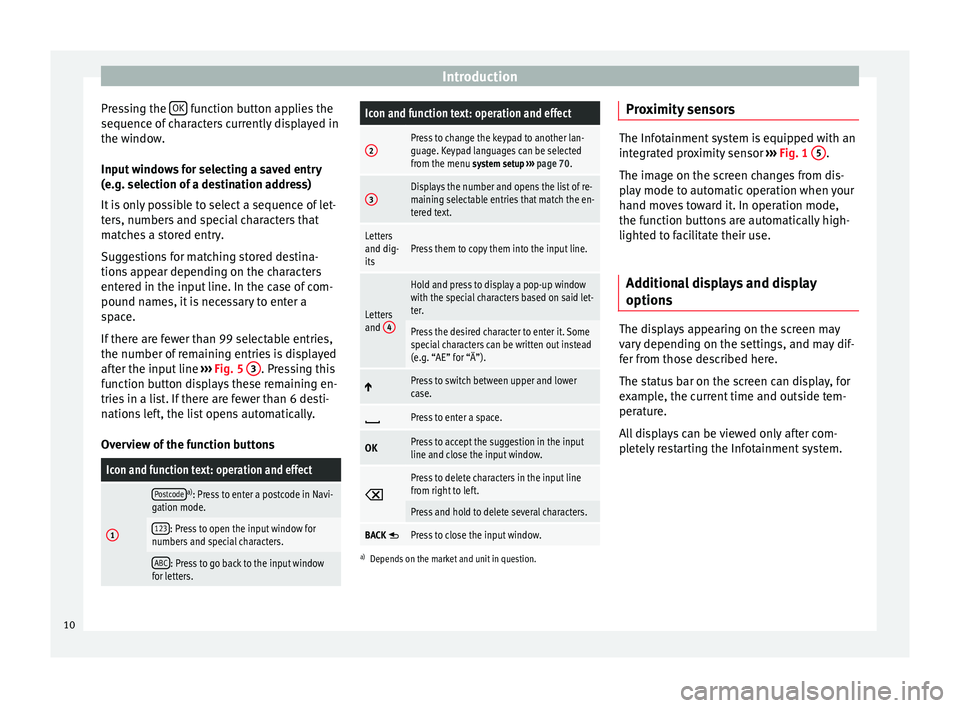
Introduction
Pressing the OK function button applies the
sequence of characters currently displayed in
the window.
Input windows for selecting a saved entry
(e.g. selection of a destination address)
It is only possible to select a sequence of let-
ters, numbers and special characters that
matches a stored entry.
Suggestions for matching stored destina-
tions appear depending on the characters
entered in the input line. In the case of com-
pound names, it is necessary to enter a
space.
If there are fewer than 99 selectable entries,
the number of remaining entries is displayed
after the input line ››› Fig. 5 3 . Pressing this
function button displays these remaining en-
tries in a list. If there are fewer than 6 desti-
nations left, the list opens automatically.
Overview of the function buttonsIcon and function text: operation and effect
1
Postcodea) : Press to enter a postcode in Navi-
gation mode.
123: Press to open the input window for
numbers and special characters.
ABC: Press to go back to the input window
for letters.
Icon and function text: operation and effect
2Press to change the keypad to another lan-
guage. Keypad languages can be selected
from the menu system setup ››› page 70.
3Displays the number and opens the list of re-
maining selectable entries that match the en-
tered text.
Letters
and dig-
itsPress them to copy them into the input line.
Letters
and 4
Hold and press to display a pop-up window
with the special characters based on said let-
ter.
Press the desired character to enter it. Some
special characters can be written out instead
(e.g. “AE” for “Ä”).
Press to switch between upper and lower
case.
Press to enter a space.
OKPress to accept the suggestion in the input
line and close the input window.
Press to delete characters in the input line
from right to left.
Press and hold to delete several characters.
BACK Press to close the input window.
a)
Depends on the market and unit in question.
Proximity sensors The Infotainment system is equipped with an
integrated proximity sensor
››› Fig. 1 5 .
The image on the screen changes from dis-
play mode to automatic operation when your
hand moves toward it. In operation mode,
the function buttons are automatically high-
lighted to facilitate their use.
Additional displays and display
options The displays appearing on the screen may
vary depending on the settings, and may dif-
fer from those described here.
The status bar on the screen can display, for
example, the current time and outside tem-
perature.
All displays can be viewed only after com-
pletely restarting the Infotainment system.
10