2014 Seat Leon 5D radio
[x] Cancel search: radioPage 53 of 64
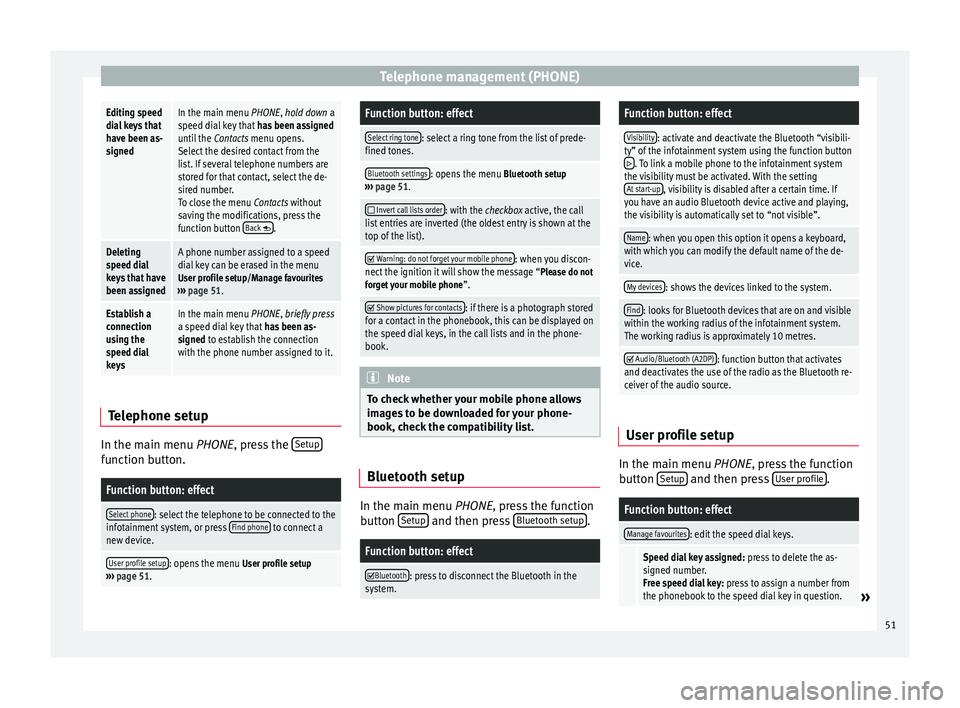
Telephone management (PHONE)Editing speed
dial keys that
have been as-
signedIn the main menu PHONE, hold down a
speed dial key that
has been assigned
until the Contacts menu opens.
Select the desired contact from the
list. If several telephone numbers are
stored for that contact, select the de-
sired number.
To close the menu Contacts without
saving the modifications, press the
function button Back
.
Deleting
speed dial
keys that have
been assignedA phone number assigned to a speed
dial key can be erased in the menu
User profile setup/Manage favourites
››› page 51.
Establish a
connection
using the
speed dial
keysIn the main menu PHONE, briefly press
a speed dial key that has been as-
signed to establish the connection
with the phone number assigned to it. Telephone setup
In the main menu
PHONE
, press the Set
upfunction button.
Function button: effect
Select phone: select the telephone to be connected to the
infotainment system, or press Find phone to connect a
new device.
User profile setup: opens the menu User profile setup
››› page 51.
Function button: effect
Select ring tone: select a ring tone from the list of prede-
fined tones.
Bluetooth settings: opens the menu Bluetooth setup
››› page 51.
Invert call lists order: with the checkbox active, the call
list entries are inverted (the oldest entry is shown at the
top of the list).
Warning: do not forget your mobile phone: when you discon-
nect the ignition it will show the message “Please do not forget your mobile phone ”.
Show pictures for contacts: if there is a photograph stored
for a contact in the phonebook, this can be displayed on
the speed dial keys, in the call lists and in the phone-
book. Note
To check whether your mobile phone allows
images to be downloaded for your phone-
book, check the compatibility list. Bluetooth setup
In the main menu
PHONE, press the function
b utt
on Setup and then press
Bluetooth setup .
Function button: effect
Bluetooth: press to disconnect the Bluetooth in the
system.
Function button: effect
Visibility: activate and deactivate the Bluetooth “visibili-
ty” of the infotainment system using the function button
. To link a mobile phone to the infotainment system
the visibility must be activated. With the setting At start-up
, visibility is disabled after a certain time. If
you have an audio Bluetooth device active and playing,
the visibility is automatically set to “not visible”.
Name: when you open this option it opens a keyboard,
with which you can modify the default name of the de-
vice.
My devices: shows the devices linked to the system.
Find: looks for Bluetooth devices that are on and visible
within the working radius of the infotainment system.
The working radius is approximately 10 metres.
Audio/Bluetooth (A2DP): function button that activates
and deactivates the use of the radio as the Bluetooth re-
ceiver of the audio source. User profile setup
In the main menu
PHONE
, press the function
b
utton Setup and then press
User profile .
Function button: effect
Manage favourites: edit the speed dial keys.
Speed dial key assigned:
press to delete the as-
signed number.
Free speed dial key: press to assign a number from
the phonebook to the speed dial key in question.
» 51
Page 56 of 64
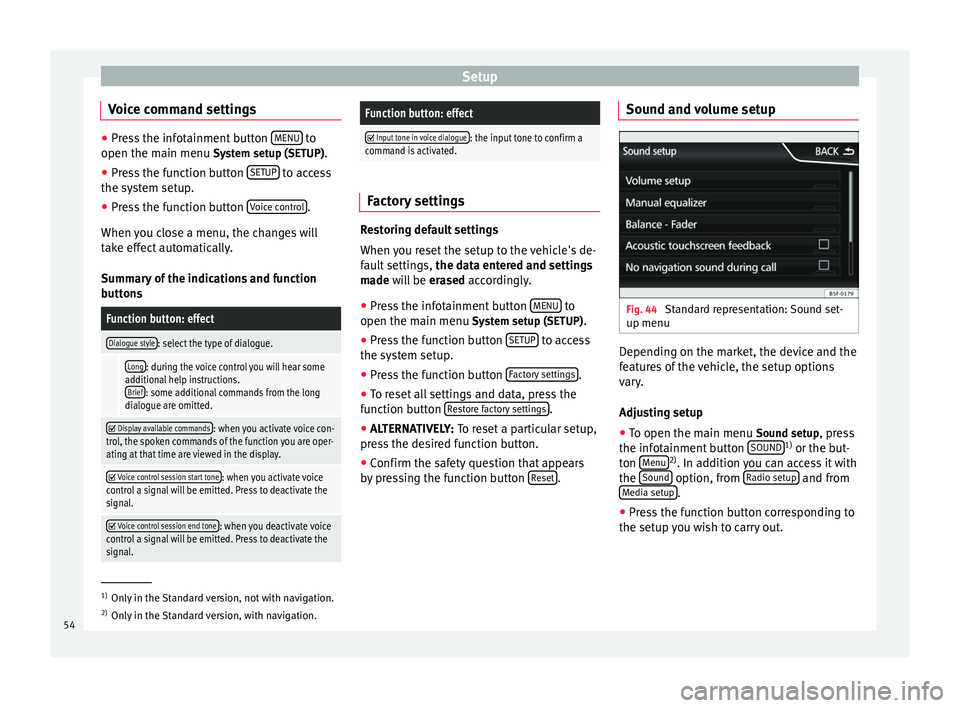
Setup
Voice command settings ●
Press the infotainment button MENU to
open the main menu System setup (SETUP).
● Pr e
ss the function button SETUP to access
the system setup.
● Press the function button Voice control .
When you close a menu, the changes will
take effect automatically.
Summary of the indications and function
buttons
Function button: effect
Dialogue style: select the type of dialogue.
Long: during the voice control you will hear some
additional help instructions. Brief
: some additional commands from the long
dialogue are omitted.
Display available commands: when you activate voice con-
trol, the spoken commands of the function you are oper-
ating at that time are viewed in the display.
Voice control session start tone: when you activate voice
control a signal will be emitted. Press to deactivate the
signal.
Voice control session end tone: when you deactivate voice
control a signal will be emitted. Press to deactivate the
signal.
Function button: effect
Input tone in voice dialogue: the input tone to confirm a
command is activated. Factory settings
Restoring default settings
When you reset the setup to the vehicle's de-
fault settings,
the data entered and settings
made will be erased
accordingly.
● Press the infotainment button MENU to
open the main menu System setup (SETUP)
.
● Press the function button SETUP to access
the system setup.
● Press the function button Factory settings .
● To reset all settings and data, press the
function button Restore factory settings .
● ALTERNATIVELY: To reset a particular setup,
pr e
ss the desired function button.
● Confirm the safety question that appears
by pressing the function button Reset .Sound and volume setup
Fig. 44
Standard representation: Sound set-
up menu Depending on the market, the device and the
features of the vehicle, the setup options
vary.
Adjusting setup
● To open the main menu Sound setup
, press
the infotainment button SOUND 1)
or the but-
ton Menu 2)
. In addition you can access it with
the Sound option, from
Radio setup and from
Media setup .
● Press the function button corresponding to
the setup you wish to carry out. 1)
Only in the Standard version, not with navigation.
2) Only in the Standard version, with navigation.
54
Page 57 of 64

Abbreviations
When you close a menu, the changes will
take effect automatically.
Summary of the indications and function
buttonsFunction button: effect
Volume setup: adjust the volume setup.
Traffic announcements: determine the playback volume
of the incoming messages (for example, traffic re-
ports). Navigation announcements
: determine the playback vol-
ume of the navigation announcements. Voice control
: determines the playback volume of the
voice control. Maximum switch-on volume
: determine the maximum
switch-on volume. Volume according to speed
: determine the volume setting
depending on the speed. The audio volume increases
automatically as the speed increases. AUX/AV/IPOD volume
: if connected, it determines the
playback volume of the audio sources connected
through the MEDIA-IN interface. Bluetooth audio
: if connected, it determines the play-
back volume of the audio sources connected via Blue
tooth. Bluetooth audio
: if OPS is enabled, the playback volume
of the audio sources can be reduced.
Manual equalizer: adjust the characteristics of the sound.
Balance - Fader: adjust the orientation of the sound (bal-
ance/fader) inside the vehicle. To modify the orientation
of the sound, press to locate it in the desired position in
the vehicle, or modify it gradually with the arrow keys.
Alternatively, to centre the orientation of the sound in
the passenger compartment, press the function button
represented by two circles, located between the arrows.
Function button: effect
Acoustic touchscreen feedback: the feedback when you
press a function button on the screen is activated.
No navigation sound during call: no navigation announce-
ments during the call.
Subwoofer: adjust the power of the subwoofer (bass).
Sound optimisation:: optimises the sound in the passen-
ger compartment. Abbreviations
Abbreviations
Abbrevi-
ationMeaning
A2DPTechnology included by many manufactur-
ers to transmit audio signals via Bluetooth
(Advanced Audio Distribution Profile).
AMModulation of the wave amplitude (medium
wave, MW)
AUXAdditional audio input (Auxiliary Input)
AVRCPTechnology included by many manufactur-
ers for the remote management of audio
sources via Bluetooth (Audio Video Remote
Control Profile).
DABDigital transmission standard for digital ra-
dio (Digital Audio Broadcasting)
DINDeutsches Institut fur Normung (German in-
dustry standard).
DRMDigital Rights Management
DTMFDial tone with dual tone multiple frequency
DVB-TDigital television or “omnipresent televi-
sion” (Digital Video Broadcasting-Terrestric)
EONAssistance for other radio transmission net-
works (Enhanced Other Network)
EPGElectronic programme guide for DVB-T (Elec-
tronic Programme Guide)» 55
Page 58 of 64

AbbreviationsFMFrequency modulation (ultra-short wave,
UKW)
GPSGlobal Positioning System.
GSMGlobal System for Mobile Communications
HDDMedia centre (Hard Disc Drive unit).
HFPWireless phone (Hands-Free-Profile)
IMEISerial number for univocally identifying GSM
devices (International Mobile Station Equip-
ment Identity).
LEDLight Emitting Diode
MDIExternal data medium, for example, an iPod
(Media Device Interface)
MP3Audio file compression format.
PDCPark-Distance-Control
PIN codePersonal identification number.
RDSRadio data system.
rSAPProfile for SIM access via Bluetooth (remote
SIM-Access-Profile).
SIMSubscriber Identity Module.
SMSShort Message Service.
TMCTraffic reports for dynamic navigation (Traffic
Message Channel)
TPTraffic reports function in Radio mode (Traf-
fic Program).
VBRVariable bit rate.
WMAAudio file compression format.
56
Page 59 of 64

Index
Index
A
AM . . . . . . . . . . . . . . . . . . . . . . . . . . . . . . . . . . . . . . 55
Automatic station storing . . . . . . . . . . . . . . . . . . . 15
Autostore . . . . . . . . . . . . . . . . . . . . . . . . . . . . . . . . 15
AUX . . . . . . . . . . . . . . . . . . . . . . . . . . . . . . . . . . 23, 55 AUX-IN multimedia socket . . . . . . . . . . . . . . . . . 23
External audio source . . . . . . . . . . . . . . . . . . . . . 23
AUX-IN multimedia socket See: AUX . . . . . . . . . . . . . . . . . . . . . . . . . . . . . . . 23
B Back . . . . . . . . . . . . . . . . . . . . . . . . . . . . . . . . . . . . 27
Balance . . . . . . . . . . . . . . . . . . . . . . . . . . . . . . . . . . 54
Base volume Change . . . . . . . . . . . . . . . . . . . . . . . . . . . . . . . . . 7
Mute . . . . . . . . . . . . . . . . . . . . . . . . . . . . . . . . . . . 7
Bass . . . . . . . . . . . . . . . . . . . . . . . . . . . . . . . . . . . . 54
Bluetooth . . . . . . . . . . . . . . . . . . . . . . . . . . . . . . . . 43
Bluetooth audio (external audio source) . . . . . . . 26
BT audio . . . . . . . . . . . . . . . . . . . . . . . . . . . . . . . . . 26
C
CAR . . . . . . . . . . . . . . . . . . . . . . . . . . . . . . . . . . . . . 39
CAR menu management . . . . . . . . . . . . . . . . . . . . . . . . . . . . 39
CD mode See: MEDIA . . . . . . . . . . . . . . . . . . . . . . . . . . . . . 22
Controls . . . . . . . . . . . . . . . . . . . . . . . . . . . . . . . . . . . 5
D
DAB . . . . . . . . . . . . . . . . . . . . . . . . . . . . . . . . . . . . . 12
DAB+ . . . . . . . . . . . . . . . . . . . . . . . . . . . . . . . . . . . . 12
Delayed switch-off . . . . . . . . . . . . . . . . . . . . . . . . . . 7 Destination
search for point of interest . . . . . . . . . . . . . . . . . 33
Destination memory . . . . . . . . . . . . . . . . . . . . . . . . 33
Digital radio DAB . . . . . . . . . . . . . . . . . . . . . . . . . . . . . . . . . . . 12
DAB+ . . . . . . . . . . . . . . . . . . . . . . . . . . . . . . . . . . 12
DMB audio . . . . . . . . . . . . . . . . . . . . . . . . . . . . . 12
DMB audio . . . . . . . . . . . . . . . . . . . . . . . . . . . . . . . 12
Dynamic navigation (TRAFFIC) . . . . . . . . . . . . . . . . 35
E
Explosion: places of risk Telephone . . . . . . . . . . . . . . . . . . . . . . . . . . . . . . 41
External audio source Bluetooth audio . . . . . . . . . . . . . . . . . . . . . . . . . 26
See: AUX . . . . . . . . . . . . . . . . . . . . . . . . . . . . . . . 23
F
Fader . . . . . . . . . . . . . . . . . . . . . . . . . . . . . . . . . . . . 54
FM . . . . . . . . . . . . . . . . . . . . . . . . . . . . . . . . . . . . . . 56
Forward . . . . . . . . . . . . . . . . . . . . . . . . . . . . . . . . . . 27
Function buttons see: function buttons . . . . . . . . . . . . . . . . . . . . . . 7
Function buttons (softkeys) . . . . . . . . . . . . . . . . . . . 7
Function buttons (virtual buttons) . . . . . . . . . . . . . 6
G Guide to the destination (Demo mode) . . . . . . . . 36
H
Hardkeys see: Unit buttons . . . . . . . . . . . . . . . . . . . . . . . . . 7
I
Introduction . . . . . . . . . . . . . . . . . . . . . . . . . . . . . . . 3 M
Main menu MEDIA . . . . . . . . . . . . . . . . . . . . . . . . . . . . . . . . . 21
NAV (navigation) . . . . . . . . . . . . . . . . . . . . . . . . . 30
RADIO . . . . . . . . . . . . . . . . . . . . . . . . . . . . . . . . . 10
Main Menu System . . . . . . . . . . . . . . . . . . . . . . . . . . . . . . . . . 53
MEDIA . . . . . . . . . . . . . . . . . . . . . . . . . . . . . . . . . . . 18 Audio data CD . . . . . . . . . . . . . . . . . . . . . . . . . . . 19
AUX-IN multimedia socket . . . . . . . . . . . . . . . . . 23
back . . . . . . . . . . . . . . . . . . . . . . . . . . . . . . . . . . . 27
bit rate . . . . . . . . . . . . . . . . . . . . . . . . . . . . . . . . . 19
Bluetooth audio . . . . . . . . . . . . . . . . . . . . . . . . . 26
CD mode . . . . . . . . . . . . . . . . . . . . . . . . . . . . . . . 22
changing the media source . . . . . . . . . . . . . . . . 22
changing tracks . . . . . . . . . . . . . . . . . . . . . . . . . 27
Display information . . . . . . . . . . . . . . . . . . . . . . 21
forward . . . . . . . . . . . . . . . . . . . . . . . . . . . . . . . . 27
instructions . . . . . . . . . . . . . . . . . . . . . . . . . . . . . 19
Main menu . . . . . . . . . . . . . . . . . . . . . . . . . . . . . 21
MP3 files . . . . . . . . . . . . . . . . . . . . . . . . . . . . . . . 19
playing order . . . . . . . . . . . . . . . . . . . . . . . . . . . . 20
Playlists . . . . . . . . . . . . . . . . . . . . . . . . . . . . . . . . 19
requirements . . . . . . . . . . . . . . . . . . . . . . . . . . . 19
selecting a track from the list . . . . . . . . . . . . . . 28
selecting tracks . . . . . . . . . . . . . . . . . . . . . . . . . 27
Setup . . . . . . . . . . . . . . . . . . . . . . . . . . . . . . . . . . 28
Unreadable CD . . . . . . . . . . . . . . . . . . . . . . . . . . 23
WMA files . . . . . . . . . . . . . . . . . . . . . . . . . . . . . . 19
MEDIA-IN . . . . . . . . . . . . . . . . . . . . . . . . . . . . . . . . . 24
MEDIA-IN multimedia interface . . . . . . . . . . . . . . . 24
Media sources . . . . . . . . . . . . . . . . . . . . . . . . . . . . 21
Medium wave . . . . . . . . . . . . . . . . . . . . . . . . . . . . . 55
Memory card (SD card) . . . . . . . . . . . . . . . . . . . . . 23
Midrange . . . . . . . . . . . . . . . . . . . . . . . . . . . . . . . . . 54
Mute . . . . . . . . . . . . . . . . . . . . . . . . . . . . . . . . . . . . . 7
57
Page 60 of 64
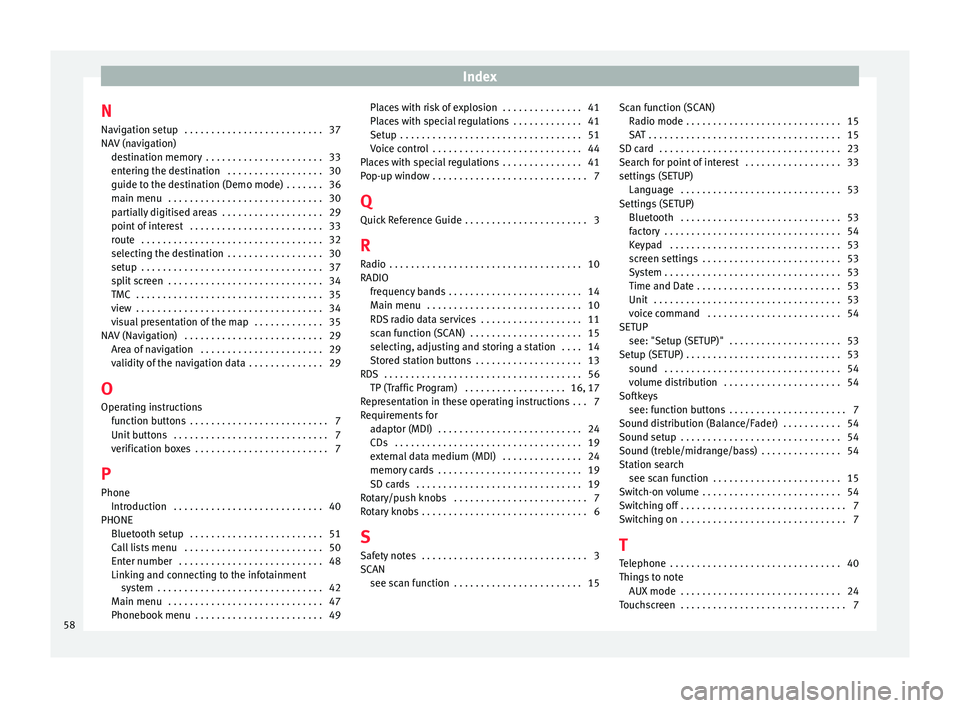
Index
N Navigation setup . . . . . . . . . . . . . . . . . . . . . . . . . . 37
NAV (navigation) destination memory . . . . . . . . . . . . . . . . . . . . . . 33
entering the destination . . . . . . . . . . . . . . . . . . 30
guide to the destination (Demo mode) . . . . . . . 36
main menu . . . . . . . . . . . . . . . . . . . . . . . . . . . . . 30
partially digitised areas . . . . . . . . . . . . . . . . . . . 29
point of interest . . . . . . . . . . . . . . . . . . . . . . . . . 33
route . . . . . . . . . . . . . . . . . . . . . . . . . . . . . . . . . . 32
selecting the destination . . . . . . . . . . . . . . . . . . 30
setup . . . . . . . . . . . . . . . . . . . . . . . . . . . . . . . . . . 37
split screen . . . . . . . . . . . . . . . . . . . . . . . . . . . . . 34
TMC . . . . . . . . . . . . . . . . . . . . . . . . . . . . . . . . . . . 35
view . . . . . . . . . . . . . . . . . . . . . . . . . . . . . . . . . . . 34
visual presentation of the map . . . . . . . . . . . . . 35
NAV (Navigation) . . . . . . . . . . . . . . . . . . . . . . . . . . 29 Area of navigation . . . . . . . . . . . . . . . . . . . . . . . 29
validity of the navigation data . . . . . . . . . . . . . . 29
O Operating instructions function buttons . . . . . . . . . . . . . . . . . . . . . . . . . . 7
Unit buttons . . . . . . . . . . . . . . . . . . . . . . . . . . . . . 7
verification boxes . . . . . . . . . . . . . . . . . . . . . . . . . 7
P Phone Introduction . . . . . . . . . . . . . . . . . . . . . . . . . . . . 40
PHONE Bluetooth setup . . . . . . . . . . . . . . . . . . . . . . . . . 51
Call lists menu . . . . . . . . . . . . . . . . . . . . . . . . . . 50
Enter number . . . . . . . . . . . . . . . . . . . . . . . . . . . 48
Linking and connecting to the infotainmentsystem . . . . . . . . . . . . . . . . . . . . . . . . . . . . . . . 42
Main menu . . . . . . . . . . . . . . . . . . . . . . . . . . . . . 47
Phonebook menu . . . . . . . . . . . . . . . . . . . . . . . . 49 Places with risk of explosion . . . . . . . . . . . . . . . 41
Places with special regulations . . . . . . . . . . . . . 41
Setup . . . . . . . . . . . . . . . . . . . . . . . . . . . . . . . . . . 51
Voice control . . . . . . . . . . . . . . . . . . . . . . . . . . . . 44
Places with special regulations . . . . . . . . . . . . . . . 41
Pop-up window . . . . . . . . . . . . . . . . . . . . . . . . . . . . . 7
Q
Quick Reference Guide . . . . . . . . . . . . . . . . . . . . . . . 3
R Radio . . . . . . . . . . . . . . . . . . . . . . . . . . . . . . . . . . . . 10
RADIO frequency bands . . . . . . . . . . . . . . . . . . . . . . . . . 14
Main menu . . . . . . . . . . . . . . . . . . . . . . . . . . . . . 10
RDS radio data services . . . . . . . . . . . . . . . . . . . 11
scan function (SCAN) . . . . . . . . . . . . . . . . . . . . . 15
selecting, adjusting and storing a station . . . . 14
Stored station buttons . . . . . . . . . . . . . . . . . . . . 13
RDS . . . . . . . . . . . . . . . . . . . . . . . . . . . . . . . . . . . . . 56 TP (Traffic Program) . . . . . . . . . . . . . . . . . . . 16, 17
Representation in these operating instructions . . . 7
Requirements for adaptor (MDI) . . . . . . . . . . . . . . . . . . . . . . . . . . . 24
CDs . . . . . . . . . . . . . . . . . . . . . . . . . . . . . . . . . . . 19
external data medium (MDI) . . . . . . . . . . . . . . . 24
memory cards . . . . . . . . . . . . . . . . . . . . . . . . . . . 19
SD cards . . . . . . . . . . . . . . . . . . . . . . . . . . . . . . . 19
Rotary/push knobs . . . . . . . . . . . . . . . . . . . . . . . . . 7
Rotary knobs . . . . . . . . . . . . . . . . . . . . . . . . . . . . . . . 6
S
Safety notes . . . . . . . . . . . . . . . . . . . . . . . . . . . . . . . 3
SCAN see scan function . . . . . . . . . . . . . . . . . . . . . . . . 15 Scan function (SCAN)
Radio mode . . . . . . . . . . . . . . . . . . . . . . . . . . . . . 15
SAT . . . . . . . . . . . . . . . . . . . . . . . . . . . . . . . . . . . . 15
SD card . . . . . . . . . . . . . . . . . . . . . . . . . . . . . . . . . . 23
Search for point of interest . . . . . . . . . . . . . . . . . . 33
settings (SETUP) Language . . . . . . . . . . . . . . . . . . . . . . . . . . . . . . 53
Settings (SETUP) Bluetooth . . . . . . . . . . . . . . . . . . . . . . . . . . . . . . 53
factory . . . . . . . . . . . . . . . . . . . . . . . . . . . . . . . . . 54
Keypad . . . . . . . . . . . . . . . . . . . . . . . . . . . . . . . . 53
screen settings . . . . . . . . . . . . . . . . . . . . . . . . . . 53
System . . . . . . . . . . . . . . . . . . . . . . . . . . . . . . . . . 53
Time and Date . . . . . . . . . . . . . . . . . . . . . . . . . . . 53
Unit . . . . . . . . . . . . . . . . . . . . . . . . . . . . . . . . . . . 53
voice command . . . . . . . . . . . . . . . . . . . . . . . . . 54
SETUP see: "Setup (SETUP)" . . . . . . . . . . . . . . . . . . . . . 53
Setup (SETUP) . . . . . . . . . . . . . . . . . . . . . . . . . . . . . 53 sound . . . . . . . . . . . . . . . . . . . . . . . . . . . . . . . . . 54
volume distribution . . . . . . . . . . . . . . . . . . . . . . 54
Softkeys see: function buttons . . . . . . . . . . . . . . . . . . . . . . 7
Sound distribution (Balance/Fader) . . . . . . . . . . . 54
Sound setup . . . . . . . . . . . . . . . . . . . . . . . . . . . . . . 54
Sound (treble/midrange/bass) . . . . . . . . . . . . . . . 54
Station search see scan function . . . . . . . . . . . . . . . . . . . . . . . . 15
Switch-on volume . . . . . . . . . . . . . . . . . . . . . . . . . . 54
Switching off . . . . . . . . . . . . . . . . . . . . . . . . . . . . . . . 7
Switching on . . . . . . . . . . . . . . . . . . . . . . . . . . . . . . . 7
T Telephone . . . . . . . . . . . . . . . . . . . . . . . . . . . . . . . . 40
Things to note AUX mode . . . . . . . . . . . . . . . . . . . . . . . . . . . . . . 24
Touchscreen . . . . . . . . . . . . . . . . . . . . . . . . . . . . . . . 7
58