2014 Peugeot 308 ECO mode
[x] Cancel search: ECO modePage 303 of 400
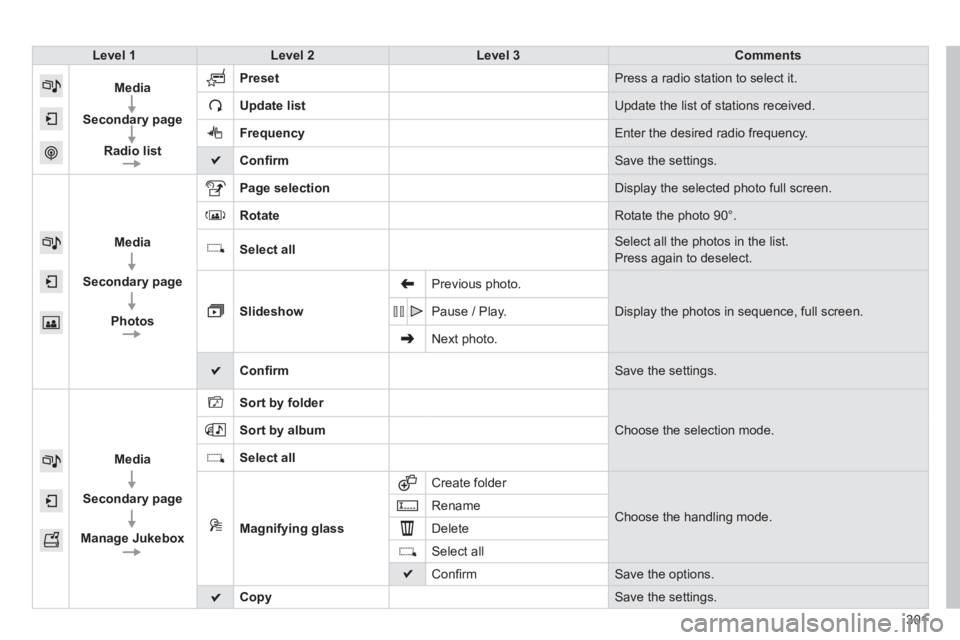
301
308_EN_CHAP10C_SMEGPLUS_ED02-2013
Level 1Level 2Level 3Comments
Media
Secondary page
Radio list
Preset Press a radio station to select it.
Update list Update the list of stations received.
Frequency Enter the desired radio frequency.
Confi rm Save the settings.
Media
Secondary page
Photos
Page selection Display the selected photo full screen.
Rotate Rotate the photo 90°.
Select all Select all the photos in the list.
Press again to deselect.
Slideshow
Previous photo.
Display the photos in sequence, full screen. Pause / Play.
Next photo.
Confi rm Save the settings.
Media
Secondary page
Manage Jukebox
Sort by folder
Choose the selection mode. Sort by album
Select all
Magnifying glass
Create folder
Choose the handling mode. Rename
Delete
Select all
Confi rm Save the options.
Copy Save the settings .
Page 306 of 400
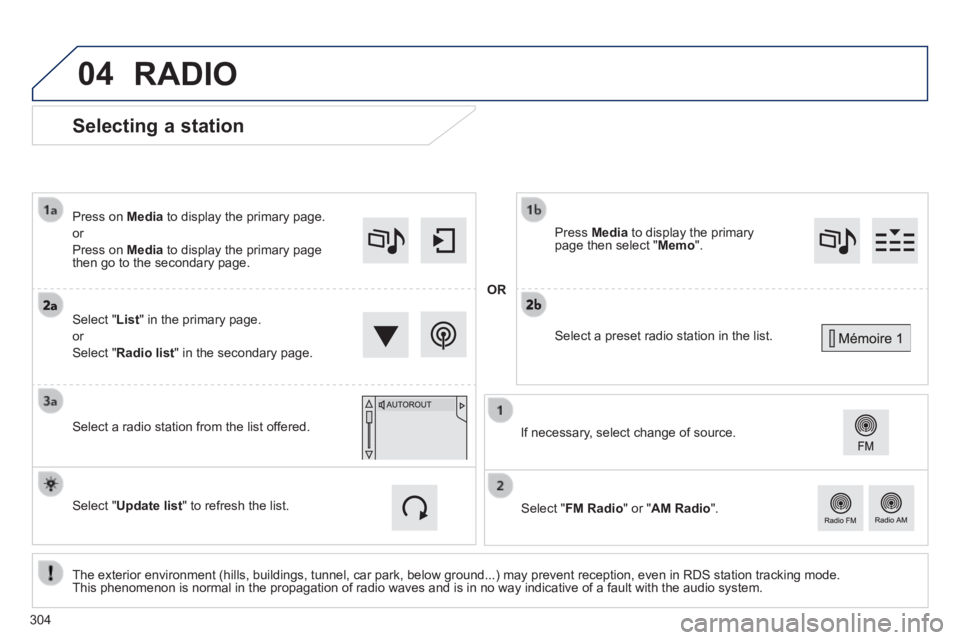
04
308_EN_CHAP10C_SMEGPLUS_ED02-2013
Selecting a station
The exterior environment (hills, buildings, tunnel, car park, below gro\
und...) may prevent reception, even in RDS station tracking mode. This phenomenon is normal in the propagation of radio waves and is in no\
way indicative of a fault with the audio system.
Select " List " in the primary page.
or
Select " Radio list " in the secondary page.
Press on Media to display the primary page.
or
Press on Media to display the primary page then go to the secondary page.
Select a radio station from the list offered. If necessary, select change of source.
Press Media to display the primary page then select " Memo ".
Select " FM Radio " or " AM Radio ".
OR
Select " Update list " to refresh the list.
RADIO
Select a preset radio station in the list.
304
Page 313 of 400
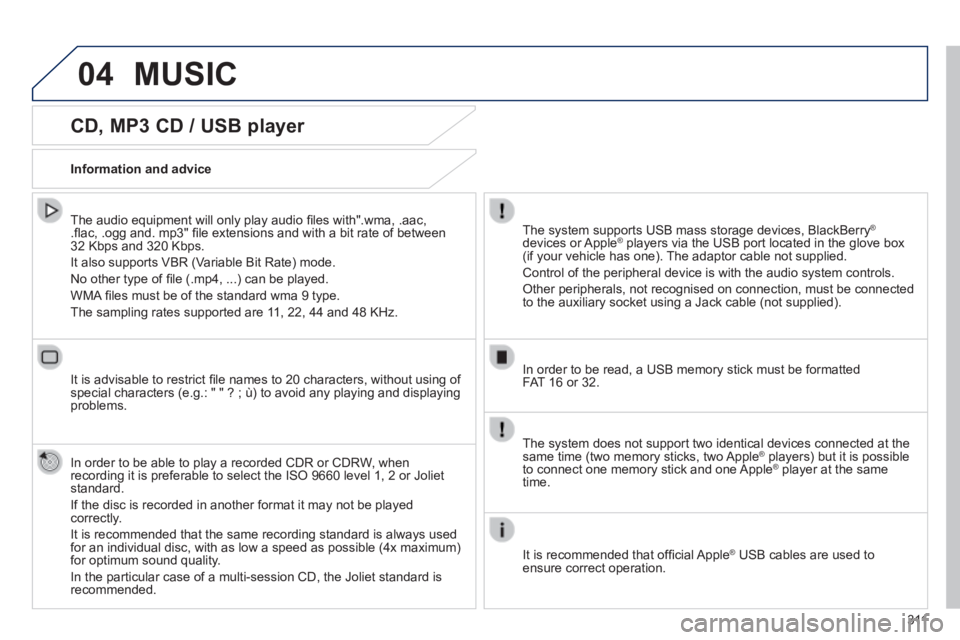
04
3 11
308_EN_CHAP10C_SMEGPLUS_ED02-2013
CD, MP3 CD / USB player
The audio equipment will only play audio fi les with".wma, .aac, .fl ac, .ogg and. mp3" fi le extensions and with a bit rate of between 32 Kbps and 320 Kbps.
It also supports VBR (Variable Bit Rate) mode.
No other type of fi le (.mp4, ...) can be played.
WMA fi les must be of the standard wma 9 type.
The sampling rates supported are 11, 22, 44 and 48 KHz.
It is advisable to restrict fi le names to 20 characters, without using of special characters (e.g.: " " ? ; ù) to avoid any playing and displ\
aying problems.
In order to be able to play a recorded CDR or CDRW, when recording it is preferable to select the ISO 9660 level 1, 2 or Joliet standard.
If the disc is recorded in another format it may not be played correctly.
It is recommended that the same recording standard is always used for an individual disc, with as low a speed as possible (4x maximum) for optimum sound quality.
In the particular case of a multi-session CD, the Joliet standard is recommended.
Information and advice
The system supports USB mass storage devices, BlackBerry ®
devices or Apple ® players via the USB port located in the glove box ® players via the USB port located in the glove box ®
(if your vehicle has one). The adaptor cable not supplied.
Control of the peripheral device is with the audio system controls.
Other peripherals, not recognised on connection, must be connected to the auxiliary socket using a Jack cable (not supplied).
In order to be read, a USB memory stick must be formatted FAT 16 or 32.
MUSIC
The system does not support two identical devices connected at the same time (two memory sticks, two Apple ® players) but it is possible ® players) but it is possible ®
to connect one memory stick and one Apple ® player at the same ® player at the same ®
time.
It is recommended that offi cial Apple ® USB cables are used to ® USB cables are used to ®
ensure correct operation.
Page 315 of 400
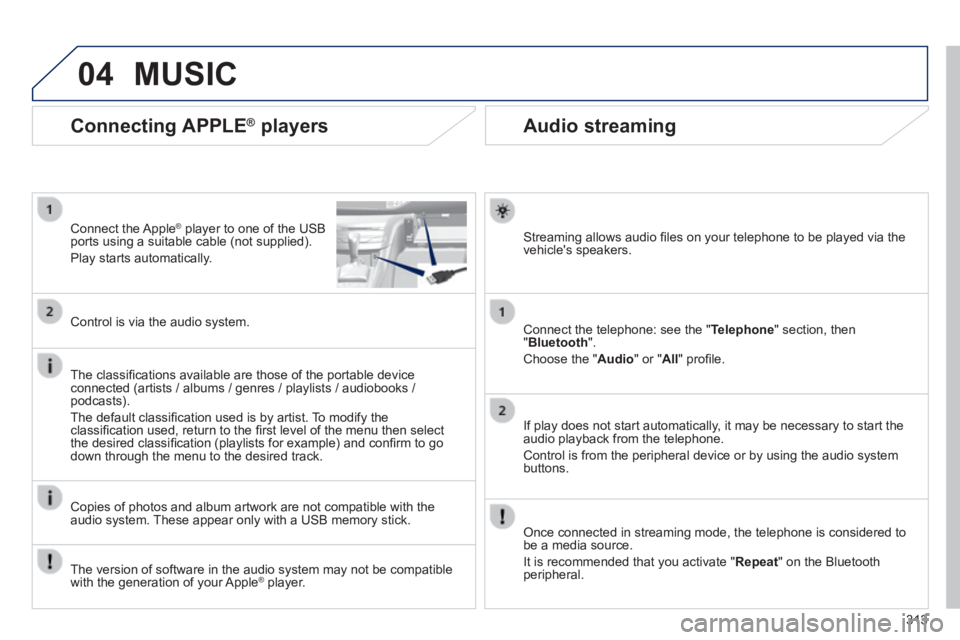
04
313
308_EN_CHAP10C_SMEGPLUS_ED02-2013
Audio streaming
Streaming allows audio fi les on your telephone to be played via the vehicle's speakers.
Connect the telephone: see the " Telephone " section, then " Bluetooth ".
Choose the " Audio " or " All " profi le.
If play does not start automatically, it may be necessary to start the audio playback from the telephone.
Control is from the peripheral device or by using the audio system buttons.
Once connected in streaming mode, the telephone is considered to be a media source.
It is recommended that you activate " Repeat " on the Bluetooth peripheral.
Connecting APPLE ® players
Connect the Apple ® player to one of the USB ® player to one of the USB ®
ports using a suitable cable (not supplied).
Play starts automatically.
Control is via the audio system.
The classifi cations available are those of the portable device connected (artists / albums / genres / playlists / audiobooks / podcasts).
The default classifi cation used is by artist. To modify the classifi cation used, return to the fi rst level of the menu then select the desired classifi cation (playlists for example) and confi rm to go down through the menu to the desired track.
Copies of photos and album artwork are not compatible with the audio system. These appear only with a USB memory stick.
MUSIC
The version of software in the audio system may not be compatible with the generation of your Apple ® player. ® player. ®
Page 336 of 400

05
308_EN_CHAP10C_SMEGPLUS_ED02-2013
Street names are visible on the map from the 100 m scale.
Confi gure
Select " Aspect ".
Select:
- " "Day" map colour " to have the map always in day mode.
- " "Night" map colour " to have the map "Night" map colour " to have the map "Night" map colouralways in night mode.
- " Automatic day/night " to have the brightness of the map adjusted automatically according to the ambient light level.
This mode makes use of the vehicle's sunshine sensor or by manual operation of the vehicle's lighting. Select " Map settings ".
Press on Navigation to display the primary page then go to the secondary page.
MAP
Then " Confi rm " to save the modifi cations.
334
Page 355 of 400
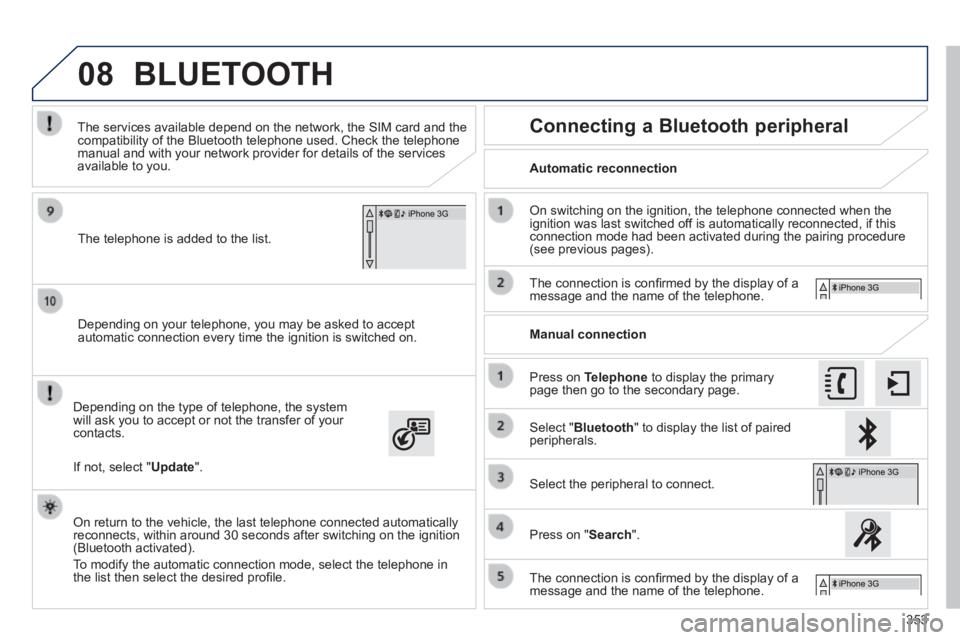
08
353
308_EN_CHAP10C_SMEGPLUS_ED02-2013
Depending on your telephone, you may be asked to accept automatic connection every time the ignition is switched on.
Depending on the type of telephone, the system will ask you to accept or not the transfer of your contacts.
The services available depend on the network, the SIM card and the compatibility of the Bluetooth telephone used. Check the telephone manual and with your network provider for details of the services available to you.
On return to the vehicle, the last telephone connected automatically reconnects, within around 30 seconds after switching on the ignition (Bluetooth activated).
To modify the automatic connection mode, select the telephone in the list then select the desired profi le.
The telephone is added to the list.
BLUETOOTH
If not, select " Update ".
Automatic reconnection
Connecting a Bluetooth peripheral
On switching on the ignition, the telephone connected when the ignition was last switched off is automatically reconnected, if this connection mode had been activated during the pairing procedure (see previous pages).
The connection is confi rmed by the display of a message and the name of the telephone.
Press on Telephone to display the primary page then go to the secondary page.
Manual connection
Select " Bluetooth " to display the list of paired peripherals.
Select the peripheral to connect.
Press on " Search ".
The connection is confi rmed by the display of a message and the name of the telephone.
Page 362 of 400
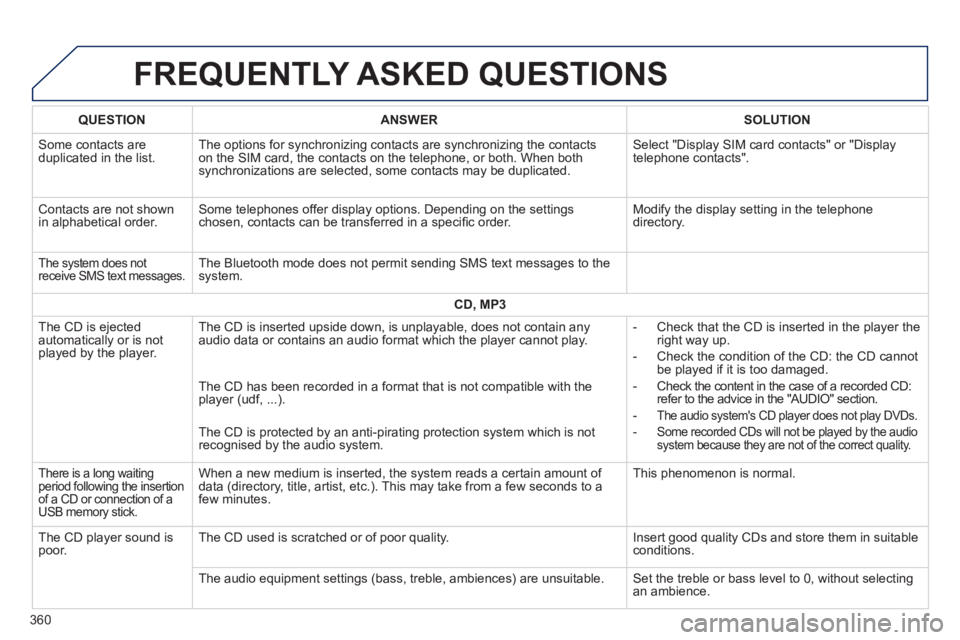
308_EN_CHAP10C_SMEGPLUS_ED02-2013
FREQUENTLY ASKED QUESTIONS
360
QUESTIONANSWERSOLUTION
Some contacts are duplicated in the list. The options for synchronizing contacts are synchronizing the contacts on the SIM card, the contacts on the telephone, or both. When both synchronizations are selected, some contacts may be duplicated.
Select "Display SIM card contacts" or "Display telephone contacts".
Contacts are not shown in alphabetical order. Some telephones offer display options. Depending on the settings chosen, contacts can be transferred in a specifi c order. Modify the display setting in the telephone directory.
The system does not receive SMS text messages. The Bluetooth mode does not permit sending SMS text messages to the system.
CD, MP3
The CD is ejected automatically or is not played by the player.
The CD is inserted upside down, is unplayable, does not contain any audio data or contains an audio format which the player cannot play. - Check that the CD is inserted in the player the right way up.
- Check the condition of the CD: the CD cannot be played if it is too damaged.
- Check the content in the case of a recorded CD: refer to the advice in the "AUDIO" section.
- The audio system's CD player does not play DVDs.
- Some recorded CDs will not be played by the audio system because they are not of the correct quality.
The CD has been recorded in a format that is not compatible with the player (udf, ...).
The CD is protected by an anti-pirating protection system which is not recognised by the audio system.
There is a long waiting period following the insertion of a CD or connection of a USB memory stick.
When a new medium is inserted, the system reads a certain amount of data (directory, title, artist, etc.). This may take from a few seconds to a few minutes.
This phenomenon is normal.
The CD player sound is poor. The CD used is scratched or of poor quality. Insert good quality CDs and store them in suitable conditions.
The audio equipment settings (bass, treble, ambiences) are unsuitable. Set the treble or bass level to 0, without selecting an ambience.
Page 365 of 400
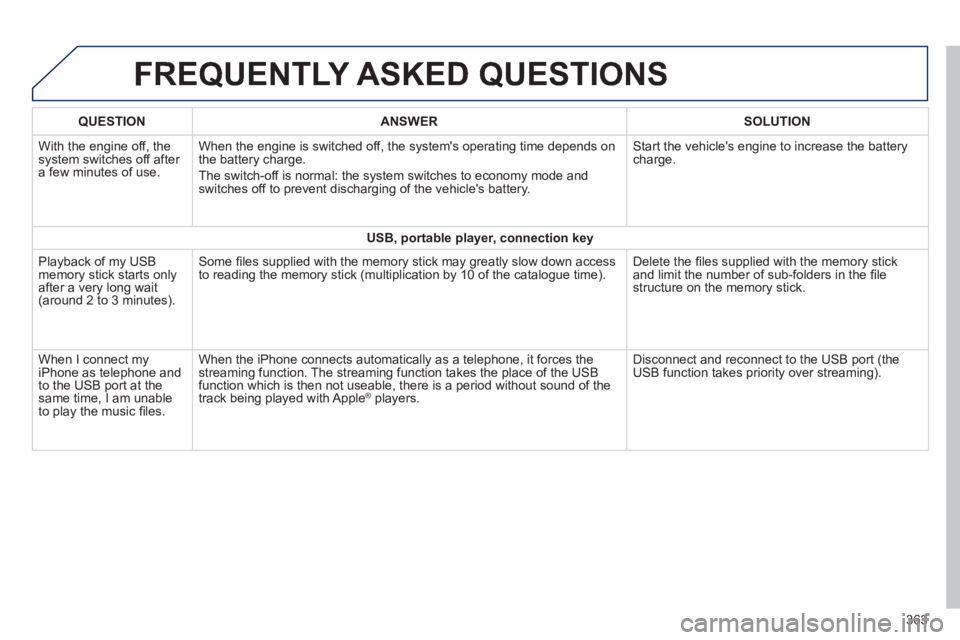
308_EN_CHAP10C_SMEGPLUS_ED02-2013
FREQUENTLY ASKED QUESTIONS
363
QUESTIONANSWERSOLUTION
With the engine off, the system switches off after a few minutes of use.
When the engine is switched off, the system's operating time depends on the battery charge.
The switch-off is normal: the system switches to economy mode and switches off to prevent discharging of the vehicle's battery.
Start the vehicle's engine to increase the battery charge.
USB, portable player, connection key
Playback of my USB memory stick starts only after a very long wait (around 2 to 3 minutes).
Some fi les supplied with the memory stick may greatly slow down access to reading the memory stick (multiplication by 10 of the catalogue time\
). Delete the fi les supplied with the memory stick and limit the number of sub-folders in the fi le structure on the memory stick.
When I connect my iPhone as telephone and to the USB port at the same time, I am unable to play the music fi les.
When the iPhone connects automatically as a telephone, it forces the streaming function. The streaming function takes the place of the USB function which is then not useable, there is a period without sound of t\
he track being played with Apple ® players. ® players. ®
Disconnect and reconnect to the USB port (the USB function takes priority over streaming).