Page 330 of 400
05
328
Adding a waypoint Organising waypoints
Select " Enter destination ".
Select " Itinerary ".
Select " Add waypoint " then " Enter address ".
The address of the waypoint is entered in the same way as a destination, so enter the " City: " or post code, the " Road: " and the " N°: ". Confi rm each time.
Then select " Add waypoint ".
Select the waypoint that you want to move in the order.
To organise waypoints, carry out the previous operations 1 to 3 again (Adding a waypoint).
Select " Up ".
Select " Down ".
Select " Delete ".
Select " Road map " to view the changes made to the route.
Select " Navigate to ".
Select the criteria then " Confi rm " to start guidance and give the general direction of the navigation route.
Press on Navigation to display the primary page then go to the secondary page.
NAVIGATION - GUIDANCE
Page 347 of 400
06
345
Select:
- " Time/Date " to change the time zone, synchronisation with GPS, time and its format and then the date.
- " Languages " to change the language.
- " Calculator " to display a calculator Calculator " to display a calculator Calculator
- " Calendar " to display a calculator. Calendar " to display a calculator. Calendar
Press on Confi guration to display the primary page then go to the secondary page.
CONFIGURATION
Page 371 of 400
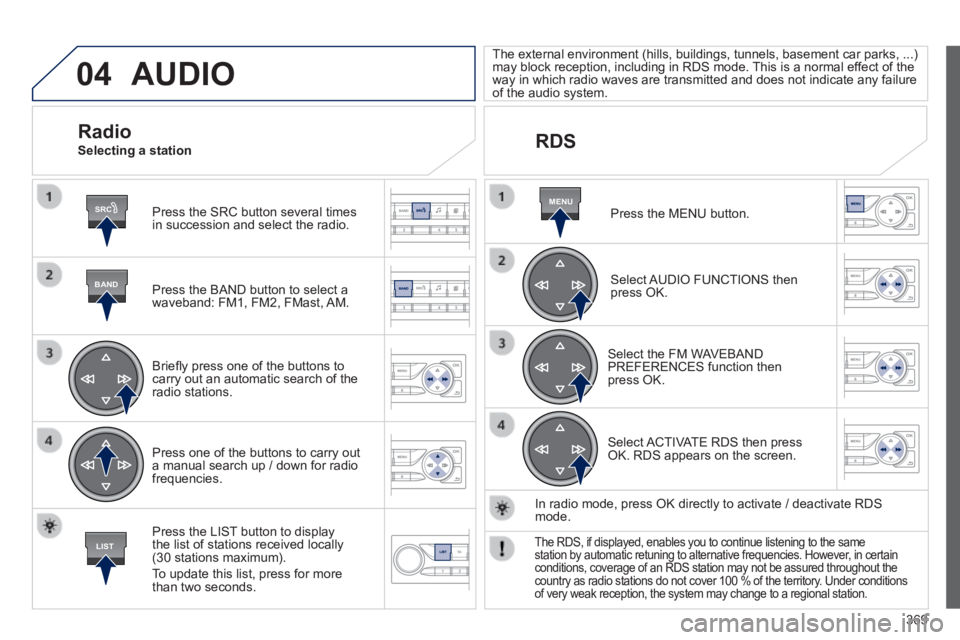
04
SRC
BAND
LIST
MENU
369
AUDIO
Press the SRC button several times in succession and select the radio.
Press the BAND button to select a waveband: FM1, FM2, FMast, AM.
Briefl y press one of the buttons to carry out an automatic search of the radio stations.
Press one of the buttons to carry out a manual search up / down for radio frequencies.
Press the LIST button to display the list of stations received locally (30 stations maximum).
To update this list, press for more than two seconds.
The external environment (hills, buildings, tunnels, basement car parks, ...) may block reception, including in RDS mode. This is a normal effect of the way in which radio waves are transmitted and does not indicate any failu\
re of the audio system.
RDS
Radio Selecting a station
Press the MENU button.
Select AUDIO FUNCTIONS then press OK.
Select the FM WAVEBAND PREFERENCES function then press OK.
Select ACTIVATE RDS then press OK. RDS appears on the screen.
In radio mode, press OK directly to activate / deactivate RDS mode.
The RDS, if displayed, enables you to continue listening to the same station by automatic retuning to alternative frequencies. However, in certain conditions, coverage of an RDS station may not be assured throughout the\
country as radio stations do not cover 100 % of the territory. Under conditions of very weak reception, the system may change to a regional station.
Page 375 of 400
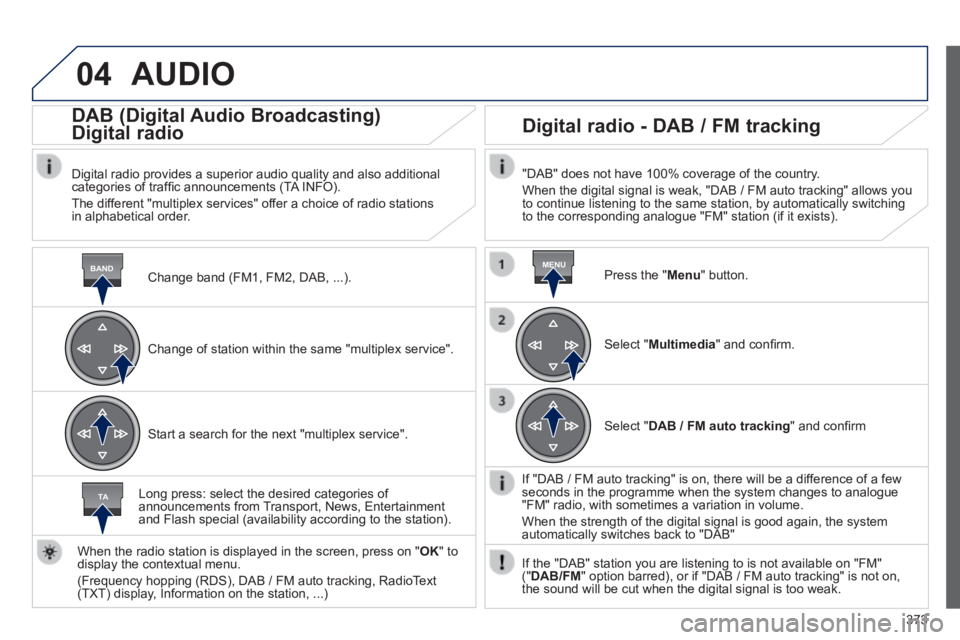
04
BANDMENU
TA
373
AUDIO
Change band (FM1, FM2, DAB, ...) .
DAB (Digital Audio Broadcasting)
Digital radio
Digital radio provides a superior audio quality and also additional categories of traffi c announcements (TA INFO).
The different "multiplex services" offer a choice of radio stations in alphabetical order.
Change of station within the same "multiplex service".
Start a search for the next "multiplex service".
Digital radio - DAB / FM tracking
"DAB" does not have 100% coverage of the country.
When the digital signal is weak, "DAB / FM auto tracking" allows you to continue listening to the same station, by automatically switching to the corresponding analogue "FM" station (if it exists).
Long press: select the desired categories of announcements from Transport, News, Entertainment and Flash special (availability according to the station).
When the radio station is displayed in the screen, press on " OK " to display the contextual menu.
(Frequency hopping (RDS), DAB / FM auto tracking, RadioText (TXT) display, Information on the station, ...)
Press the " Menu " button.
Select " Multimedia " and confi rm.
Select " DAB / FM auto tracking " and confi rm
If "DAB / FM auto tracking" is on, there will be a difference of a few seconds in the programme when the system changes to analogue "FM" radio, with sometimes a variation in volume.
When the strength of the digital signal is good again, the system automatically switches back to "DAB"
If the "DAB" station you are listening to is not available on "FM" (" DAB/FM " option barred), or if "DAB / FM auto tracking" is not on, the sound will be cut when the digital signal is too weak.
Page:
< prev 1-8 9-16 17-24