Page 257 of 400
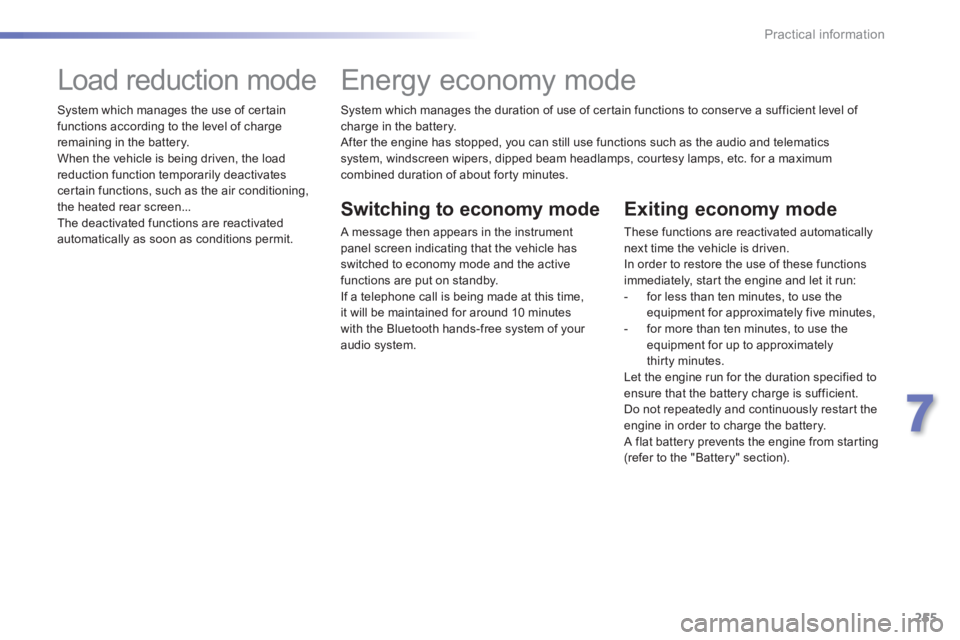
255
7
Practical information
System which manages the duration of use of certain functions to conserve a sufficient level of charge in the battery. After the engine has stopped, you can still use functions such as the audio and telematics system, windscreen wipers, dipped beam headlamps, courtesy lamps, etc. for a maximum combined duration of about forty minutes.
Energy economy mode
Switching to economy mode
A message then appears in the instrument panel screen indicating that the vehicle has switched to economy mode and the active functions are put on standby. If a telephone call is being made at this time,
it will be maintained for around 10 minutes with the Bluetooth hands-free system of your audio system.
Exiting economy mode
These functions are reactivated automatically next time the vehicle is driven. In order to restore the use of these functions immediately, start the engine and let it run: - for less than ten minutes, to use the equipment for approximately five minutes, - for more than ten minutes, to use the equipment for up to approximately thirty minutes. Let the engine run for the duration specified to ensure that the battery charge is sufficient. Do not repeatedly and continuously restart the engine in order to charge the battery. A flat battery prevents the engine from starting (refer to the "Battery" section).
Load reduction mode
System which manages the use of certain functions according to the level of charge remaining in the battery. When the vehicle is being driven, the load reduction function temporarily deactivates certain functions, such as the air conditioning, the heated rear screen... The deactivated functions are reactivated automatically as soon as conditions permit.
Page 295 of 400
293
The system is protected in such a way that it will only operate in your vehicle.
Touch screen
01 General operation
For safety reasons, the driver must carry out operations which require prolonged attention while the vehicle is stationary.
When the engine is switched off and to prevent discharging of the battery, the system switches off following the activation of the energy economy mode.
CONTENTS
02 First steps - Control panel
04 Media
05 Navigation
06 Configuration
07 Connected services
08 Telephone p.
p.
p.
p.
p.
p.
p.
Frequently asked questions p.
SATELLITE NAVIGATION SYSTEM
MULTIMEDIA AUDIO SYSTEM
BLUETOOTH TELEPHONE
294
296
316
298
336
346
348
358
03 Steering mounted controls
p. 297
Page 296 of 400
01
" Air conditioning "
allows control of the settings for temperature and air fl ow.
" Driving assistance "
allows access to the trip computer and certain vehicle functions to be activated, deactivated and settings adjusted.
" Media "
allows selection of a radio station, the various music sources and the display of photographs.
" Navigation "
allows settings for navigation and the choice of a destination (depending on version).
" Confi guration "
allows sound settings, the color scheme and the brightness of instruments and controls to be adjusted and gives access to the interactive help for the main vehicle systems and warning lamps.
" Connected services "
allows connection to an applications portal to facilitate, make safe and personalise journeys by means of a connection key available on subscription from a PEUGEOT dealer.
" Telephone "
allows the connection of a mobile telephone via Bluetooth.
GENERAL OPERATION
294
Page 298 of 400
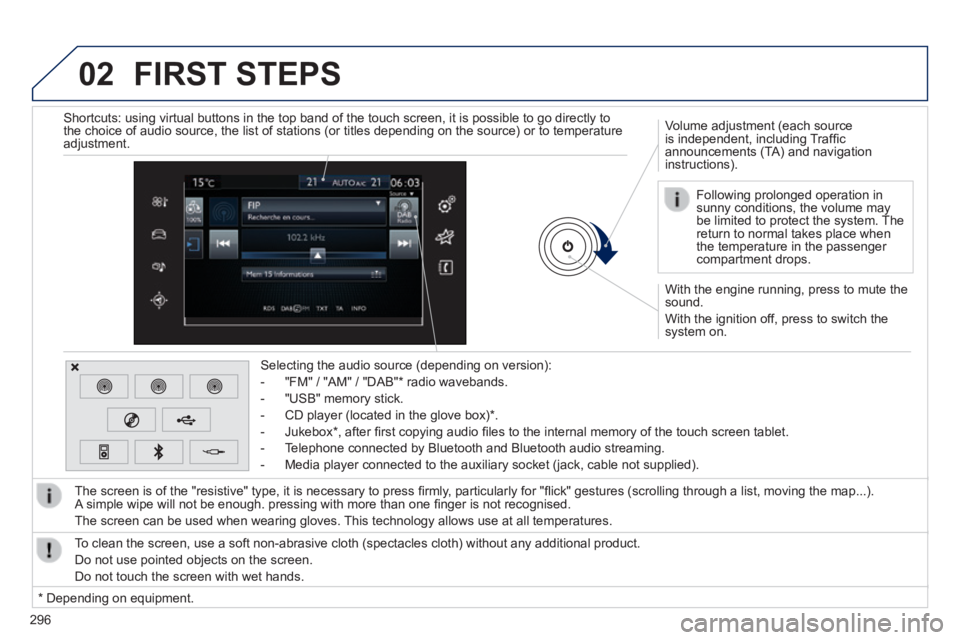
02
296
With the engine running, press to mute the sound.
With the ignition off, press to switch the system on.
Volume adjustment (each source is independent, including Traffi c announcements (TA) and navigation instructions).
Selecting the audio source (depending on version):
- "FM" / "AM" / "DAB" * radio wavebands.
- "USB" memory stick.
- CD player (located in the glove box) * .
- Jukebox * , after fi rst copying audio fi les to the internal memory of the touch screen tablet.
- Telephone connected by Bluetooth and Bluetooth audio streaming.
- Media player connected to the auxiliary socket (jack, cable not supplie\
d).
The screen is of the "resistive" type, it is necessary to press fi rmly, particularly for "fl ick" gestures (scrolling through a list, moving the map...). A simple wipe will not be enough. pressing with more than one fi nger is not recognised.
The screen can be used when wearing gloves. This technology allows use at all temperatures.
FIRST STEPS
* Depending on equipment.
To clean the screen, use a soft non-abrasive cloth (spectacles cloth) w\
ithout any additional product.
Do not use pointed objects on the screen.
Do not touch the screen with wet hands.
Following prolonged operation in sunny conditions, the volume may be limited to protect the system. The return to normal takes place when the temperature in the passenger compartment drops.
Shortcuts: using virtual buttons in the top band of the touch screen, it\
is possible to go directly to the choice of audio source, the list of stations (or titles depending o\
n the source) or to temperature adjustment.
Page 301 of 400
299
Level 1Level 2Level 3Comments
Media
List
List of FM stations Press on a radio station to select it.
Confi rm Save the settings.
Media
Source
FM Radio
Select change of source .
DAB Radio
AM Radio
Jukebox
CD
USB
iPod
Bluetooth
AUX
Video
Media
Memo
Recall of preset stations Press on a radio station to select it.
Page 312 of 400
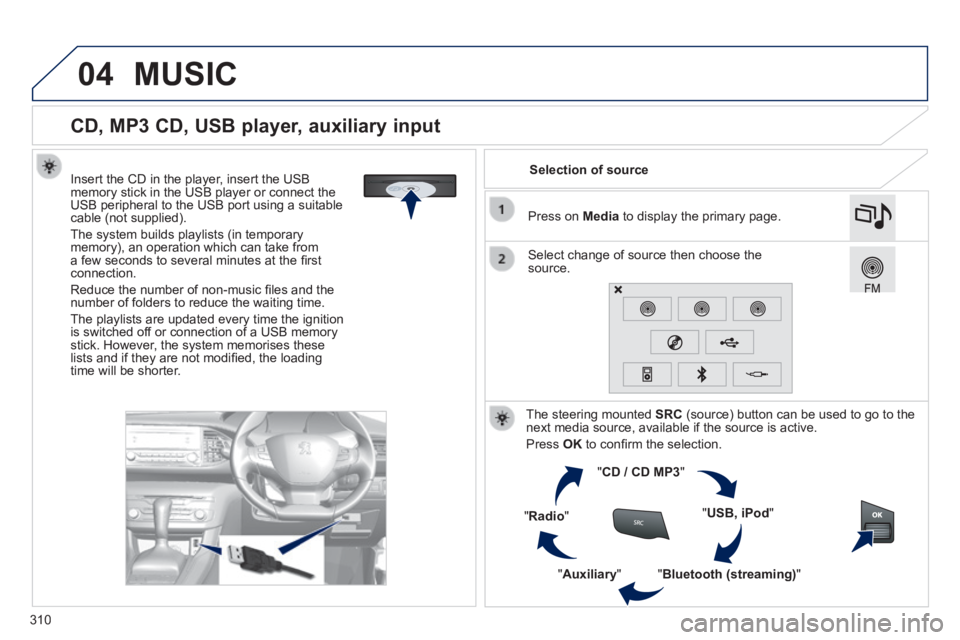
04
310
CD, MP3 CD, USB player, auxiliary input
Insert the CD in the player, insert the USB memory stick in the USB player or connect the USB peripheral to the USB port using a suitable cable (not supplied) .
The system builds playlists (in temporary memory), an operation which can take from a few seconds to several minutes at the fi rst connection.
Reduce the number of non-music fi les and the number of folders to reduce the waiting time.
The playlists are updated every time the ignition is switched off or connection of a USB memory stick. However, the system memorises these lists and if they are not modifi ed, the loading time will be shorter.
Selection of source
The steering mounted SRC (source) button can be used to go to the next media source, available if the source is active.
Press OK to confi rm the selection.
" CD / CD MP3 "
" USB, iPod "
" Bluetooth (streaming) " " Auxiliary "
" Radio "
Select change of source then choose the source.
Press on Media to display the primary page.
MUSIC
Page 315 of 400
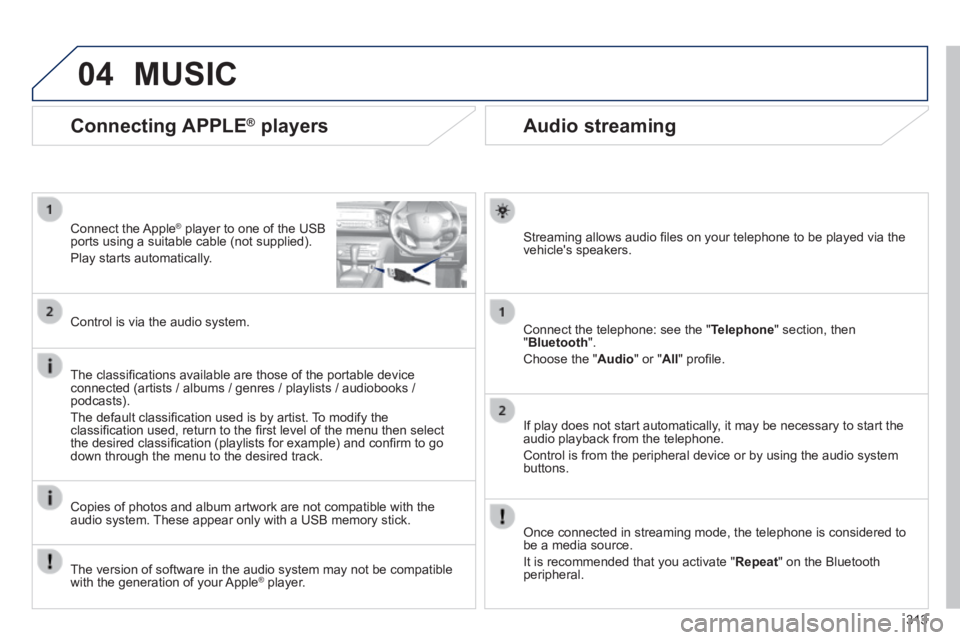
04
313
Audio streaming
Streaming allows audio fi les on your telephone to be played via the vehicle's speakers.
Connect the telephone: see the " Telephone " section, then " Bluetooth ".
Choose the " Audio " or " All " profi le.
If play does not start automatically, it may be necessary to start the audio playback from the telephone.
Control is from the peripheral device or by using the audio system buttons.
Once connected in streaming mode, the telephone is considered to be a media source.
It is recommended that you activate " Repeat " on the Bluetooth peripheral.
Connecting APPLE ® players
Connect the Apple ® player to one of the USB ® player to one of the USB ®
ports using a suitable cable (not supplied).
Play starts automatically.
Control is via the audio system.
The classifi cations available are those of the portable device connected (artists / albums / genres / playlists / audiobooks / podcasts).
The default classifi cation used is by artist. To modify the classifi cation used, return to the fi rst level of the menu then select the desired classifi cation (playlists for example) and confi rm to go down through the menu to the desired track.
Copies of photos and album artwork are not compatible with the audio system. These appear only with a USB memory stick.
MUSIC
The version of software in the audio system may not be compatible with the generation of your Apple ® player. ® player. ®
Page 348 of 400
07 CONNECTED SERVICES
346346346
Level 1Level 2
"Connected services"
Primary page :
Driving assistance applications, see following page on "PEUGEOT CONNECT APPS" * .
Identifi cation
DUN connection settingsInternet Navigation
Transfer rate
It may be that certain new generation smartphones are not compatible with this standard.
Secondary page:
Internet navigation via Bluetooth telephone Dial-Up Networking (DUN).
* Depending on country.