2014 Peugeot 3008 Hybrid 4 light
[x] Cancel search: lightPage 40 of 378
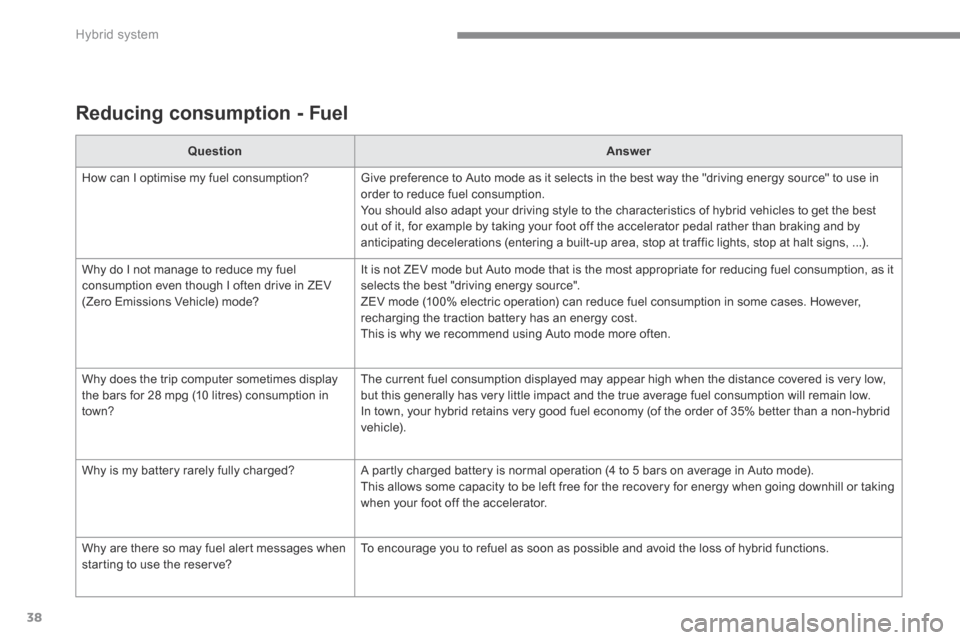
Hybrid system
38
Reducing consumption - Fuel
QuestionAnswer
How can I optimise my fuel consumption? Give preference to Auto mode as it selects in the best way the "driving energy source" to use in order to reduce fuel consumption. You should also adapt your driving style to the characteristics of hybrid vehicles to get the best out of it, for example by taking your foot off the accelerator pedal rather than braking and by anticipating decelerations (entering a built-up area, stop at traffic lights, stop at halt signs, ...).
Why do I not manage to reduce my fuel consumption even though I often drive in ZEV (Zero Emissions Vehicle) mode?
It is not ZEV mode but Auto mode that is the most appropriate for reducing fuel consumption, as it selects the best "driving energy source". ZEV mode (100% electric operation) can reduce fuel consumption in some cases. However, recharging the traction battery has an energy cost. This is why we recommend using Auto mode more often.
Why does the trip computer sometimes display the bars for 28 mpg (10 litres) consumption in town?
The current fuel consumption displayed may appear high when the distance covered is very low, but this generally has very little impact and the true average fuel consumption will remain low. In town, your hybrid retains very good fuel economy (of the order of 35% better than a non-hybrid vehicle).
Why is my battery rarely fully charged? A partly charged battery is normal operation (4 to 5 bars on average in Auto mode). This allows some capacity to be left free for the recovery for energy when going downhill or taking when your foot off the accelerator.
Why are there so may fuel alert messages when starting to use the reserve? To encourage you to refuel as soon as possible and avoid the loss of hybrid functions.
Page 42 of 378

Hybrid system
40
Eco-driving suited to your
HYbrid4 vehicle
Use gear selector position A , as this optimises gear changes to suit the circumstances, and the AUTO mode of the HYbrid4 mode selector. When moving off, accelerate normally up to the desired speed ( POWER zone between 20 and 40 %). At steady speeds, drive gently with small movements of the accelerator pedal ( ECO or CHARGE zone), run in electric mode as often as possible when driving at low speed. Anticipate the need to slow down and use engine braking ( CHARGE zone), so as to make use of free energy recovery while keeping light pressure on the accelerator pedal.
Control the use of your electrical equipment
Before moving off, if the passenger compartment is too warm, ventilate it by opening the windows and air vents before using the air conditioning. Above 30 mph (50 km/h), close the windows and leave the air vents open. Remember to make use of equipment that can help keep the temperature in the passenger compartment down (sun roof and window blinds...). Switch off the air conditioning, unless it has automatic digital regulation, as soon as the desired temperature is attained. Switch off the demisting and defrosting controls, if not automatic. Switch off the heated seat as soon as possible.
As a passenger, if you avoid connecting your multimedia devices (film, music, video game...), you will contribute towards limiting the consumption of electrical energy, and so of fuel. Disconnect your portable devices before leaving the vehicle.
Eco-driving
Eco-driving is a range of everyday practices that allow the motorist to optimise their fuel consumption and CO2 emissions.
Avoid running the Diesel engine when stationary, particularly in winter; your vehicle will warm up much faster while driving.
Switch off the headlamps and front foglamps when the level of light does not require their use.
Page 50 of 378

Monitoring
48
Panel grouping together the vehicle operation indication dials and warning lamps.
Instrument panels
Dials
4. Speedometer. Indicates the current speed of the moving vehicle (mph or km/h). 5. Screen.6. Display zero reset or ser vice indicatorrepeat button. Resets the selected function to zero (trip distance recorder or service indicator) or displays the service indicator again.
1. Power meter Power meter Power meter Indicates the power available as a percentage . For more information refer to the "Hybrid" section. 2. Coolant temperature gauge. Indicates the temperature of the engine coolant (degrees Celsius). 3. Fuel gauge.
Indicates the quantity of fuel remaining in the tank.
For more information, refer to the corresponding section on the button or function and its associated display.
7. Instrument panel lighting dimmer. Adjusts the brightness of the lighting of the instruments and controls, if the vehicle lighting is on. 8. Ready lamp Indicates that the vehicle is ready to move off.
Page 52 of 378

Monitoring
50
Choice of language
This menu allows you to select the display language.
Choice of units
This menu allows you to select the units:
temperature (°Celsius or °Fahrenheit) and fuel consumption (l/100 km, mpg or km/l).
Vehicle parameters
This menu allows you to activate or deactivate certain driving and comfort equipment * : - wiper linked with reverse gear (refer to the "Visibility" section), - selective unlocking (refer to the "Access" section), - guide-me-home and welcome lighting (refer to the " Visibility" section),
- interior mood lighting (refer to the "Visibility" section), - directional headlamps (refer to the "Visibility" section), - automatic or manual parking brake (refer to the "Driving" section).
Indicator and warning lamps
When the ignition is switched on
Certain warning lamps come on for a few seconds when the vehicle's ignition is switched on. When the engine is started, these same warning lamps should go off. If they remain on, before moving off, refer to the information on the warning lamp concerned.
Associated warnings
The illumination of certain warning lamps may be accompanied by an audible signal and a message in the multifunction screen.
Visual indicators informing the driver that a system is in operation (operation or deactivation indicator lamps) or of the occurrence of a fault (warning lamp).
The warning lamps may come on continuously (fixed) or flash. Certain warning lamps may come on in one of two different modes. Only by relating the type of illumination to the operating status of the vehicle can it be ascertained whether the situation is normal or whether a fault has occurred.
Main menu
Press button 1 for access to the main menu and select one of the following functions: - " Vehicle parameters", - "Choice of language", - "Choice of units". Press button 2 or 3 to move in the screen. Press button 1 again to confirm the selection.
The main menu and its associated functions can only be accessed when stationary, via buttons 1 to 4 . A message appears in the screen, above a certain speed threshold, indicating that the main menu cannot be displayed. The trip computer displays can only be accessed while driving, via buttons 2and 3 (refer to the "Trip computer" section).
* According to country.
Page 53 of 378

1
Monitoring51
Operation indicator lamps
If one of the following indicator lamps comes on, this confirms that the corresponding system has come into operation.
Warning lampis onCauseAction / Observations
Left-hand
direction indicator
flashing with buzzer. The lighting stalk is pushed down.
Right-hand direction indicator
flashing with buzzer. The lighting stalk is pushed up.
Sidelamps fixed. The lighting stalk is in the "Sidelamps" position.
Dipped beam headlamps fixed. The lighting stalk is in the "Dipped beam headlamps" position.
Main beam headlamps fixed. The lighting stalk is pulled towards you. Pull the stalk to return to dipped beam headlamps.
Ready fixed. The vehicle is ready to move off; you can press the accelerator. It comes on once high voltage is established in the vehicle.
Front foglamps fixed. The front foglamps are switched on. Turn the ring on the stalk rear wards twice to switch off the front foglamps.
Rear foglamps fixed. The rear foglamps are switched on. Turn the ring on the stalk rear wards to switch off the rear foglamps.
Page 66 of 378
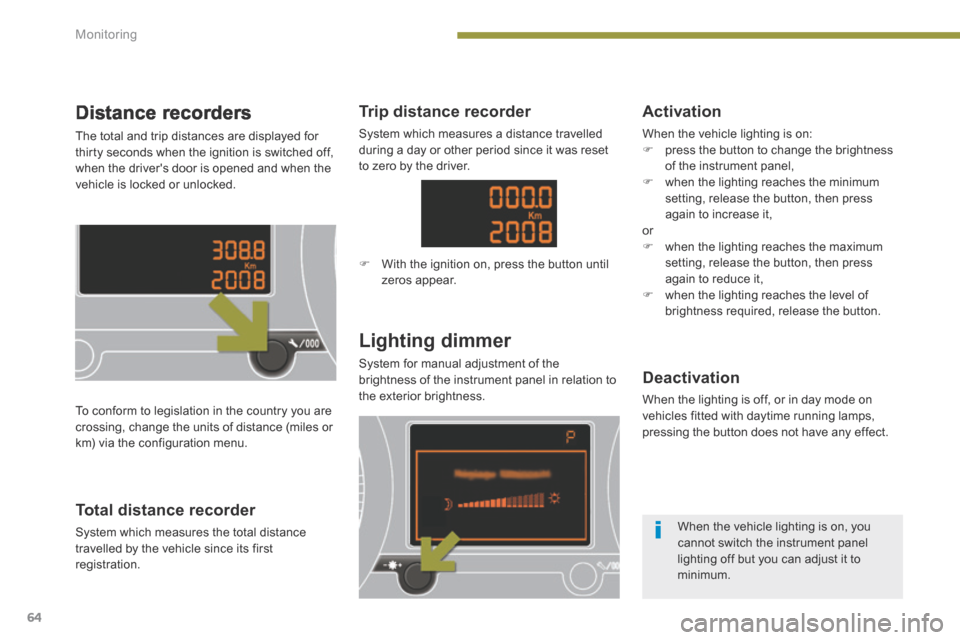
Monitoring
64
Distance recorders
The total and trip distances are displayed for thirty seconds when the ignition is switched off, when the driver's door is opened and when the vehicle is locked or unlocked.
Lighting dimmer
System for manual adjustment of the brightness of the instrument panel in relation to the exterior brightness.
Total distance recorder
System which measures the total distance travelled by the vehicle since its first registration.
Deactivation
When the lighting is off, or in day mode on vehicles fitted with daytime running lamps,
pressing the button does not have any effect.
To conform to legislation in the country you are crossing, change the units of distance (miles or
km) via the configuration menu.
When the vehicle lighting is on, you cannot switch the instrument panel lighting off but you can adjust it to minimum.
Trip distance recorder
System which measures a distance travelled during a day or other period since it was reset to zero by the driver.
With the ignition on, press the button until zeros appear.
Activation
When the vehicle lighting is on: press the button to change the brightness of the instrument panel, when the lighting reaches the minimum setting, release the button, then press again to increase it, or when the lighting reaches the maximum setting, release the button, then press again to reduce it, when the lighting reaches the level of brightness required, release the button.
Page 68 of 378

Multifunction screens
66
"Trip computer" menu
Press the "MENU" button to gain access to the general menu. Press the arrows, then the "OK" button to select the "Trip computer" menu.
On the "Trip computer" menu, select one of the applications:
Enter the distance to the destination
Once this menu has been selected, you can consult information concerning the status of the vehicle (alert log, status of the functions...).
Defi ne the vehicle parameters
Once this menu has been selected, you can activate or deactivate the following equipment (according to country): - wiper linked with reverse gear (see "Visibility" section), - selective unlocking (see the "Access" section), - guide-me-home lighting (see the " Visibility" section), - interior mood lighting (see the " Visibility" section),
- directional headlamps (see the "Visibility" section), - automatic or manual parking brake (see the "Driving" section), - ...
"Personalisation-
Configuration" menu
Once this menu has been selected, you can gain access to the following functions: - define the vehicle parameters, - display configuration, - choice of language. Alert log
This summarises the active warning messages, displaying them in succession in the multifunction screen
Status of functions
This summarises the status of the functions present on the vehicle.
This allows you to enter an approximate value for the distance to the final destination.
Page 69 of 378

2
Multifunction screens67
Display confi guration
Once this menu has been selected, you have access to the following settings: - brightness-video setting, - date and time setting,
- selection of the units.
Adjusting the date and time Press the " " or " " button to select the "Display configuration" menu, then the "OK" button. Press the " " or " " button, to select the "Adjust date and time" line, then on the "OK" button. Press the " " or " " button to select the setting to modify. Confirm by pressing the "OK" button then adjust the setting and confirm again to save the modification.
Example: setting of the duration of the guide-me-home lighting
Press the " " or " " buttons, then the " OK " button to select the menu required.
Press the " " or " " buttons, then the " OK " button to select the "Guide-me-home headlamps" line.
Press the " " or " " buttons to set the value required (15, 30 or 60 seconds), then press the " OK " button to confirm.
Press the " " or " " buttons, then the " OK " button to select the " OK " box and confirm or press the " < ] arrow " button to cancel.
"Telephone" menu
With the audio equipment switched on, once this menu has been selected you can configure your Bluetooth hands-free kit (pairing), consult the various telephone directories (calls log, services...) and manage your communications (pick up, hang up, call waiting, secret mode...).
For more information on the telephone application, refer to the PEUGEOTConnect Sound (RD5) section.
For safety reasons, configuration of the multifunction screen by the driver must only be done when stationary.
Choice of language
Once this menu has been selected, you can change the screen display language.
Adjust the settings one by one, confirming with the " OK " button. Press the " " or " " button, then the "OK"button to select the "OK" box and confirm, or the "Back" button to cancel.