2014 NISSAN XTERRA navigation system
[x] Cancel search: navigation systemPage 2 of 24
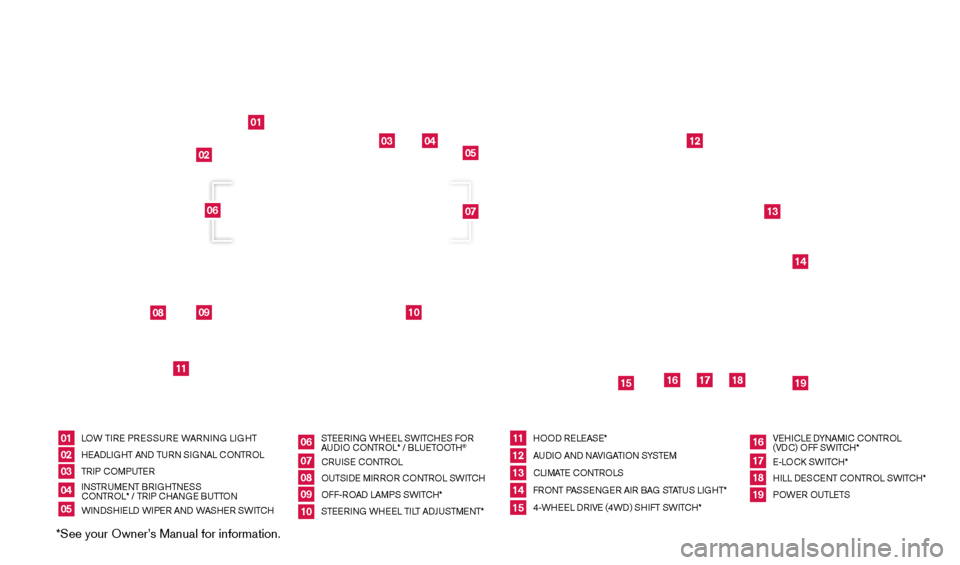
*See your Owner’s Manual for information.
01
03
04
05
12
13
14
16
15
17
18
19
08
09
11
10
02
07
06
LOW TIRE PRESSURE WARNING LIGHT
HEAd
LI
GHT AN
d
TURN SIGNAL CONTROL
TRIP COMPUTER
INSTRUMENT BRIGHTNESS
CONTROL* / TRIP CHANGE BUTTON
WIN
d
S
HIEL
d W
IPER AN d
W
ASHER SWITCHSTEERING WHEEL SWITCHES FOR
AU
dI
O CONTROL* / BLUETOOTH
®
CRUISE CONTROL
OUTSI
d
E MIRROR CONTROL SWITCH
OFF-ROA
d
LAMPS SWITCH*
STEERING WHEEL TILT A
dJU
STMENT* HOO
d
RELEASE*
AU
dI
O AN
d
NAVIGATION SYSTEM
CLIMATE CONTROLS
FRONT PASSENGER AIR BAG STATUS LIGHT*
4-WHEEL
d
R
IVE (4W d ) SHIFT SWITCH*VEHICLE
d
YNAM
IC CONTROL
(V d
C) O
FF SWITCH*
E-LOC
k
SWITCH*
HILL
d ESCENT CONTROL SWITCH*
POWER OUTLETS
0102030405
0607080910
1112131415
16171819
UNdERNE
ATH
INSTRUMENT PANEL
1631777_14b_Xterra_NAM_QRG_120413.indd 312/4/13 11:30 AM
Page 3 of 24
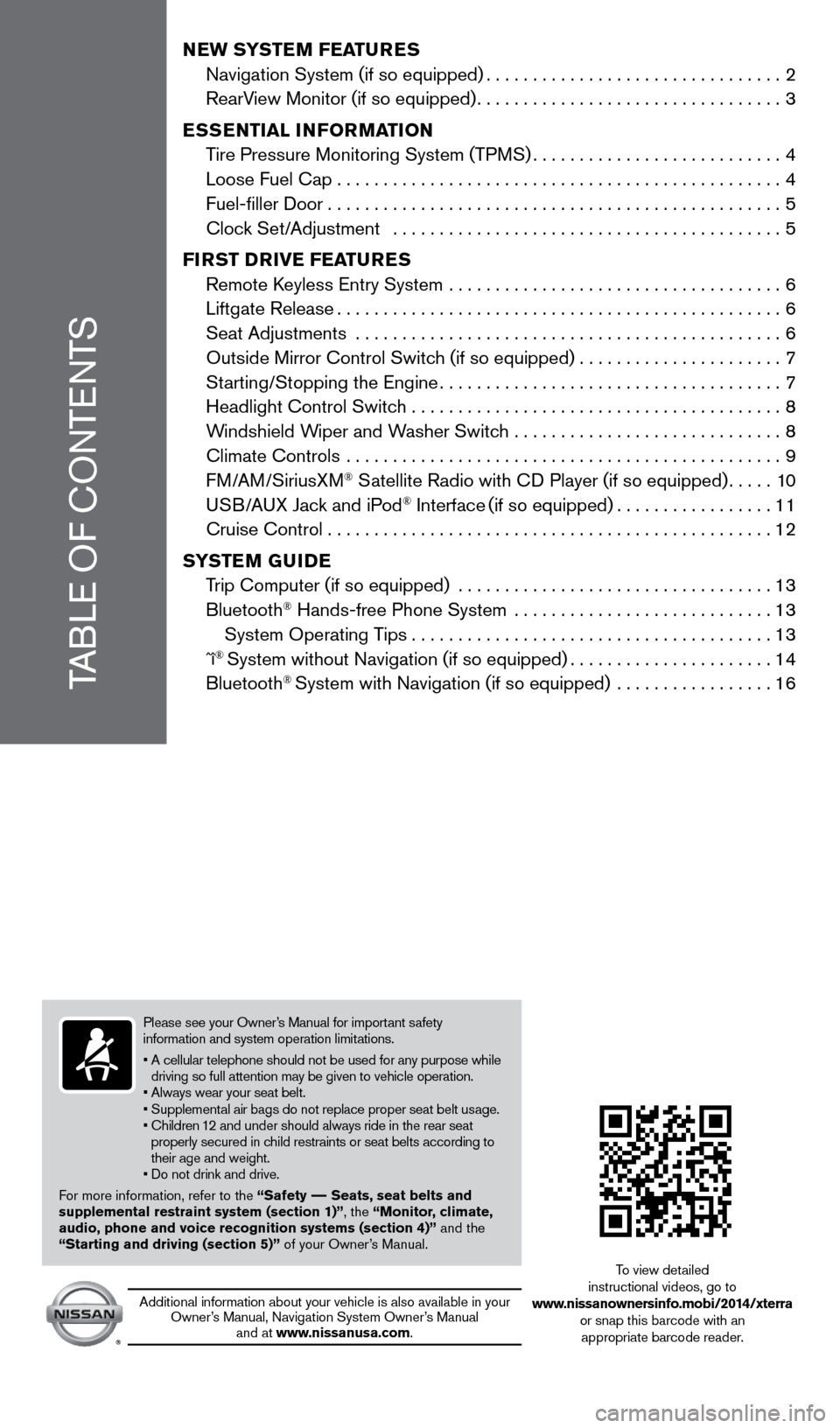
TABLE OF CONTENTS
NEW SYSTEM FEATURES
Navigation System (if so equipped)................................2
RearV
iew Monitor (if so equipped)
.................................3
E
SSENTIAL INFORMATION
T
ire Pressure Monitoring System (TPMS)
...........................4
Loose Fuel Cap................................................4
Fuel-filler
d oor
.................................................5
Cloc
k Set/Adjustment ..........................................
5
F
IRST
DR
I v E
F
EATURES
Remote
k
eyless Entry System
....................................
6
Liftgate Release................................................6
Seat Adjustments
..............................................
6
Outside Mirror Control Switc
h (if so equipped)
......................7
St
arting/Stopping the Engine
.....................................7
Headlight Control Switc
h ........................................
8
W
indshield Wiper and Washer Switch .............................
8
Climate Controls
...............................................
9
FM/AM/SiriusXM
® Satellite Radio with Cd Player (if so equipped).....10
U
SB/AUX Jack and iPod® Interface (if so equipped).................11
Cruise Control . . . . . . . . . . . . . . . . . . . . . . . . . . . . . . . . . . . .\
. . . . . . . . . . . . 12
S
Y
STEM
G
UIDE
T
rip Computer (if so equipped)
..................................
13
Bluetooth
® Hands-free Phone System ............................13
System Operating T
ips
.......................................13
ˆî
® System without Navigation (if so equipped)......................14
Bluetooth® System with Navigation (if so equipped) .................16
Please see your Owner’s Manual for important safety
information and system operation limitations.
•
A cellular telephone should not be used for any purpose while
driving so full attention may be given to vehicle operation.
• Always wear your seat belt.
• Supplemental air bags do not replace proper seat belt usage.
•
Children
12 and under should always ride in the rear seat
properly secured in child restraints or seat belts according to
their age and weight.
• Do not drink and drive.
For more information, refer to the “Safety –– Seats, seat belts and
supplemental restraint system (section 1)”, the “Monitor, climate,
audio, phone and voice recognition systems (section 4)” and the
“Starting and driving (section 5)” of your Owner’s Manual.
Additional information about your vehicle is also available in your Owner’s Manual, Navigation System Owner’s Manual and at www.nissanusa.com. To view detailed
instructional videos, go to
www.nissanownersinfo.mobi/2014/xterra or snap this barcode with an appropriate barcode reader.
1631777_14b_Xterra_NAM_QRG_120413.indd 412/4/13 11:30 AM
Page 4 of 24
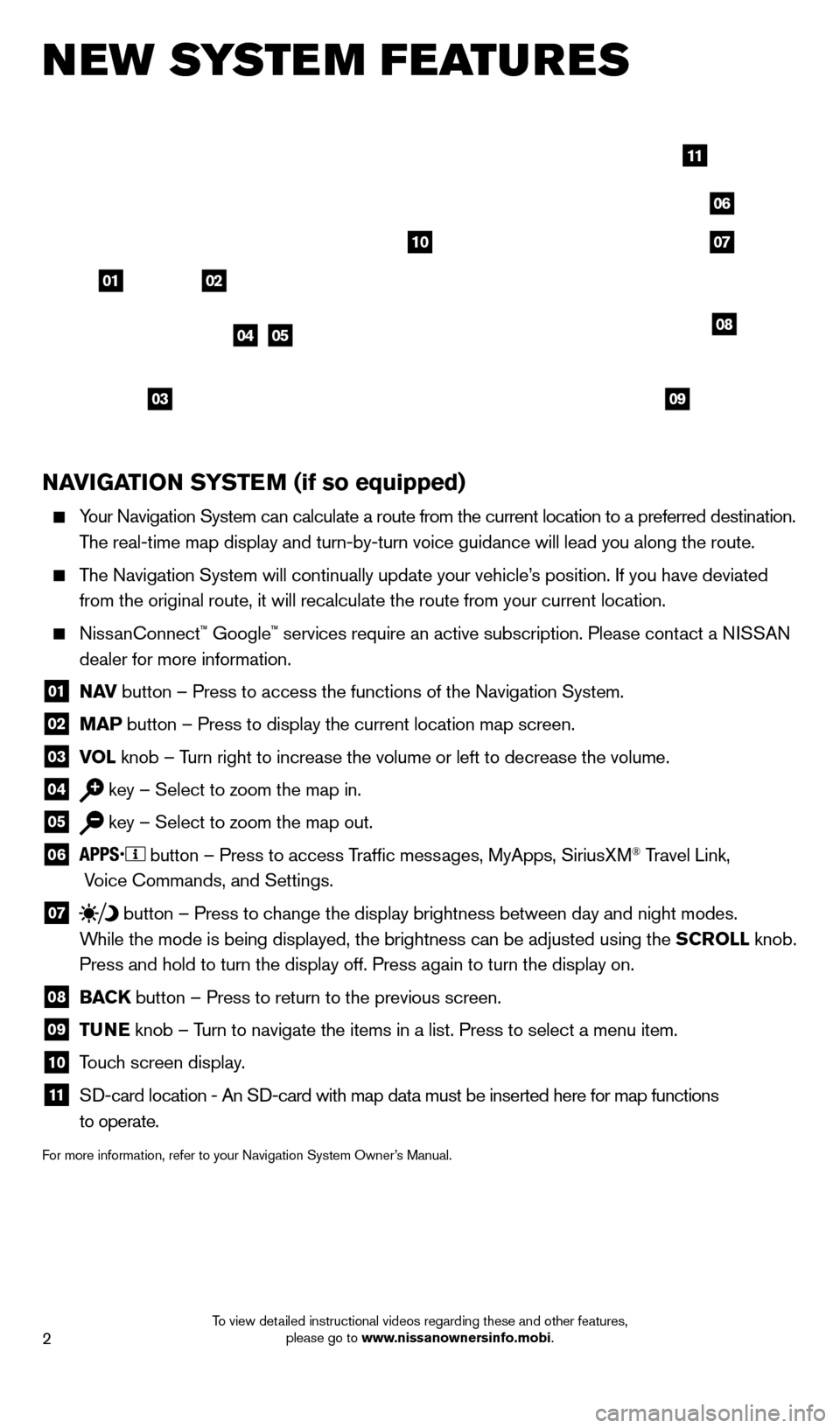
2
NAvIGATION SYSTEM (if so equipped)
Your Navigation System can calculate a route from the current location to\
a preferred destination.
The real-time map display and turn-by-turn voice guidance will lead you a\
long the route.
The Navigation System will continually update your vehicle’s position. If you have deviated
from the original route, it will recalculate the route from your current\
location.
NissanConnect™ Google™ services require an active subscription. Please contact a NISSAN
dealer for more information.
01 N A v button – Press to access the functions of the Navigation System.
02 MAP button – Press to display the current location map screen.
03 v OL
knob – Turn right to increase the volume or left to decrease the volume.
04 key – Select to zoom the map in.
05 key – Select to zoom the map out.
06
button – Press to access Traffic messages, MyApps, SiriusXM® Travel Link,
Voice Commands, and Settings.
07 button
– Press to change the display brightness between day and night modes.
While the mode is being displayed, the brightness can be adjusted using t\
he SCROLL knob.
Press and hold to turn the display off. Press again to turn the display \
on.
08 BAC K
button – Press to return to the previous screen.
09 T UNE
knob – Turn to navigate the items in a list. Press to select a menu item.
10 Touch screen display.
11 Sd -card location - An Sd -card with map data must be inserted here for map functions
to operate.
For more information, refer to your Navigation System Owner’s Manual.
new system features
04
03
06
07
05
0102
08
09
10
11
1631777_14b_Xterra_NAM_QRG_120413.indd 212/4/13 11:30 AM
To view detailed instructional videos regarding these and other features, please go to www.nissanownersinfo.mobi.
Page 18 of 24
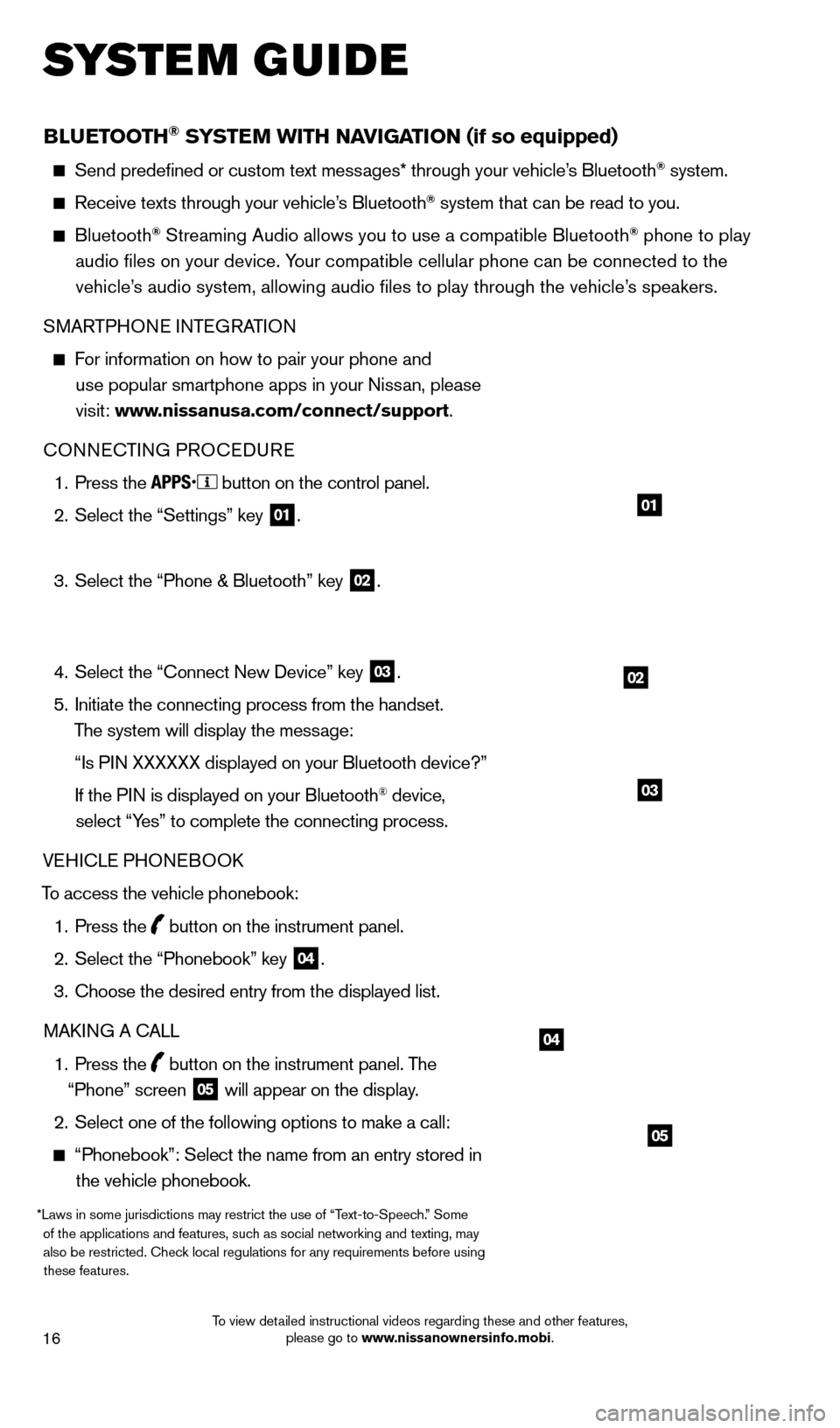
16
BLUETOOTH® SYSTEM WITH NAvIGATION (if so equipped)
Send predefined or custom text mess ages* through your vehicle’s Bluetooth® system.
Receive texts through your vehicle’s Bluetooth® system that can be read to you.
Bluetooth® Streaming Audio allows you to use a compatible Bluetooth® phone to play
audio files on your device. Your compatible cellular phone can be connected to the vehicle’s audio system, allowing audio files to play through the vehicle’s speakers.
SMARTPHONE INTEGRATION
For information on how to pair your phone and
use popular smartphone apps in your Nissan, please
visit: www.nissanusa.com/connect/support.
CONNECTING PROCE
d
URE
1.
Press the button on the control panel.
2.
Select the “Settings” key 01.
3.
Select the “Phone & Bluetooth” key 02.
4.
Select the “Connect New
d
evice” key
03.
5.
Initiate the connecting process from the handset.
The system will display the message:
“Is P
IN XXXXXX displayed on your Bluetooth device?”
If the P
IN is displayed on your Bluetooth
® device,
select “Yes” to complete the connecting process.
VEHICLE PHONEBOO
k
T
o access the vehicle phonebook:
1.
Press the button on the instrument panel.
2.
Select the “Phonebook” key 04.
3.
Choose the desired entry from the displayed list.
MA
k
I
NG A CALL
1.
Press the
button on the instrument panel. The
“Phone” screen 05 will appear on the display.
2.
Select one of the following options to make a call:
“Phonebook”: Select the name from an entry stored in
the vehicle phonebook.
*Laws in some jurisdictions may restrict the use of “Text-to-Speech.” Some of the applications and features, such as social networking and texting, may also be restricted. Check local regulations for any requirements before using these features.
system guide
02
01
04
05
03
1631777_14b_Xterra_NAM_QRG_120413.indd 1612/4/13 11:31 AM
To view detailed instructional videos regarding these and other features, please go to www.nissanownersinfo.mobi.
Page 24 of 24
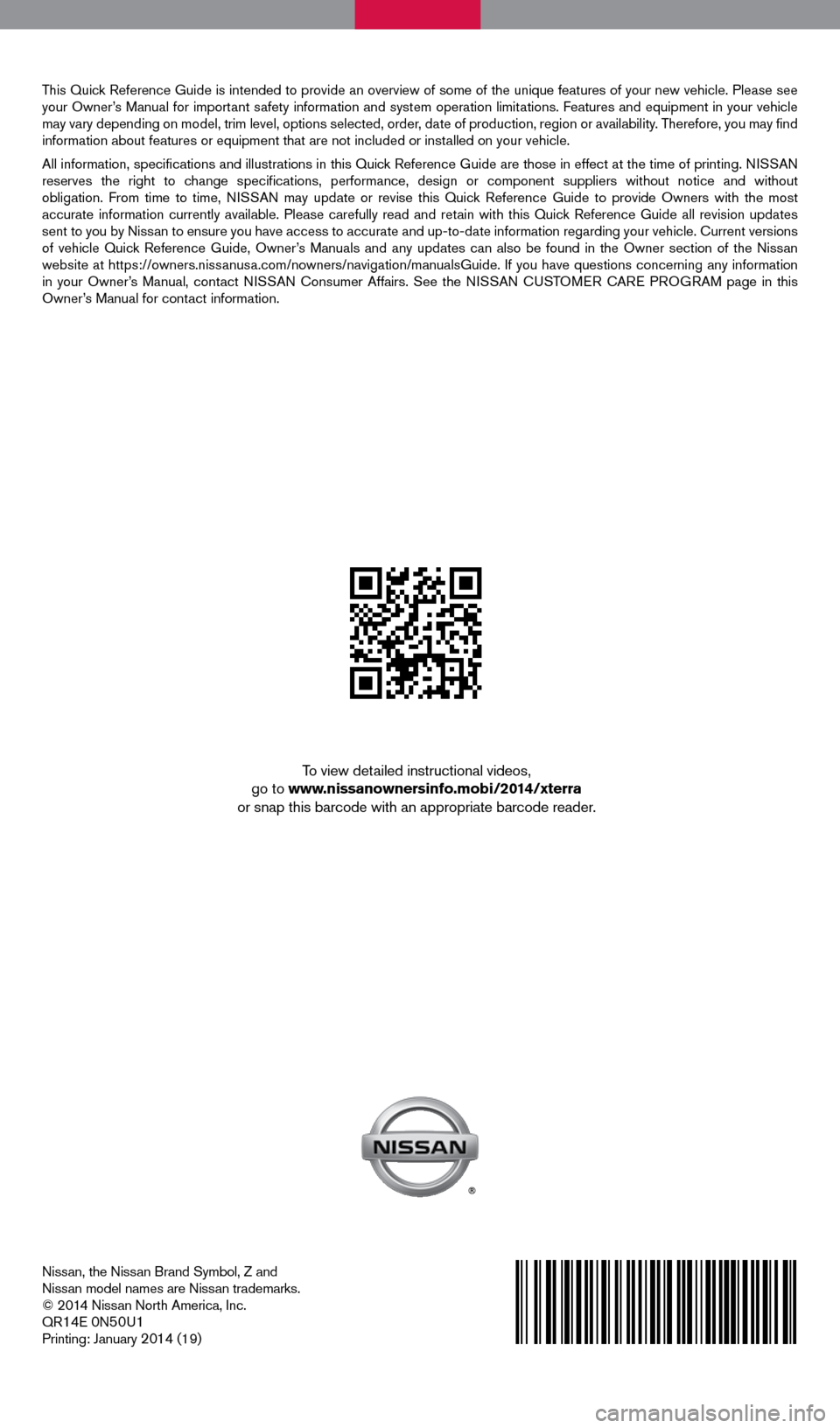
Nissan, the Nissan Brand Symbol, Z and
Nissan model names are Nissan trademarks.
© 2014 Nissan North America, Inc.
QR
14E 0N50U1Printing: January 2014 (19)
To view detailed instructional videos,
go to www.nissanownersinfo.mobi/2014/xterra
or snap this barcode with an appropriate barcode reader.
This Quick Reference Guide is intended to provide an overview of some of the unique features of your new vehicle. Please see
your Owner’s Manual for important safety information and system operation limitations. Features and equipment in your vehicle
may vary depending on model, trim level, options selected, order, date of production, region or availability. Therefore, you may find
information about features or equipment that are not included or installed on your vehicle.
All information, specifications and illustrations in this Quick Reference Guide are those in effect at the time of printing. NISSAN
reserves the right to change specifications, performance, design or component suppliers without notice and without
obligation. From time to time, NISSAN may update or revise this Quick Reference Guide to provide Owners with the most
accurate information currently available. Please carefully read and retain with this Quick Reference Guide all revision updates
sent to you by Nissan to ensure you have access to accurate and up-to-date information rega\
rding your vehicle. Current versions
of vehicle Quick Reference Guide, Owner’s Manuals and any updates can also be found in the Owner section of the \
Nissan
website at https://owners.nissanusa.com/nowners/navigation/manualsGuide. If you have questions concerning any information
in your Owner’s Manual, contact NISSAN Consumer Affairs. See the NISSAN CUSTOMER CARE PROGRAM page in this
Owner’s Manual for contact information.
1631777_14b_Xterra_NAM_QRG_120413.indd 112/4/13 11:30 AM