2014 NISSAN XTERRA instrument panel
[x] Cancel search: instrument panelPage 2 of 24
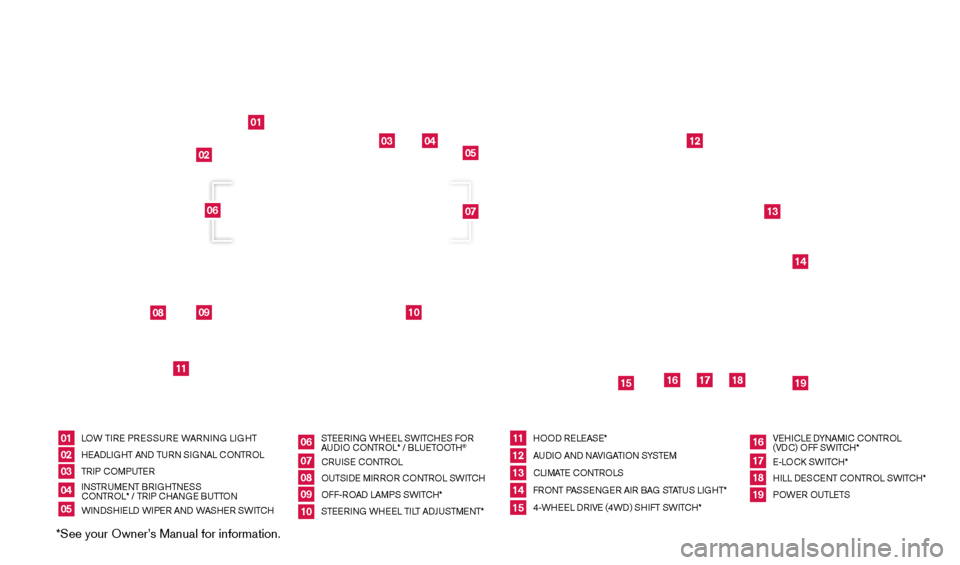
*See your Owner’s Manual for information.
01
03
04
05
12
13
14
16
15
17
18
19
08
09
11
10
02
07
06
LOW TIRE PRESSURE WARNING LIGHT
HEAd
LI
GHT AN
d
TURN SIGNAL CONTROL
TRIP COMPUTER
INSTRUMENT BRIGHTNESS
CONTROL* / TRIP CHANGE BUTTON
WIN
d
S
HIEL
d W
IPER AN d
W
ASHER SWITCHSTEERING WHEEL SWITCHES FOR
AU
dI
O CONTROL* / BLUETOOTH
®
CRUISE CONTROL
OUTSI
d
E MIRROR CONTROL SWITCH
OFF-ROA
d
LAMPS SWITCH*
STEERING WHEEL TILT A
dJU
STMENT* HOO
d
RELEASE*
AU
dI
O AN
d
NAVIGATION SYSTEM
CLIMATE CONTROLS
FRONT PASSENGER AIR BAG STATUS LIGHT*
4-WHEEL
d
R
IVE (4W d ) SHIFT SWITCH*VEHICLE
d
YNAM
IC CONTROL
(V d
C) O
FF SWITCH*
E-LOC
k
SWITCH*
HILL
d ESCENT CONTROL SWITCH*
POWER OUTLETS
0102030405
0607080910
1112131415
16171819
UNdERNE
ATH
INSTRUMENT PANEL
1631777_14b_Xterra_NAM_QRG_120413.indd 312/4/13 11:30 AM
Page 9 of 24
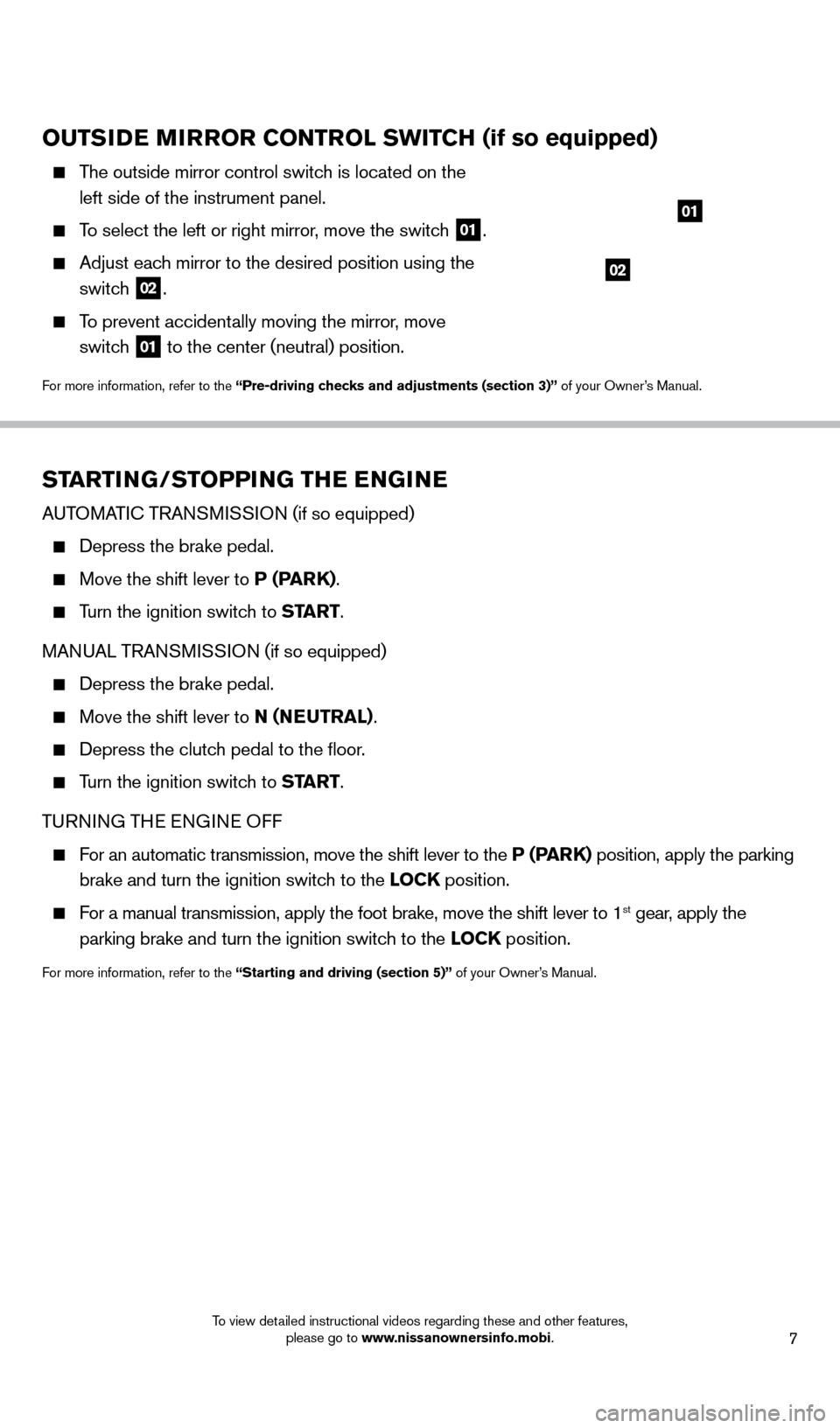
7
STARTING/STOPPING THE ENGINE
AUTOMATIC TRANSMISSION (if so equipped)
depress the brake pedal.
Move the shift lever to P (PARK).
Turn the ignition switch to ST ART.
MAN UAL TRANSMISSION (if so equipped)
depress the brake pedal.
Move the shift lever to N (NE UTRAL).
depress the clutch pedal to the floor.
Turn the ignition switch to ST ART.
T
URNING THE ENGINE OFF
For an automatic transmission, move the shift lever to the P (PARK) position, apply the parking
brake and turn the ignition switch to the LOCK position.
For a manual transmission, apply the foot brake, move the shift lever to \
1st gear, apply the
parking brake and turn the ignition switch to the LOCK position.
For more information, refer to the “Starting and driving (section 5)” of your Owner’s Manual.
OUTSIDE MIRROR CONTROL SWITCH (if so equipped)
The outside mirror control switch is located on the
left side of the instrument panel.
To select the left or right mirror, move the switch 01.
Adjust each mirror to the desired position using the
switch
02.
To prevent accidentally moving the mirror, move
switch
01 to the center (neutral) position.
For more information, refer to the “Pre-driving checks and adjustments
(section 3)” of your Owner’s Manual.
02
01
1631777_14b_Xterra_NAM_QRG_120413.indd 712/4/13 11:30 AM
To view detailed instructional videos regarding these and other features, please go to www.nissanownersinfo.mobi.
Page 10 of 24
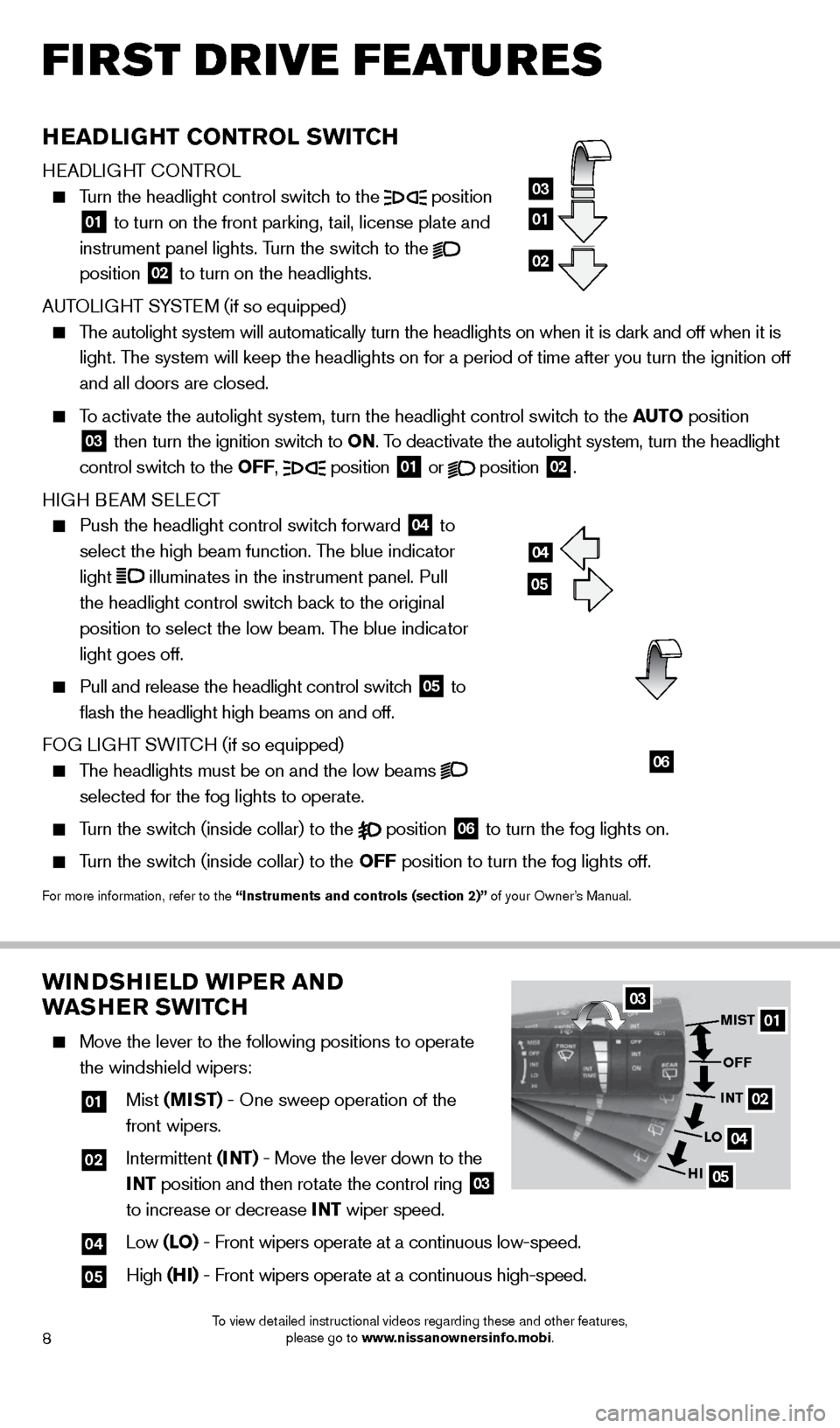
8
first drive features
WINDSHIELD WIPER AND
WASHER SWITCH
Move the lever to the following positions to operate
the windshield wipers:
01 Mist (MIST) - One sweep operation of the
front wipers.
02 Intermittent (I NT) - Move the lever down to the
INT position and then rotate the control ring
03
to increase or decrease INT wiper speed.
04 Low (LO) - Front wipers operate at a continuous low-speed.
05 High (HI) - Front wipers operate at a continuous high-speed.
0301
02
04
05
MIST
OFF
INT
LO
HI
HEADLIGHT CONTROL SWITCH
HEAdLIGHT CONTROL
Turn the headlight control switch to the position
01 to turn on the front parking, tail, license plate and
instrument panel lights. Turn the switch to the
position 02 to turn on the headlights.
AUTOLIGHT SYSTEM (if so equipped)
The autolight system will automatically turn the headlights on when it is\
dark and off when it is light. The system will keep the headlights on for a period of time after you tur\
n the ignition off
and all doors are closed.
To activate the autolight system, turn the headlight control switch to the AUTO position
03 then turn the ignition switch to ON. To deactivate the autolight system, turn the headlight
control switch to the OFF, position 01 or
position
02.
HIGH BEAM SELECT
Push the headlight control switc h forward
04 to
select the high beam function. The blue indicator
light
illuminates in the instrument panel. Pull
the headlight control switch back to the original
position to select the low beam. The blue indicator
light goes off.
Pull and release the headlight control switc h
05 to
flash the headlight high beams on and off.
FOG LIGHT SWITCH (if so equipped)
The headlights must be on and the low beams
selected for the fog lights to operate.
Turn the switch (inside collar) to the position
06 to turn the fog lights on.
Turn the switch (inside collar)
to the OFF position to turn the fog lights off.
For more information, refer to the “Instruments and controls (section 2)” of your Owner’s Manual.
01
03
02
04
05
06
1631777_14b_Xterra_NAM_QRG_120413.indd 812/4/13 11:30 AM
To view detailed instructional videos regarding these and other features, please go to www.nissanownersinfo.mobi.
Page 14 of 24
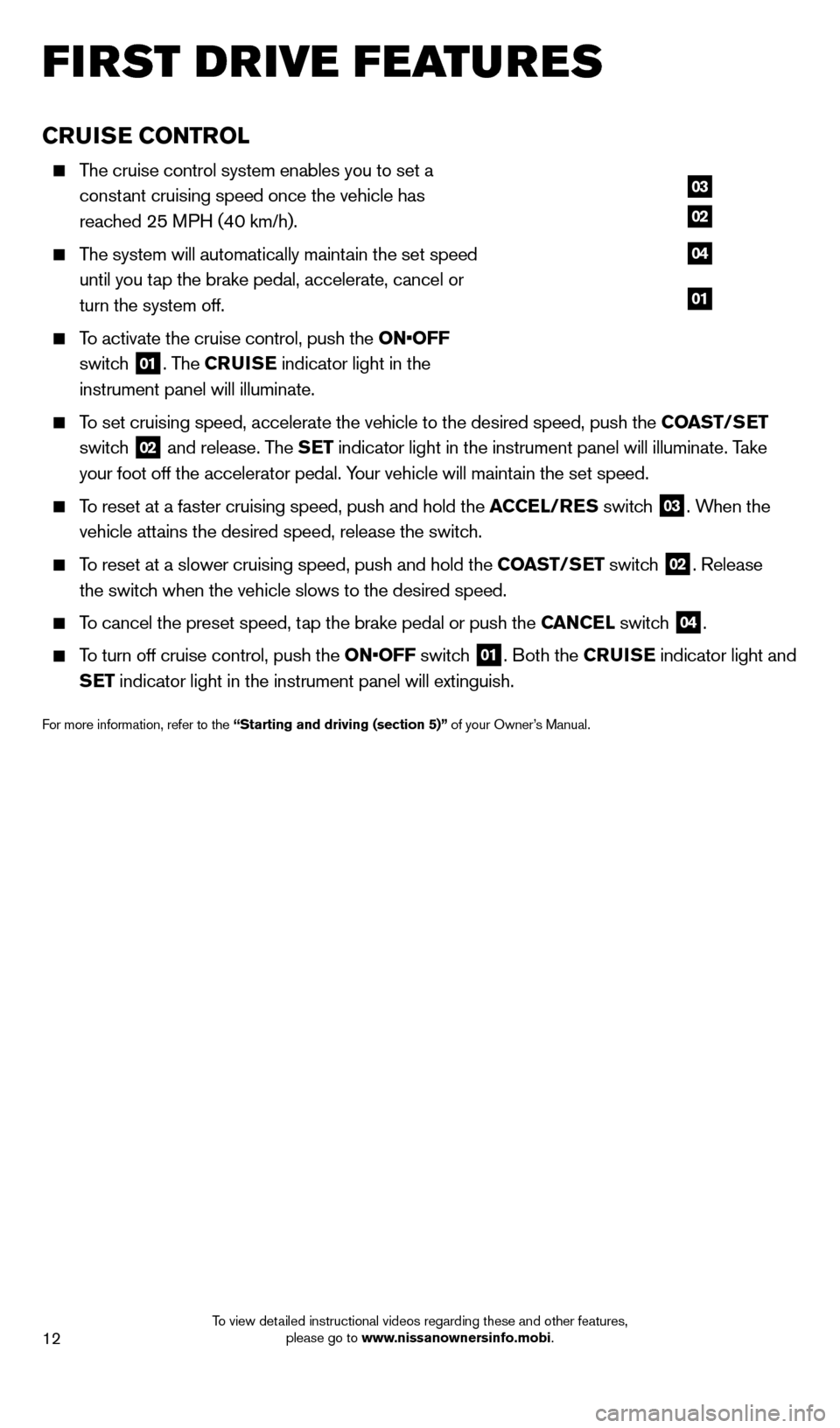
12
first drive features
CRUISE CONTROL
The cruise control system enables you to set a constant cruising speed once the vehicle has
reached 25 MPH (40 km/h).
The system will automatically maintain the set speed until you tap the brake pedal, accelerate, cancel or
turn the system off.
To activate the cruise control, push the ON•OFF
switch
01. The CRUISE indicator light in the
instrument panel will illuminate.
To set cruising speed, accelerate the vehicle to the desired speed, push \
the COAST/SET
switch
02 and release. The SET indicator light in the instrument panel will illuminate. Take
your foot off the accelerator pedal. Your vehicle will maintain the set speed.
To reset at a faster cruising speed, push and hold the ACCEL/RES switch
03. When the
vehicle attains the desired speed, release the switch.
To reset at a slower cruising speed, push and hold the COAST/SET switch 02. Release
the switch when the vehicle slows to the desired speed.
To cancel the preset speed, tap the brake pedal or push the CANCEL switch 04.
To turn off cruise control, push the ON•OFF switch 01. Both the CRUISE indicator light and
SET indicator light in the instrument panel will extinguish.
For more information, refer to the “Starting and driving (section 5)” of your Owner’s Manual.
03
02
04
01
1631777_14b_Xterra_NAM_QRG_120413.indd 1212/4/13 11:30 AM
To view detailed instructional videos regarding these and other features, please go to www.nissanownersinfo.mobi.
Page 15 of 24
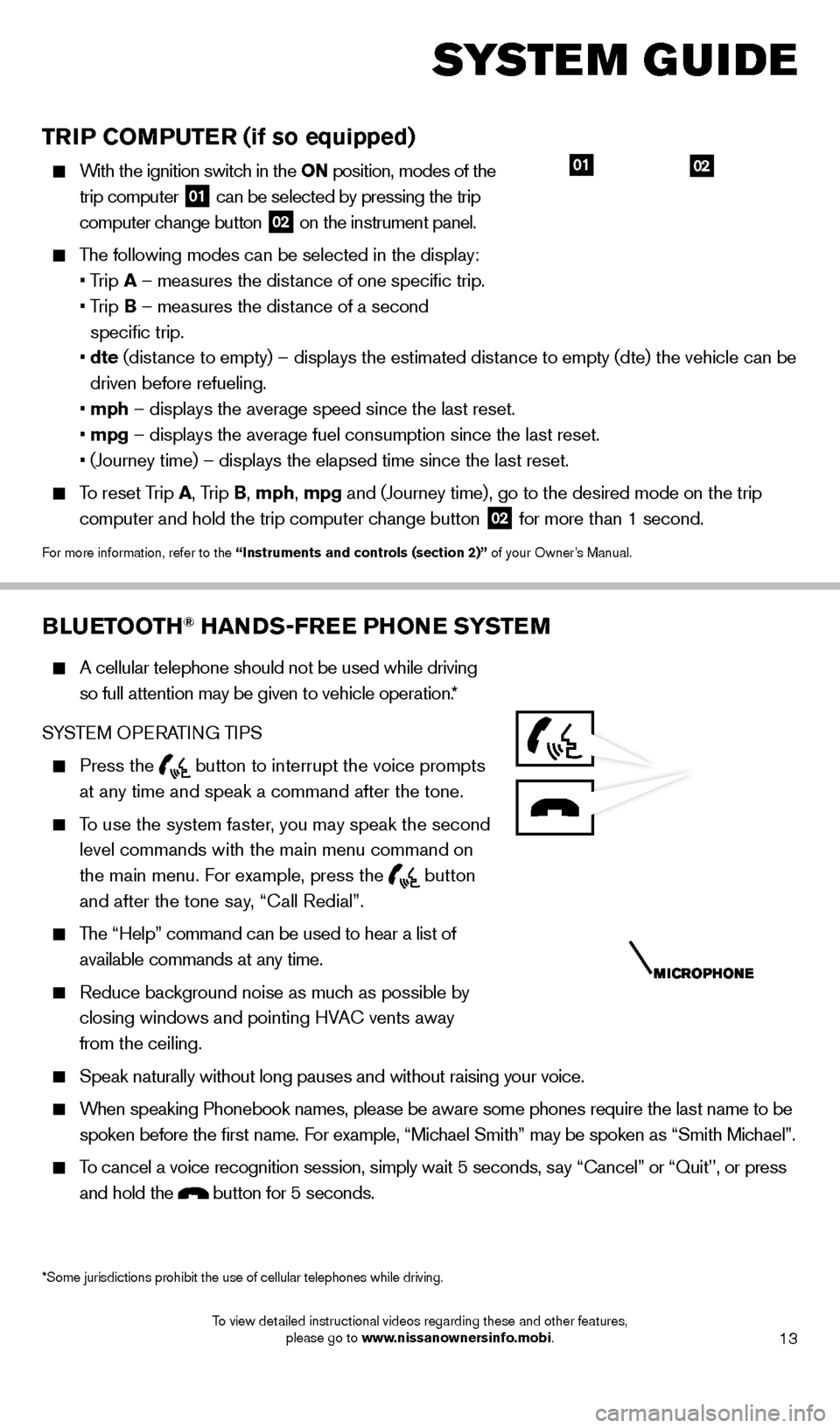
13
TRIP COMPUTER (if so equipped)
With the ignition switch in the ON position, modes of the trip computer
01 can be selected by pressing the trip
computer change button 02 on the instrument panel.
The following modes can be selected in the display:
• T
rip A – measures the distance of one specific trip.
•
T
rip B – measures the distance of a second
specific trip.
•
dte
(distance to empty) – displays the estimated distance to empty (dte) the vehicle can be
driven before refueling.
•
mph – displays the average speed since the last reset.
•
mpg – displays the average fuel consumption since the last reset.
• (Journey time) – displays the elapsed time since the last res
et.
To reset Trip A, Trip B, mph, mpg and (Journey time), go to the desired mode on the trip
computer and hold the trip computer change button
02 for more than 1 second.
For more information, refer to the “Instruments and controls (section 2)” of your Owner’s Manual.
0201
BLUETOOTH® HANDS-FREE PHONE SYSTEM
A cellular telephone should not be used while driving
so full attention may be given to vehicle operation.*
SYSTEM OPERATING TIPS
Press the button to interrupt the voice prompts
at any time and speak a command after the tone.
To use the system faster, you may speak the second level commands with the main menu command on
the main menu. For example, press the
button
and after the tone say, “Call Redial”.
The “Help” command can be used to hear a list of available commands at any time.
Reduce bac kground noise as much as possible by
closing windows and pointing HVAC vents away
from the ceiling.
Speak naturally without long pauses and without raising your voice.
When speaking Phonebook names, please be aware some phones require the la\
st name to be spoken before the first name. For example, “Michael Smith” may be spoken as “Smith Michael”.
To cancel a voice recognition session, simply wait 5 seconds, say “Cancel” or “Quit’’, or press and hold the
button for 5 seconds.
*Some jurisdictions prohibit the use of cellular telephones while drivin\
g.
system guide
1631777_14b_Xterra_NAM_QRG_120413.indd 1312/4/13 11:30 AM
To view detailed instructional videos regarding these and other features, please go to www.nissanownersinfo.mobi.
Page 18 of 24
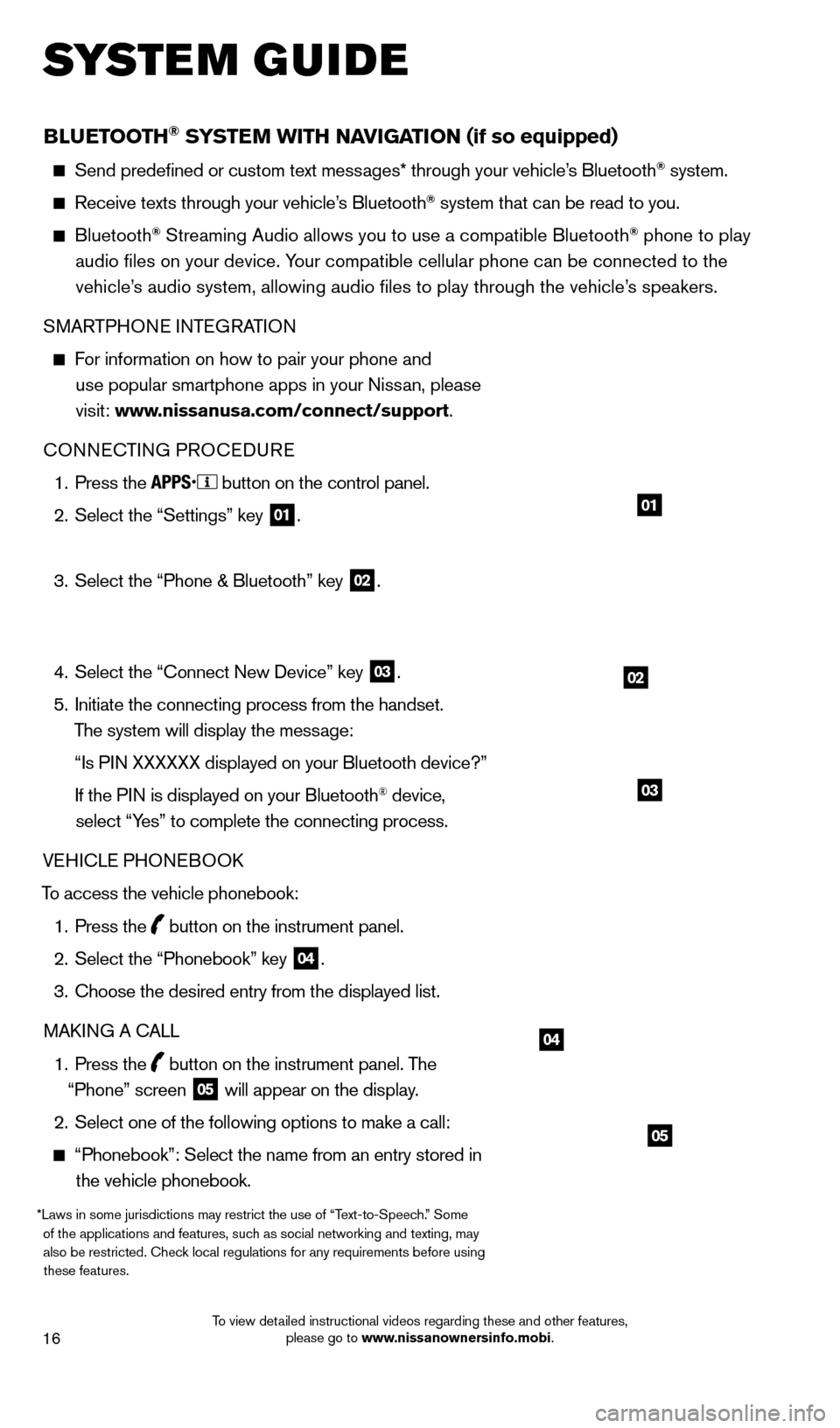
16
BLUETOOTH® SYSTEM WITH NAvIGATION (if so equipped)
Send predefined or custom text mess ages* through your vehicle’s Bluetooth® system.
Receive texts through your vehicle’s Bluetooth® system that can be read to you.
Bluetooth® Streaming Audio allows you to use a compatible Bluetooth® phone to play
audio files on your device. Your compatible cellular phone can be connected to the vehicle’s audio system, allowing audio files to play through the vehicle’s speakers.
SMARTPHONE INTEGRATION
For information on how to pair your phone and
use popular smartphone apps in your Nissan, please
visit: www.nissanusa.com/connect/support.
CONNECTING PROCE
d
URE
1.
Press the button on the control panel.
2.
Select the “Settings” key 01.
3.
Select the “Phone & Bluetooth” key 02.
4.
Select the “Connect New
d
evice” key
03.
5.
Initiate the connecting process from the handset.
The system will display the message:
“Is P
IN XXXXXX displayed on your Bluetooth device?”
If the P
IN is displayed on your Bluetooth
® device,
select “Yes” to complete the connecting process.
VEHICLE PHONEBOO
k
T
o access the vehicle phonebook:
1.
Press the button on the instrument panel.
2.
Select the “Phonebook” key 04.
3.
Choose the desired entry from the displayed list.
MA
k
I
NG A CALL
1.
Press the
button on the instrument panel. The
“Phone” screen 05 will appear on the display.
2.
Select one of the following options to make a call:
“Phonebook”: Select the name from an entry stored in
the vehicle phonebook.
*Laws in some jurisdictions may restrict the use of “Text-to-Speech.” Some of the applications and features, such as social networking and texting, may also be restricted. Check local regulations for any requirements before using these features.
system guide
02
01
04
05
03
1631777_14b_Xterra_NAM_QRG_120413.indd 1612/4/13 11:31 AM
To view detailed instructional videos regarding these and other features, please go to www.nissanownersinfo.mobi.