2014 NISSAN XTERRA bluetooth
[x] Cancel search: bluetoothPage 2 of 24
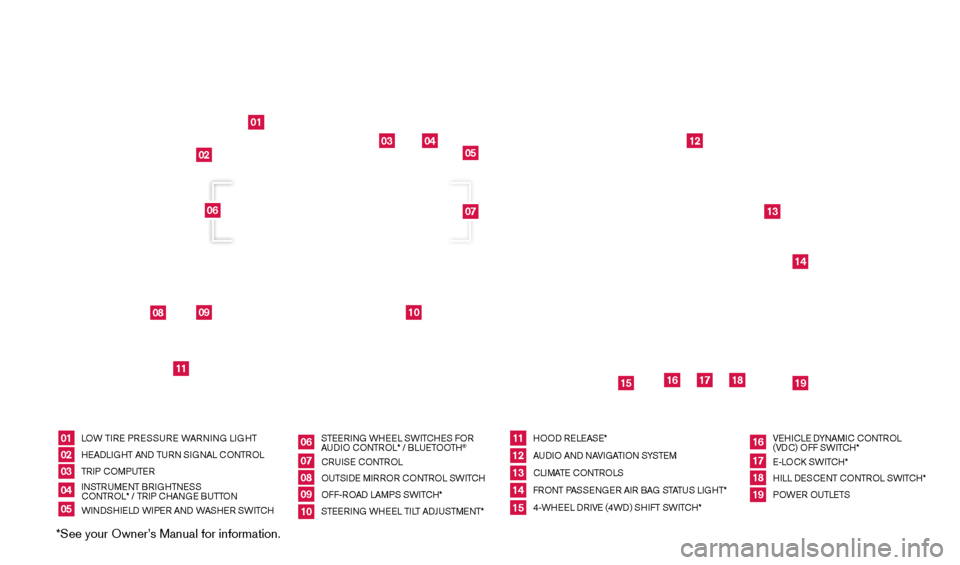
*See your Owner’s Manual for information.
01
03
04
05
12
13
14
16
15
17
18
19
08
09
11
10
02
07
06
LOW TIRE PRESSURE WARNING LIGHT
HEAd
LI
GHT AN
d
TURN SIGNAL CONTROL
TRIP COMPUTER
INSTRUMENT BRIGHTNESS
CONTROL* / TRIP CHANGE BUTTON
WIN
d
S
HIEL
d W
IPER AN d
W
ASHER SWITCHSTEERING WHEEL SWITCHES FOR
AU
dI
O CONTROL* / BLUETOOTH
®
CRUISE CONTROL
OUTSI
d
E MIRROR CONTROL SWITCH
OFF-ROA
d
LAMPS SWITCH*
STEERING WHEEL TILT A
dJU
STMENT* HOO
d
RELEASE*
AU
dI
O AN
d
NAVIGATION SYSTEM
CLIMATE CONTROLS
FRONT PASSENGER AIR BAG STATUS LIGHT*
4-WHEEL
d
R
IVE (4W d ) SHIFT SWITCH*VEHICLE
d
YNAM
IC CONTROL
(V d
C) O
FF SWITCH*
E-LOC
k
SWITCH*
HILL
d ESCENT CONTROL SWITCH*
POWER OUTLETS
0102030405
0607080910
1112131415
16171819
UNdERNE
ATH
INSTRUMENT PANEL
1631777_14b_Xterra_NAM_QRG_120413.indd 312/4/13 11:30 AM
Page 3 of 24
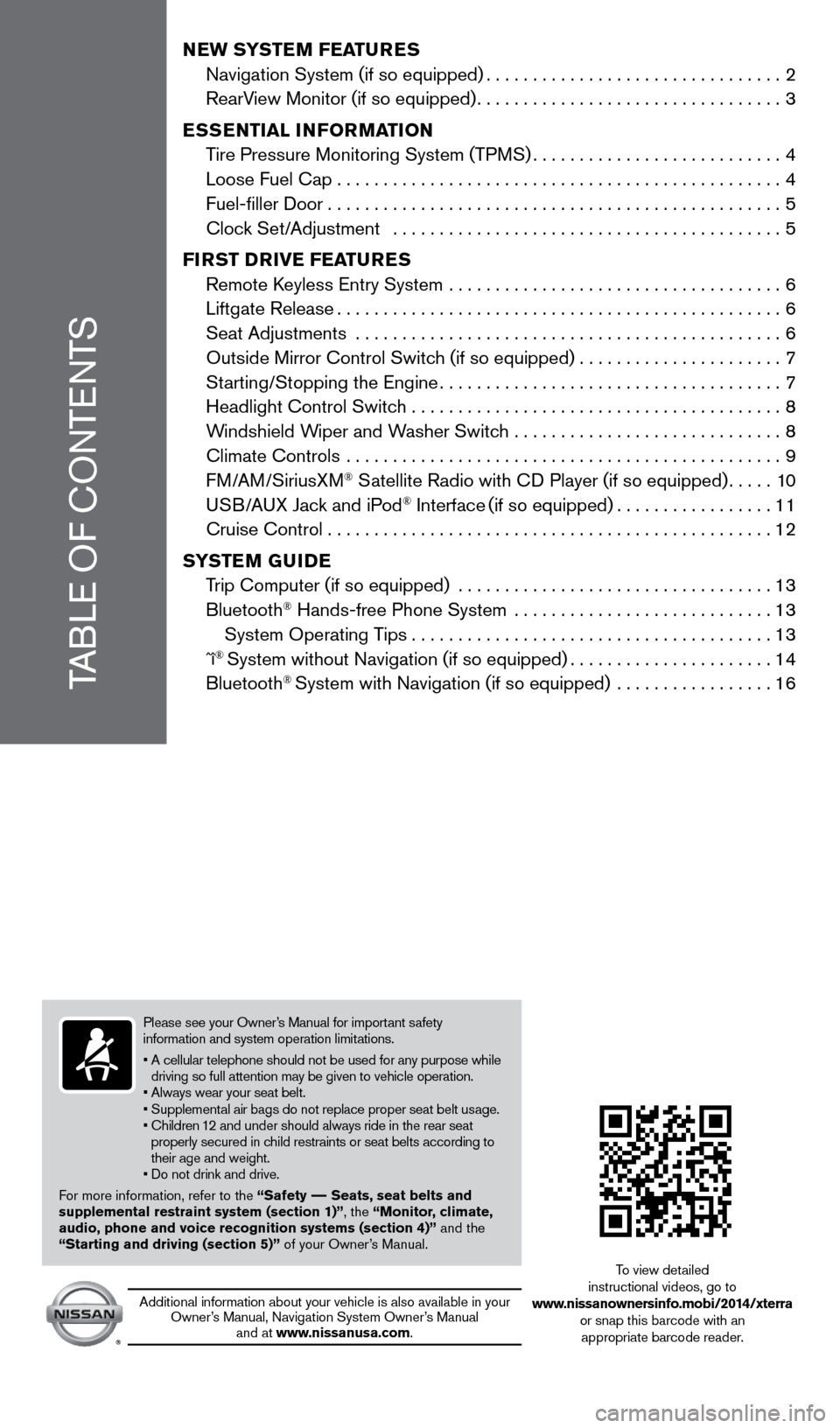
TABLE OF CONTENTS
NEW SYSTEM FEATURES
Navigation System (if so equipped)................................2
RearV
iew Monitor (if so equipped)
.................................3
E
SSENTIAL INFORMATION
T
ire Pressure Monitoring System (TPMS)
...........................4
Loose Fuel Cap................................................4
Fuel-filler
d oor
.................................................5
Cloc
k Set/Adjustment ..........................................
5
F
IRST
DR
I v E
F
EATURES
Remote
k
eyless Entry System
....................................
6
Liftgate Release................................................6
Seat Adjustments
..............................................
6
Outside Mirror Control Switc
h (if so equipped)
......................7
St
arting/Stopping the Engine
.....................................7
Headlight Control Switc
h ........................................
8
W
indshield Wiper and Washer Switch .............................
8
Climate Controls
...............................................
9
FM/AM/SiriusXM
® Satellite Radio with Cd Player (if so equipped).....10
U
SB/AUX Jack and iPod® Interface (if so equipped).................11
Cruise Control . . . . . . . . . . . . . . . . . . . . . . . . . . . . . . . . . . . .\
. . . . . . . . . . . . 12
S
Y
STEM
G
UIDE
T
rip Computer (if so equipped)
..................................
13
Bluetooth
® Hands-free Phone System ............................13
System Operating T
ips
.......................................13
ˆî
® System without Navigation (if so equipped)......................14
Bluetooth® System with Navigation (if so equipped) .................16
Please see your Owner’s Manual for important safety
information and system operation limitations.
•
A cellular telephone should not be used for any purpose while
driving so full attention may be given to vehicle operation.
• Always wear your seat belt.
• Supplemental air bags do not replace proper seat belt usage.
•
Children
12 and under should always ride in the rear seat
properly secured in child restraints or seat belts according to
their age and weight.
• Do not drink and drive.
For more information, refer to the “Safety –– Seats, seat belts and
supplemental restraint system (section 1)”, the “Monitor, climate,
audio, phone and voice recognition systems (section 4)” and the
“Starting and driving (section 5)” of your Owner’s Manual.
Additional information about your vehicle is also available in your Owner’s Manual, Navigation System Owner’s Manual and at www.nissanusa.com. To view detailed
instructional videos, go to
www.nissanownersinfo.mobi/2014/xterra or snap this barcode with an appropriate barcode reader.
1631777_14b_Xterra_NAM_QRG_120413.indd 412/4/13 11:30 AM
Page 15 of 24
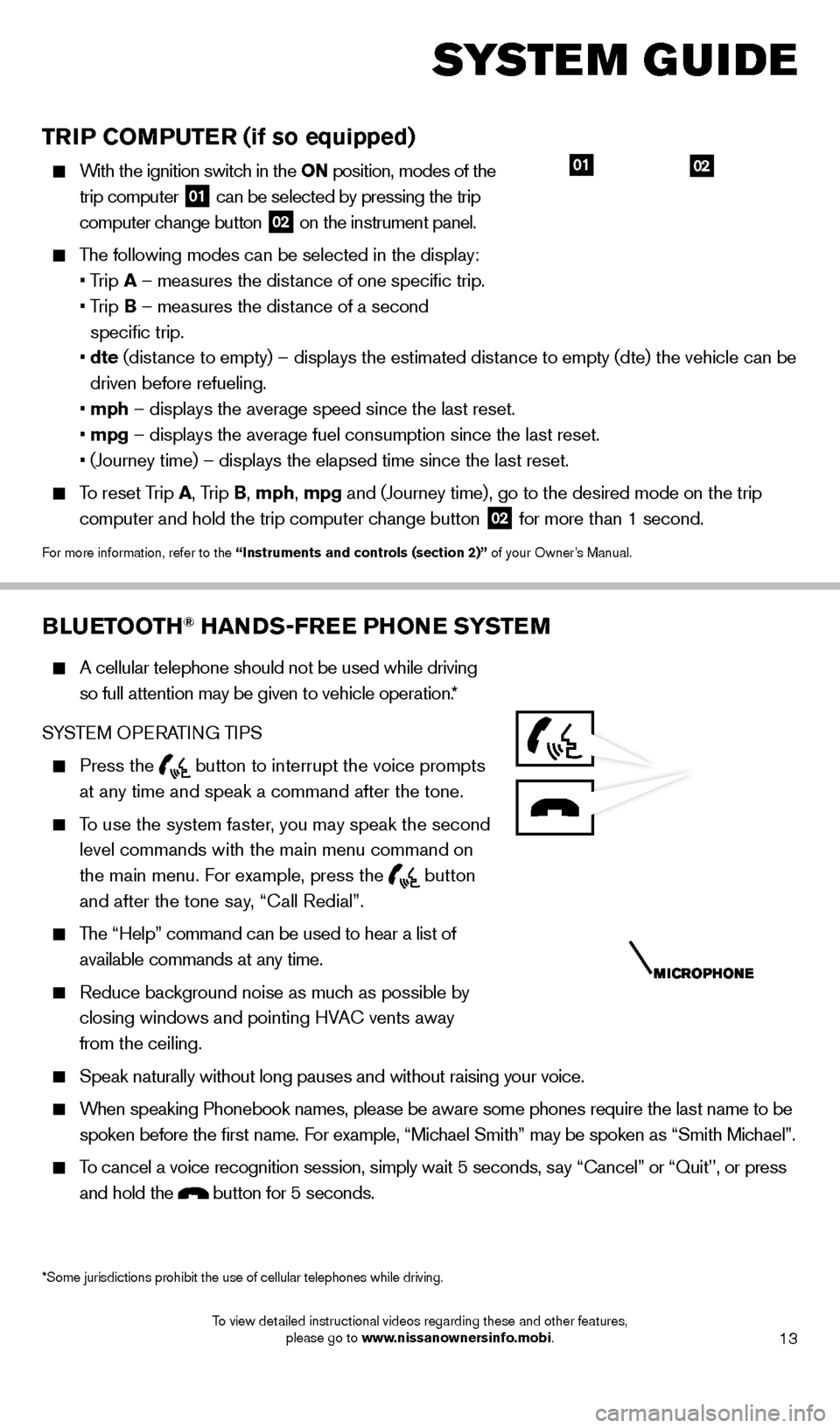
13
TRIP COMPUTER (if so equipped)
With the ignition switch in the ON position, modes of the trip computer
01 can be selected by pressing the trip
computer change button 02 on the instrument panel.
The following modes can be selected in the display:
• T
rip A – measures the distance of one specific trip.
•
T
rip B – measures the distance of a second
specific trip.
•
dte
(distance to empty) – displays the estimated distance to empty (dte) the vehicle can be
driven before refueling.
•
mph – displays the average speed since the last reset.
•
mpg – displays the average fuel consumption since the last reset.
• (Journey time) – displays the elapsed time since the last res
et.
To reset Trip A, Trip B, mph, mpg and (Journey time), go to the desired mode on the trip
computer and hold the trip computer change button
02 for more than 1 second.
For more information, refer to the “Instruments and controls (section 2)” of your Owner’s Manual.
0201
BLUETOOTH® HANDS-FREE PHONE SYSTEM
A cellular telephone should not be used while driving
so full attention may be given to vehicle operation.*
SYSTEM OPERATING TIPS
Press the button to interrupt the voice prompts
at any time and speak a command after the tone.
To use the system faster, you may speak the second level commands with the main menu command on
the main menu. For example, press the
button
and after the tone say, “Call Redial”.
The “Help” command can be used to hear a list of available commands at any time.
Reduce bac kground noise as much as possible by
closing windows and pointing HVAC vents away
from the ceiling.
Speak naturally without long pauses and without raising your voice.
When speaking Phonebook names, please be aware some phones require the la\
st name to be spoken before the first name. For example, “Michael Smith” may be spoken as “Smith Michael”.
To cancel a voice recognition session, simply wait 5 seconds, say “Cancel” or “Quit’’, or press and hold the
button for 5 seconds.
*Some jurisdictions prohibit the use of cellular telephones while drivin\
g.
system guide
1631777_14b_Xterra_NAM_QRG_120413.indd 1312/4/13 11:30 AM
To view detailed instructional videos regarding these and other features, please go to www.nissanownersinfo.mobi.
Page 16 of 24
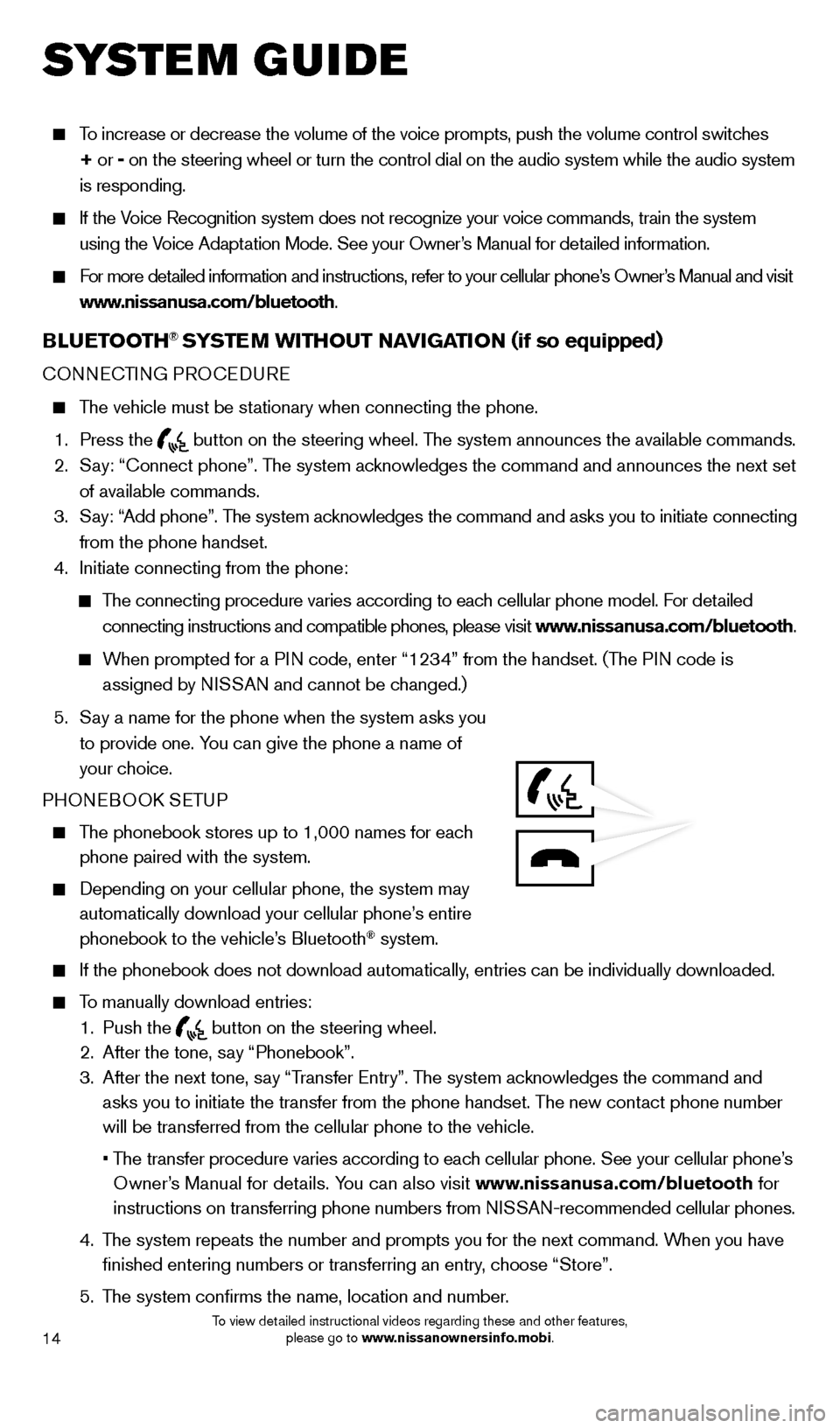
14
To increase or decrease the volume of the voice prompts, push the volume \
control switches
+ or -
on the steering wheel or turn the control dial on the audio system while\
the audio system
is responding.
If the Voice Recognition system does not recognize your voice commands, train th\
e system using the Voice Adaptation Mode. See your Owner’s Manual for detailed information.
For more detailed information and instructions, refer to your cellular phone’s Owner’s Manual and visit www.nissanusa.com/bluetooth.
BLUETOOTH® SYSTEM WITHOUT N Av IGATION (if so equipped)
CONNECTING PROCEd URE
The vehicle must be stationary when connecting the phone.
1.
Press the
button on the steering wheel. The system announces the available commands. 2.
S
ay: “Connect phone”. The system acknowledges the command and announces the next set
of available commands.
3.
S
ay: “Add phone”. The system acknowledges the command and asks you to initiate connecting
from the phone handset.
4.
Initiate connecting from the phone:
The connecting procedure varies according to each cellular phone model. For detailed connecting instructions and compatible phones, please visit www.nissanusa.com/bluetooth.
When prompted for a PIN code, enter “1234” from the handset. (The PIN code is assigned by NISSAN and cannot be changed.)
5.
S
ay a name for the phone when the system asks you
to provide one. You can give the phone a name of
your choice.
PHONEBOO
k
SE
TUP
The phonebook stores up to 1,000 names for each phone paired with the system.
depending on your cellular phone, the system may
automatically download your cellular phone’ s entire
phonebook to the vehicle’s Bluetooth
® system.
If the phonebook does not download automatically , entries can be individually downloaded.
To manually download entries:
1.
Push the button on the steering wheel.
2.
After the tone, s ay “Phonebook”.
3.
After the next tone, s
ay “Transfer Entry”. The system acknowledges the command and
asks you to initiate the transfer from the phone handset. The new contact phone number
will be transferred from the cellular phone to the vehicle.
•
T
he transfer procedure varies according to each cellular phone. See your cellular phone’s
Owner’s Manual for details. You can also visit www.nissanusa.com/bluetooth for
instructions on transferring phone numbers from NISSAN-recommended cellular phones.
4.
T
he system repeats the number and prompts you for the next command. When you have
finished entering numbers or transferring an entry, choose “Store”.
5.
T
he system confirms the name, location and number.
system guide
1631777_14b_Xterra_NAM_QRG_120413.indd 1412/4/13 11:31 AM
To view detailed instructional videos regarding these and other features, please go to www.nissanownersinfo.mobi.
Page 17 of 24
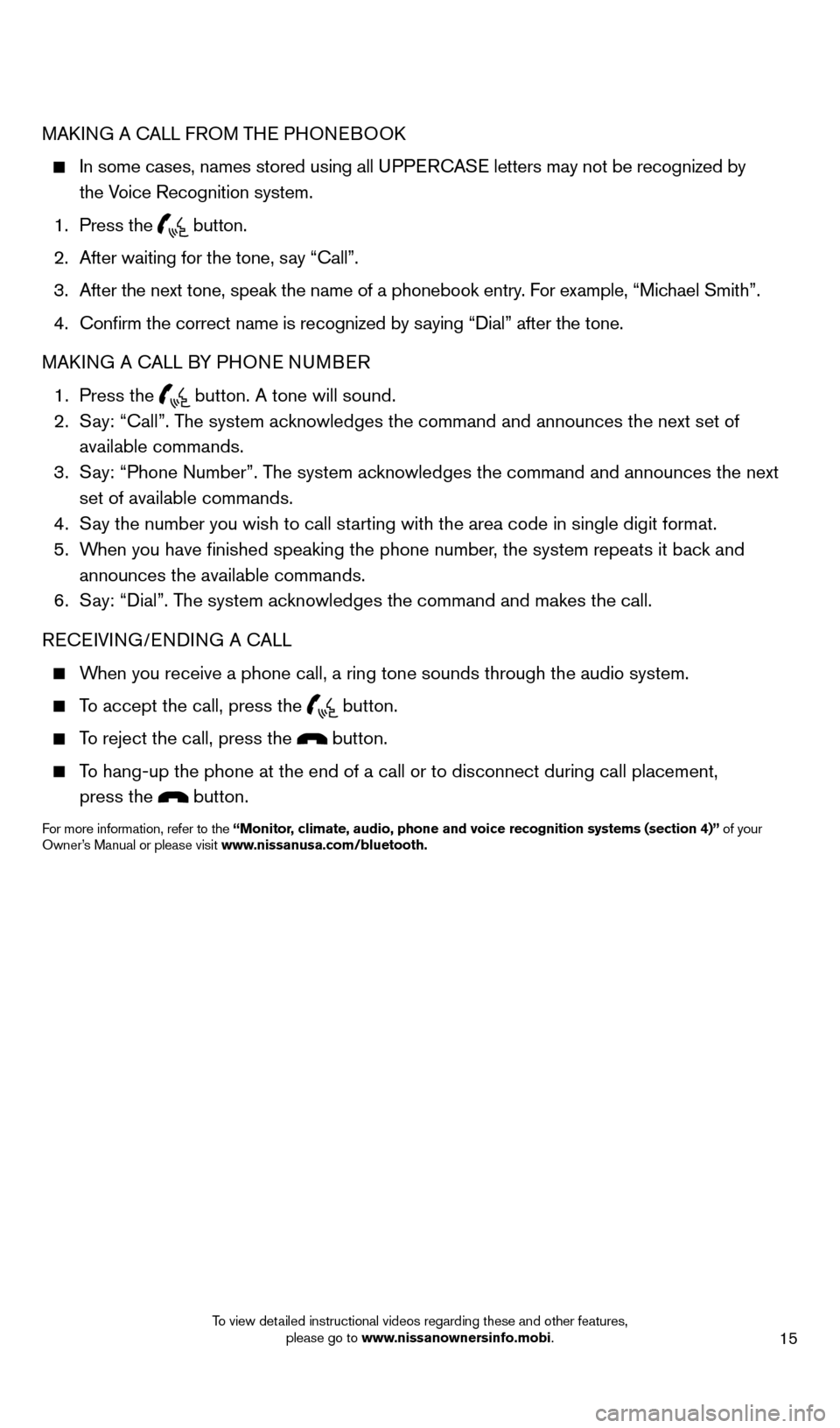
15
MAkING A CALL FROM THE PHONEBOOk
In some cases, names stored using all U PPERCASE letters may not be recognized by
the Voice Recognition system.
1.
Press the button.
2.
After waiting for the tone, s
ay “Call”.
3.
After the next tone, speak the name of a phonebook entry
. For example, “Michael Smith”.
4.
Confirm the correct name is recognized by s
aying “ d ial” after the tone.
MA
k
I
NG A CALL BY PHONE NUMBER
1.
Press the button. A tone will sound. 2.
S
ay: “Call”. The system acknowledges the command and announces the next set of
available commands.
3.
S
ay: “Phone Number”. The system acknowledges the command and announces the next
set of available commands.
4.
S
ay the number you wish to call starting with the area code in single digit format.
5.
W
hen you have finished speaking the phone number, the system repeats it back and
announces the available commands.
6.
S
ay: “
d
ial”. The system acknowledges the command and makes the call.
RECEIVING/EN
d
IN
G A CALL
When you receive a phone call, a ring tone sounds through the audio syste\
m.
To accept the call, press the button.
To reject the call, press the button.
To hang-up the phone at the end of a call or to disconnect during call pl\
acement,
press the
button.
For more information, refer to the “Monitor, climate, audio, phone and voice recognition systems (section 4)” of your
Owner’s Manual or please visit www.nissanusa.com/bluetooth.
1631777_14b_Xterra_NAM_QRG_120413.indd 1512/4/13 11:31 AM
To view detailed instructional videos regarding these and other features, please go to www.nissanownersinfo.mobi.
Page 18 of 24
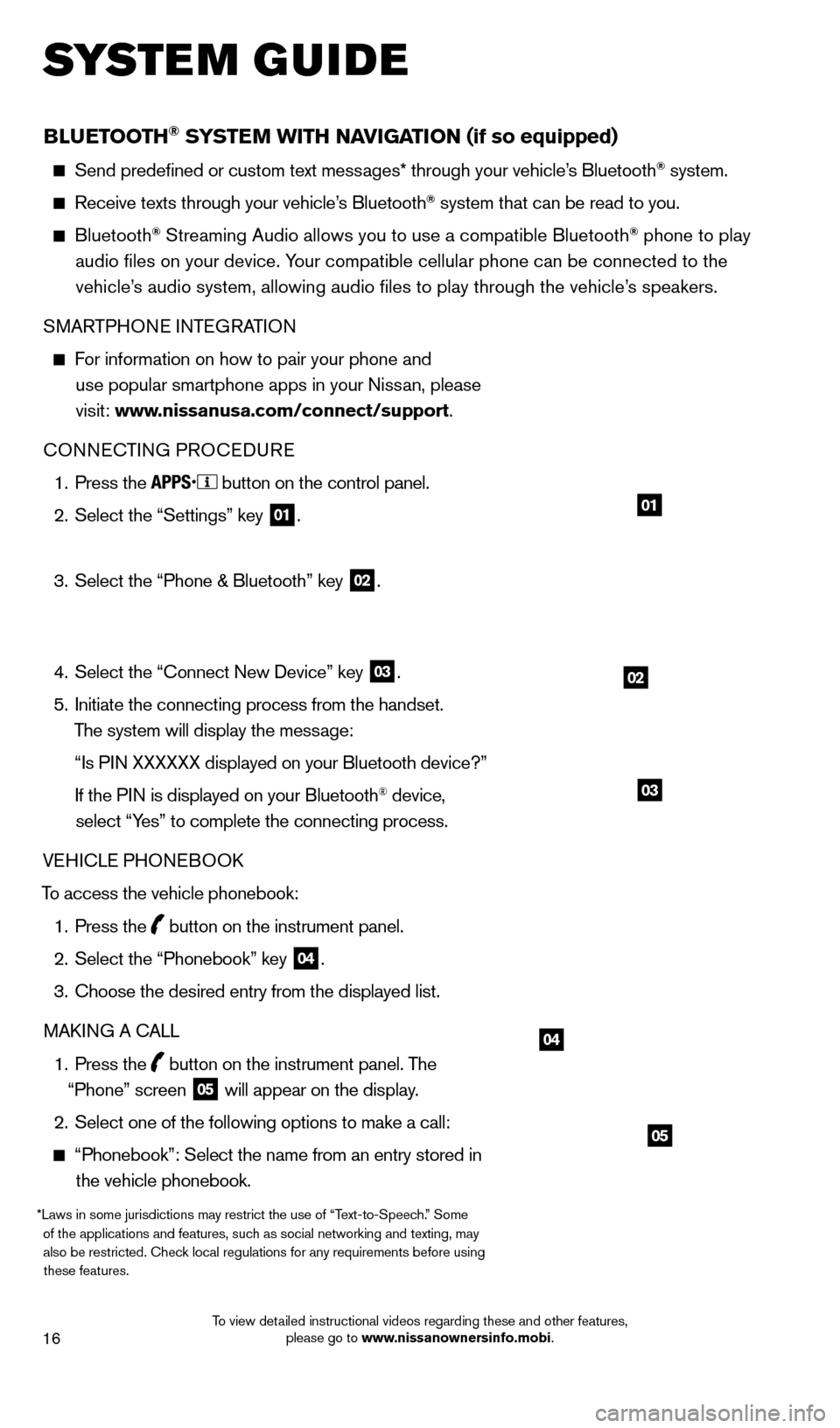
16
BLUETOOTH® SYSTEM WITH NAvIGATION (if so equipped)
Send predefined or custom text mess ages* through your vehicle’s Bluetooth® system.
Receive texts through your vehicle’s Bluetooth® system that can be read to you.
Bluetooth® Streaming Audio allows you to use a compatible Bluetooth® phone to play
audio files on your device. Your compatible cellular phone can be connected to the vehicle’s audio system, allowing audio files to play through the vehicle’s speakers.
SMARTPHONE INTEGRATION
For information on how to pair your phone and
use popular smartphone apps in your Nissan, please
visit: www.nissanusa.com/connect/support.
CONNECTING PROCE
d
URE
1.
Press the button on the control panel.
2.
Select the “Settings” key 01.
3.
Select the “Phone & Bluetooth” key 02.
4.
Select the “Connect New
d
evice” key
03.
5.
Initiate the connecting process from the handset.
The system will display the message:
“Is P
IN XXXXXX displayed on your Bluetooth device?”
If the P
IN is displayed on your Bluetooth
® device,
select “Yes” to complete the connecting process.
VEHICLE PHONEBOO
k
T
o access the vehicle phonebook:
1.
Press the button on the instrument panel.
2.
Select the “Phonebook” key 04.
3.
Choose the desired entry from the displayed list.
MA
k
I
NG A CALL
1.
Press the
button on the instrument panel. The
“Phone” screen 05 will appear on the display.
2.
Select one of the following options to make a call:
“Phonebook”: Select the name from an entry stored in
the vehicle phonebook.
*Laws in some jurisdictions may restrict the use of “Text-to-Speech.” Some of the applications and features, such as social networking and texting, may also be restricted. Check local regulations for any requirements before using these features.
system guide
02
01
04
05
03
1631777_14b_Xterra_NAM_QRG_120413.indd 1612/4/13 11:31 AM
To view detailed instructional videos regarding these and other features, please go to www.nissanownersinfo.mobi.